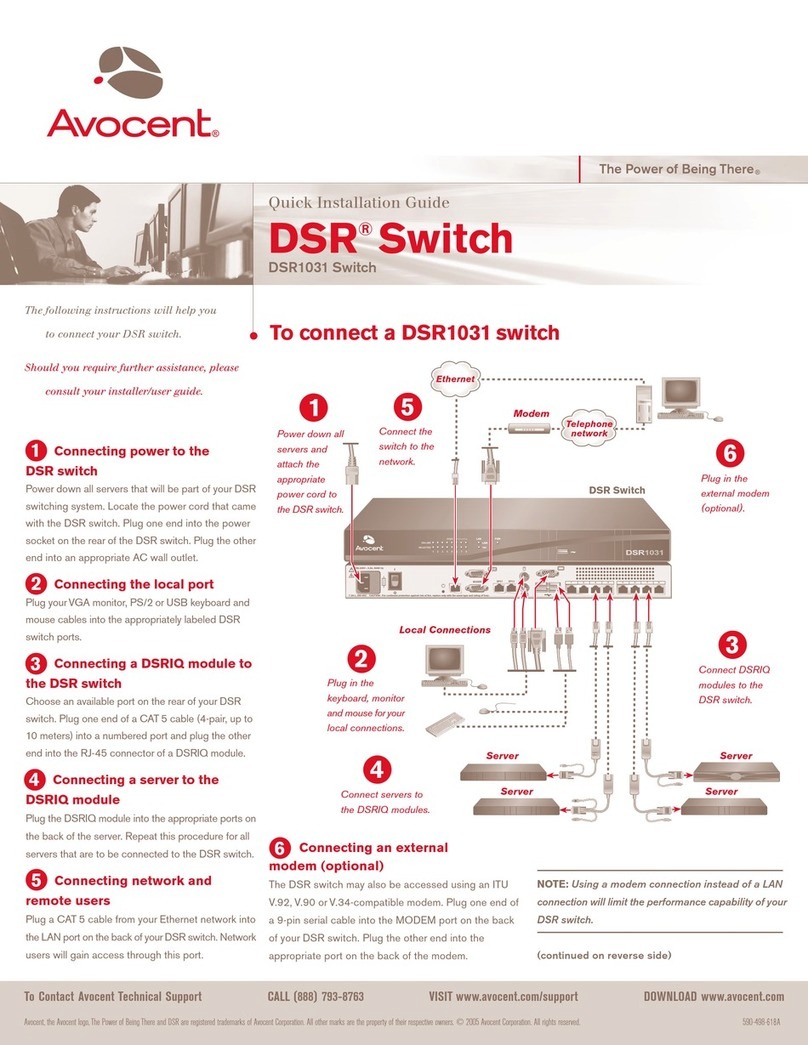The following instructions will allow you
to connect your DSR unit.
Should you require assistance, please
consult your installer/user guide. To connect a DSR
DSR1010 DSR1010
Power down your
systems and attach
the appropriate
power cord.
Plug in the keyboard,
monitorand mouse for
your local connection.
Connect servers to
any of the available
ARI ports.
Quick Installation Guide
DSR
DSR800 | DSR1010 | DSR2010 | DSR4010
NOTE: Prior to using your DSR unit,
set mouse sync acceleration (Start -
Settings - Control Panel - Mouse) to
None on all target computers
Connect the unit
to the network.
POWER
SELECTED
POWER
SELECTED
Network
590-347-103A
Connecting a DSRIQ module to the DSR unit
Choose an available port on the rear of yourDSR unit.
Plug one end of a CAT 5 cable (4-pair, up to 10 meters)
into a numbered port and plug the other end into the
RJ-45 connector of a DSRIQ module.
Connecting a computer to the DSRIQ module
Plug the DSRIQ module into the appropriate ports on
the back of a server. Repeat this procedure for all
computers that are to be connected to the DSR unit.
Connecting power to the DSR unit
Power down all computers that will be part of yourDSR
system. Locate the power cord that came with the DSR
unit. Plug one end into the power socket on the rear of the
DSR unit. Plug the other end into an appropriate AC
wall outlet.
Connecting the local port
Plug yourVGA monitor, keyboard and PS/2 mouse
cables into appropriately labeled DSR ports.
Connecting network and remote users
Plug a CAT 5 cable from your network into the LAN
connector on the back of yourDSR unit. Network users
will access the DSR through this port.
For additional information
For further instructions on DSR hardware connection,
software setup and security configuration, please refer
to the installer/user guide included with the unit. For
the latest DSR software and firmware updates, check
http://register.avocent.com.
Check our web site at www.avocent.com/support to search the knowledge base or use the on-line service request. Click on Contact Details for regional support.