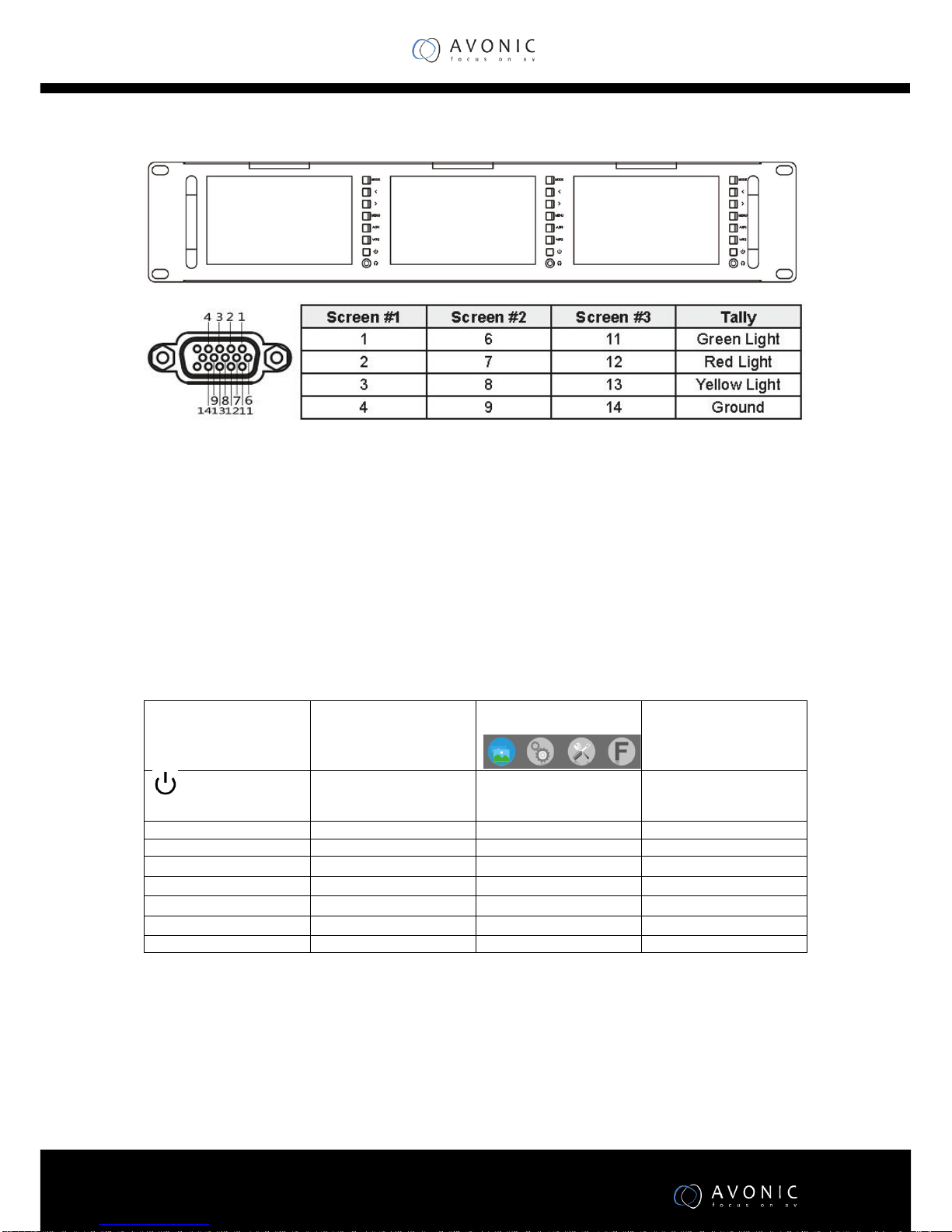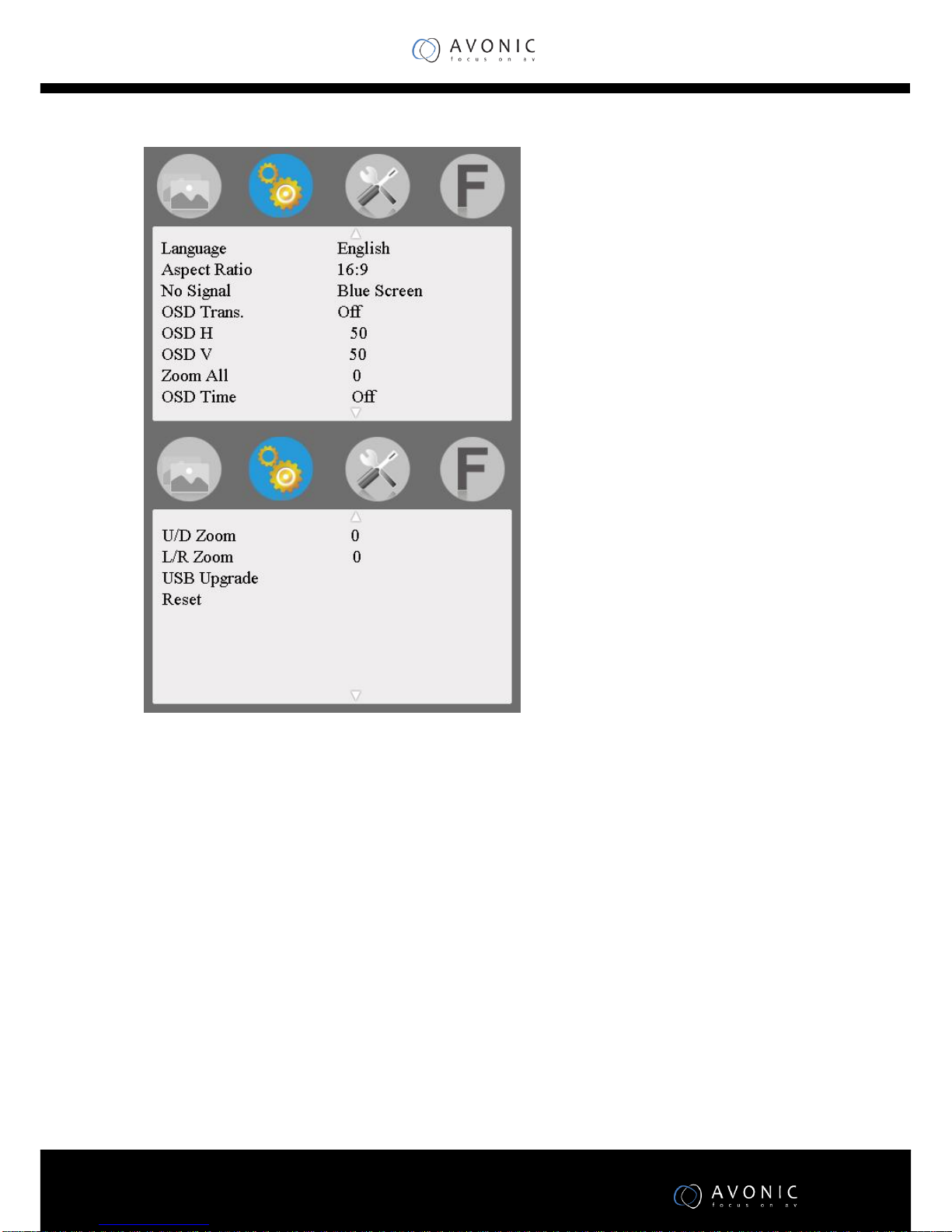Setting Menu
•Language: Language for OSD: English, 中文, Español, Português, Français, Nederlands,
Deutsch, 日本語
•Aspect Ratio: To change the aspect ratio
•Panorama, Just Scan, Zoom 1, Zoom 2, 16:9, 4:3 , Autom No Signal: Color options of screen
background when no signal: Blue Screen, Red Screen, Green Screen, Black
•Screen, White Screen
•OSD Trans.: To adjust the level of transparent.
•OSD H: To adjust the OSD position in horizontal.
•OSD V: To adjust the OSD position in vertical.
•Zoom All:Select this function and use “<” or “>” button to adjust the image to Zoom In or Zoom
Out separately.
•OSD Time:Menu display time selection: 30s ,20s、10s, Off.
•U/D Zoom: Press “<”or “>”button, to adjust the proportion of the image Up and Down to Zoom
In or Zoom Out.
•L/R Zoom Press “<”or “>” button, to adjust the proportion of the image Left and Right to Zoom
In or Zoom Out.
•USB Upgrade: When need to upgrade the native data application software, copy the file to the U
disk, then through the USB cable to connect with upgrade USB port, press “>”key to confirm.
After the upgrade, monitor will automatically restart. Do NOT plug a USB cable into this connector
without contacting the factory.
•Reset: Press “>” button, back to original setting.