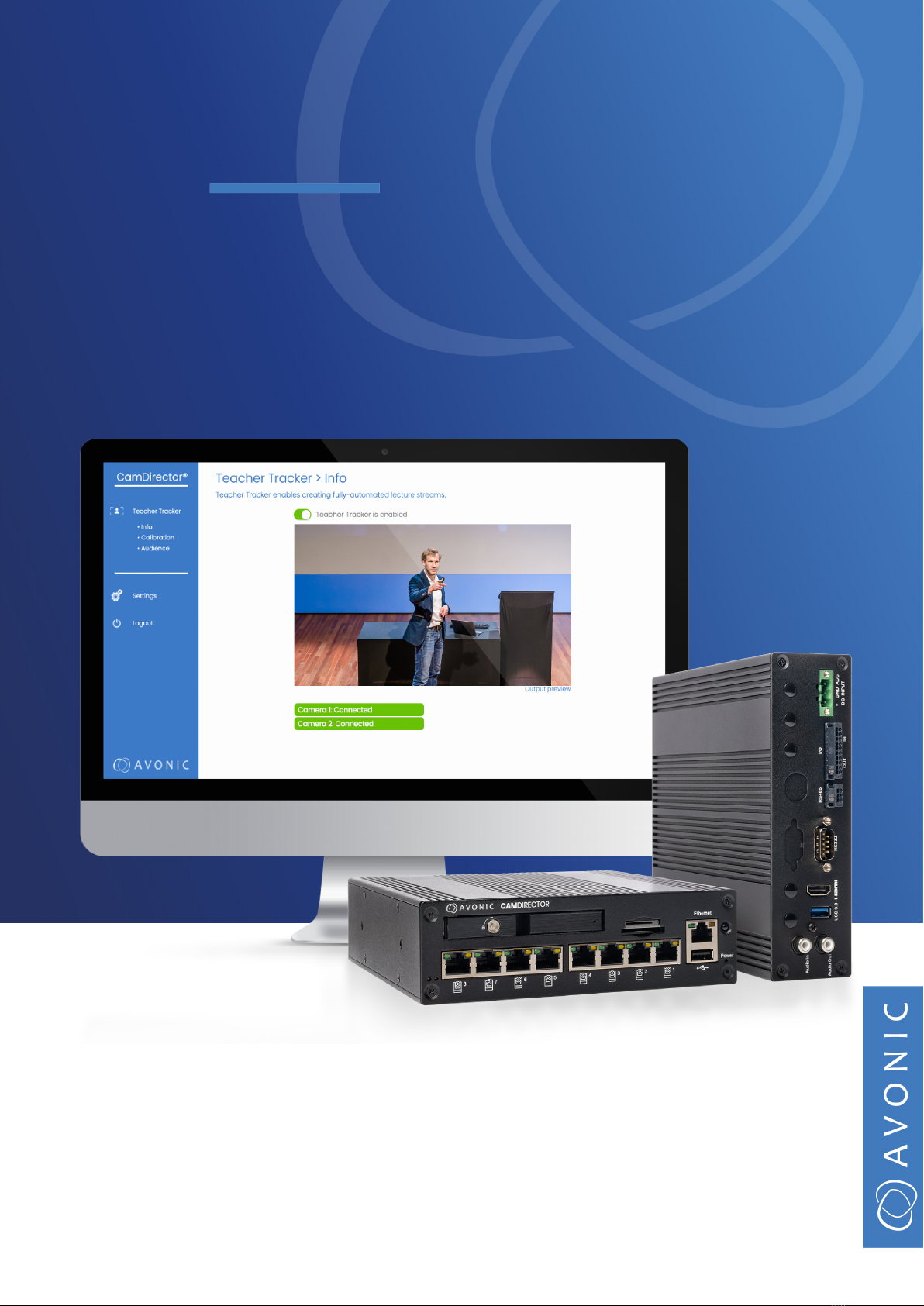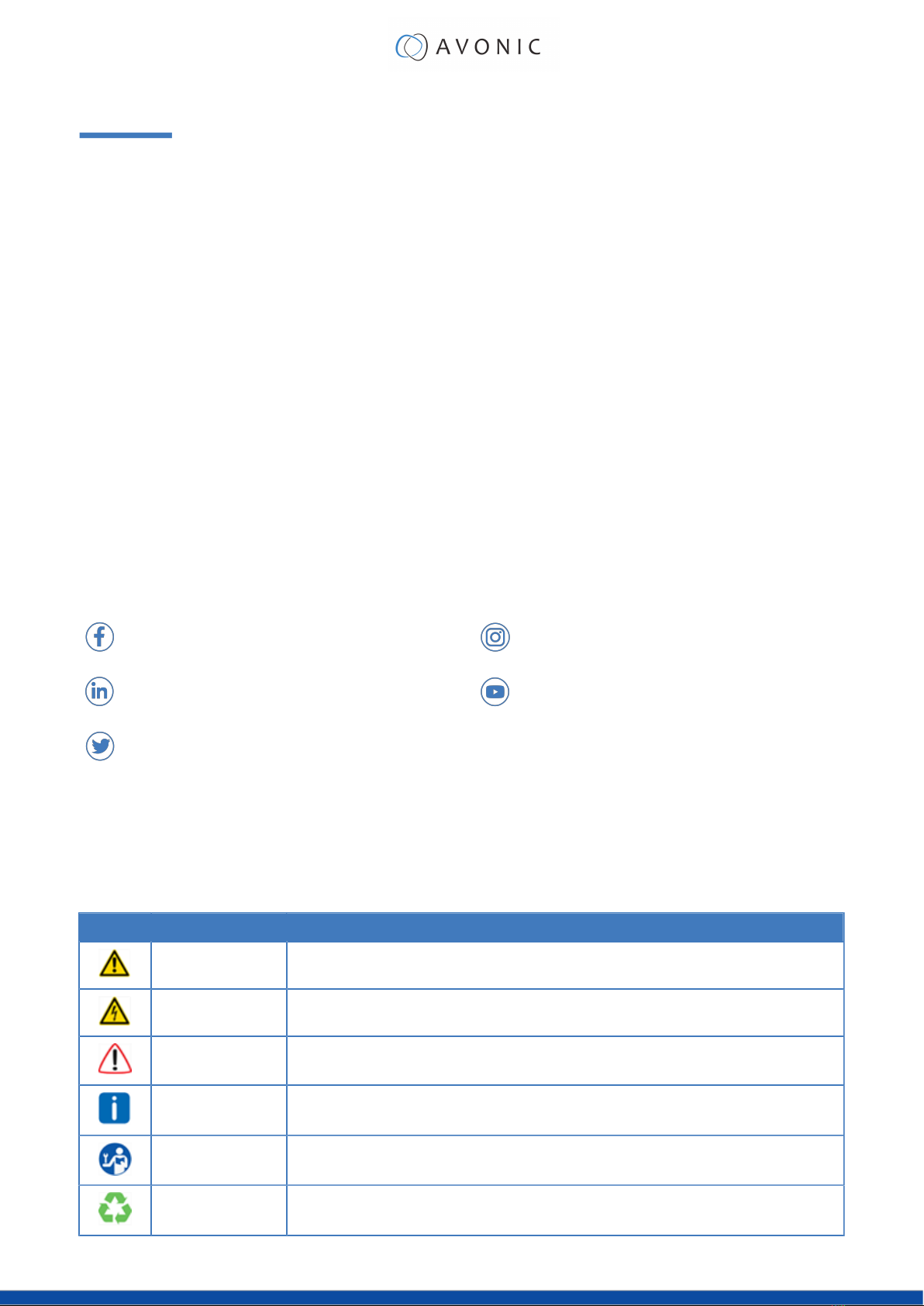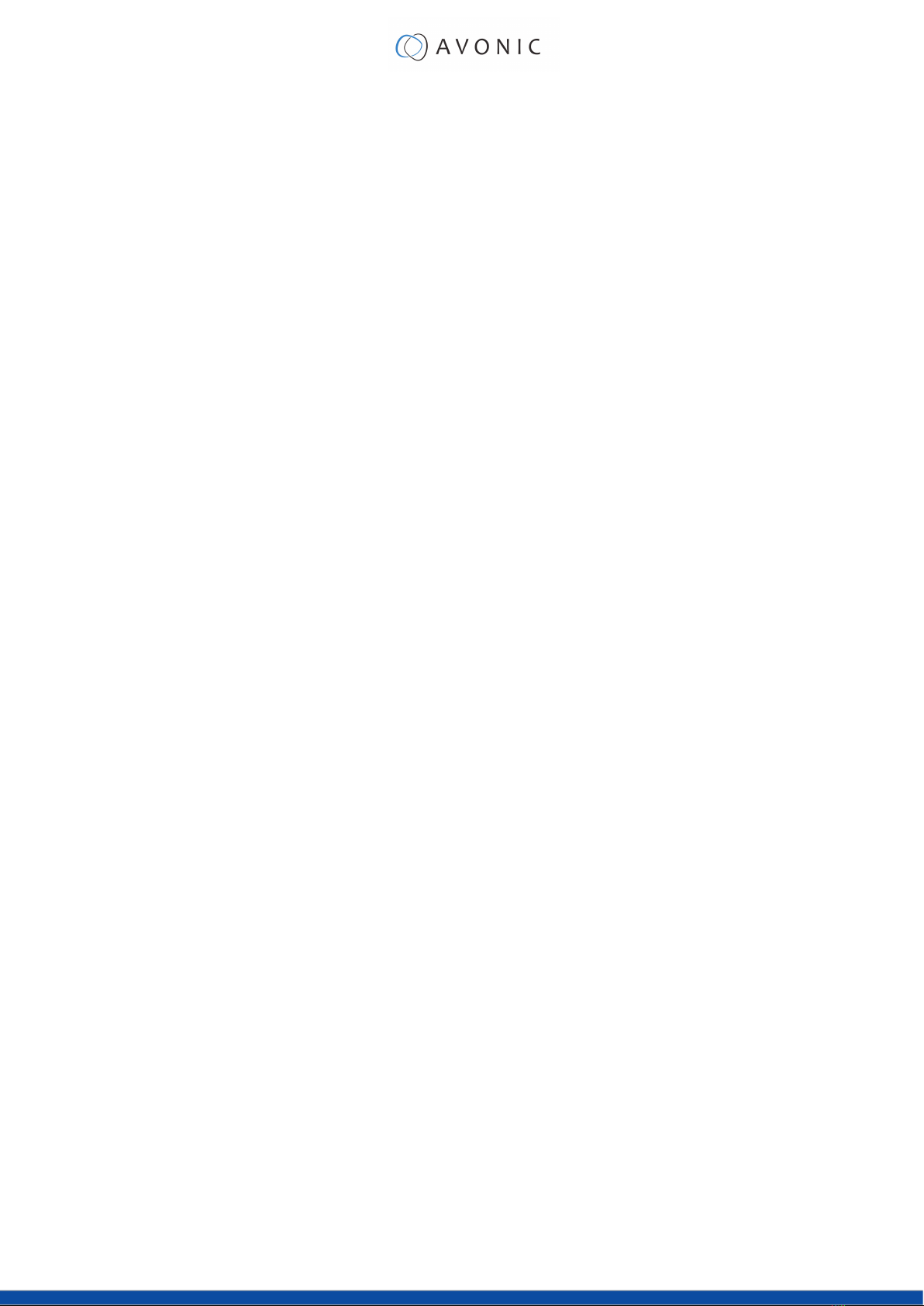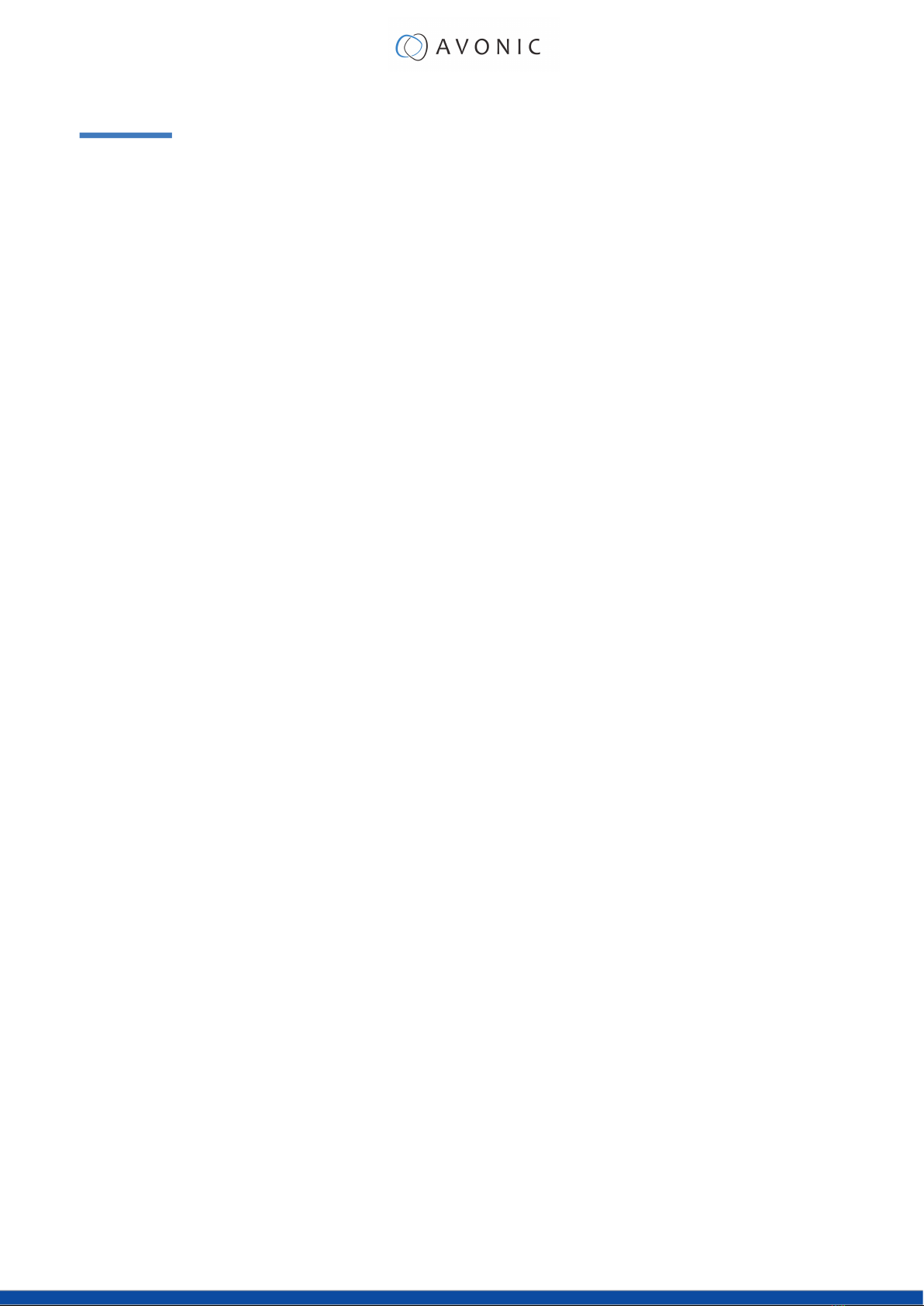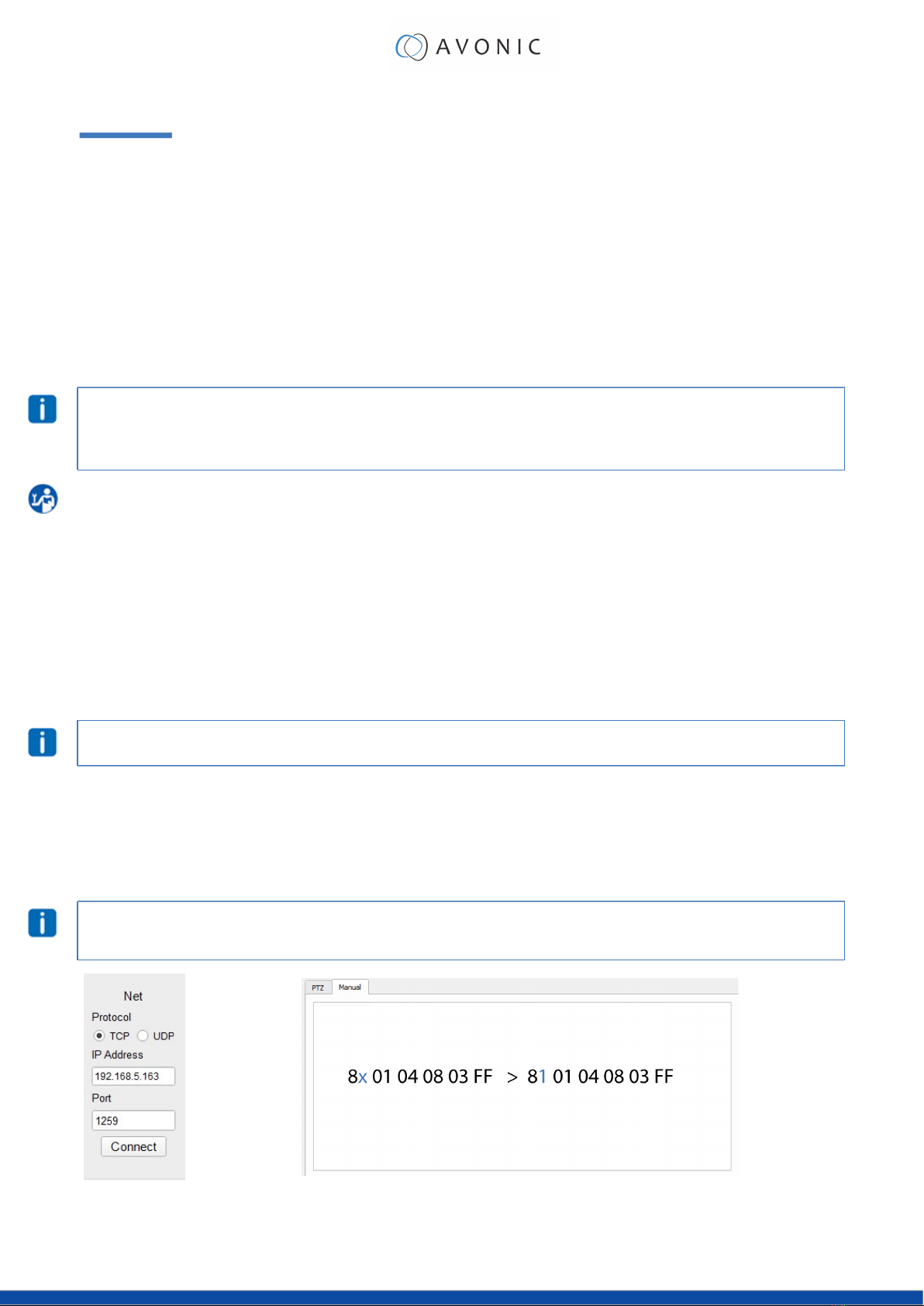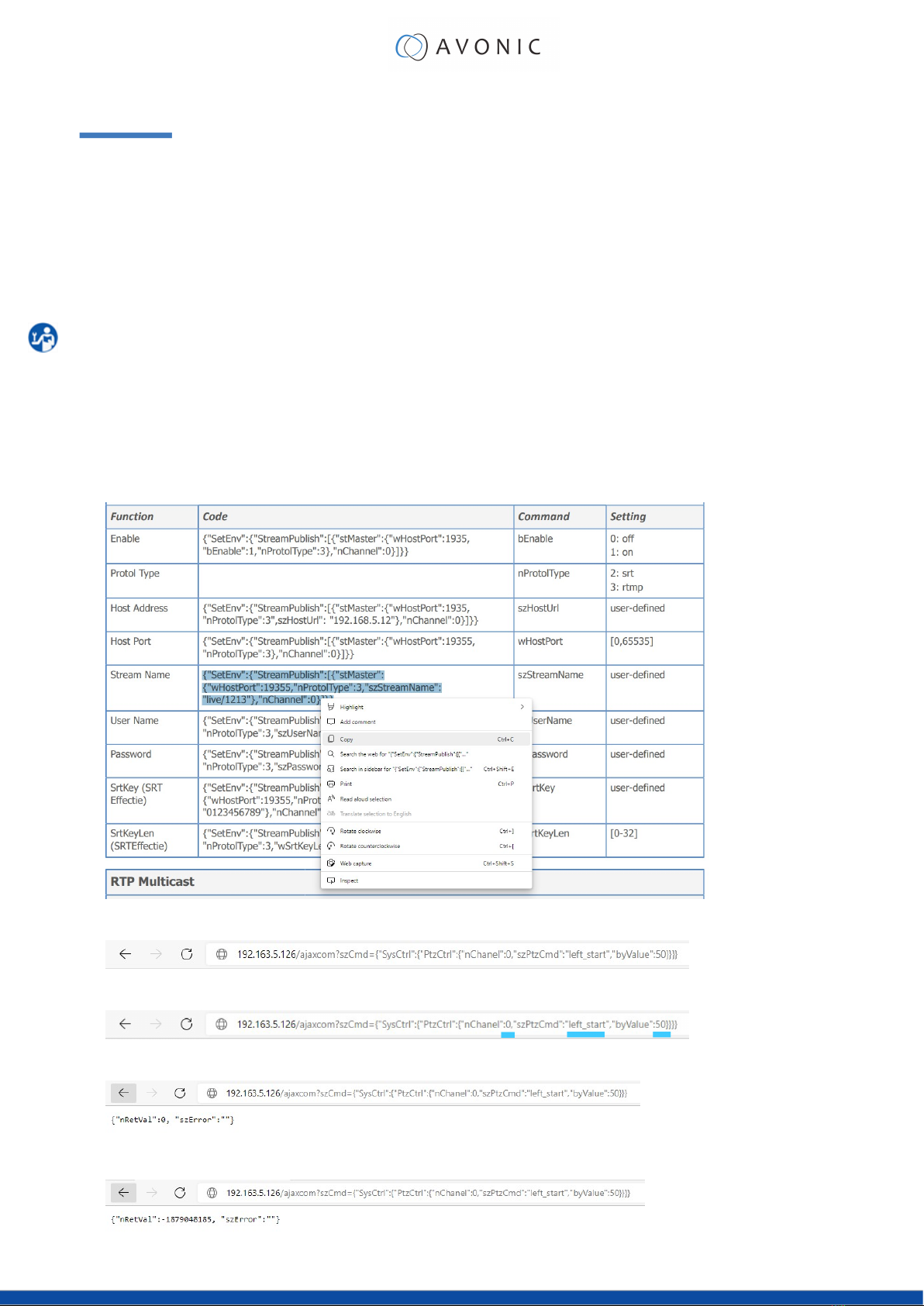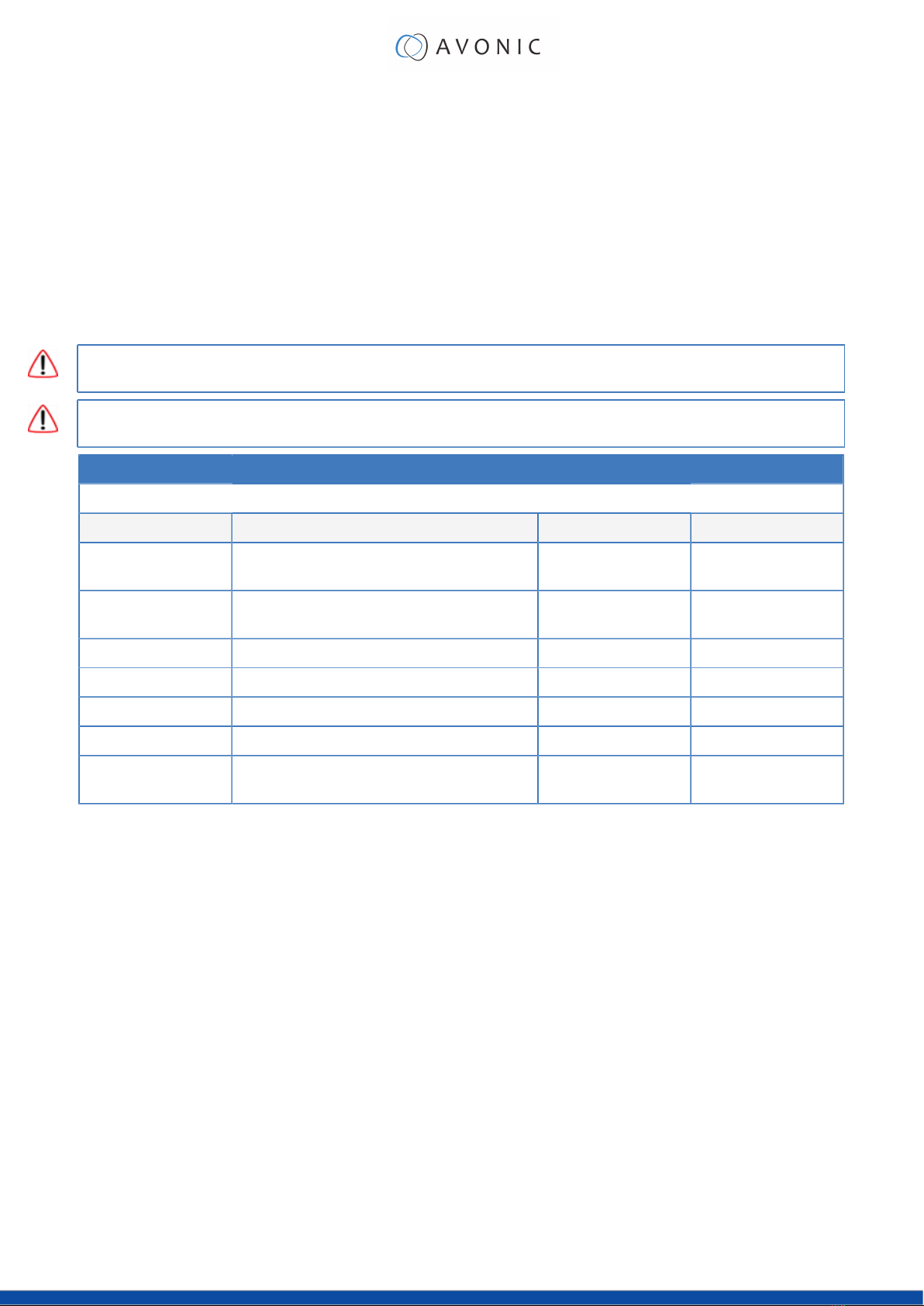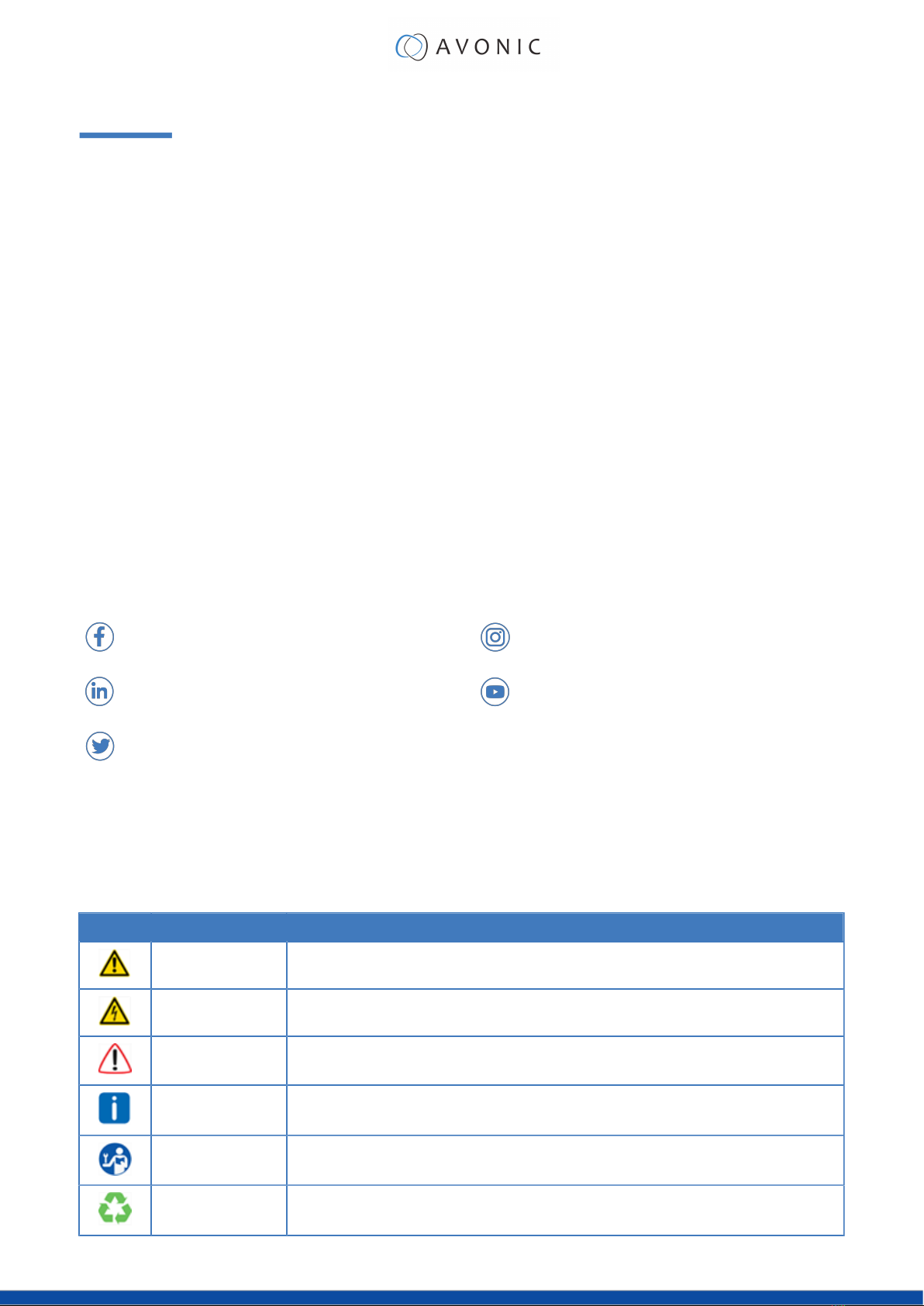
DISCLAIMER, CONTACT AND LIABILITY
Disclaimer
All text, graphics, photographs, trademarks, logos, artwork and computer code (collectively, “Content”),
including but not limited to the design, structure, selection, coordination, expression, “look and feel” and
arrangement of such Content, contained in this Manual is owned, controlled or licensed by or to Avonic, and is
protected by trade dress, copyright, patent and trademark laws, and various other intellectual property rights and
unfair competition laws.
Except as expressly provided in these Terms of Use, no Content of this Manual may be copied, reproduced,
republished, uploaded, posted, publicly displayed, encoded, translated, transmitted or distributed in any way
(including “mirroring”) to any other computer, server, Web site or other medium for publication or distribution or for
any commercial enterprise, without the prior written consent of Avonic.
Copyright © 2022 AVONIC All Rights Reserved.
The information contained in this Manual is subject to change without notice.
Contact Info
For any questions or suggestions, contact your reseller or local distributor of Avonic.
Visit the Avonic website www.avonic.com to find your local Avonic distributor or to download the most recent
version of the documentation.
Join Avonic on Social Media
www.Facebook.com/avonicPTZ www.instagram.com/avonicPTZ
www.LinkedIn.com/company/avonic www.youtube.com/channels/avonic
www.twitter.com/avonic
Liability
Avonic will NOT be held responsible for any damage or injury caused by unqualified persons carrying out these
tasks, or by not following the instructions in this Manual.
Symbols Used in This Manual
Symbol Meaning Description
Danger Not following the instructions associated with this symbol may lead to
personal injury and / or serious damage to the Product.
Electrical Shock Not following the instructions associated with this symbol may lead to life-
threatening situations and / or serious damage to the Product.
Important The information associated with this symbol requires special attention.
Information The information associated with symbol refers to a general remark or a
reference to other documentation.
Instruction This symbol refers to one or more user instructions.
Recycling Specific parts of the Product can be re-used.
ii