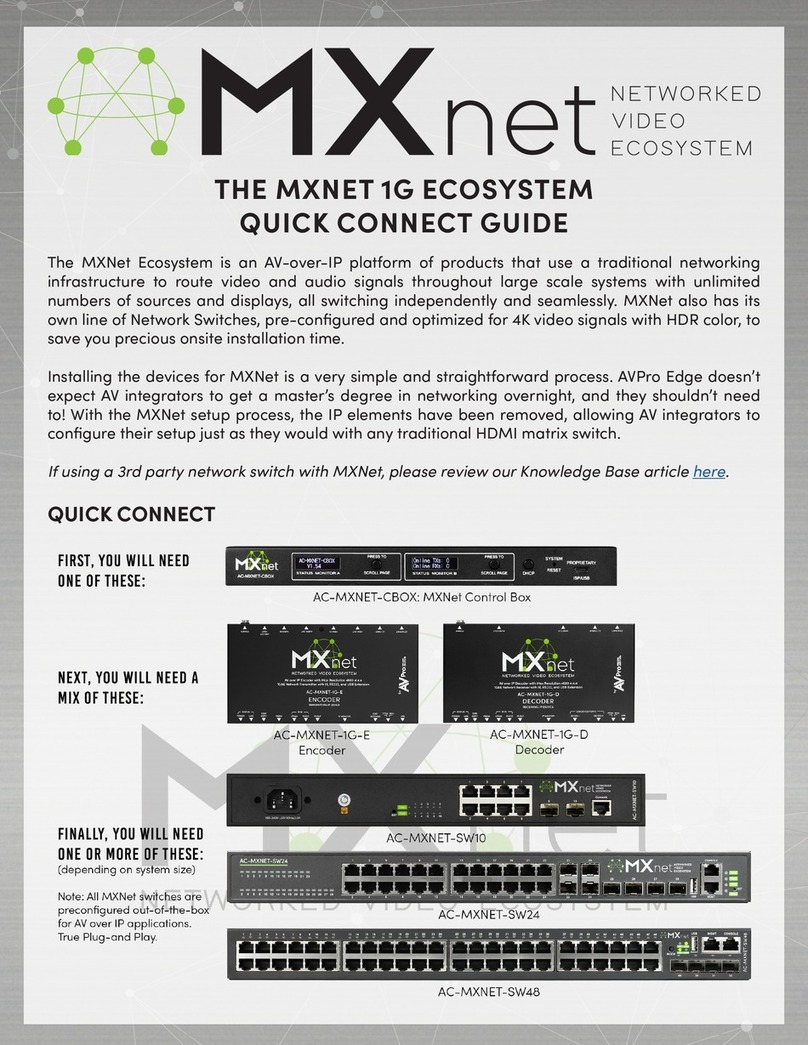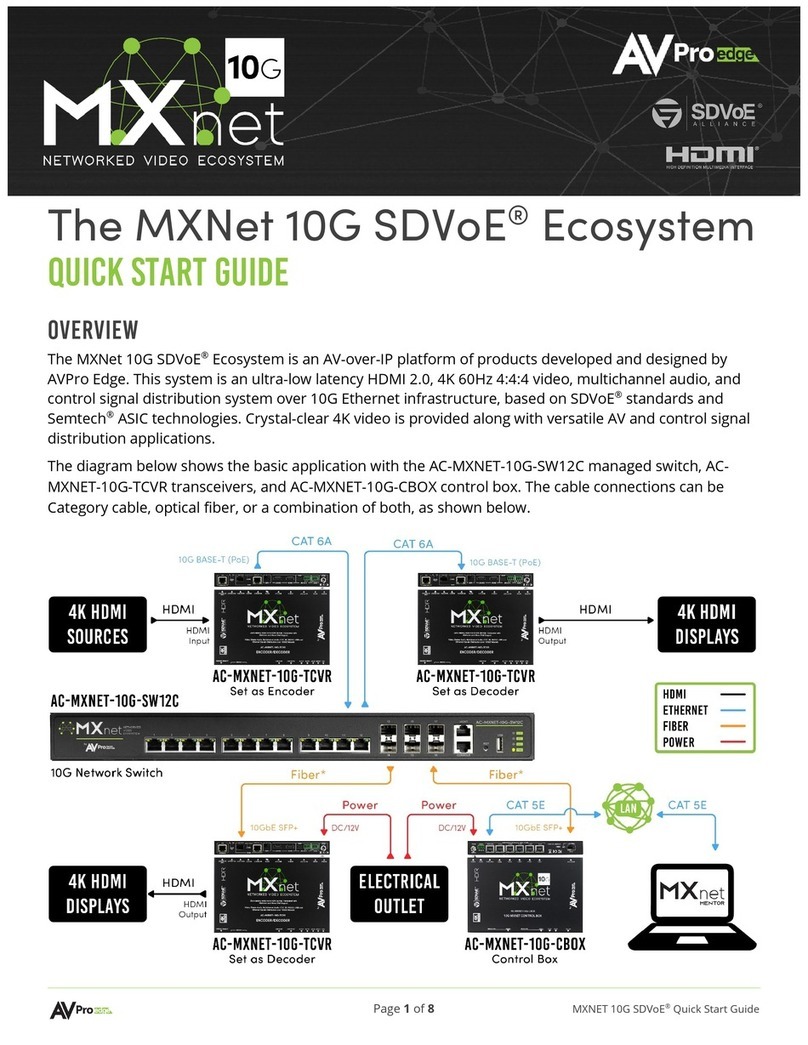AVPro
Edge ~ 2222 E 52nd ST N, Sioux Falls, SD, 57104 ~1.877.886.5112 ~ +1.605.274.6055 ~ [email protected]om 2 of 29 Table of Contents
Welcome to MXNet .............................................................................................................................................3
Technical Specifications.......................................................................................................................................4
Network Cabling Tips...........................................................................................................................................6
Getting Organized ...............................................................................................................................................7
Hardware............................................................................................................................................................8
Control Box .....................................................................................................................................................8
Encoders, Inputs & Sources .............................................................................................................................9
What’s in the box........................................................................................................................................11
Decoders, Outputs & Displays ........................................................................................................................11
What’s in the box........................................................................................................................................13
MXNet Mentor - Construct, Configure, Create & Control....................................................................................... 14
Home Page ...................................................................................................................................................15
Configure Page..............................................................................................................................................16
Inputs/Encoders/Sources ...........................................................................................................................16
Outputs/Decoders/Displays ........................................................................................................................17
Configure Page ~ Diagnostics......................................................................................................................... 18
Encoder Diagnostics................................................................................................................................... 18
Decoder Diagnostics ..................................................................................................................................19
Auto-Matrix Page ...........................................................................................................................................20
Video Wall Page.............................................................................................................................................21
Advanced Pages ...........................................................................................................................................22
CEC/HDMI & RS-232/IP Page.....................................................................................................................22
RS-232 & IR Direct Page ............................................................................................................................23
USB & KVM ...............................................................................................................................................24
Warranty ...........................................................................................................................................................25