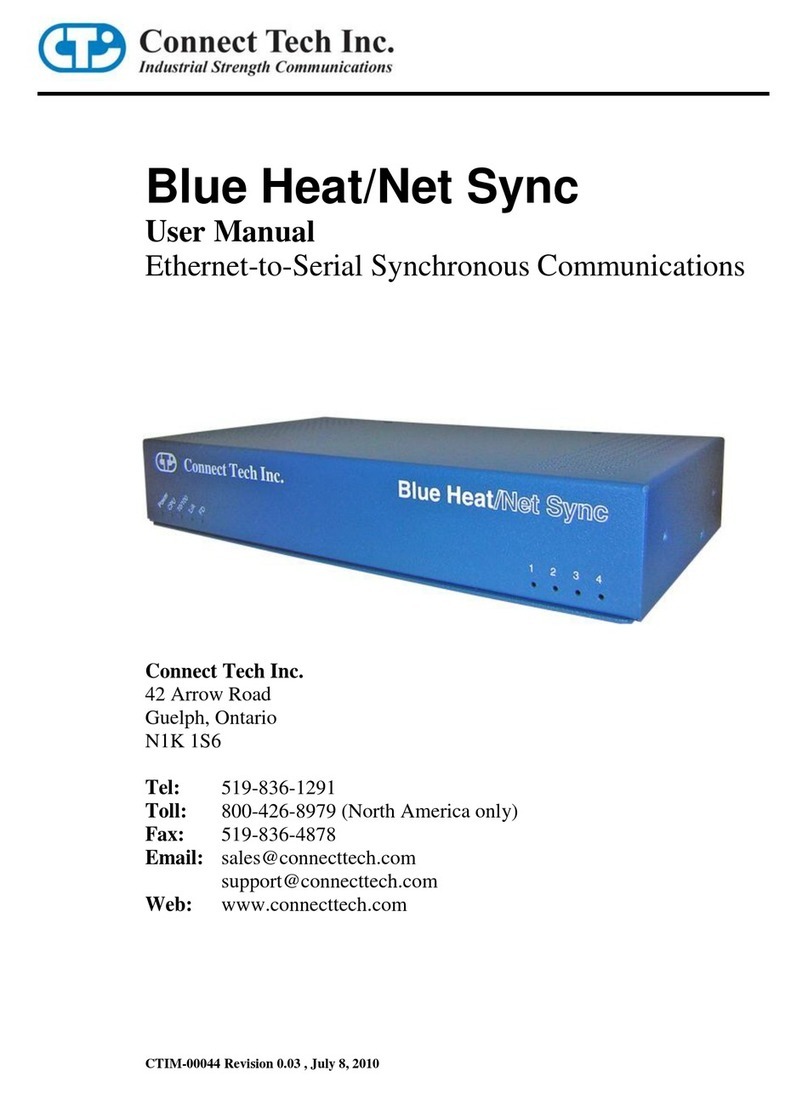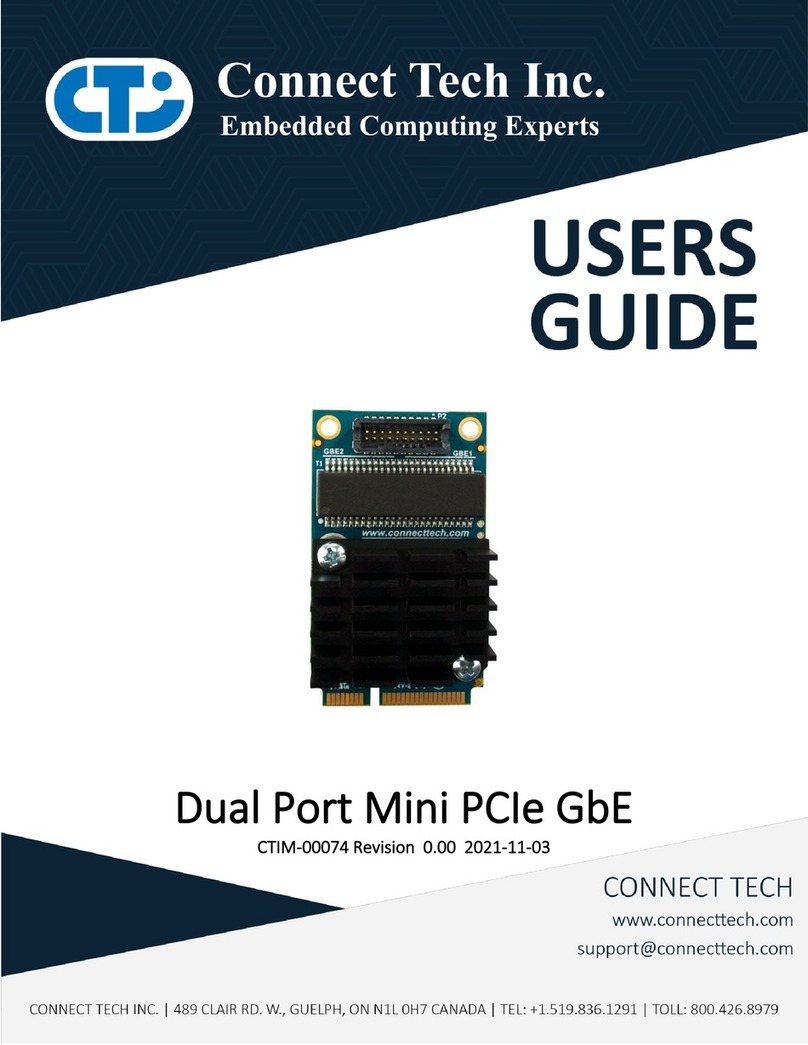Connect Tech Blue Heat/Net User’s Manual
Revision 0.13 11
Table of Contents
Limited Lifetime Warranty ..............................................................................................................................9
Copyright Notice..............................................................................................................................................9
Trademark Acknowledgment...........................................................................................................................9
Certification Statements.................................................................................................................................10
Table of Contents...........................................................................................................................................10
Table of Contents...........................................................................................................................................11
Introduction....................................................................................................................................................14
Features...............................................................................................................14
Understanding virtual COM ports.........................................................................15
Customer Support Overview................................................................................16
Contact Information..............................................................................................16
Blue Heat/Net Installation Overview .............................................................................................................17
Hardware Installation.....................................................................................................................................17
Connecting the Blue Heat/Net to your Network:...................................................17
Direct Connect.........................................................................................................17
Connecting to the Network.......................................................................................17
Ethernet LEDs..........................................................................................................18
Serial Port LEDs......................................................................................................19
Connecting Serial Devices...................................................................................19
RS-232 Connections: ...............................................................................................19
Connecting Power................................................................................................21
Activating the Special Operations Mode and Default Settings .............................21
Using the Reset Button to activate the Special Operations Mode............................21
Selecting a Special Operation..................................................................................22
Power On Diagnostics:.........................................................................................23
LED Error Codes.....................................................................................................23
Mounting Bracket .................................................................................................26
SCM and TCM Cabling requirements...................................................................27
SCM: Serial Configuration Manager.......................................................................27
TCM: Telnet Configuration Manager......................................................................27
Setting a Static or Dynamic IP Address................................................................28
Set the IP Address using the Web Configuration Manager......................................28
Set the IP Address using the Serial Configuration Manager....................................28
Blue Heat/Net Configuration .........................................................................................................................29
CDS (Configuration Data Space) .........................................................................30
Description...............................................................................................................30
Access to CDS Parameters.......................................................................................30
SCM (Serial Configuration Manager) ...................................................................31
Description...............................................................................................................31
Getting Access to the SCM.......................................................................................31
SCM Command Reference.......................................................................................31
TCM (Telnet Configuration Manager)...................................................................40
Description...............................................................................................................40
Getting Access to TCM ............................................................................................40
TCM Command Reference.......................................................................................41
WCM (Web Configuration Manager)....................................................................43
Signing In to the Web Configuration Manager........................................................43
Configuring Your Blue Heat/Net..............................................................................44
Monitoring Your Blue Heat/Net...............................................................................59
Field Server Protocols.............................................................................................62
Software Installation for Windows ................................................................................................................69
Installing the Blue Heat/Net Configuration Manager.............................................69
Running the Configuration Manager.....................................................................73
Device Installation................................................................................................73
Configure Default Blue Heat/Net.............................................................................73
Add New Blue Heat/Net ...........................................................................................74
Auto Discover Blue Heat/Net...................................................................................74
Configuring the Blue Heat/Net..............................................................................75
Port Mapping...........................................................................................................76
Unmap Port(s):........................................................................................................82
Remapping Ports......................................................................................................83