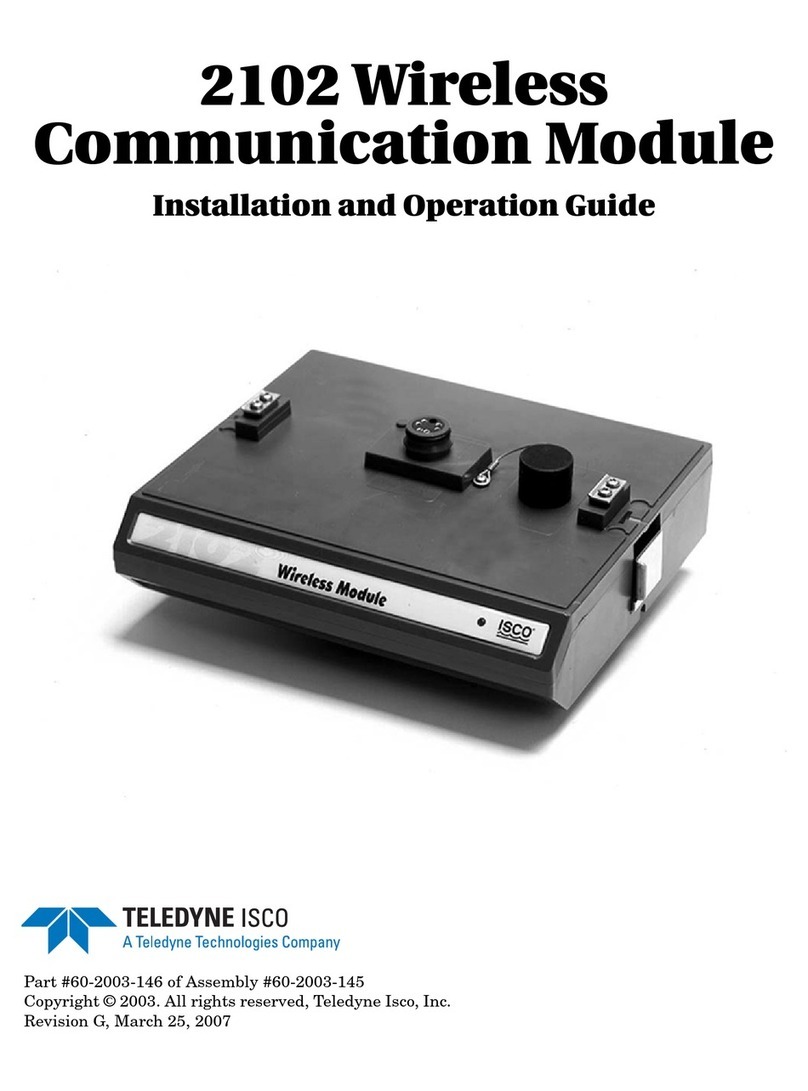SierraNetM408UserManual v
Contents TeledyneLeCroy
3.3.1 Decoding Assignments......................................................................................................................117
3.3.2 Spreadsheet View...............................................................................................................................118
3.3.3 Frame Inspector View ........................................................................................................................128
3.3.4 Traffic Summary View ........................................................................................................................131
3.3.5 Reassembly of Frames ......................................................................................................................132
3.3.6 Source and Destination Columns in Traffic Summary View .........................................................133
3.3.7 Data View.............................................................................................................................................134
3.3.8 Customize Display..............................................................................................................................135
3.3.9 Toolbars ..............................................................................................................................................136
3.3.10 Status Bar..........................................................................................................................................138
3.3.11 Search Status....................................................................................................................................138
3.4 Filtering................................................................................................................................ 138
3.4.1 Filter Setup..........................................................................................................................................139
3.5 Using Cursors..................................................................................................................... 142
3.5.1 Cursors................................................................................................................................................142
3.6 Find ...................................................................................................................................... 144
3.6.1 Save Find Setup..................................................................................................................................145
3.6.2 Search From........................................................................................................................................146
3.6.3 Find Direction .....................................................................................................................................146
3.6.4 Find Logic ...........................................................................................................................................146
3.6.5 Finding LUNs and LBAs ....................................................................................................................146
3.6.6 Data Pattern Search ...........................................................................................................................147
3.7 Preferences ......................................................................................................................... 149
3.7.1 Software Settings ...............................................................................................................................150
3.7.2 Port Alias.............................................................................................................................................153
3.7.3 Address Alias......................................................................................................................................154
3.7.4 Display Settings..................................................................................................................................155
3.8 Help Menu............................................................................................................................ 160
3.8.1 Tell Teledyne LeCroy .........................................................................................................................160
3.8.2 Help Topics .........................................................................................................................................160
3.8.3 License Information ...........................................................................................................................160
3.8.4 Check for Updates..............................................................................................................................161
3.8.5 Shortcut List .......................................................................................................................................161
3.8.6 About ...................................................................................................................................................162
Chapter 4: InFusion ............................................................................................163
4.1 InFusion Overview.............................................................................................................. 163
4.2 Key Features ....................................................................................................................... 164
4.3 Infusion Control Interface ..................................................................................................165
4.4 InFusion Scenario Manager Interface............................................................................... 166