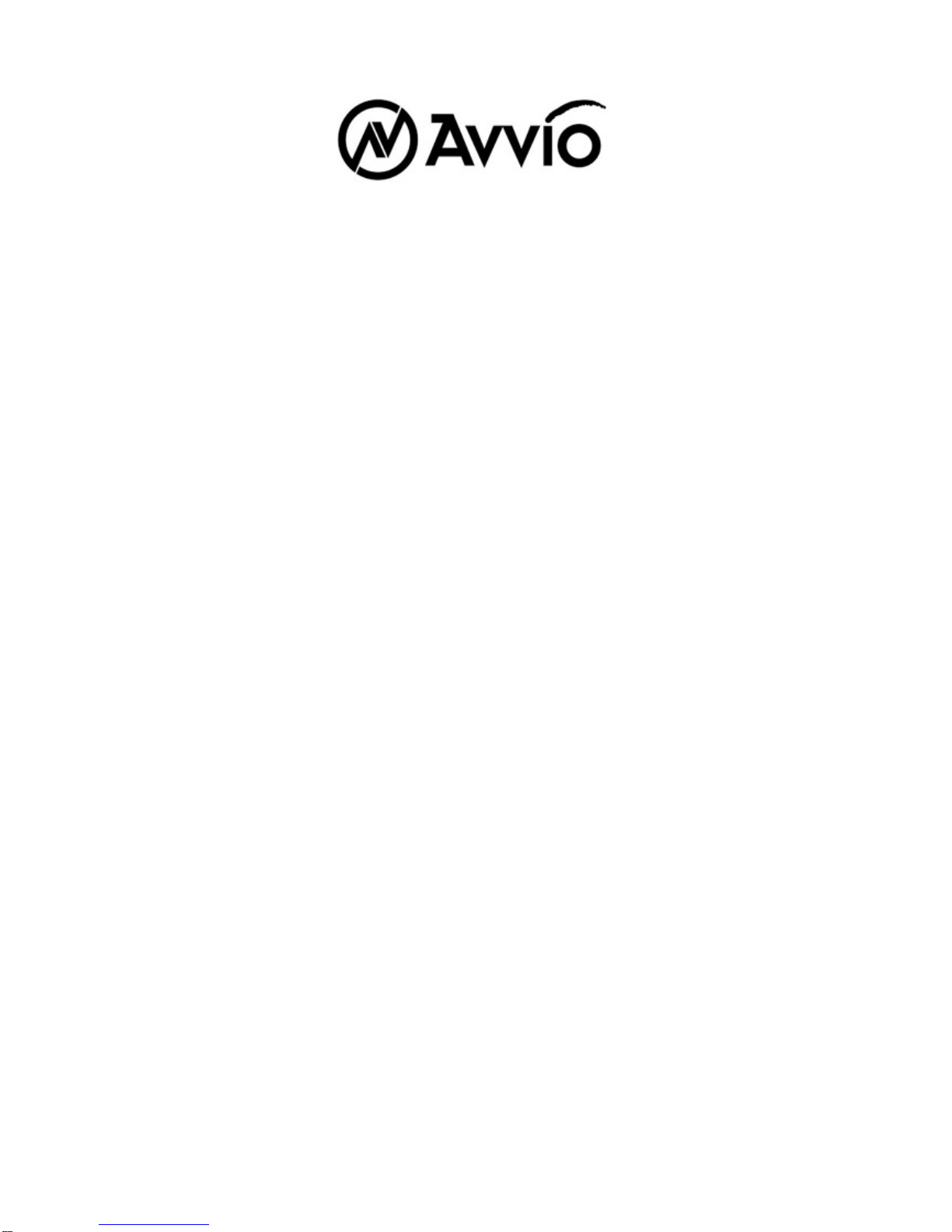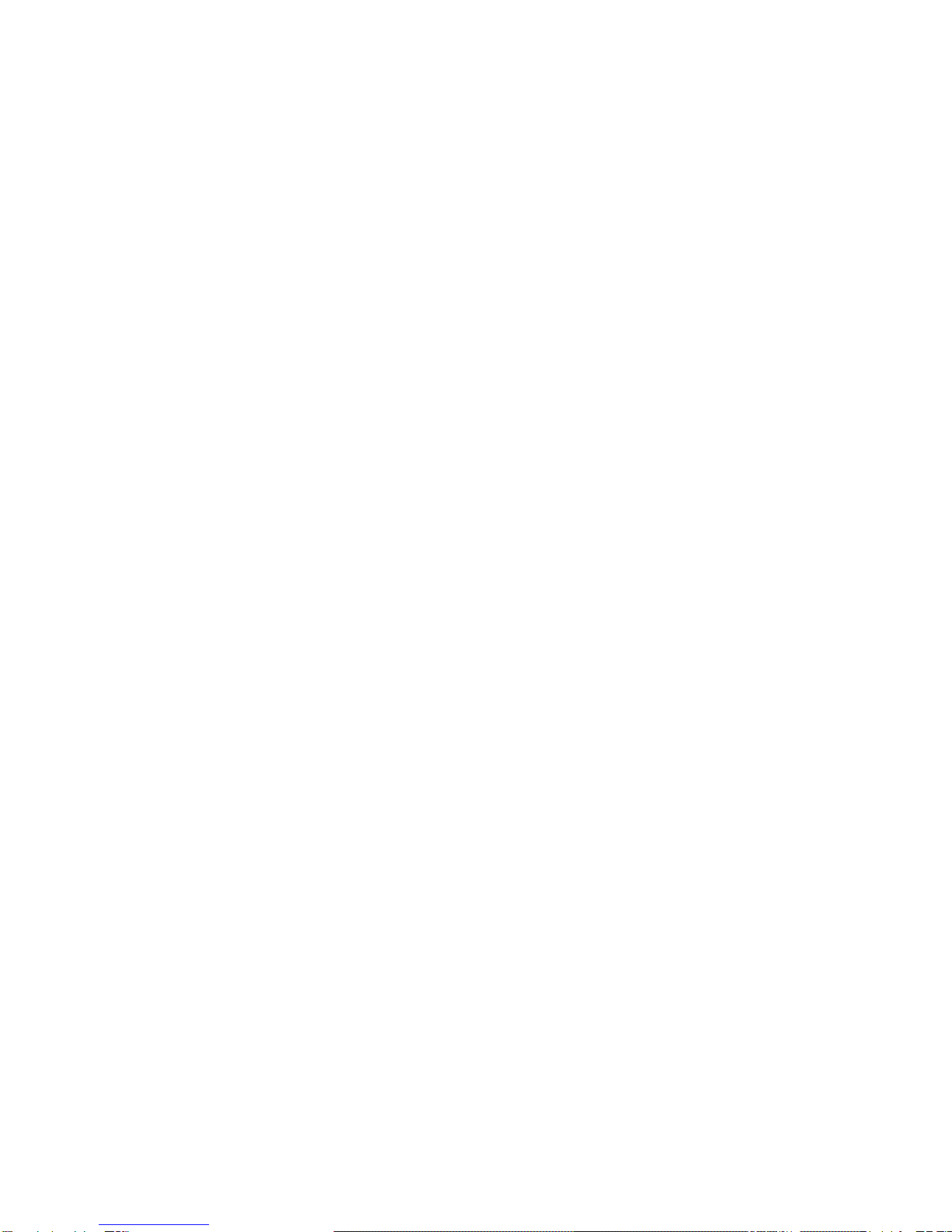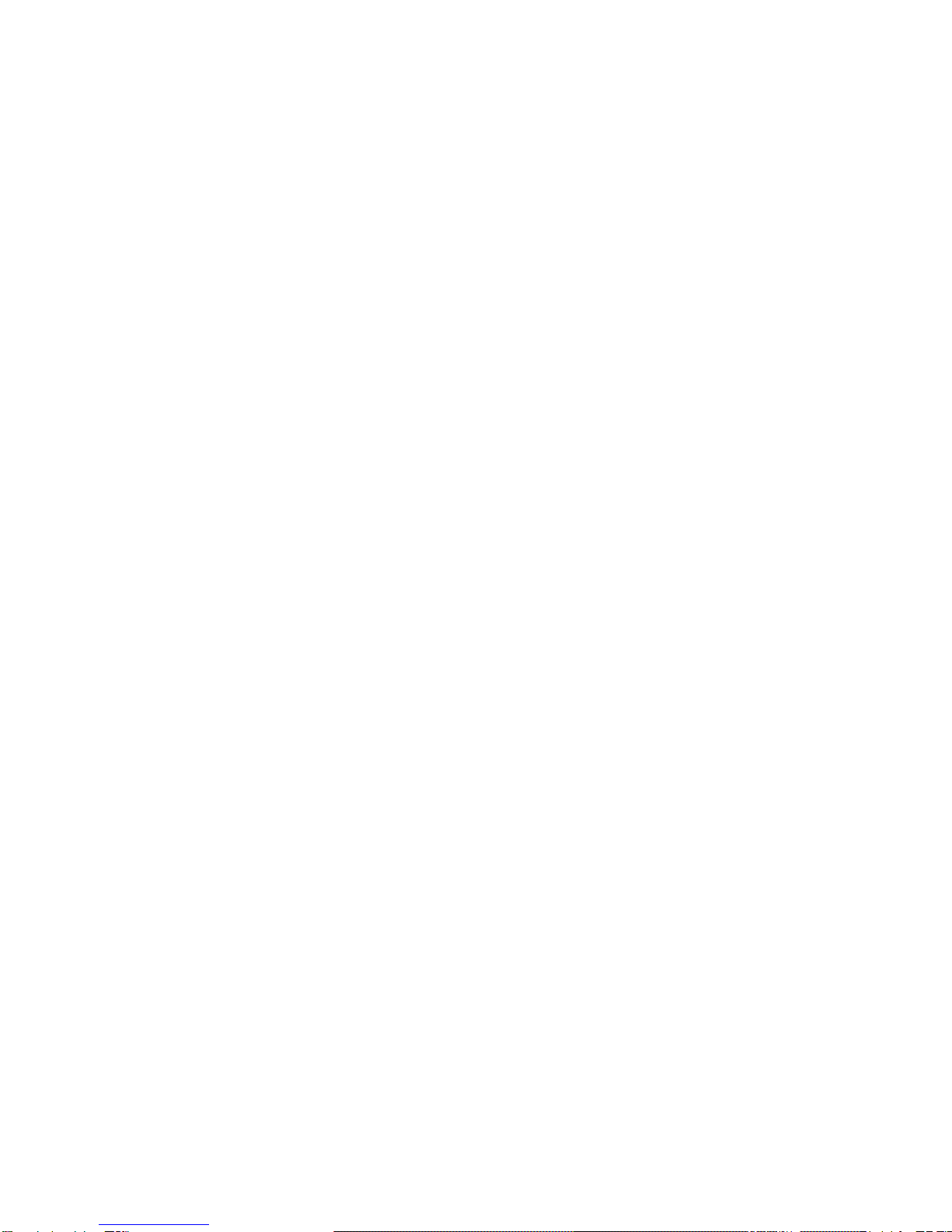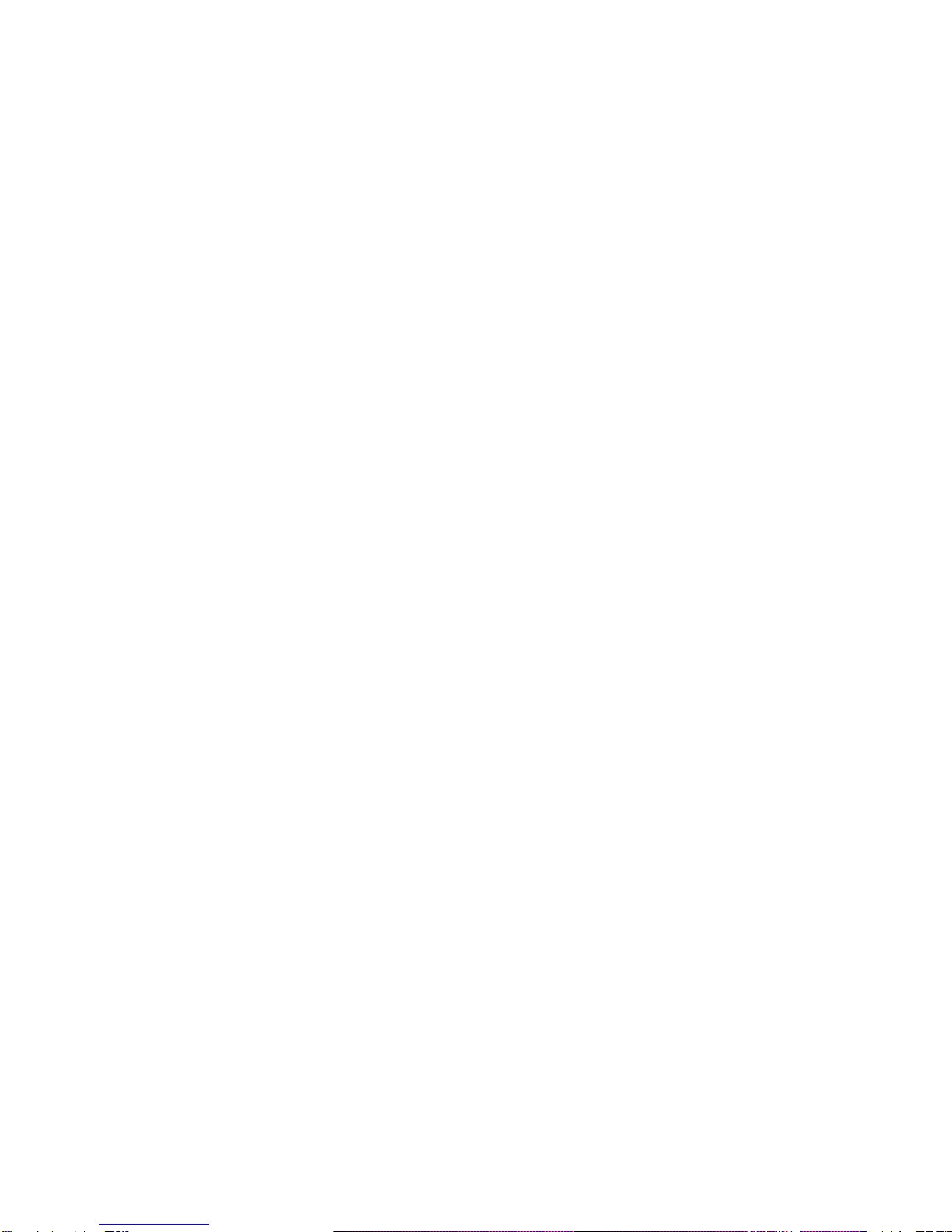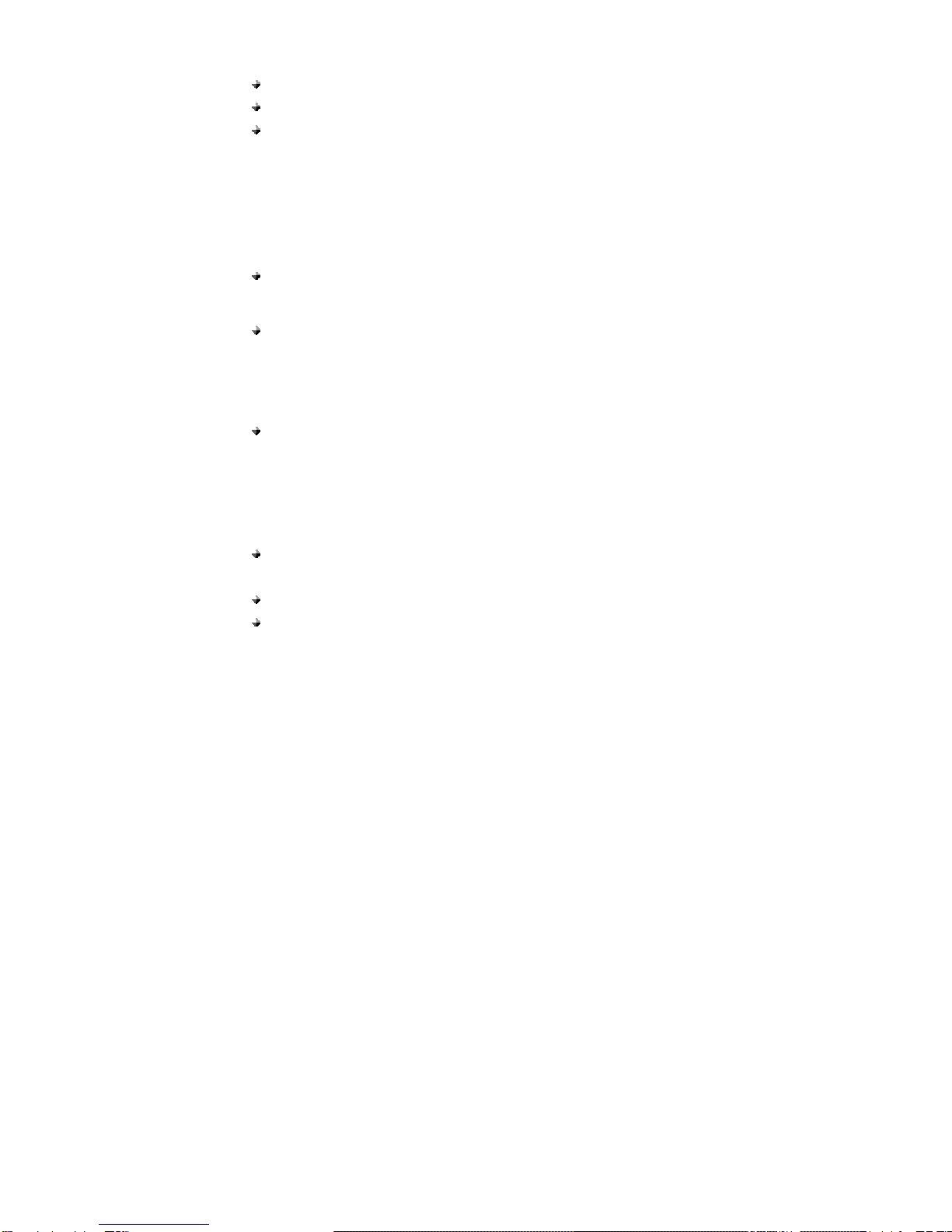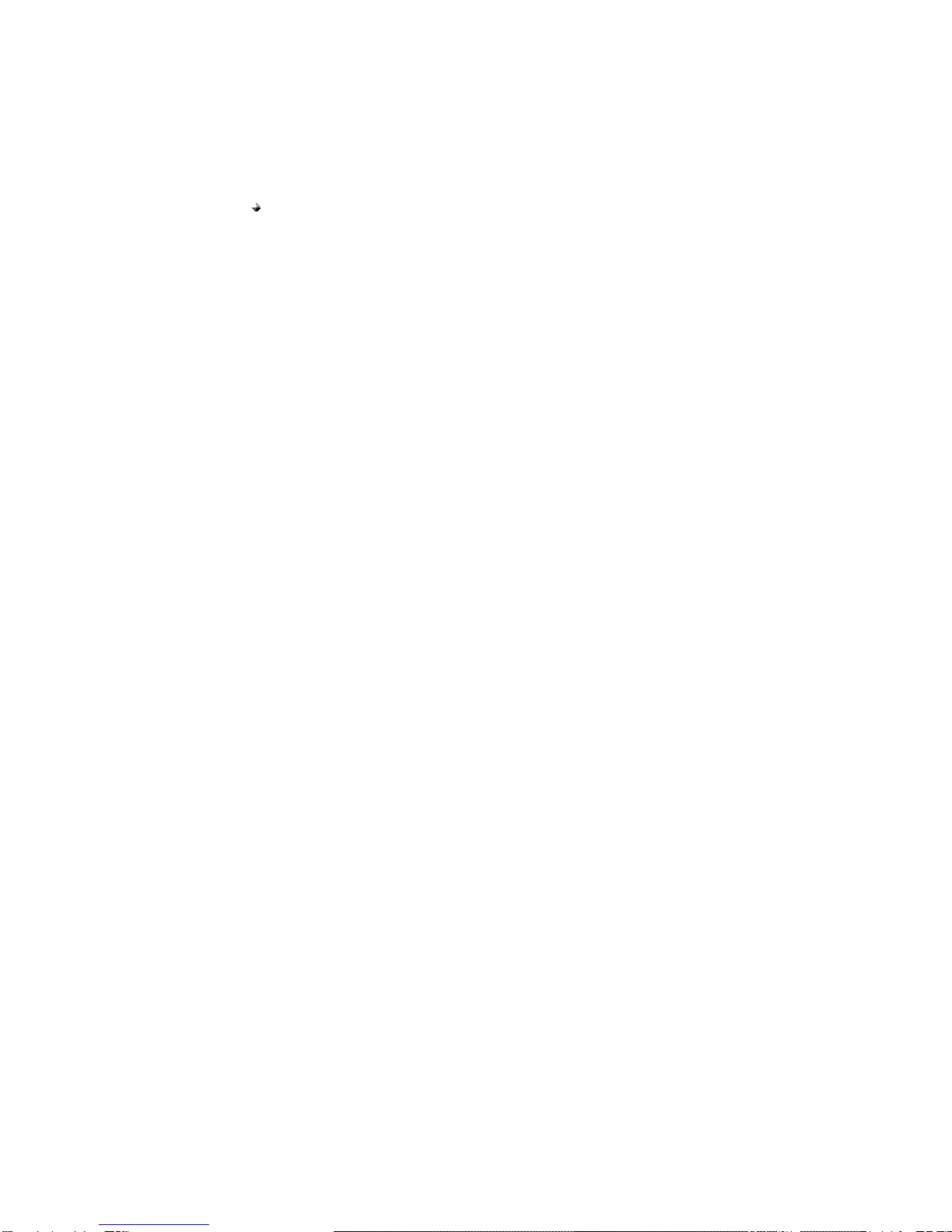2
Contents
PHONE OVERVIEW....................................................................................................4
INSTALLATION ............................................................................................................5
KEY FUNCTION ..........................................................................................................7
[1] Left / Right Soft Key ( Menu / Dial Record key ) ..........................................7
[2] Send key ..........................................................................................................7
[3] End key ............................................................................................................7
[4] Numeric Keys / ‘*’ keys / ‘#’ Keys ................................................................7
[5] Up/ Down Navigation keys ............................................................................8
[6] SMS key ...........................................................................................................8
[7] Speaker key .....................................................................................................8
[8] Volume key.......................................................................................................8
[9] Call Route option key .....................................................................................8
[10] OK key............................................................................................................9
DISPLAY INDICATORS AND ICONS ......................................................................10
BASIC OPERATION..................................................................................................11
[1] Switching the phone ON and OFF ............................................................11
[2] Making a call ...............................................................................................11
[3] Answering a call .........................................................................................12
[4] Speaker mode.............................................................................................12
[5] Adjusting the Ring Volume........................................................................12
[7] Caller ID.......................................................................................................12
[8] SMS and Voice Mail....................................................................................13
[9] PSTN settings ..............................................................................................13
USING PHONE MENUS ...........................................................................................17
[1] Menus ..........................................................................................................17
[2] Scrolling through menus...........................................................................17
[3] Exiting menu levels....................................................................................17