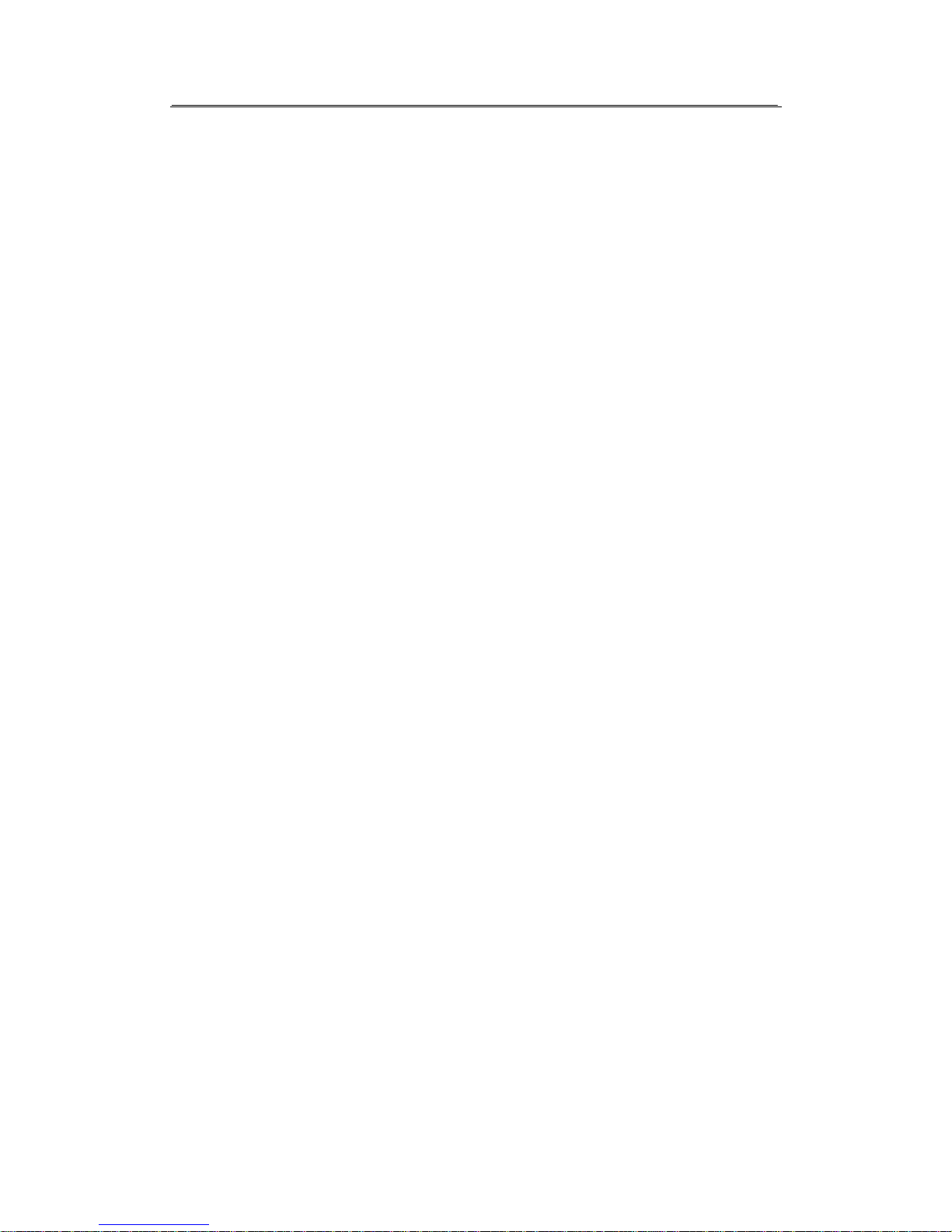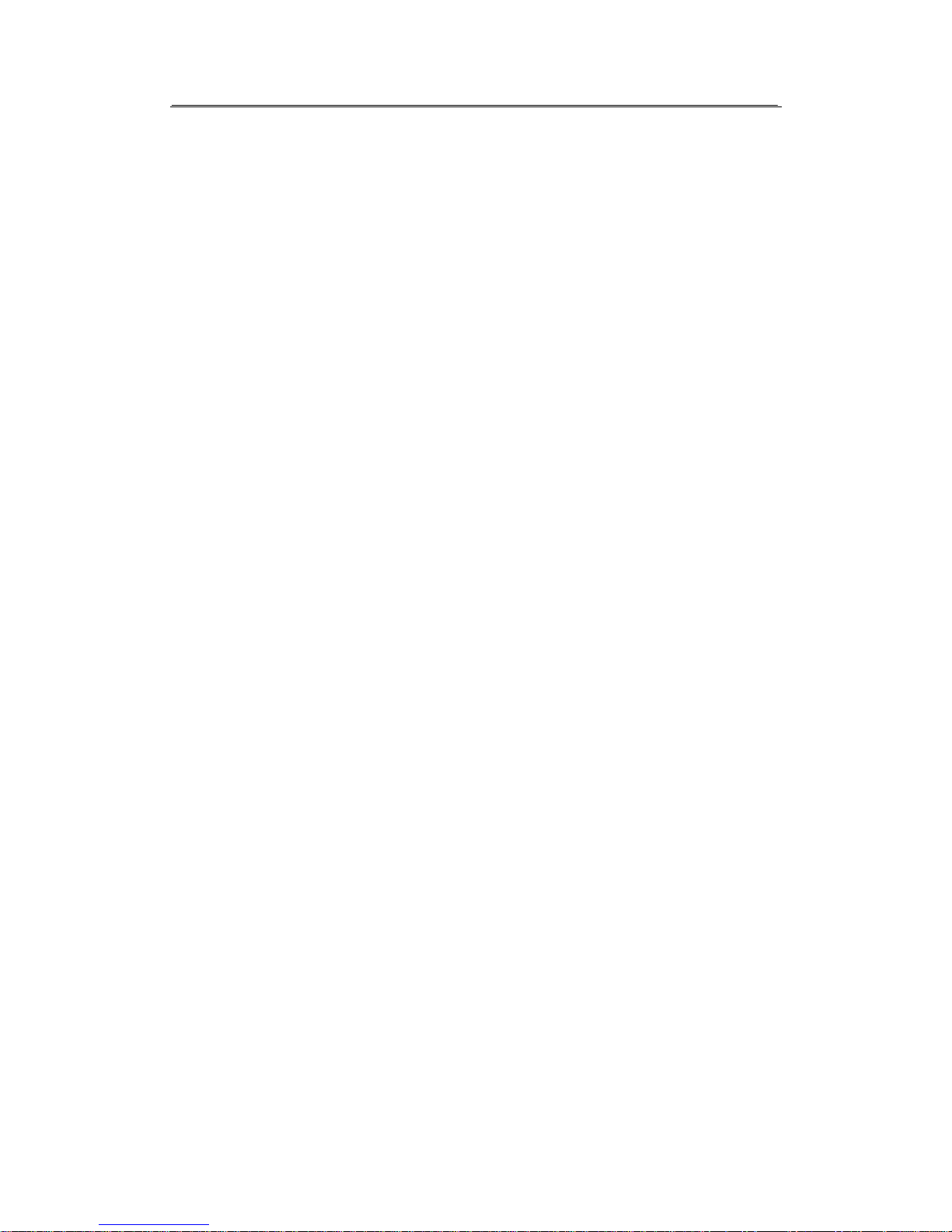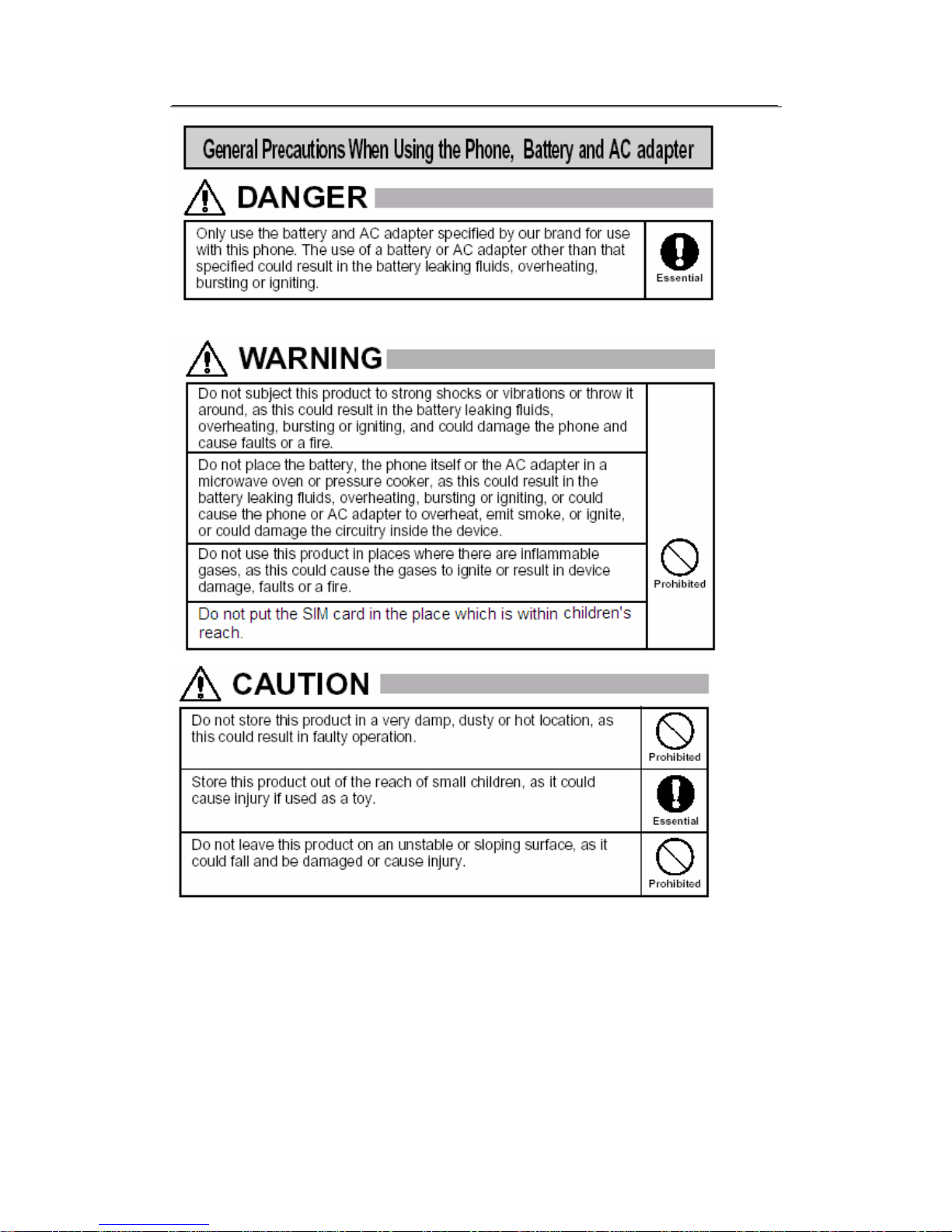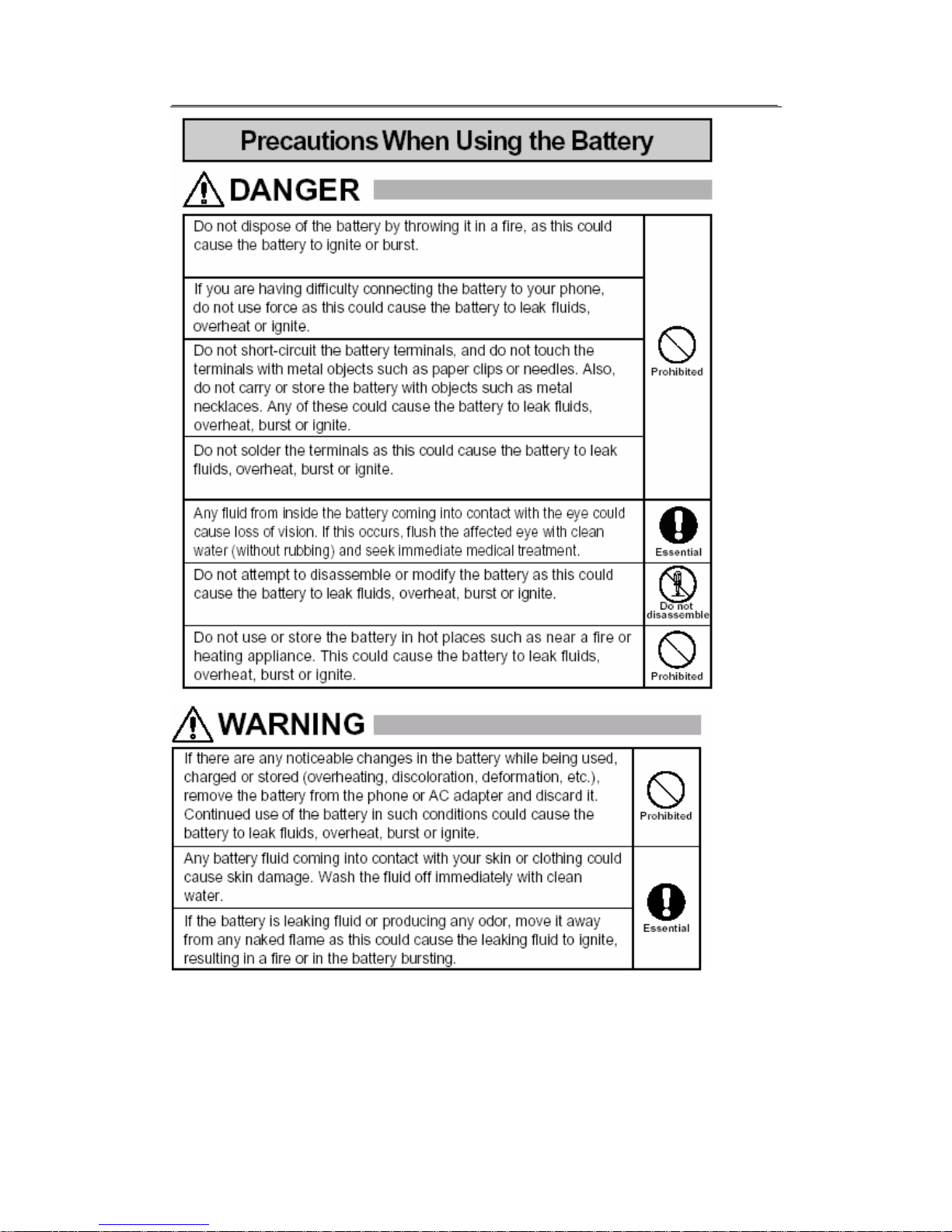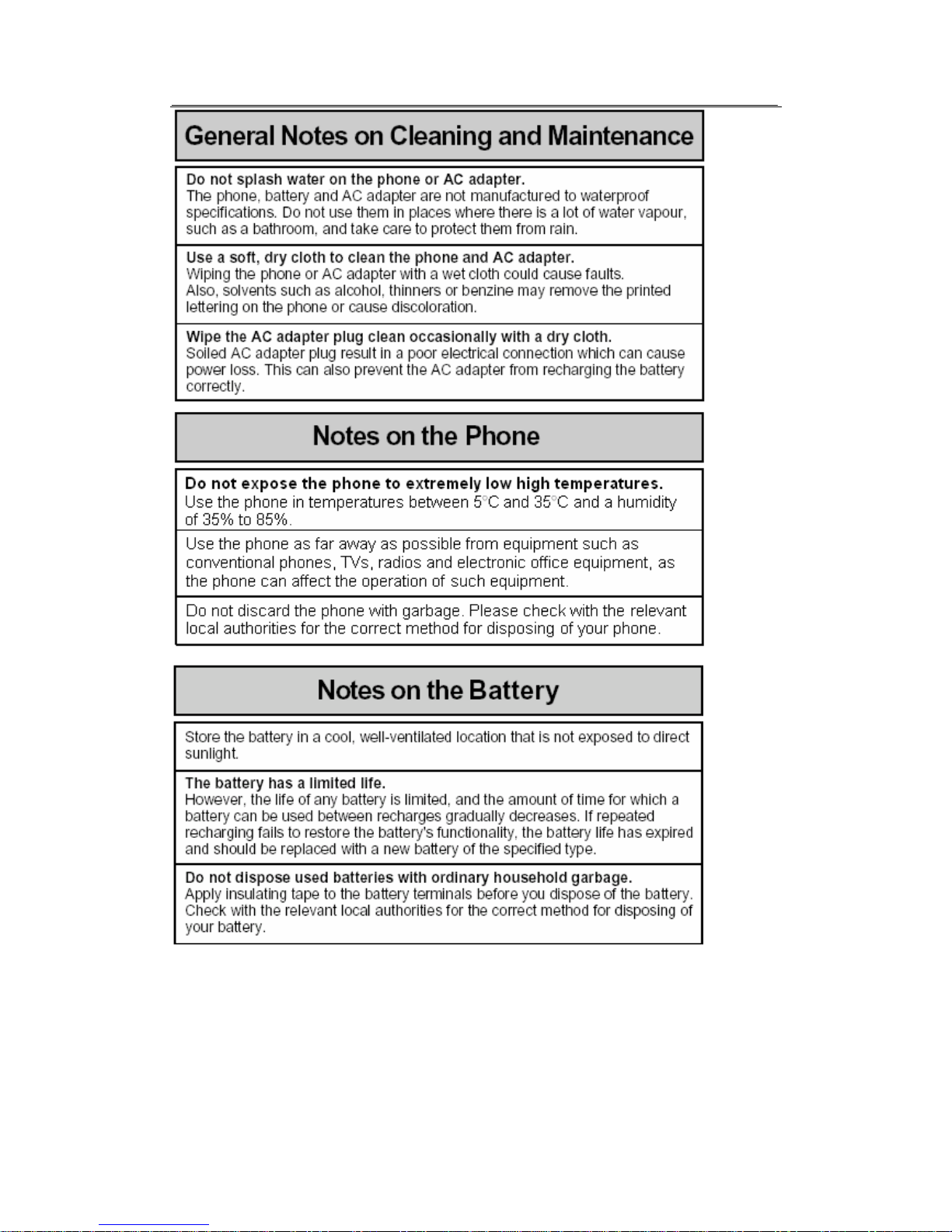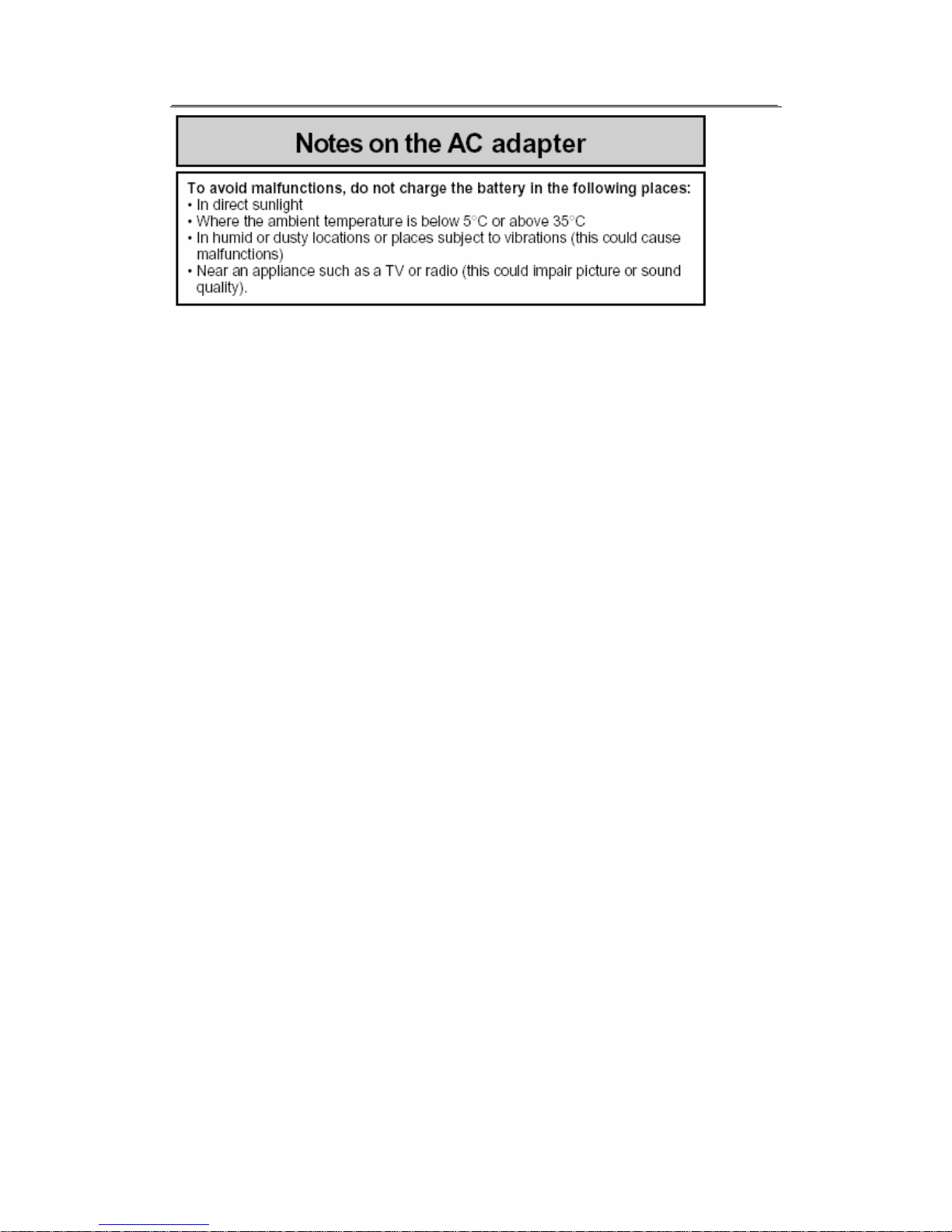Page 2 of 35
Table of Contents
1. Safety information....................................................................................................... 4
2. General information.................................................................................................. 12
2.1 Checking the phone and accessories ................................................................ 12
2.2 Illustrations of the phone and function ............................................................... 12
2.3 Idle mode display ............................................................................................... 16
2.4 Technical specifications...................................................................................... 16
2.5 SIM card & battery ............................................................................................. 16
2.5.1 Installing SIM card & battery .................................................................... 17
2.5.2 Removing SIM card & battery .................................................................. 17
2.6 Charging the battery .......................................................................................... 17
2.7 Power the phone on/off...................................................................................... 18
2.8 Idle mode operations ......................................................................................... 18
3. Basic Operations....................................................................................................... 18
3.1 Making a call ...................................................................................................... 18
3.1.1 Making a call from idle ............................................................................. 18
3.1.2 Inserting a pause sign when dialing......................................................... 19
3.1.3 Speed dialing ........................................................................................... 19
3.1.4 Redialing.................................................................................................. 19
3.2 Answering/rejecting a call .................................................................................. 19
3.3 Missed calls ....................................................................................................... 20
3.4 During a call ....................................................................................................... 20
3.4.1 Muting a call............................................................................................. 20
3.4.2 Handsfree earpiece.................................................................................. 20
3.4.3 Adjusting earpiece volume ....................................................................... 20
3.4.4 Searching for a number from the Contacts .............................................. 20
3.4.5 DTMF....................................................................................................... 20
4. Entering text.............................................................................................................. 20
4.1 Keypad mapping ................................................................................................ 21
4.2 ABC/abc input .................................................................................................... 21
4.3 123 input ............................................................................................................ 22
4.4 Entering symbols ............................................................................................... 22
5. The menus................................................................................................................. 22
5.1 Menu Tree.......................................................................................................... 22
5.2 Contacts............................................................................................................. 23
5.2.1 Search Entry ............................................................................................ 24
5.2.2 Add New Entry ......................................................................................... 24
5.2.3 View ......................................................................................................... 24
5.2.4 Edit........................................................................................................... 24
5.2.5 Delete ...................................................................................................... 24
5.2.6 Copy ........................................................................................................ 25
5.2.7 Move ........................................................................................................ 25