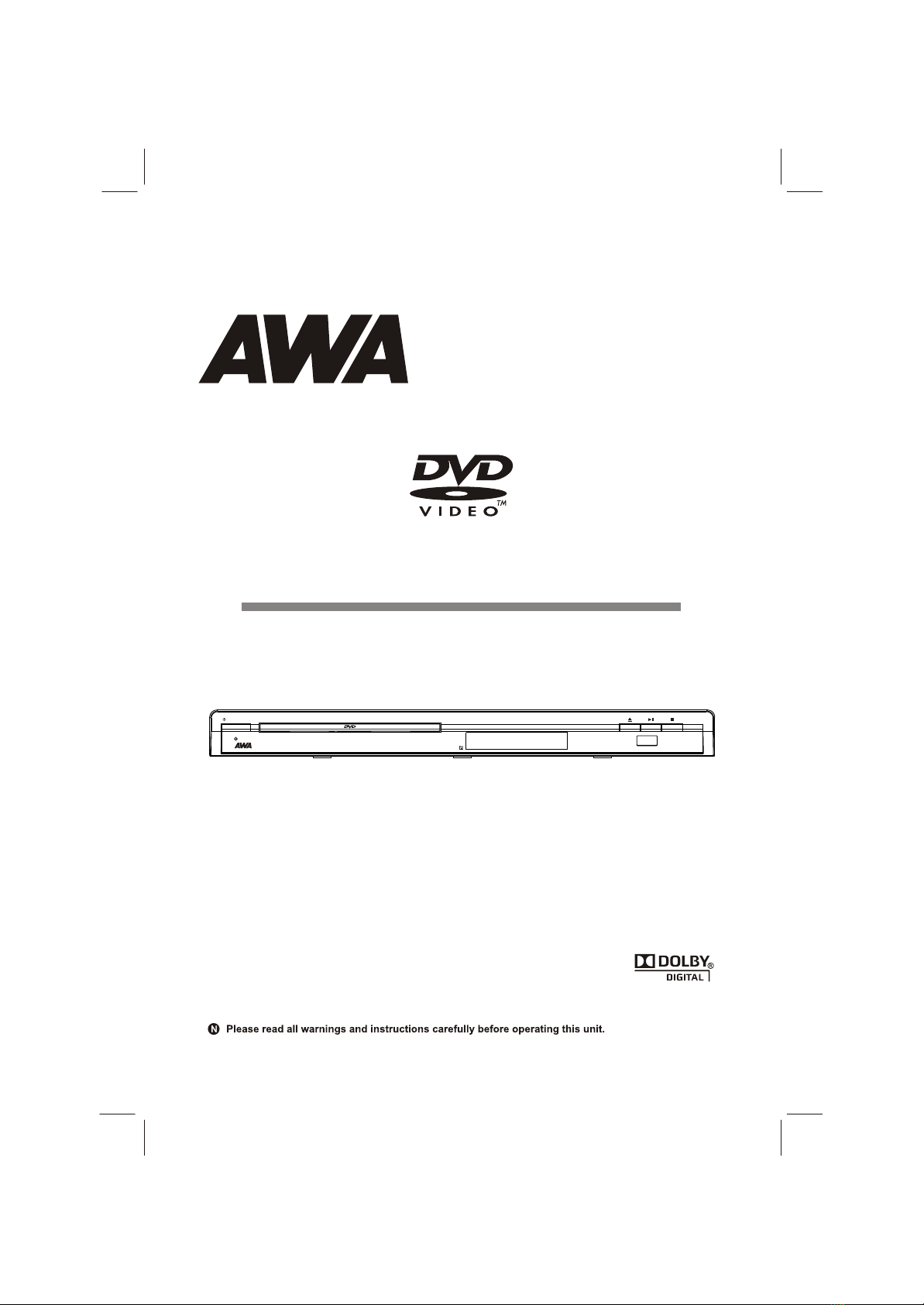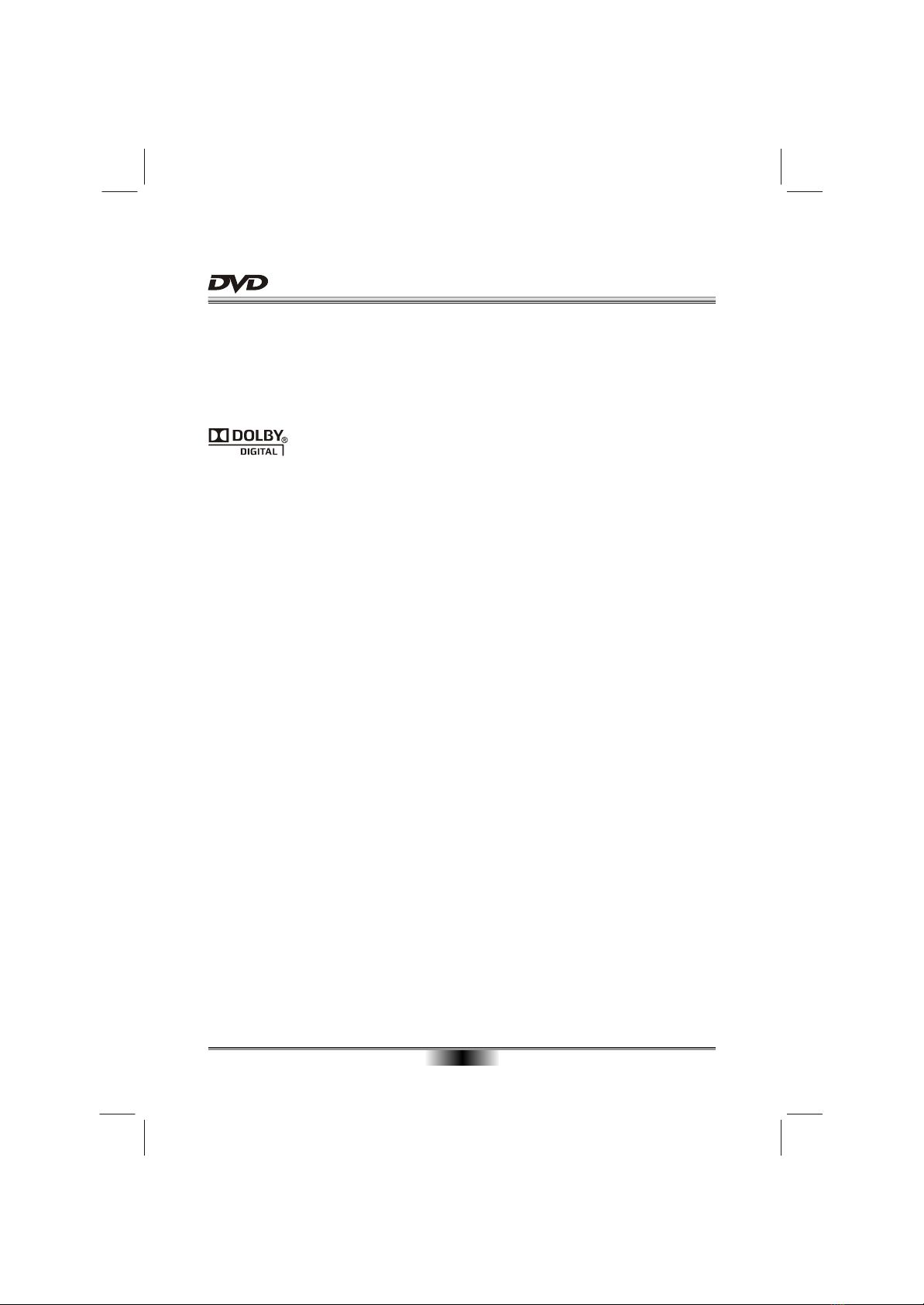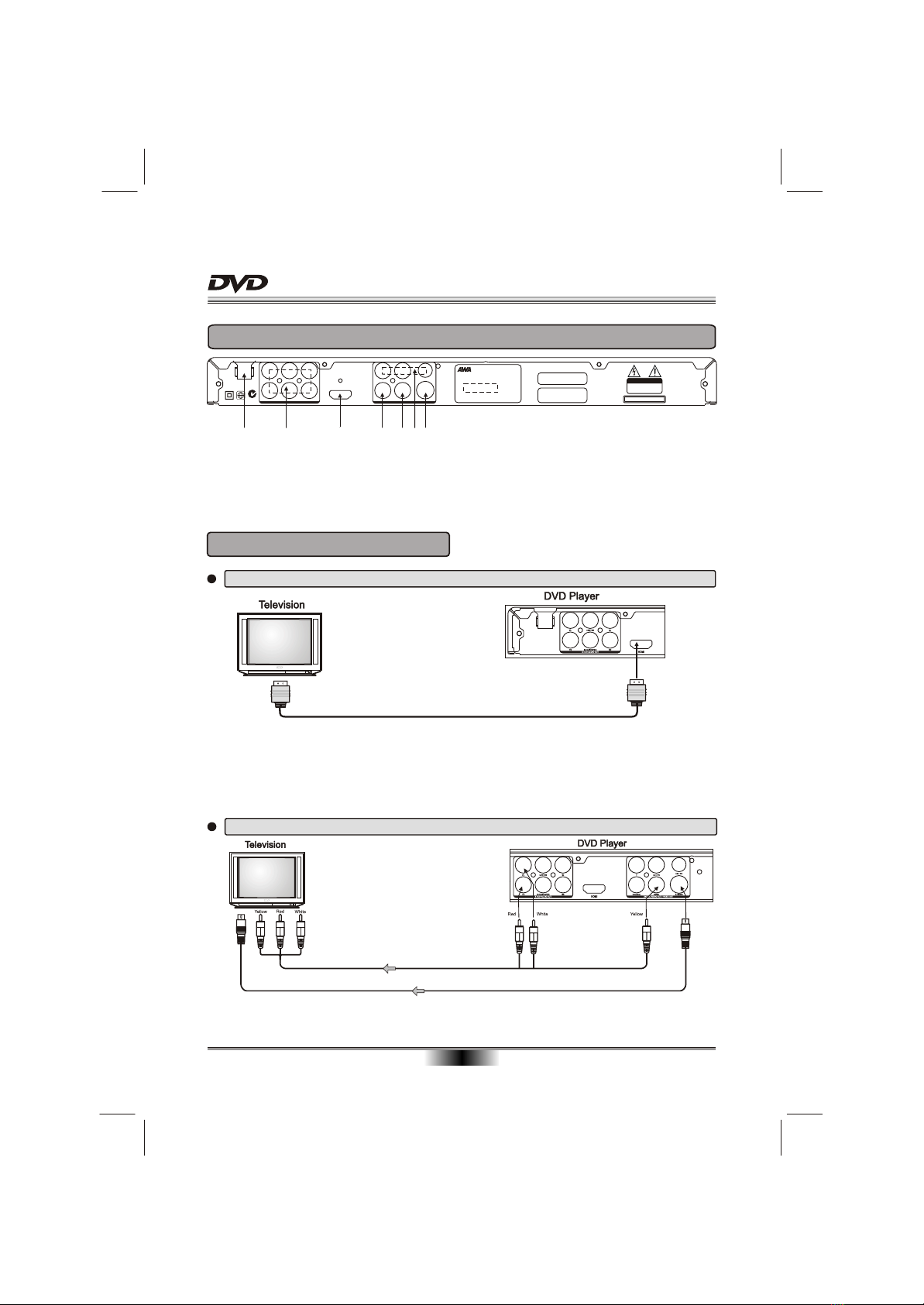06
PLAYABLE FILE TYPE
Playable files formats
Supported image file formats
JPEG
Resolution: Up to 3 072 x 2 048 pixels
This player supports baseline JPEG.
This player supports Exif Ver.2.2.
This player supports JPEG HD. Images are
output with a high resolution of 720p or 1 080i.
Playable file extensions
Video files
.divx .avi .xvid
Files not containing DivX video signals cannot be
played, even if they have the extension “.avi”.
Image files
.jpg
Audio files
.wma .mp3
Supported video file formats
DivX
Video Files with following extensions can be
played.: .avi, .divx, .AVI, .DIVX.
DivX Video(Codec) Format: DivX 3.11,DivX 4.x,
DivX 5.x(without QPEL and GMC),DivX 6.x.
DivX Audio(Codec) Format: MP3,MPEG1Audio
Layer 2, AC3.
Supported subtitle file formats: .smi, .srt, .sub,
.psb.
Maximum resolution: 720x480@30fps
720x576@25fps
Minimum resolution: 16x16.
Maximum frame rate for progressive source: 30
frames per second.
Maximum field rate for interlace source: 60 fields
per second.
You cannot play back a disc with a resolution
greater than 720 x 576 pixels.
Supported audio file formats
This player does not support VBR
(Variable Bit Rate).
This player does not support lossless encoding.
Windows Media Audio (WMA)
Sampling frequencies: 32 kHz, 44.1 kHz and
48 kHz.
Bit rate: Up to 192 kbps
This player supports files encoded using
Windows Media Player Ver.7/7.1, Windows
Media Player for Windows XP and Windows
Media Player 9 Series.
MPEG-1 Audio Layer 3(MP3)
Sampling frequencies: 32 kHz, 44.1 kHz and
48 kHz.