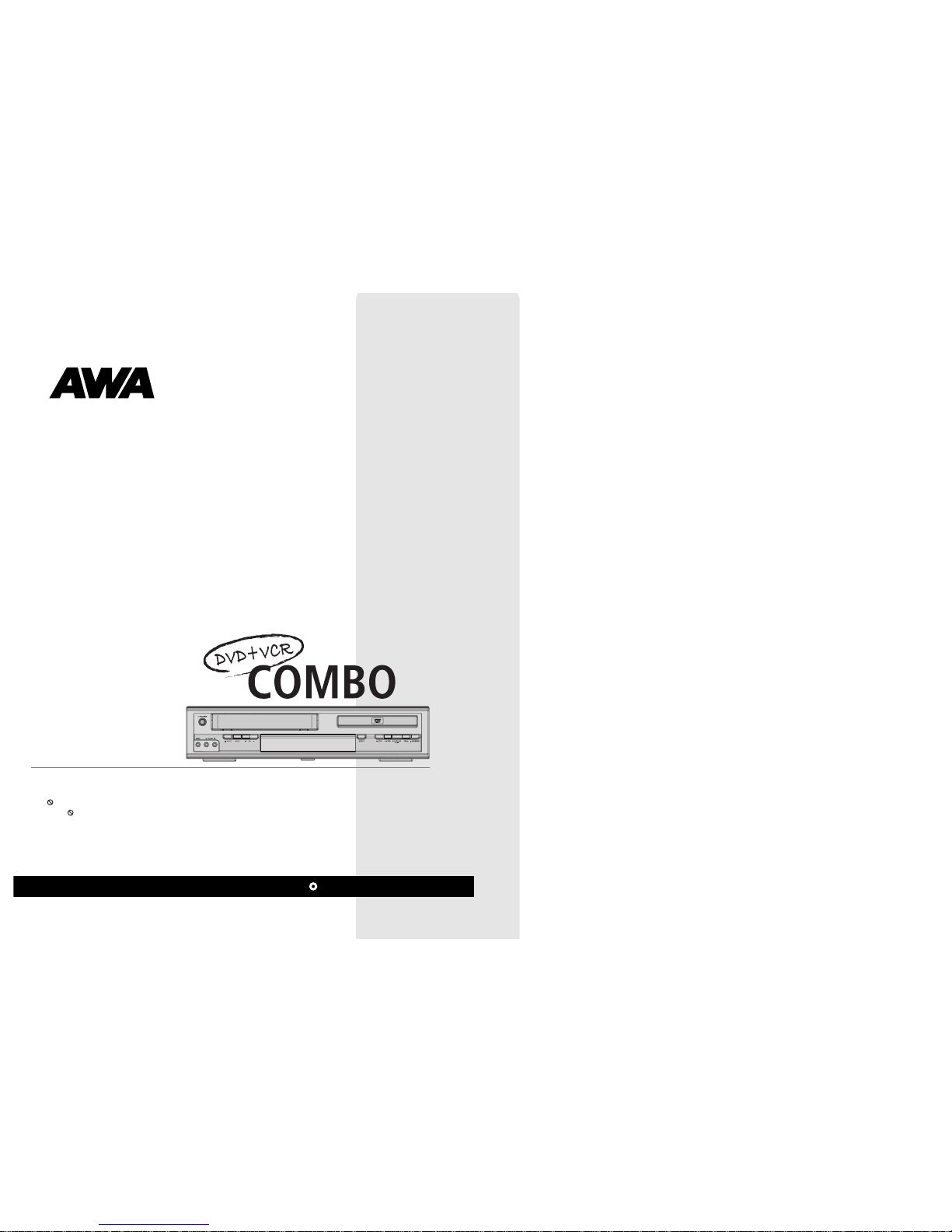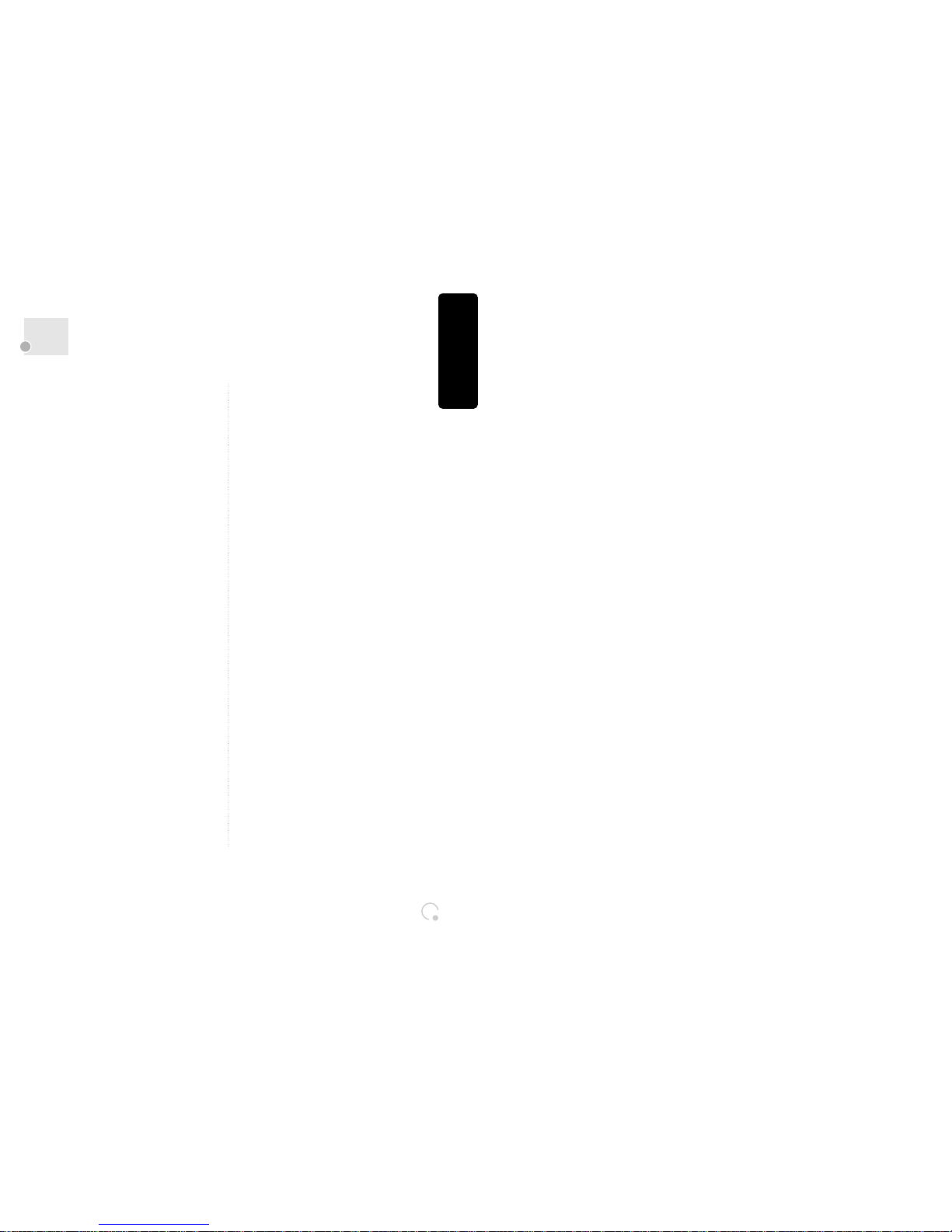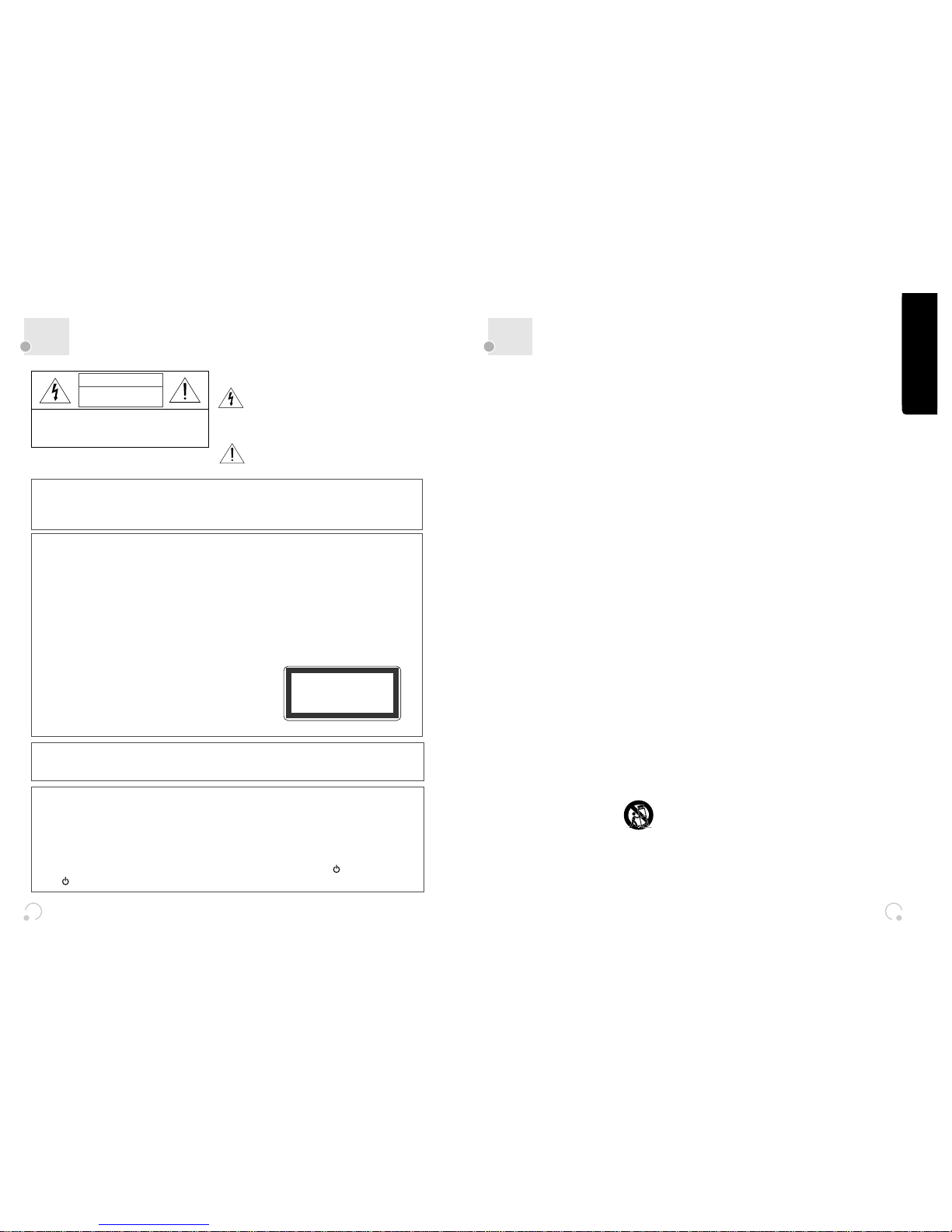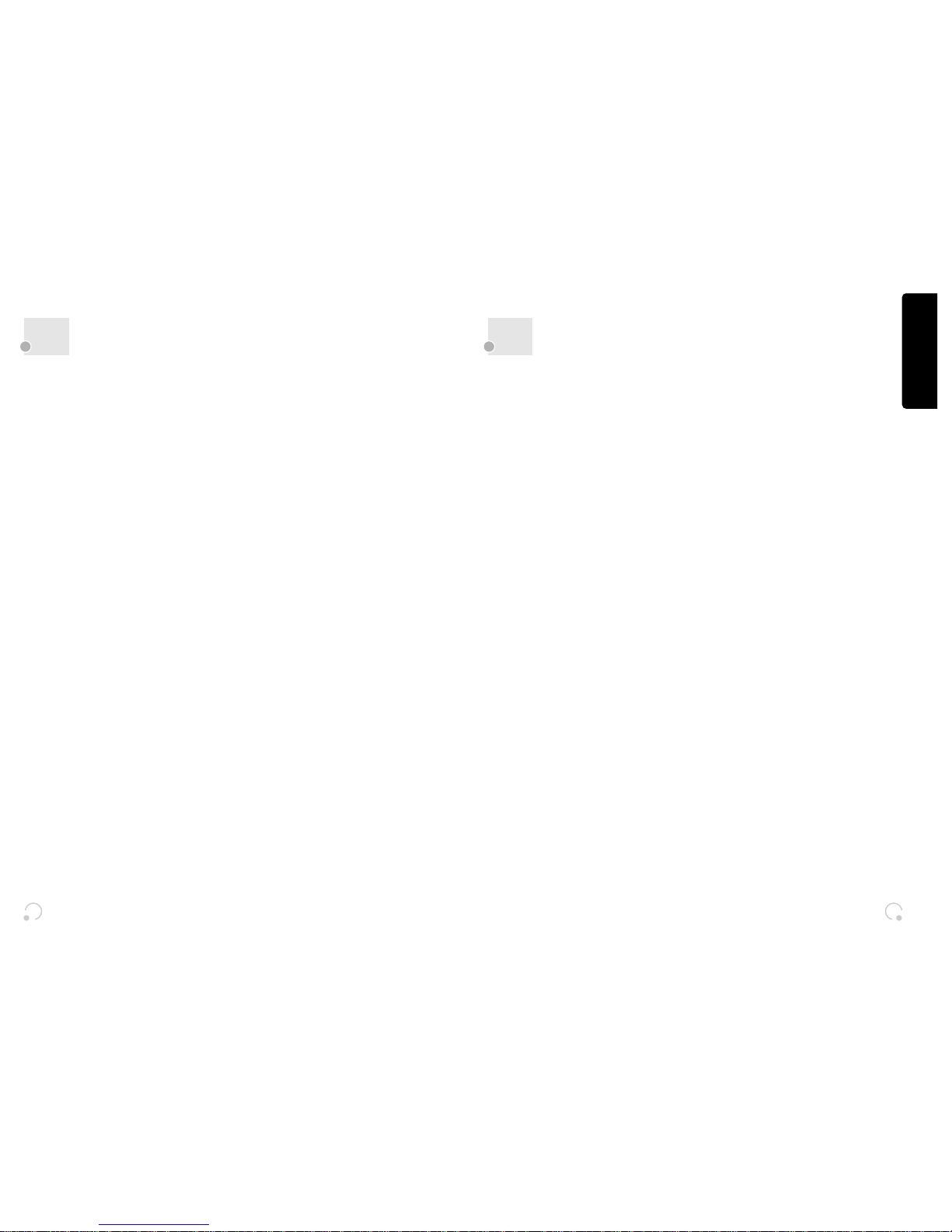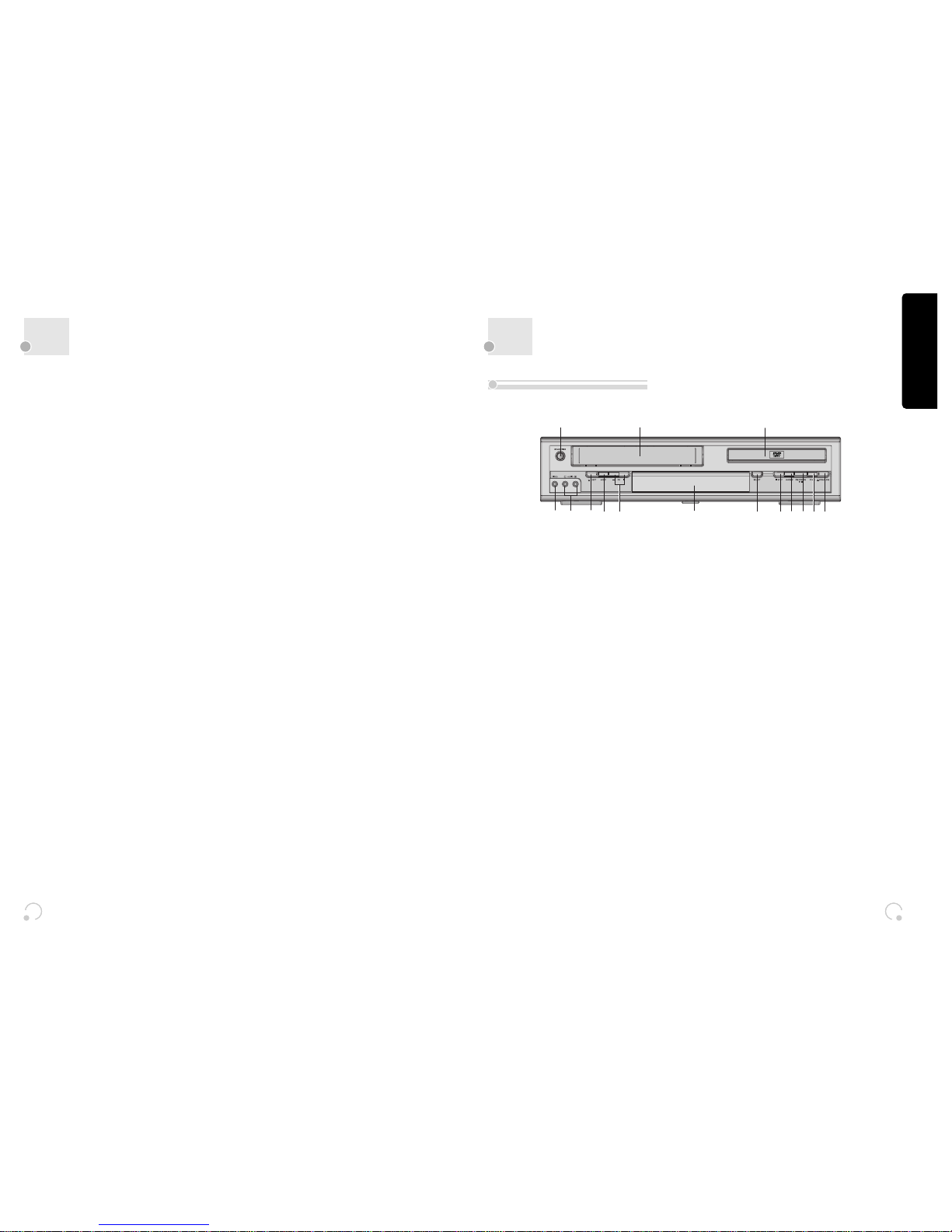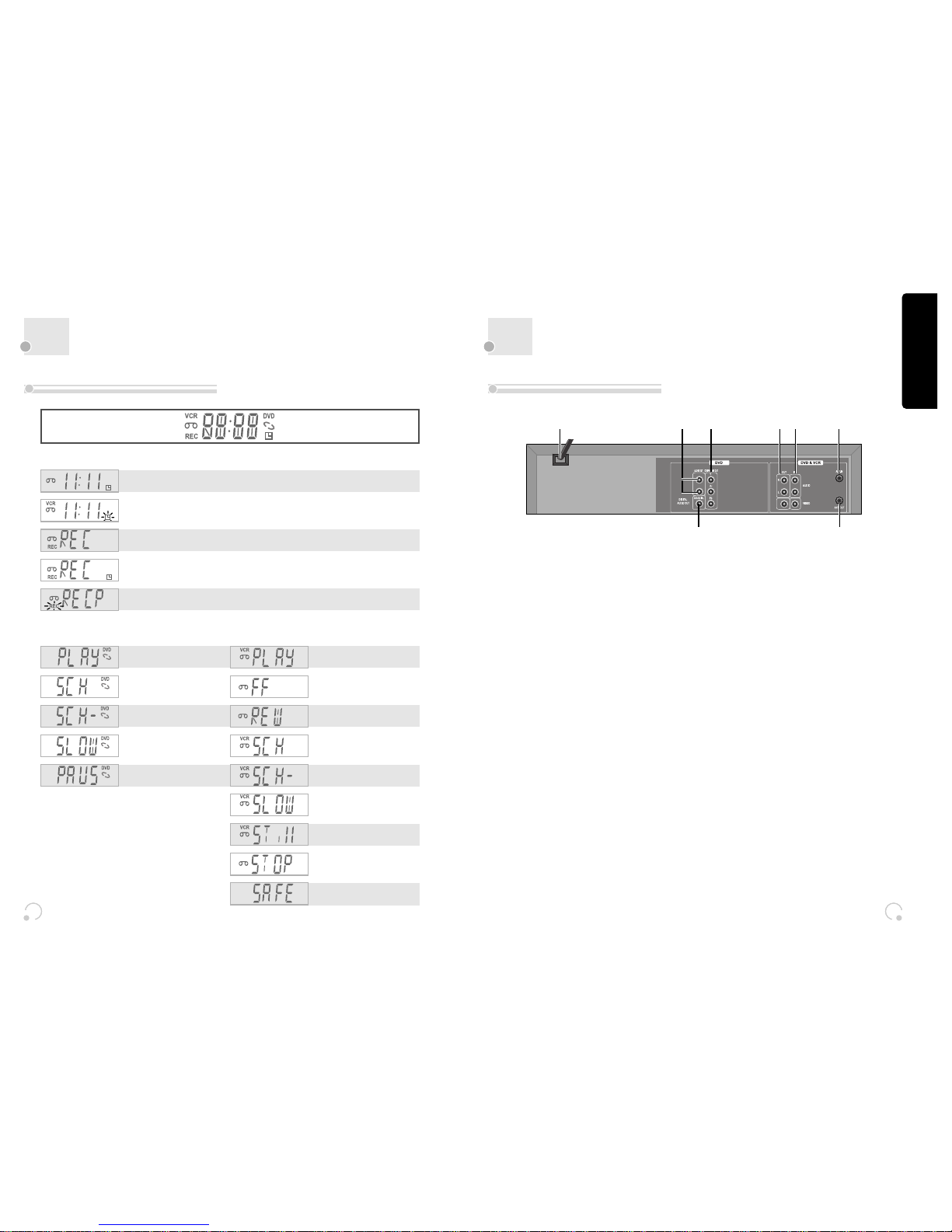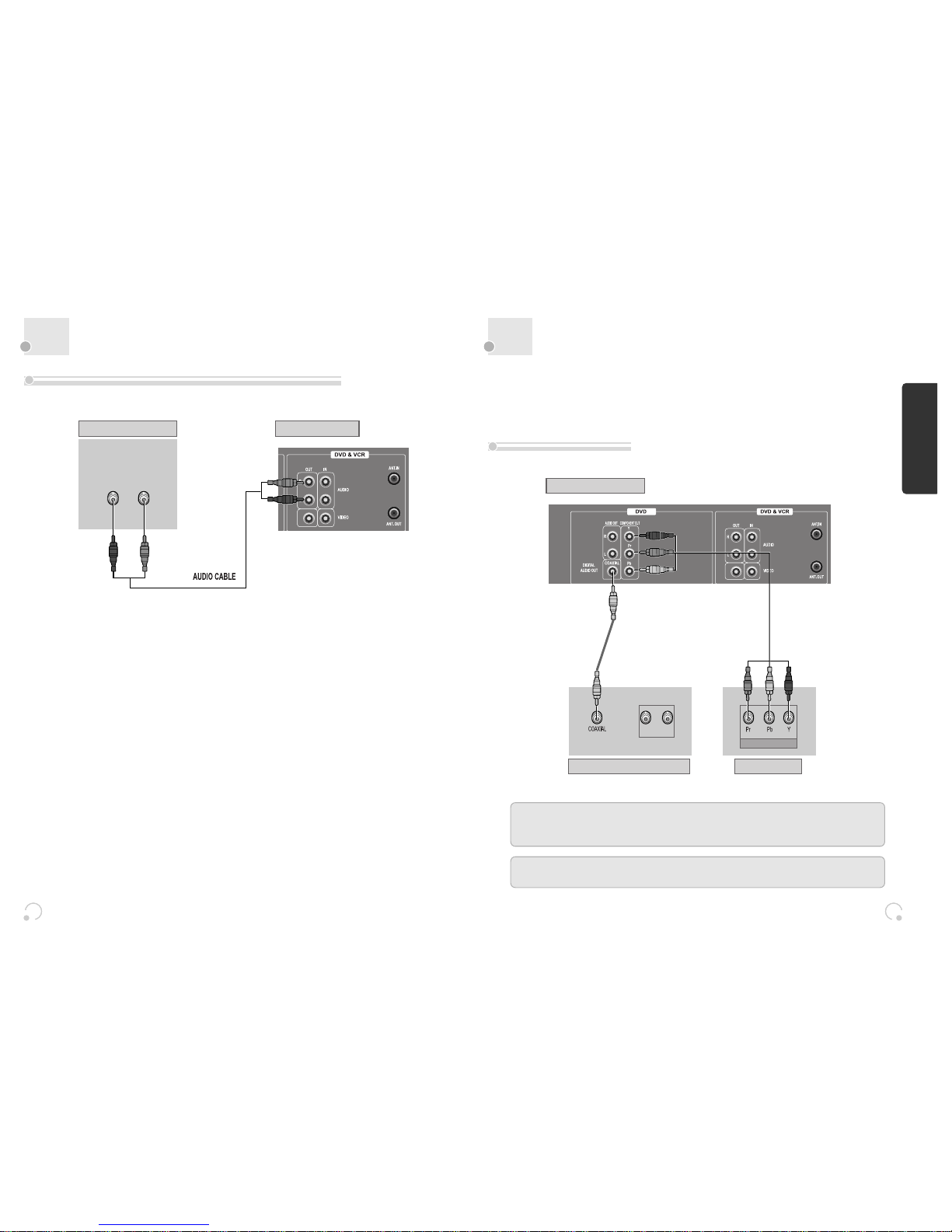2 3
Important Safeguards
2 3
Important Safeguards
Product information
CAUTION: TO REDUCE THE RISK OF ELECTRIC SHOCK,
DO NOT REMOVE COVER (OR BACK). NO USER-
SERVICEABLE PARTS INSIDE. REFER SERVICING TO
QUALIFIED SERVICE PERSONNEL.
CAUTION
RISK OF ELECTRIC SHOCK
DO NOT OPEN
The lightning flash with arrowhead symbol, within
an equilateral triangle, is intended to alert the user
to the presence of uninsulated “dangerous voltage”
within the product’s enclosure that may be of
sufficient magnitude to constitute a risk of electric
shock.
The exclamation point within an equilateral triangle
is intended to alert the user to the presence of
important operating and servicing instructions in
the literature accompanying the appliance.
WARNING : TOREDUCETHE RISK OF FIREOR ELECTRICSHOCK, DONOTEXPOSE THISAPPLIANCE TORAIN OR
MOISTURE. DO NOT PLACE ANY OBJECTS FILLED WITH LIQUIDS, SUCH AS VASES ON THE UNIT.
CAUTION : TO PREVENT ELECTRIC SHOCK, MATCH WIDE BLADE OF PLUG TO WIDE SLOT, FULLY INSERT.
IMPORTANT FOR LASER PRODUCTS
• LASER : This Digital Video Disc Player employs a Laser System. To ensure proper use of this
product please read this instruction manual carefully and retain for future reference.
Should the unit require maintenance, contact an authorized service location - see
service procedure.
Use of control adjustments or the performance of procedures other than those
specified may result in hazardous radiation exposure.
To prevent direct exposure to the laser beam, do not try to open the enclosure. Visible
laser radiation when open and interlocks defeated.
DO NOT STARE INTO THE BEAM.
• DANGER : Visible laser radiation when open and interlock
failed or defeated. Avoid direct exposure to
beam.
• CAUTION : Do not open the top cover. There are no user
serviceable parts inside the Unit; leave all
servicing to qualified service personnel.
CLASS 1 LASER PRODUCT
LUOKAN 1 LASERLAITE
KLASS 1 LASERAPPARAT
CAUTION:Any changes or modification in construction of this device which are not expressly approved
by the party responsible for compliance could void the user’s authority to operate the
equipment.
• Make sure the unit should be placed at least 8cm apart from the other home appliances or
the obstacles to get sufficient ventilation.
• This unit shall not be exposed to dripping or splashing and no objects filled with liquids,
such as vases, shall be placed on this unit.
• Switching it off does not disconnect it from the mains (stand-by). To disconnect it from the
mains, you have to unplug it.
• The system is not completely disconnected from the mains when the / Ibutton is set to
the position.
Product information
This set has been designed and manufactured to assure
personal safety. Improper use can result in electric shock or
fire hazard. The safeguards incorporated in this unit will
protect you if you observe the following procedures for
installation, use and servicing. This unit is fully
transistorized and does not contain any parts that can be
repaired by the user.
1 Read Instructions
All the safety and operating instructions should be
read before the unit is operated.
2 Retain Instructions
The safety and operating instructions should be
retained for future reference.
3 Heed Warnings
All warnings on the unit and in the operating
instructions should be adhered to.
4 FOLLOW INSTRUCTIONS
All operating and use instructions should be followed.
5 Cleaning
Unplug this unit from the wall outlet before cleaning.
Do not use liquid cleaners or aerosol cleaners. Use a
damp cloth for cleaning.
6 Attachments
Do not use attachments unless recommended by the
unit’s manufacturer as they may cause hazards.
7 Water and Moisture
Do not use this unit near water- for example, near a
bath tub, wash bowl, kitchen sink or laundry tub, in a
wet basement, or near a swimming pool.
8 Accessories
Do not place this unit on an
unstable cart, stand, tripod,
bracket, or table. The unit may
fall, causing serious injury to
a child or adult as well as
serious damage to the unit.
Use this unit only with a cart, stand , tripod, bracket,
or table recommended by the manufacturer.
8A A unit and cart combination should be moved with
care. Quick stops, excessive force, and uneven
surfaces may cause the product and cart combination
to overturn.
9 Ventilation
Slots and openings in the case are provided for
ventilation to ensure reliable operation of the unit and
to protect it from overheating. These openings must
not be blocked or covered. These openings must not
be blocked by placing the unit on a bed, sofa, rug, or
other similar surface. This unit should never be placed
near or over a radiator or heat radiator. This unit
should not be placed in a built-in installation such as
a bookcase or rack unless proper ventilation is
provided or the manufacturer’s instructions have been
adhered to.
10 Power Sources
This unit should be operated only from the type of
power source indicated on the marking label. If you
are not sure of the type of power supply to your home,
consult your dealer or local power company. For units
intended to operate from battery power, or other
sources, refer to the operating instructions.
11 Power-Cord Protection
Power-supply cords should be routed so that they are
not likely to be walked on or pinched by items placed
upon or against them, paying particular attention to
cords at plugs, convenience receptacles, and the point
where they exit from the unit.
12 Lightning
For added protection for this unit during a lightning
storm, or when it is left unattended and unused for
long periods of time, unplug it from the wall outlet
and disconnect the antenna or cable system. This will
prevent damage to the unit due to lightning and
power line surges.
13 DISC TRAY
Keep your fingers well clear of the disc as it is closing.
It may cause serious personal injury.
14 Overloading
Do not overload wall outlets of extension cords as this
can result in a risk of fire or electric shock.
15 Object and Liquid Entry
Never push objects of any kind into this unit through
openings as they may touch dangerous voltage
PORTABLE CART WARNING
(symbol provided by RETAC)