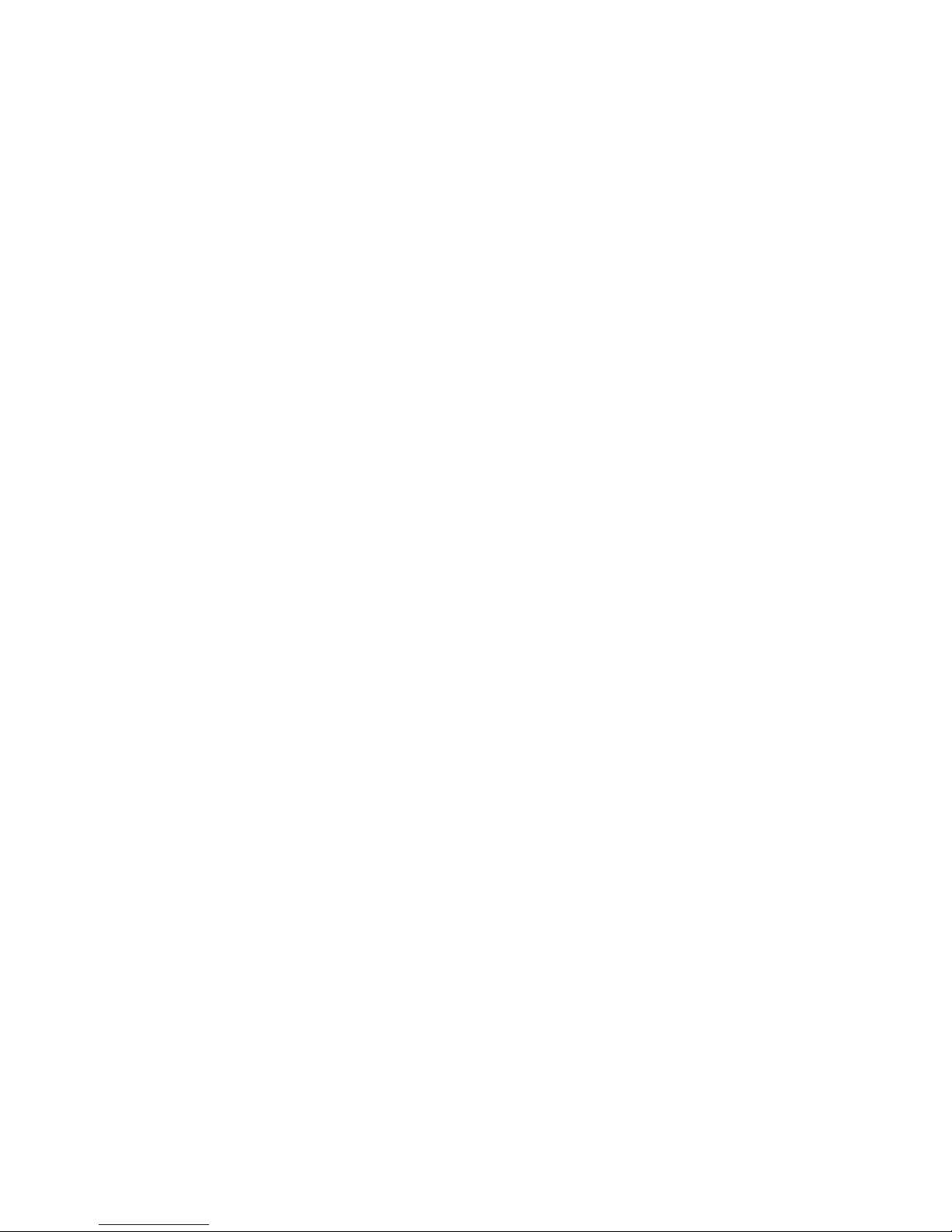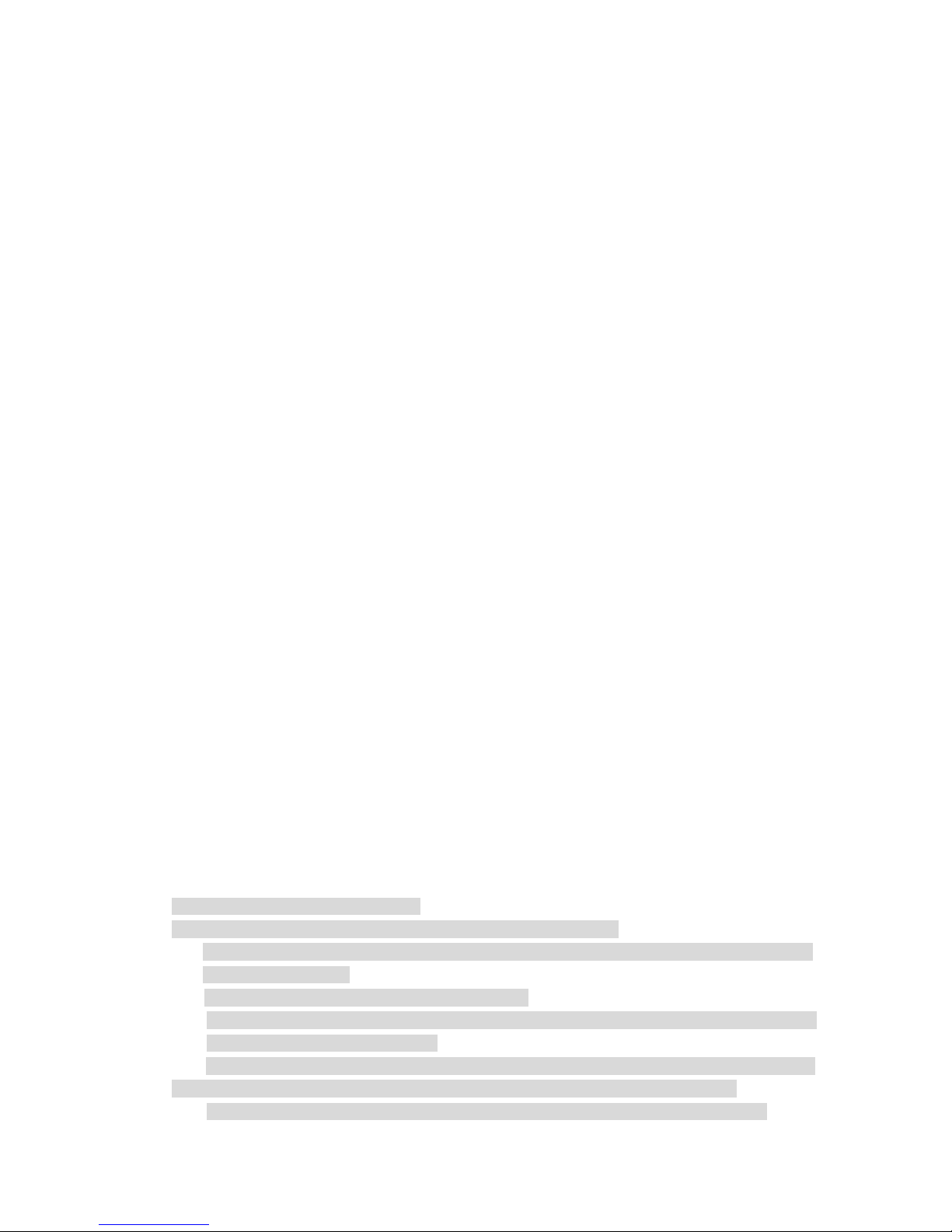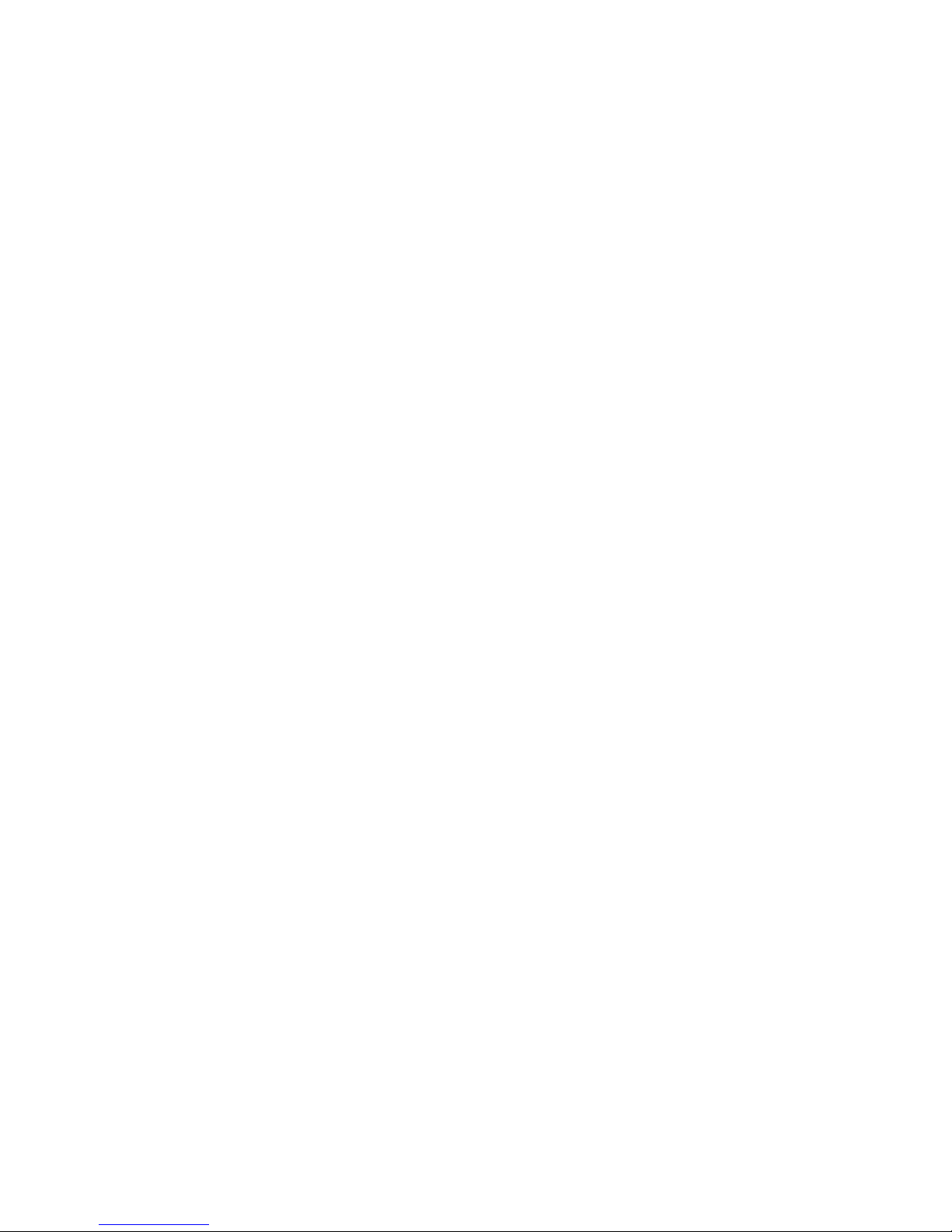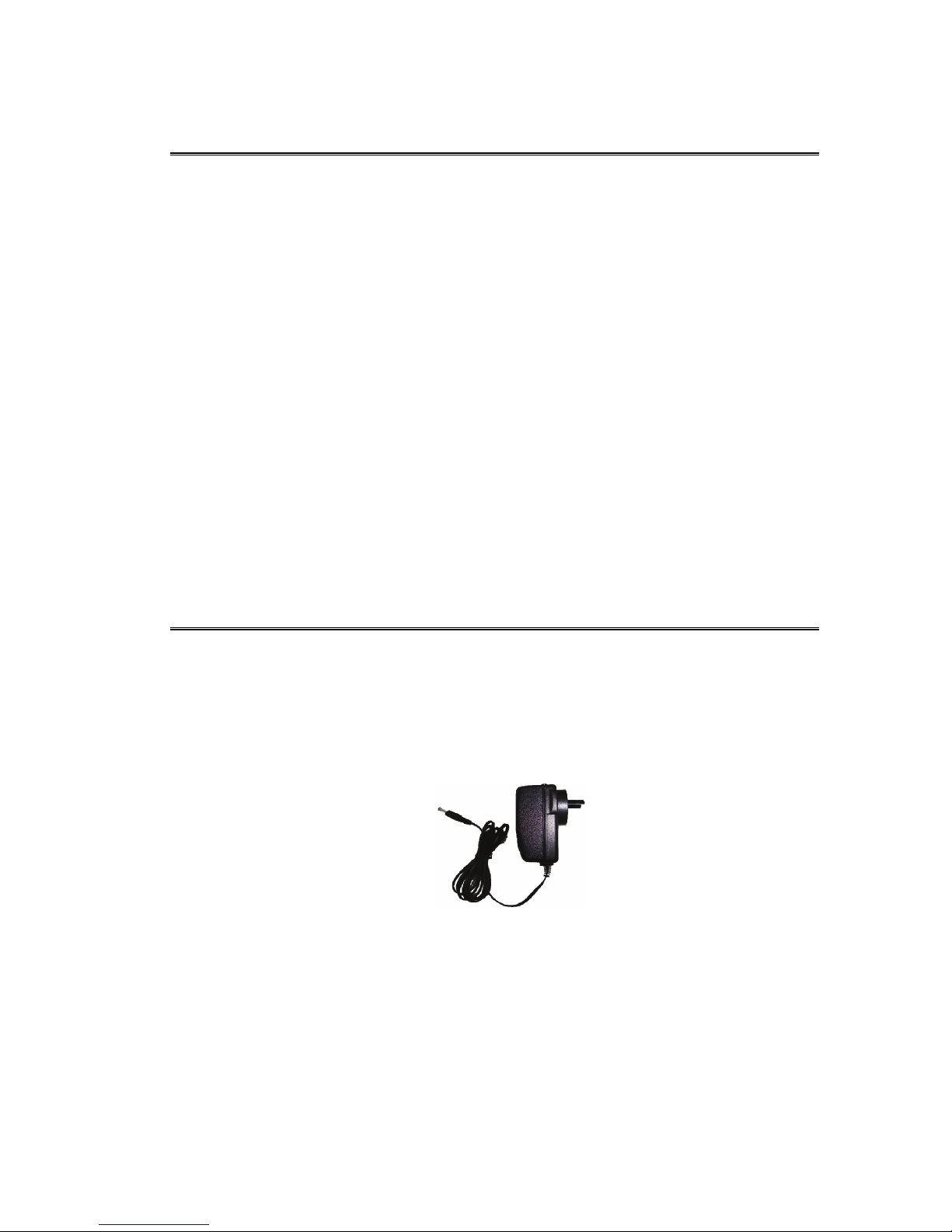zConnect the power adapter to the front of AC socket. Please make sure that the output voltage
of the AC socket complies with the input voltage of the power adapter of this television.
zDo not insert any metal object into the holes of this television. Otherwise it may lead to the
danger of electric shock or the damage of the television.
zIn order to avoid electric shock, do not contact the inside of this television. Only qualified
technical personnel can open of the cover of this television.
zPlease make sure to insert the power adapter firmly into the socket. When disconnecting the
power adapter connection, please make sure to hold the outer cover of the power adapter, and
then unplug the power adapter from the socket.
zIf this television fails to operate normally, especially when it gives out abnormal sound or emits
unusual odor, please immediately unplug the power adapter and turn off the power switch of
this television, and then contact the authorized distributor or service center of this television.
zIf this television is to be left unused for a long time or you leave home (especially when a child,
elder or a disabled person is left at home alone), make sure to unplug the power adapter from
the socket and turn off the power switch. If the remote controller is to be left unused for a long
time, please take out the batteries and put it in a cool and dry place. The accumulated dust may
make the input end of the power adapter emit sparks and heat or age in insulation, thereby
causing electric shock, creepage or fire hazard.
zThere are rechargeable batteries within the television. If the television is to be left unused for a
long time, please make sure to conduct charge, discharge on the television once every three
months.
zAvoid dropping the remote controller.
zWhen the television is moved to a warm environment from a low-temperature environment, in
order for the dew within the television to fully volatilize and become dry, the television should be
left unused for a period of time before powering on and turning it on.
We strongly recommend you to use the original power adapter of our company.
zIf the product is to be installed in an environment with much dust, high temperature or low
temperature, high humidity and chemical materials, and in airport or railway station where the
product is to be used 24 hours a day, please contact the authorized service center. Otherwise,
the display may be seriously damaged, and the product may be seriously damaged.
zPlease do not allow any child to play with this product.
zPlease store the accessories in a place that children cannot get near or reach.
zPlease do not put the product in an unstable position, such as rolling frame, slant ground or
position influenced by external vibrations.
zDo not make the product fall or lashed. If this product is damaged, please disconnect the power
adapter, turn off the power switch, and contact the service center.
zThis television has a LCD; please do not press the screen at discretion to avoid causing screen
breakage.
zRefer to description provided by manufacturer: For color LCD screen, the defect of 0.01% of
pixels is allowed, so please understand that when finding related phenomenon..
zThe quality of the received image and sound of this product is related to the local signal and use
environment. If the receiving performance is found to be not so ideal, an outdoor antenna is
recommended.
zThis product is hot-swappable. However, it is suggested to power off this product before
plugging/unplugging your memory card, to protect the memory card or other devices.
Precautions for Displaying Still Image
Static image may cause perpetual damage to the television screen.
zAvoid displaying static image on LCD flat panel for over 2 hours as this may cause remnant
shadow to the screen.
This remnant shadow is also called Screen burn.
To avoid this type of remnant image shadow, please lower the luminance and contrast of the
screen when displaying still image.
When watching LCD TV program in 4:3 format, there may be traces left on brims of images
displayed on the right and left sides and in the middle due to different light emissions.
The damage caused by the above-mentioned factors is out of the scope of warranty.