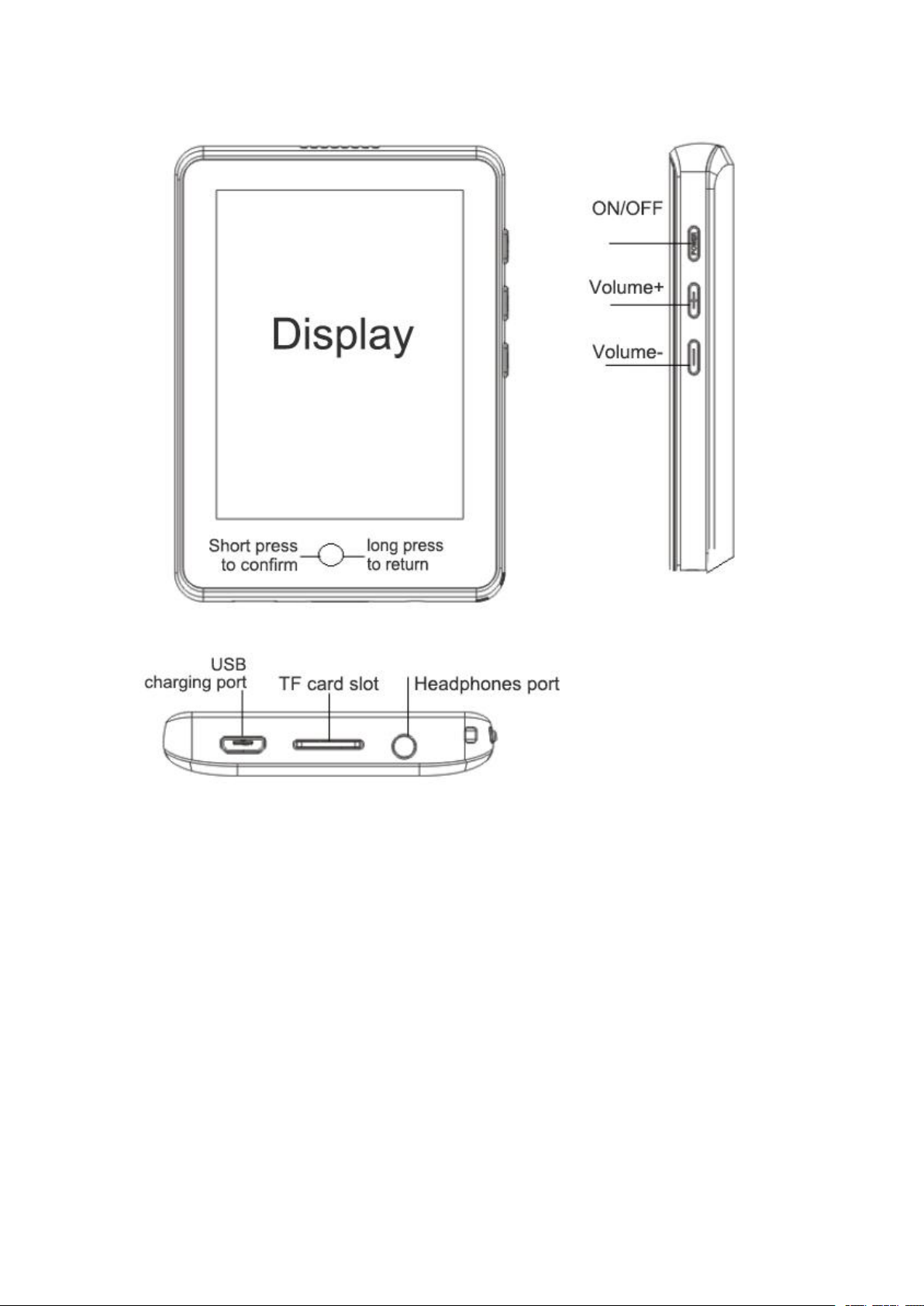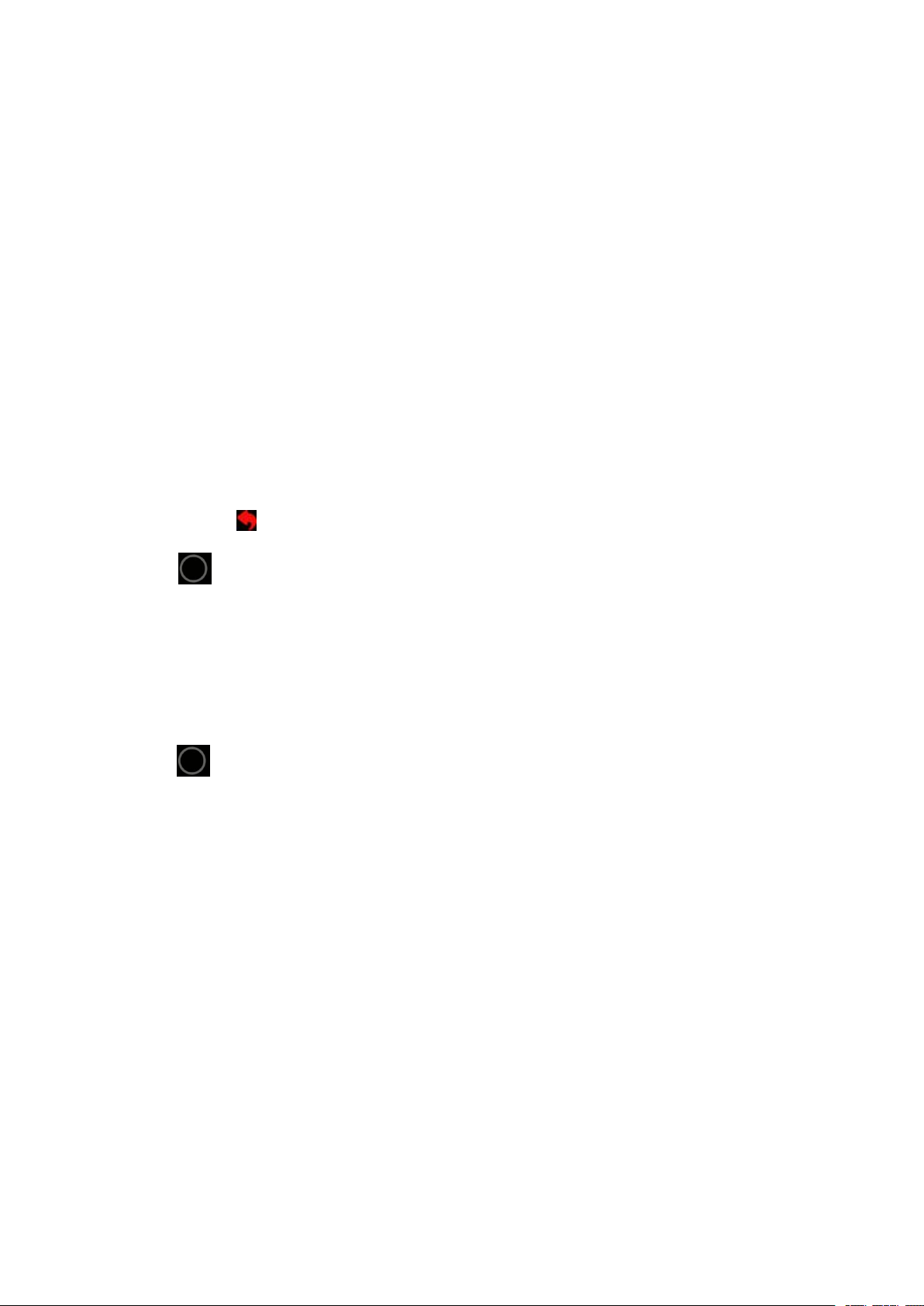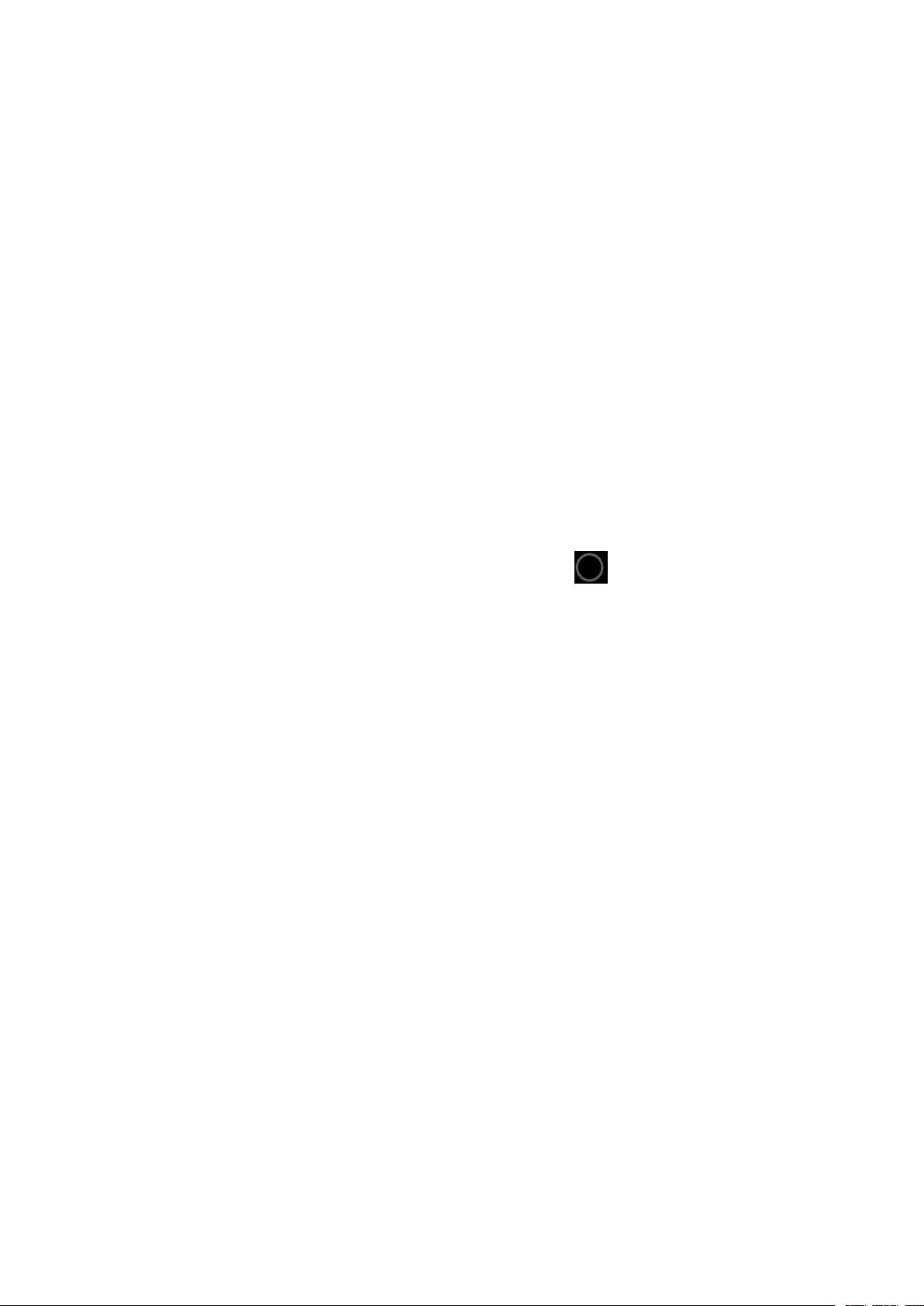2. OTG transfer: First, plug the Micro or Type-C plug end of the
OTG connector into the mobile phone, then plug the USB cable
into the OTG, plug the MP3 player into the other end of the
USB cable, connect it with the mobile phone through the USB
data cable, and copy the music and other relevant data that need
to be transmitted in the mobile phone. Switch to the player
capacity disk paste to achieve data transmission
※Special note: OTG transfer requires the mobile phone to
support OTG function.Currently only support Android system,
IOS system does not support OTG function.
(3)Charging steps
※Use USB data cable, it can used for data transmission, also
available to charge by connecting a charger.
※Use computer or charger for charging (the charger is not
included)
※Special attention: The selected charger specification must
meet the following requirements, otherwise any outside or
malfunctioning, the company regards it as man-made damage.
※Input:AC110-240V 50/60Hz Max:100mA
※Output:DC5.0-5.5V 500mA- 1A
(4)Functional operation instructions