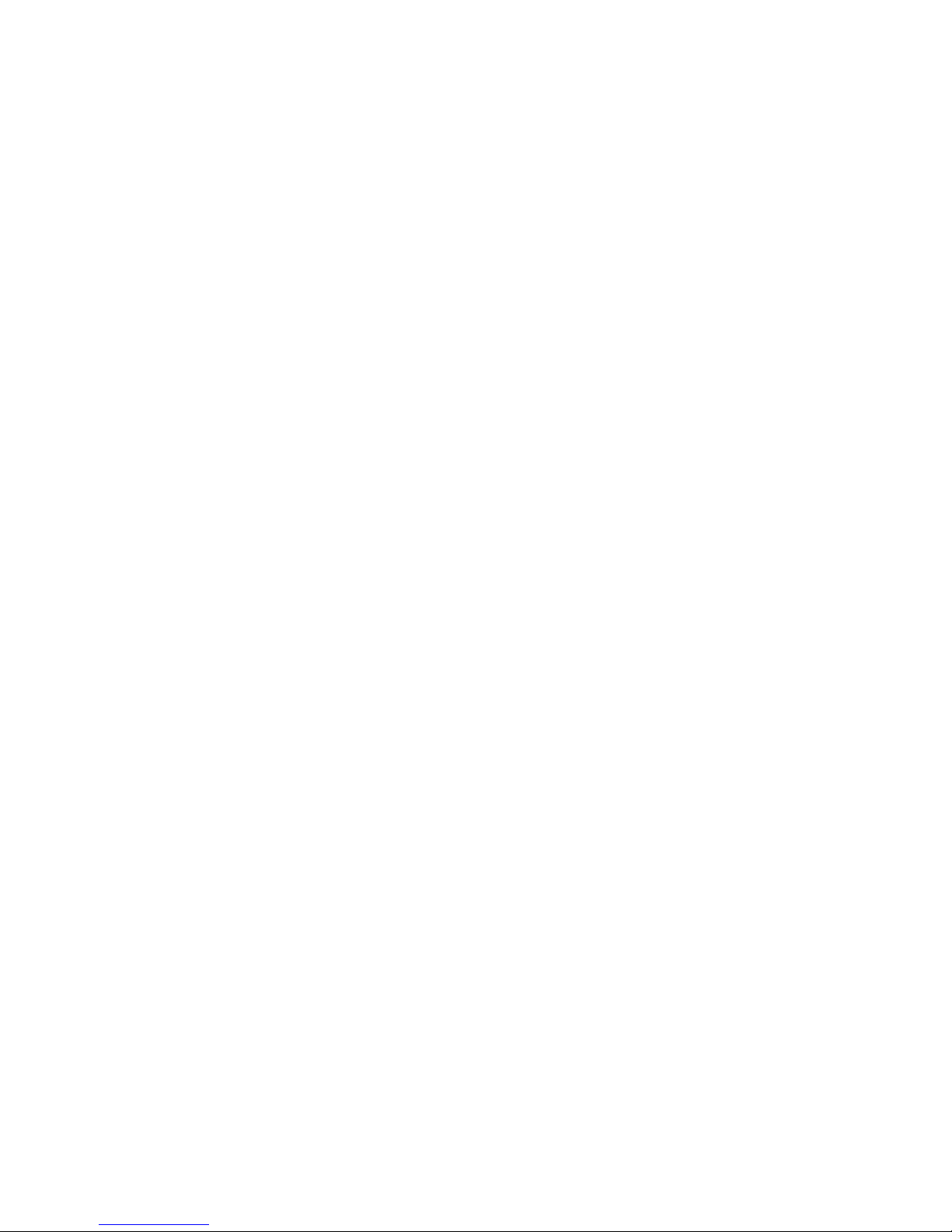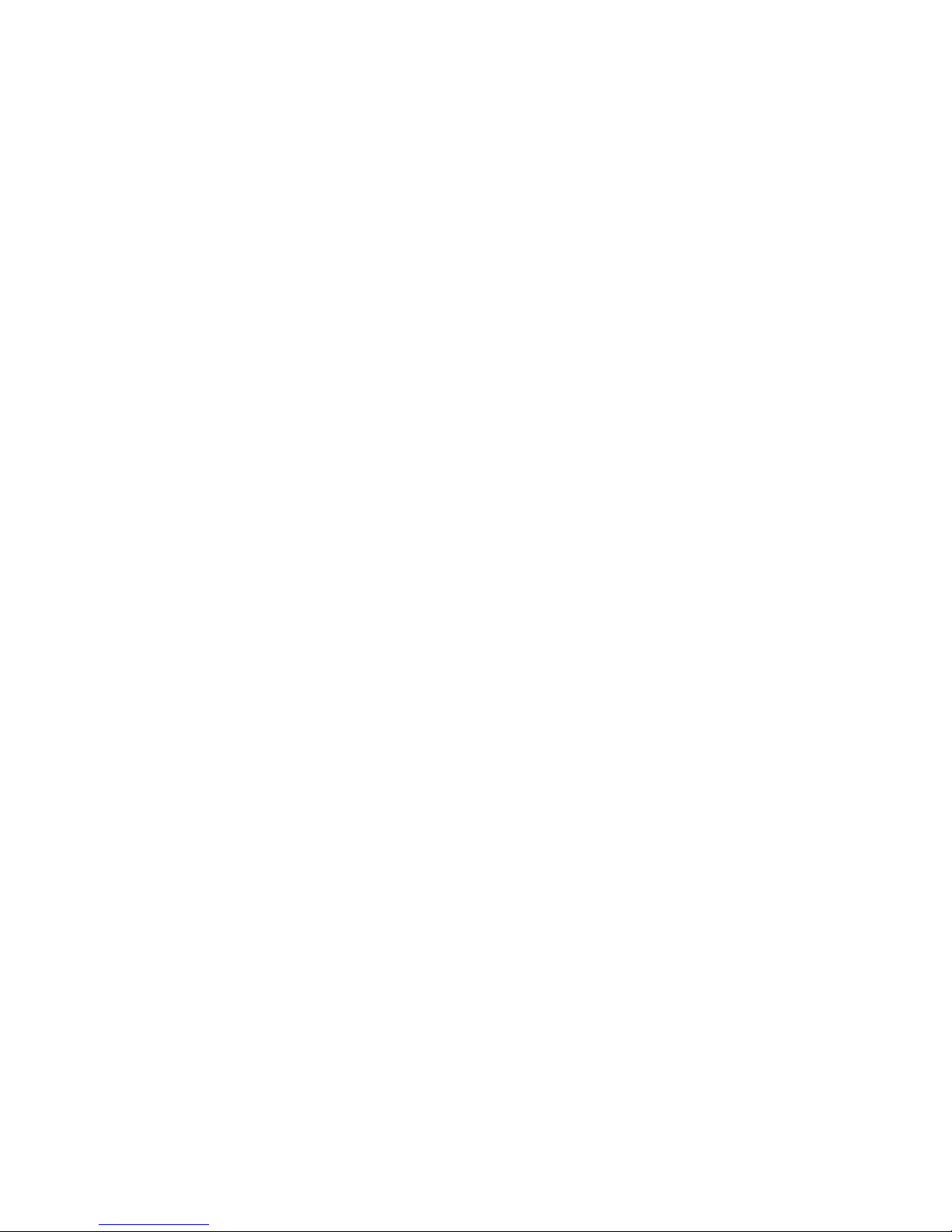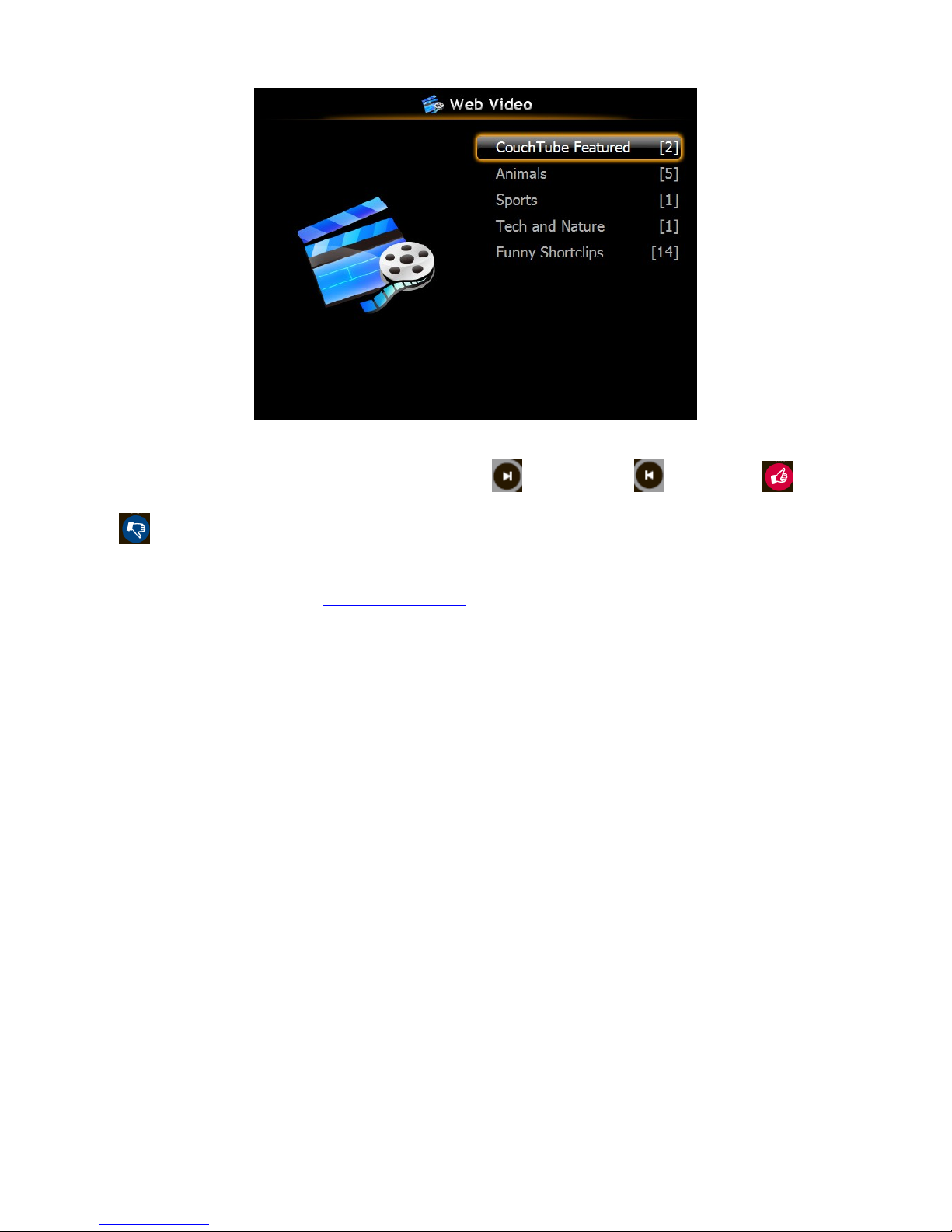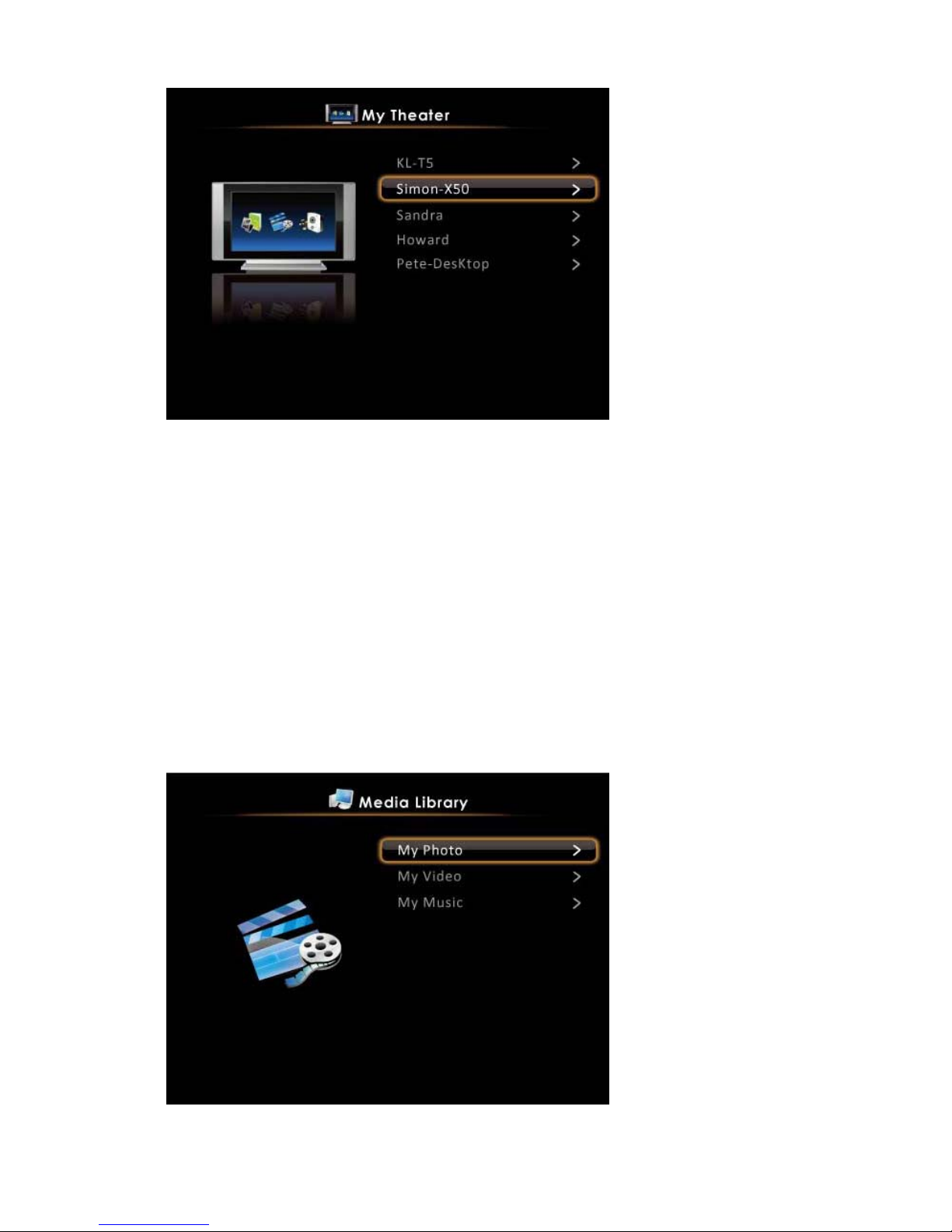Awind User’s Manual 3
1Overview
CouchTube is a revolutionary digital home solution for those who have LCD TVs or projectors,
as well as personal computers with networking connection. CouchTube provides
enterprise-level network auto-configuration capability, and thus is very easy to configure and
setup.
CouchTube has built-in P2P TV service which delivers over 500 free channels anytime.
Besides P2P TV, CouchTube also works as a super DMA, or Digital Media Adaptor, which
seamlessly bridges your PC to your LCD TV or projector in your living room. CouchTube gives
you easy access to your photos, videos, and music files stored on your PC, and share them
with your family and friends on the big screen. You can also operate your PC on TV with the
remote control or via standard USB mouse and keyboard.
With its advanced processor and networking performance, CouchTube is a perfect
companion for high-definition TVs. CouchTube smoothly plays 720p HD videos via WiFi
connection, and up to 1080p via Ethernet.
Features
¾P2PTV
Free P2P TV service from the Internet.
¾MyTube
Daily funny clips from Internet community.
Join CouchTube.tv for more channels!
¾MyTheatre
MyPhoto
The easiest way to enjoy your PC photos in front of big screens
Super fast decoding and rotation
Support any resolution of pictures
Live directory thumbnails
Root directory can be configured to any disk/folder
MyVideo
A high-performance HD video decoder that smoothly plays 720p videos through
WiFi, 1080p videos through Ethernet for Mpeg1, Mpeg2, WMV9, Xvid, and DivX
formats
Fast switching to different PCs
Support video thumbnails