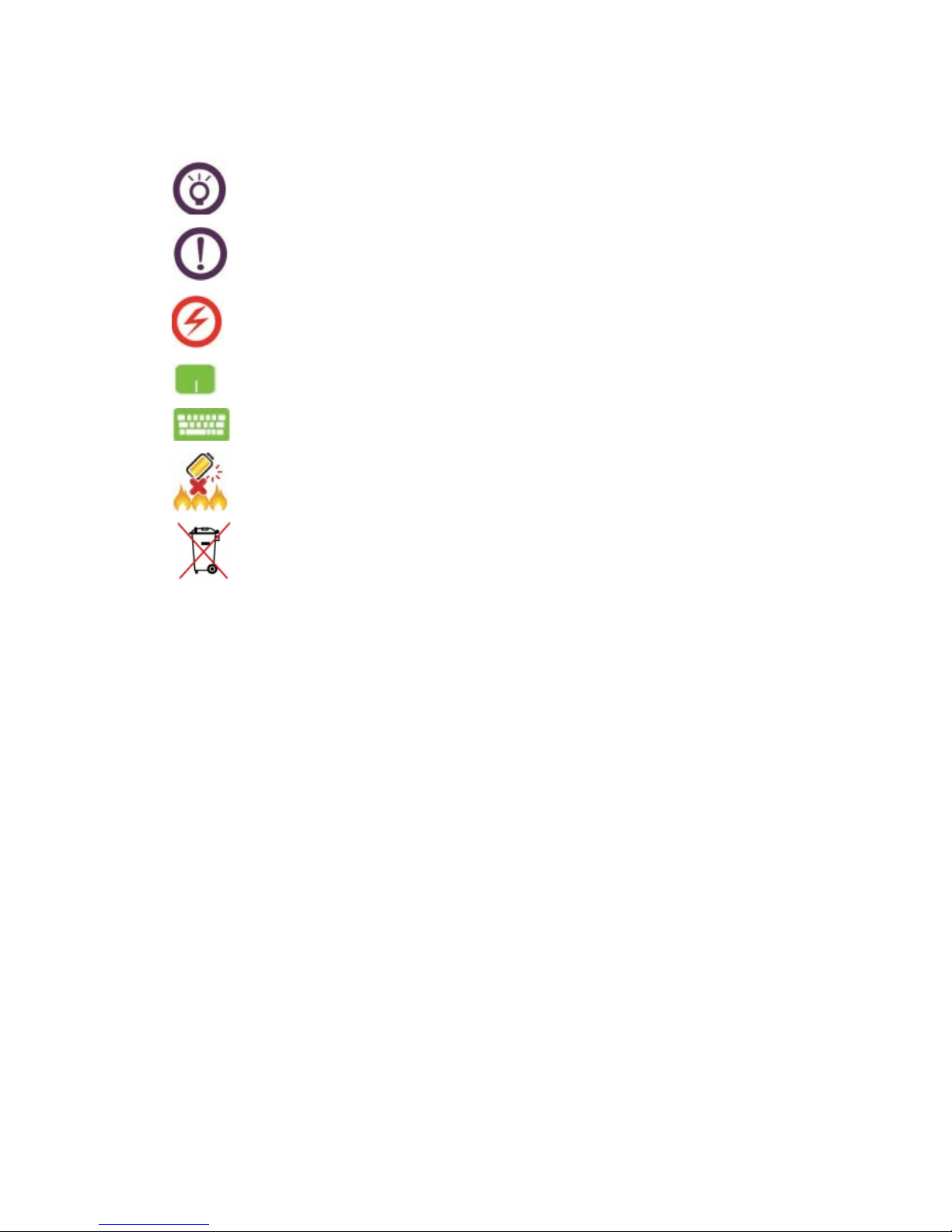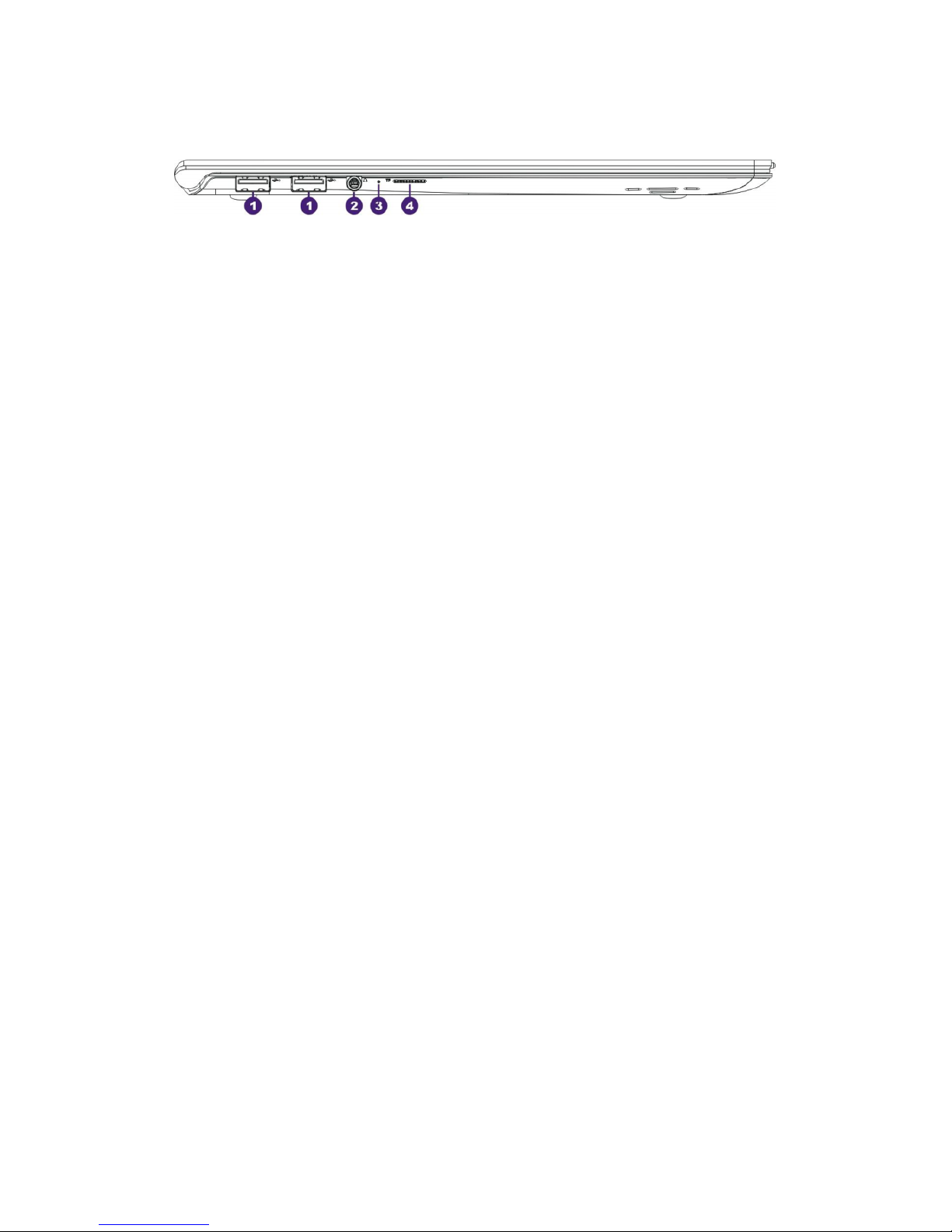4
Contents
Chapter I Host and Part Check ............................................................................................................. 5
1-1 Packing list ................................................................................................................................. 5
1-2 Appearance check ...................................................................................................................... 5
1-3 Product serial number check ...................................................................................................... 5
Chapter II Laptop Structure ................................................................................................................. 6
2-1 Top view .................................................................................................................................... 6
2-2 Bottom view ............................................................................................................................... 8
2-3 Right view .................................................................................................................................. 9
2.4 Left view ................................................................................................................................... 10
2-5 Keyboard .................................................................................................................................. 11
Chapter III Operation .......................................................................................................................... 15
3-1 Charging before use ................................................................................................................. 15
3-2 Start-up ..................................................................................................................................... 16
3-3 BIOS test and setting ................................................................................................................ 17
3-4 Touch screen operations ........................................................................................................... 20
3-5 Touch pad operation ................................................................................................................. 22
3-6 Product registration .................................................................................................................. 24
Chapter IV Daily Basic Maintenance ................................................................................................. 25
4-1 LCD maintenance ..................................................................................................................... 25
4-2 Battery maintenance ................................................................................................................. 25
4-3 Keyboard maintenance ............................................................................................................. 26
4-4 Touch pad maintenance ............................................................................................................ 26
4-5 Heat dissipation ........................................................................................................................ 26
4-6 Maintenance of other components ........................................................................................... 26
4-7 Environmental protection requirements ................................................................................... 26
4-8 Recommended schedule of routine maintenance ..................................................................... 27
4-9 Other safety instructions ........................................................................................................... 27
Chapter V Simple Troubleshooting .................................................................................................... 28