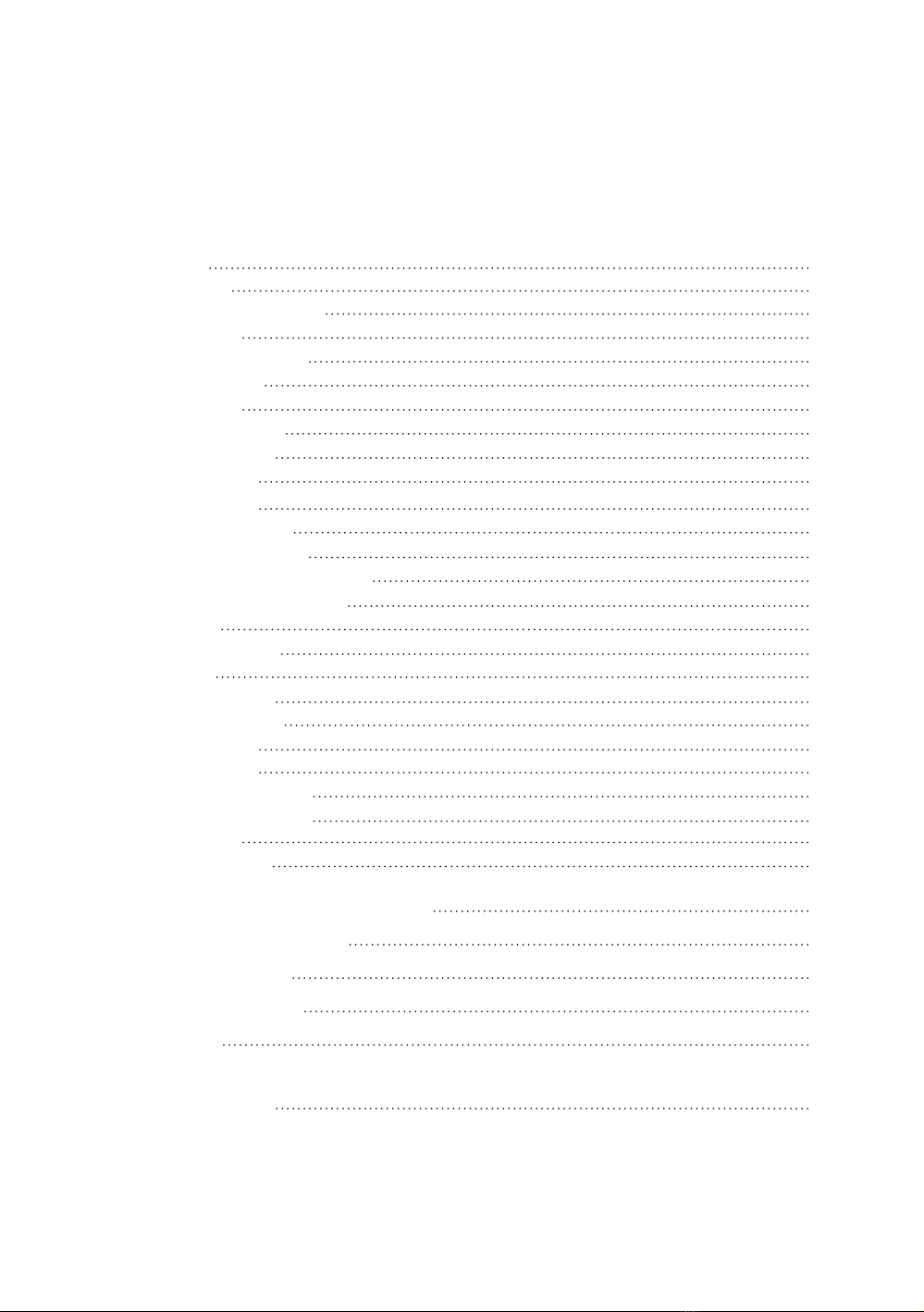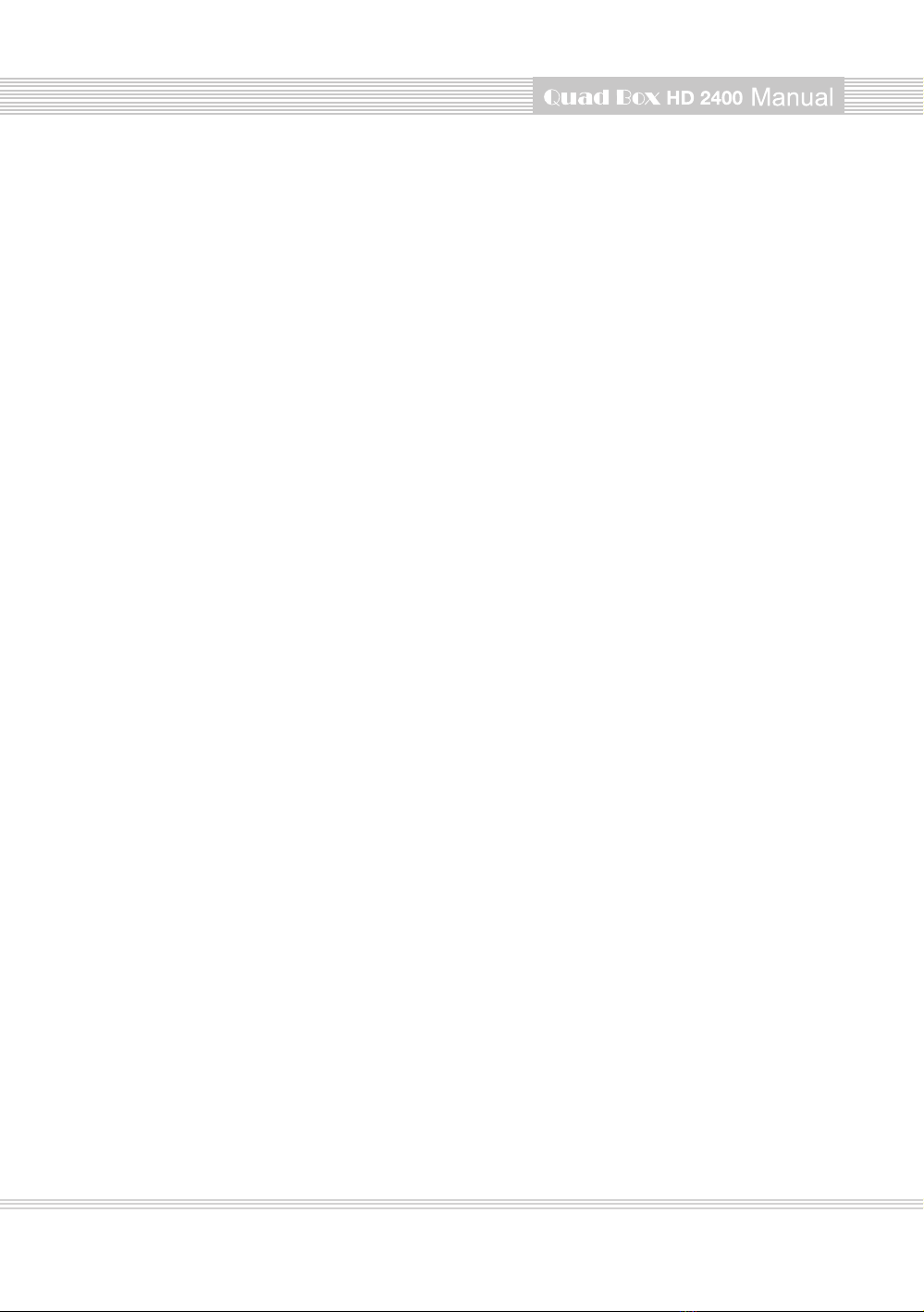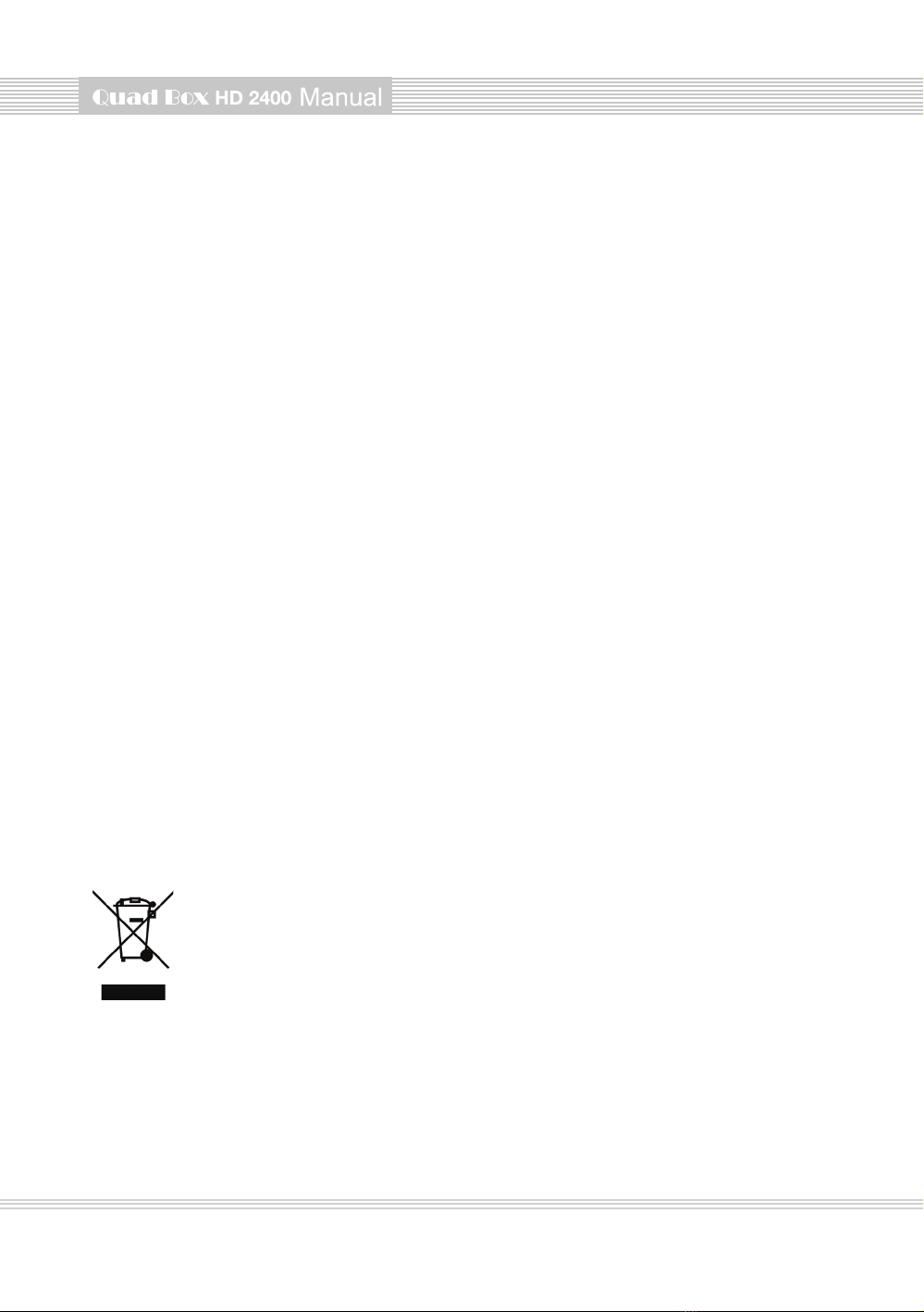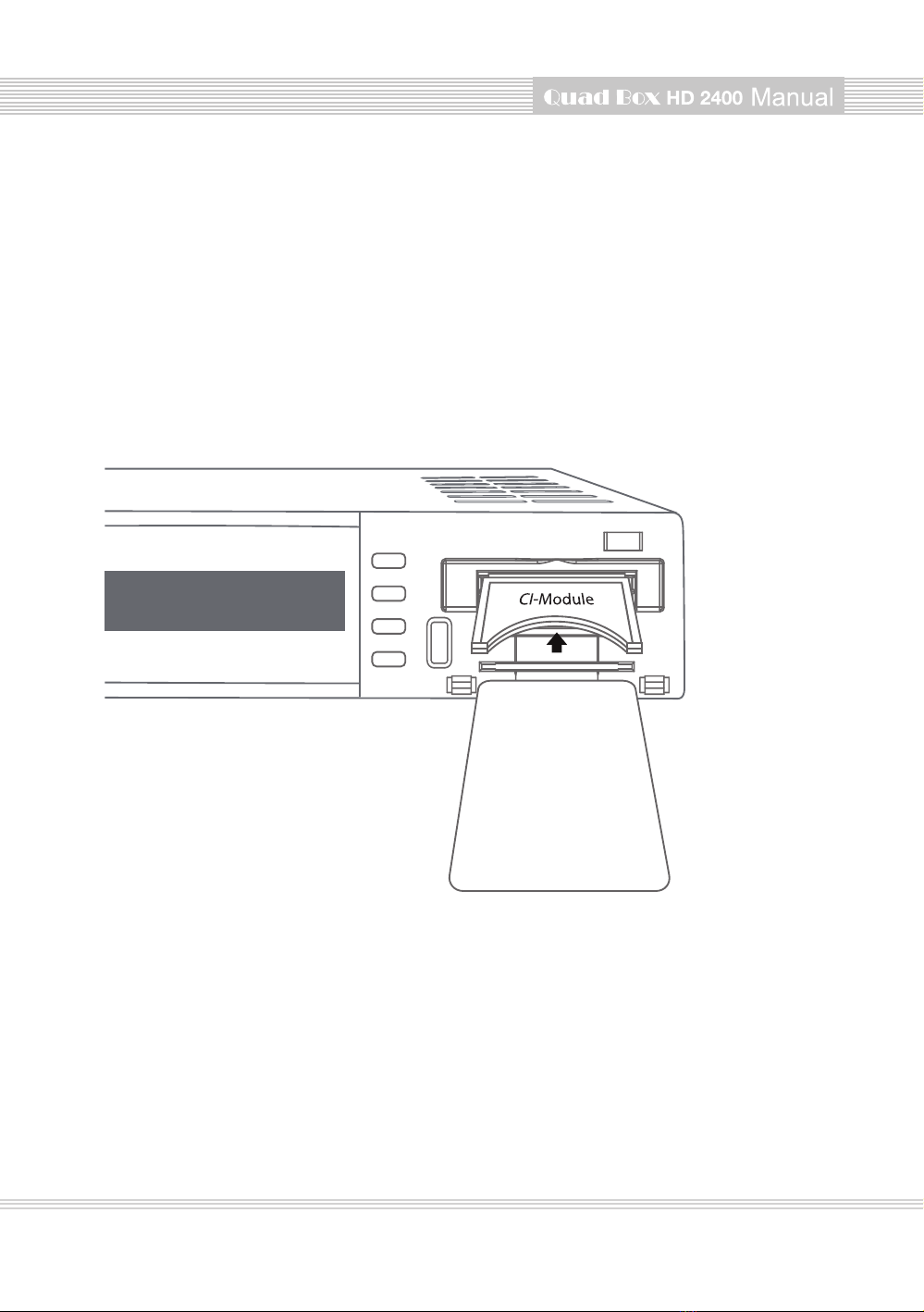4
(A) PRECAUTION!!!
The receiver has been designed and manufactured in compliance with EU consumer safety
requirement (CE). Please read the following safety precautions carefully.
1. Connecting Power
• This product operate only in the range of AC 100V ~240V and 50Hz/60Hz. Please check first your
power supply to see if it fits this range.
• Please be noted that you need to disconnect from the mains before you start any maintenance or installation
procedures.
• Make sure that the power cord is placed in a position where it is easy to unplug it from the mains
in an emergency.
2. Overloading
• Do not overload a wall outlet, extension cord or adapter as this may cause electrical fire or shock.
3. Liquid
• This product is not water-proof and should not be exposed to dripping, splashing, or any type of liquid.
• No objects filled with liquid such as base shall be placed on the product.
• Please do not clean the product with wet cloth, which may cause a short circuit.
• No wet objects should be placed near the product.
4. Ventilation
• Allow a sufficient space between the product and other objects to make sure air ventilation of the product.
• Do not block the top or rear of the product with an object, which will close the ventilation holes and
lead to a high temperature of the system. This may cause a failure of the product.
• Do not stack other electronic devices on top of the product.
• Do not insert any kind of pointed objects like screw, gimlet, etc. into the ventilation holes of the product.
5. Connecting the Satellite Cable
• Disconnect the power of the product before you connect the satellite cable to the product.
Otherwise, it may cause
6. Grounding
• The LNB must be earthed to the system earth for the satellite dish.
7. Location
• Place the product indoor.
• Do not expose the product to rain, sun or lightening.
• Do not place the product near any heat appliances as a radiator.
• Ensure that there is more than 10cm distance from any electrical devices and wall.