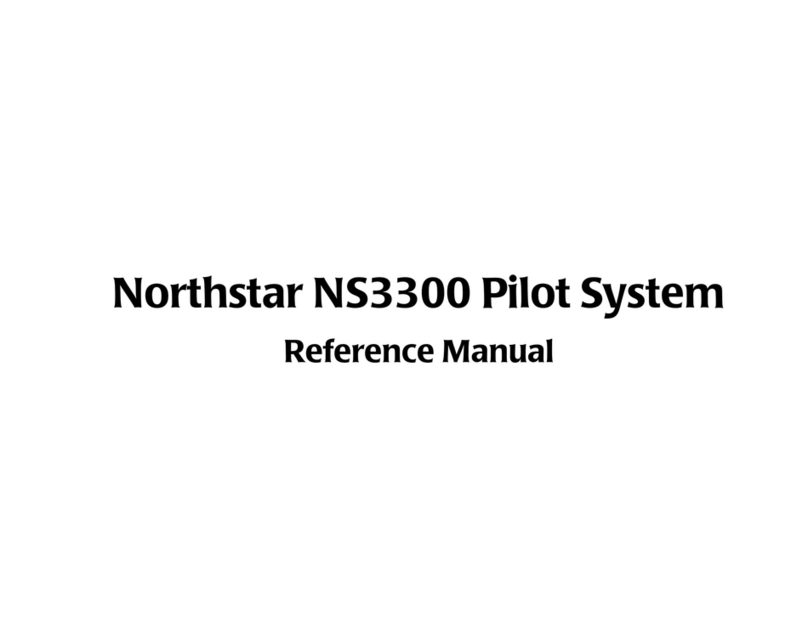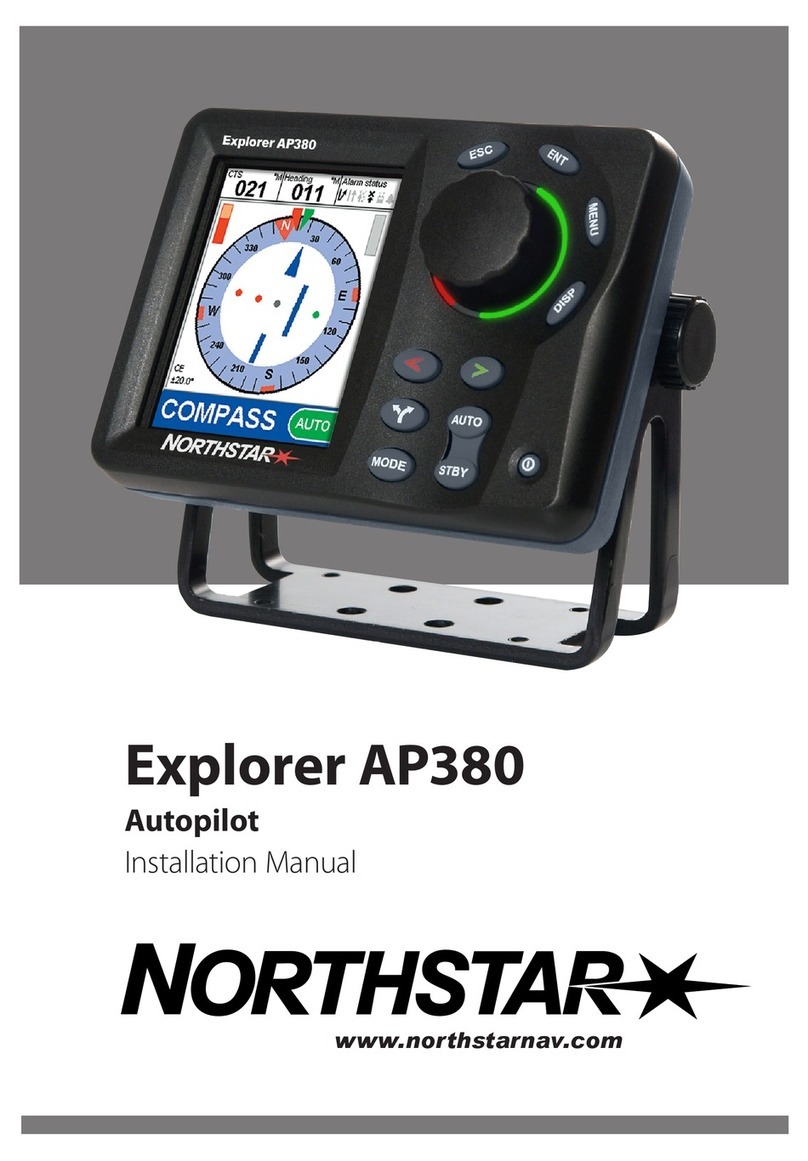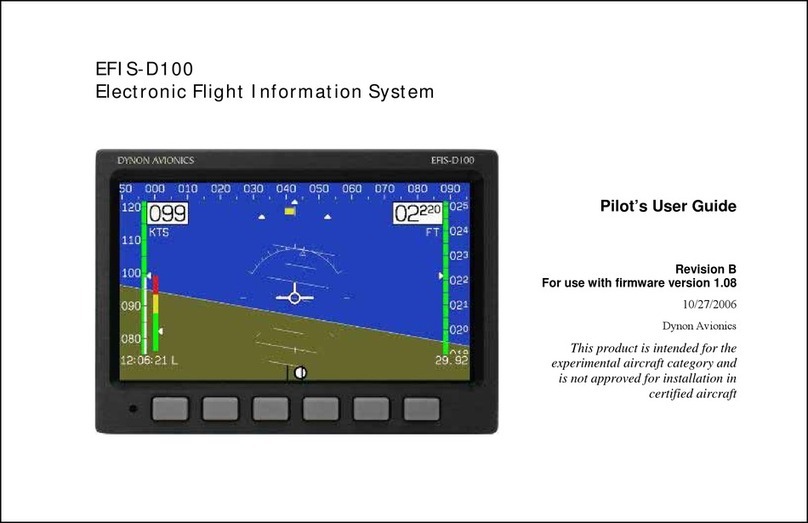3
MIAP V2-V5 MANUAL
This manual covers the basic information required for use and set-up of the MIAP
(Mini Autopilot) controls for flight simulator PC software.
INTRODUCTION
The MIAP is designed to give flight simmers easy control over several cockpit functions
where normally interaction with the mouse pointer is required. All switches and
buttons can freely be configured in most common flight simulator PC packages but
works best for use in Microsoft Flight Simulator 2020 (FS2020). Different functionality
is available where FS2020 is regularly releasing updates for better controller support
so the MIAP can be used to its full potential. In FS202 and some other software
packages, the controller functions can be doubled or even tripled since the flight
simulator software supports the use of combined switch/button and rotary functions.
This functionality makes an endless amount of switch combinations possible.
The MIAP can be used in combination with other AXIAR devices or joysticks. Beware
that your PC USB buses have a limited power output, so it is advised to use different
USB buses built in your PC over a non-external powered USB hub.
The MIAP unit consists of 6 rotary knobs with a top press switch function, 2 position
toggle switches, 11 momentary buttons, a back-lit engraved front panel, an external
5V adaptor connection socket, and a USB connection cable.
Version V2 to V5 have identical functionality but the acrylic-made unit casing differs
slightly in design. Version V4 and V5 have decreased backlight luminance to decrease
glare in darkness. The rotary buttons from V3 and up now have a white top surface to
give the user the ability to add personalized additional text to the buttons, best done
by using decal stickers. All casings have bottom anti-slip bumpers mounted.
The engravings are chosen to support a variety of flight simulator software packages.
There are 2 versions available with slight engraving differences as shown in the
picture below. The text on the front panel shows the most commonly used Autopilot,
EFIS/SIM, and Radio functions where a rotary is required to select the value in the
cockpit. Not all functions might be available in the software package the user has
chosen.
Figure 1: MIAP Panel layout