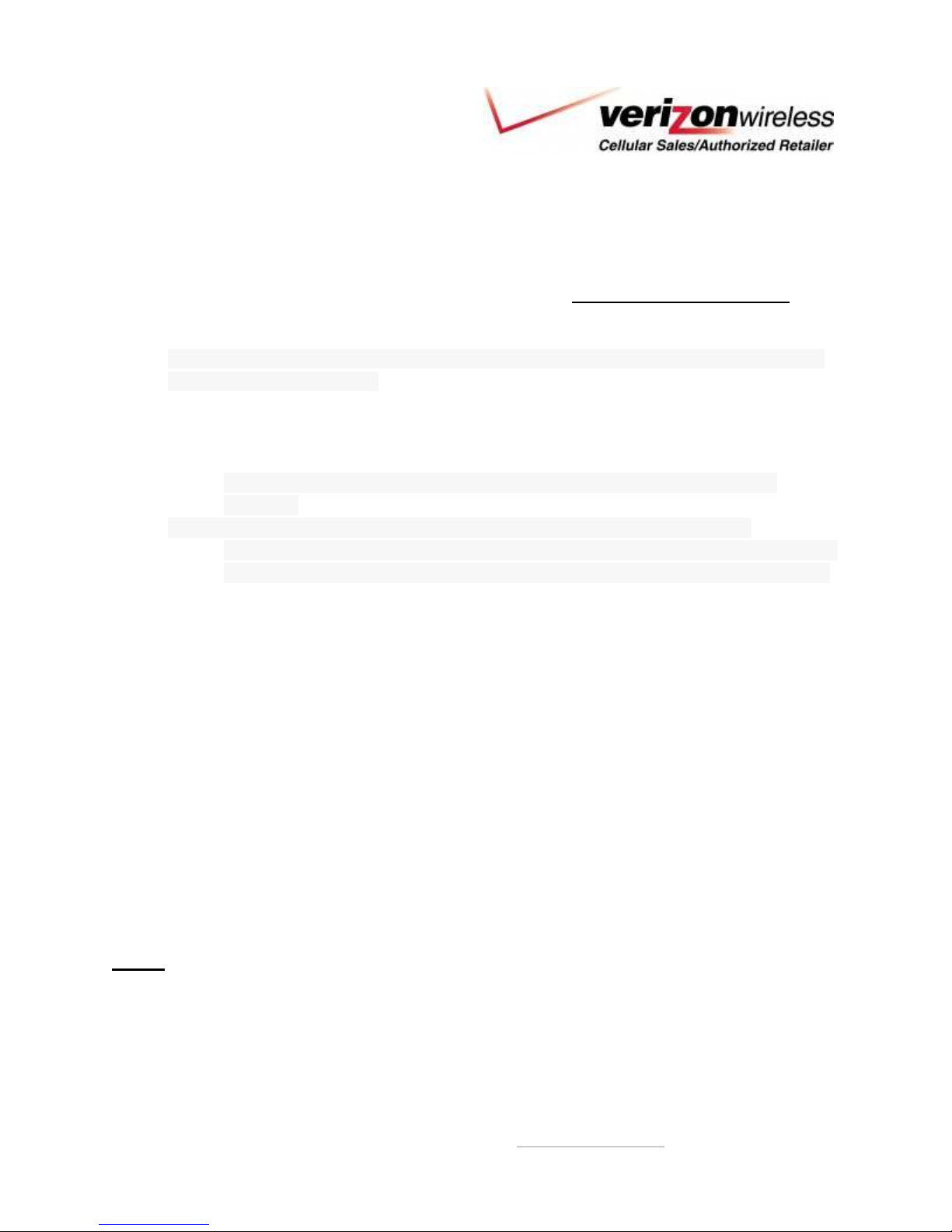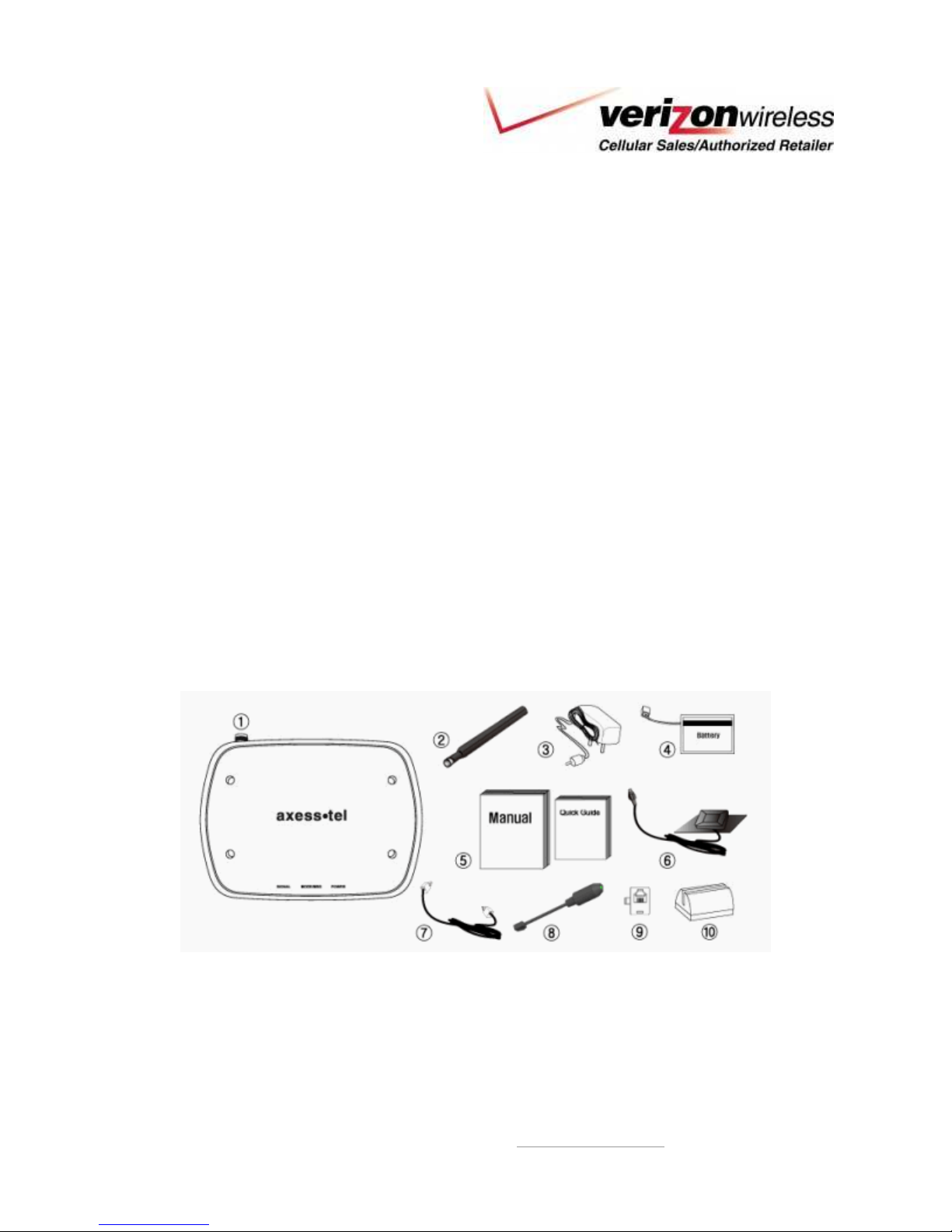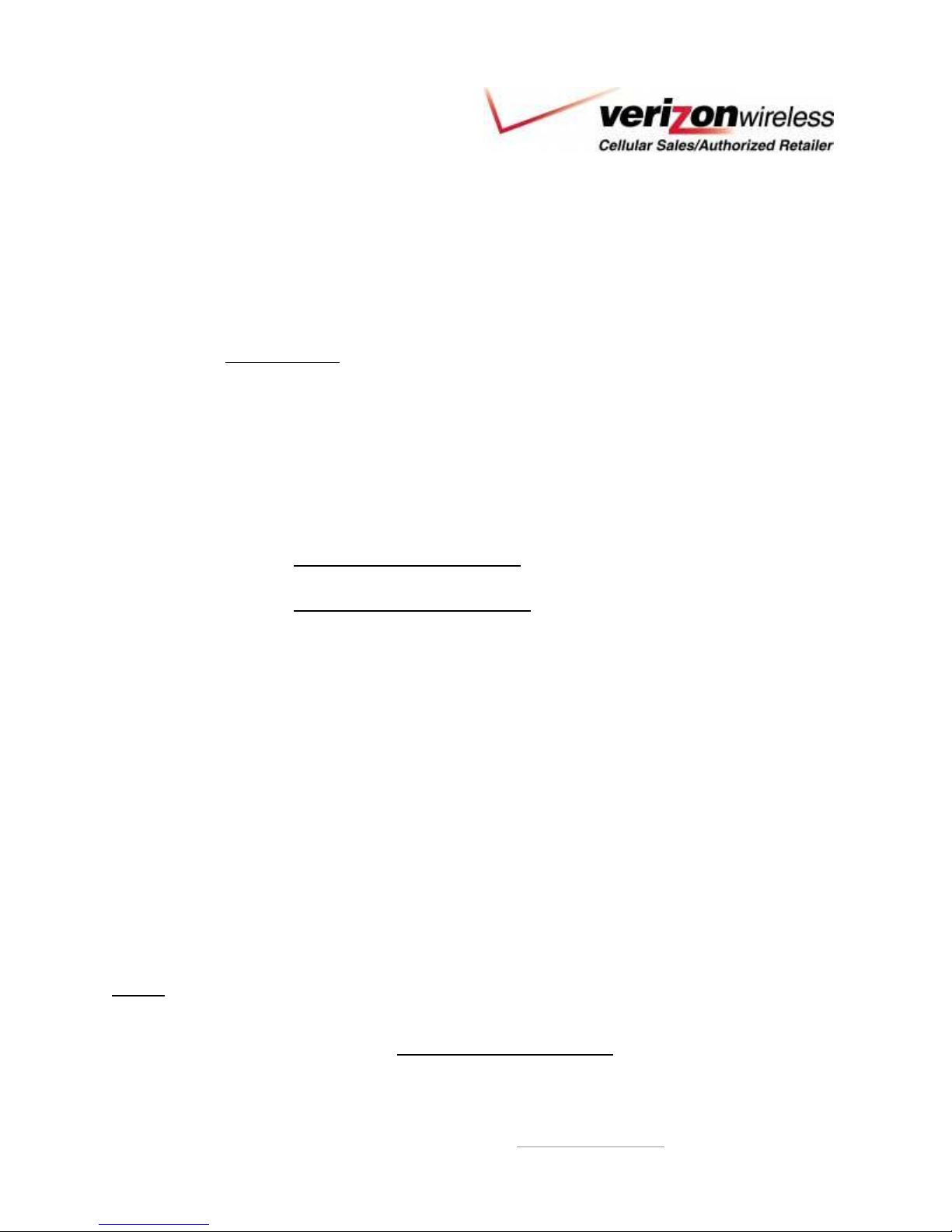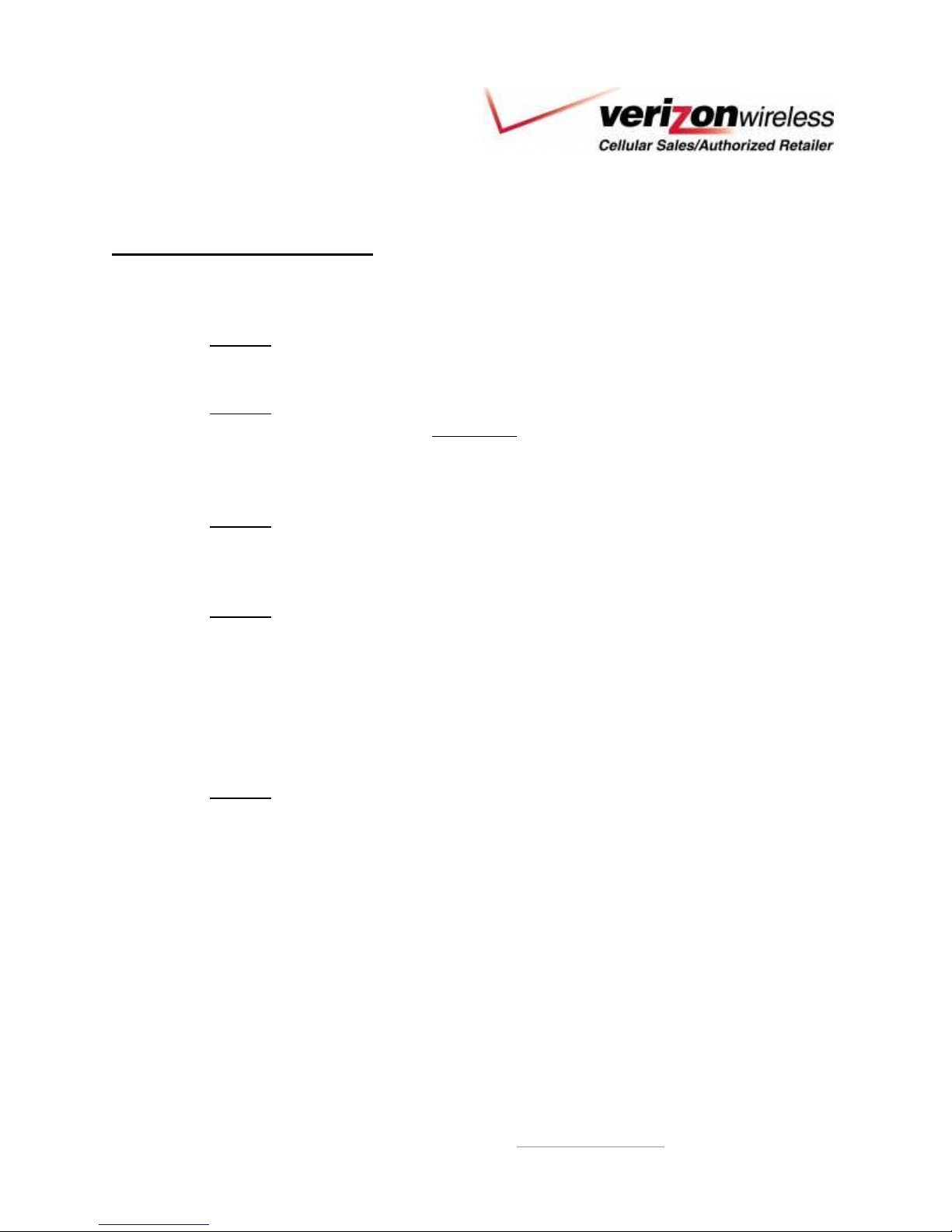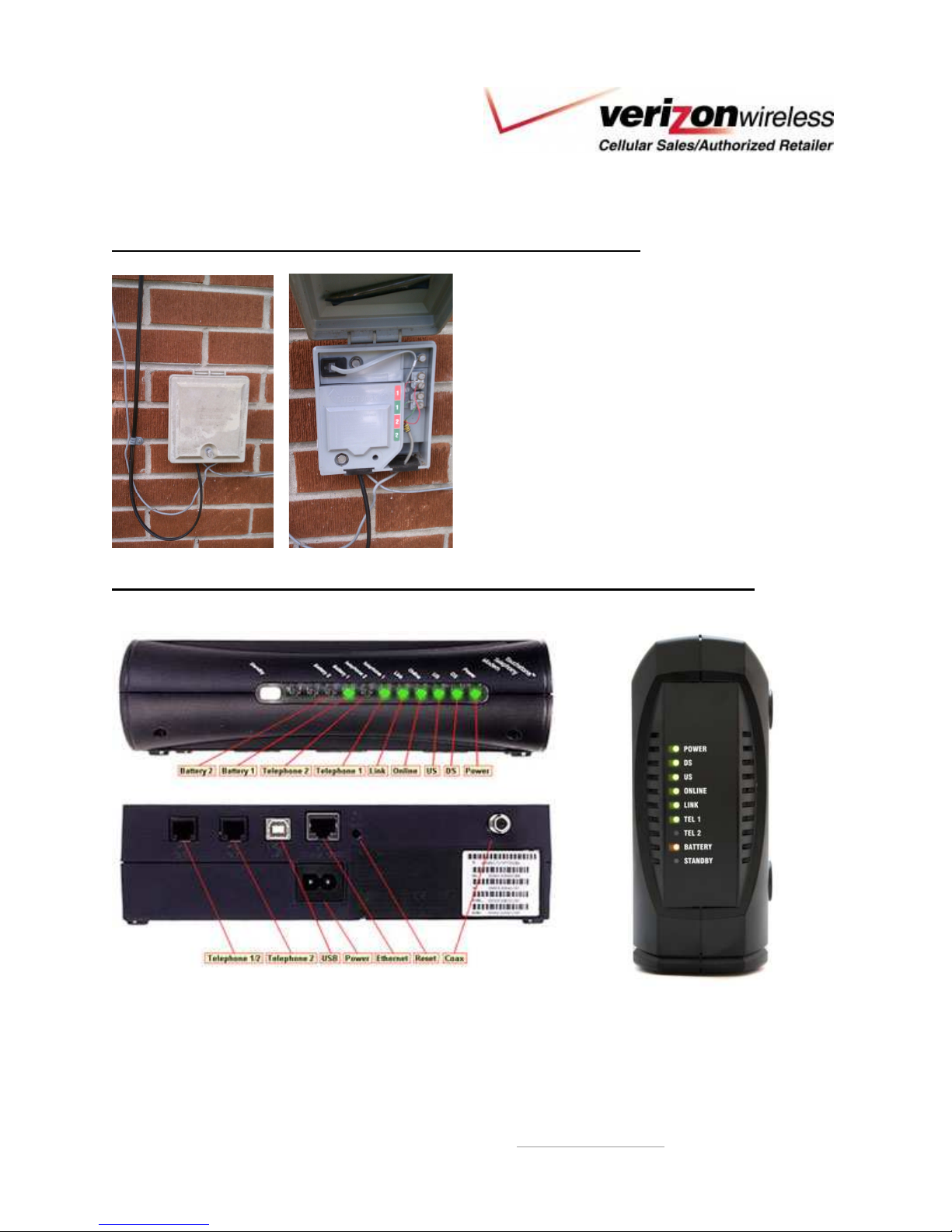Dealer Guide | Version 1.0
Cellular Sales, Knoxville, TN, Phone 865.56 .8586, http://cellularsales.com 5
Basic Installation
Basic InstallationBasic Installation
Basic Installation
1. After the port is complete (3-10 business days), the customer ill then proceed to setup
the Axesstel at their home
a. The customer’s phones ill quit orking at their house hen port is complete
2. Plug the Axesstel Po er Adapter into an A/C outlet
3. Plug the phone cord into the main base of a cordless system or into a all jack in the
house (READ BELOW on ho to choose)
a. There are 2 different ays to set up the Axesstel, based on the type of phones
the customer has in the house:
b. Cordless Phones Only
i. Plug the Axesstel into the main base of the cordless system. It ill po er all
the handsets tied to that cordless system.
c. Corded or combination of both cordless & corded phones
i. Depending on their previous carrier, they ill disconnect the current coming
into the house one of these ays (Must Do this before plugging into all):
1. Traditional Carrier (like AT&T): Go outside to “Telephone Net ork
Interface” Box and unplug (see Useful Pics on pg. 7)
2. Cable Company (like Comcast): Go to either the cable box or modem,
and find the Embedded Multimedia Terminal Adapter (eMTA) (pic found
in Useful Pics & Info pg.7). Find phone the cord plugged into the eMTA
and disconnect it from the all.
ii. Use the Phone Line Tester (refer to #8 in package contents) to check for
current in the phone lines by plugging it into any jack in the house.
1. If Lights up “Green”, then there is still current running through the
phone lines. Go back and check hat you disconnected.
2. If it “Does Not Light Up”, then you are ready to plug the axesstel
into any jack in the house.
iii. Once current is disconnected, plug the Axesstel into any jack in the house.
iv. Pick up phone and dial *228 Option #1.
v. Test Call
vi. DONE!
NOTE: Al ays program your number into the customer’s cell phone. Example: Verizon-Irving
Rosa / 865-567-8586. The customer must call you and never call Verizon Customer Care for
service issues. Cellular Sales supports this product, not Verizon, so if you need help, call your
Cellular ales Axesstel Champion, Irving Rosa: (865)567-8586.