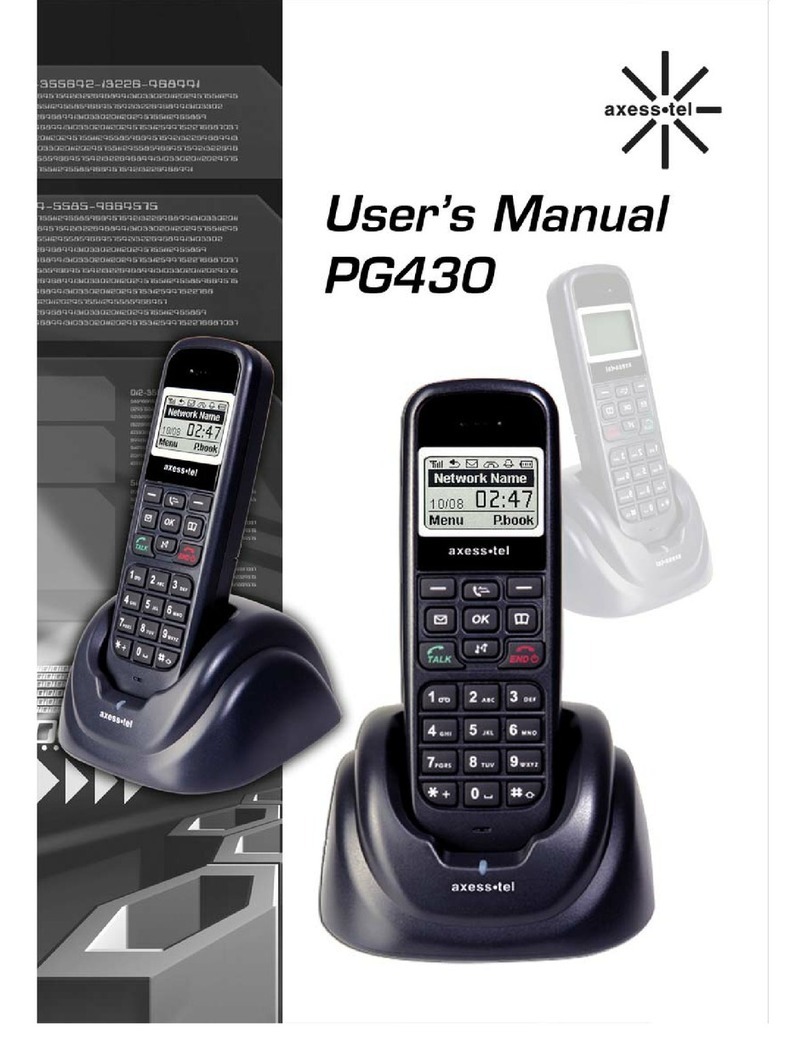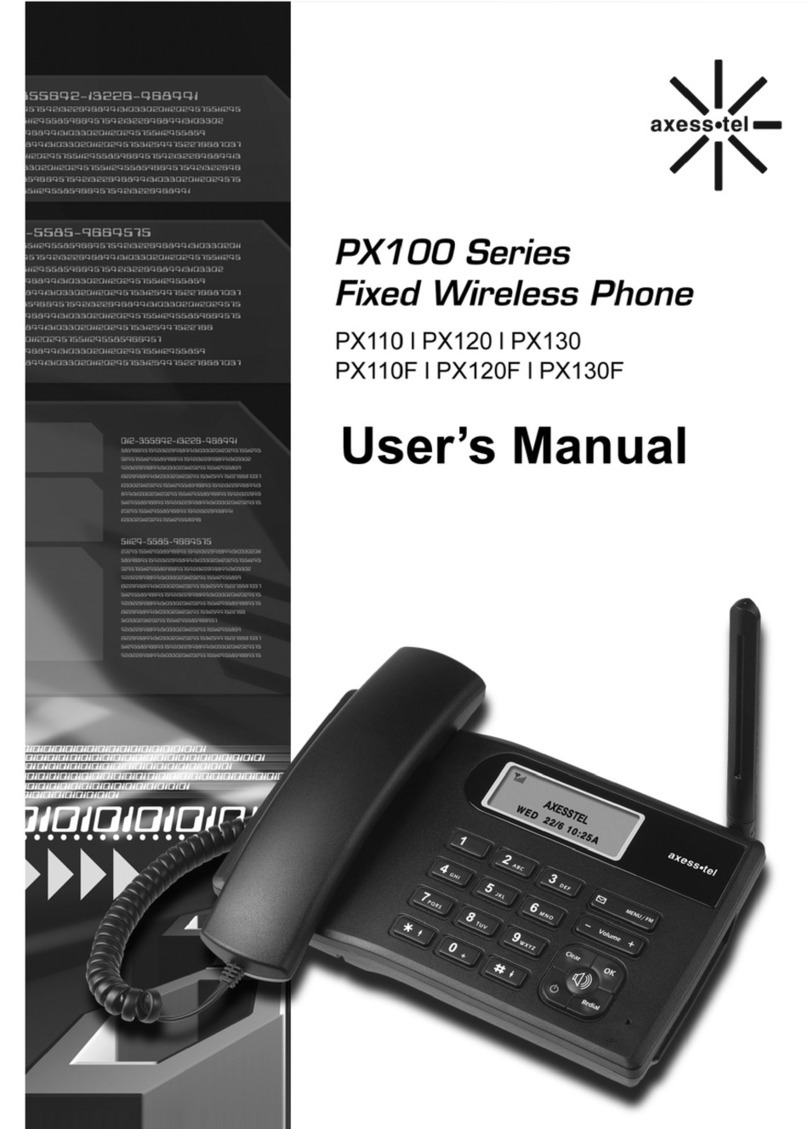Axesstel PX400 Series User manual
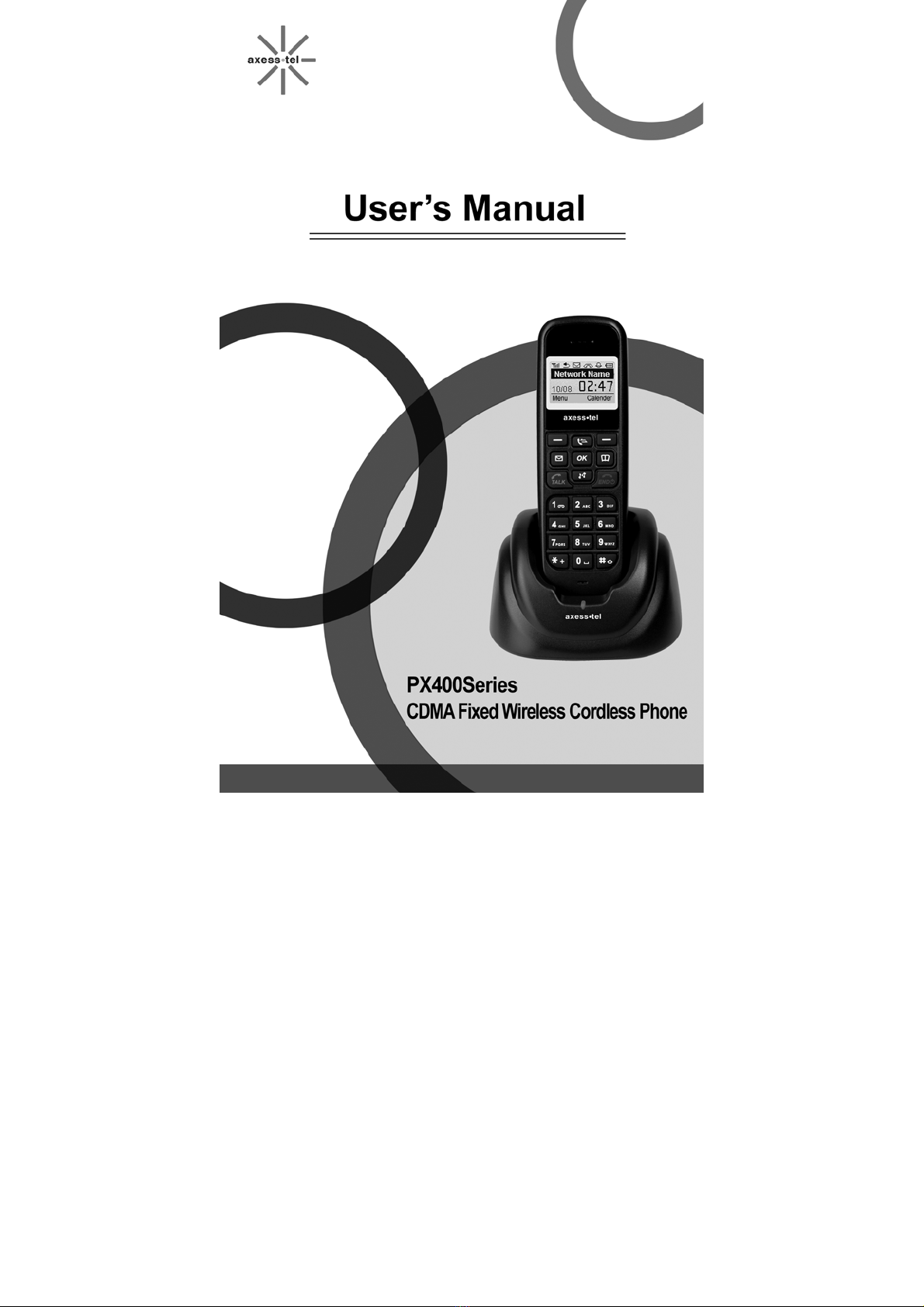
1

2
INTRODUCTION
The Fixed Wireless Cordless phone operates through a wireless connection instead of a
landline phone cable, enabling the subscriber to set up the phone at any where wireless service
is available.
Axesstel CDMA Technology Fixed Wireless Cordless phone provides high quality and
superior performance with many features such as excellent voice quality,caller ID,
three-way calling, call waiting, short message service, speaker phone etc.
A large 4-line dot matrix liquid crystal display provides user-friendly interface for
quick and easy-to-understand information display.
FEATURES
1. Speaker Phone with Hands-Free Dialing
2. Signal Strength Indicator
3. Redial
4. Volume Control
5. Dust-proof Laminate Keypad
6. Battery Power Backup
7. LCD Backlit
8. One-touch, Two-touch Dialing
9. Automatic Sending
10. Phone Book
11. Short Message Service
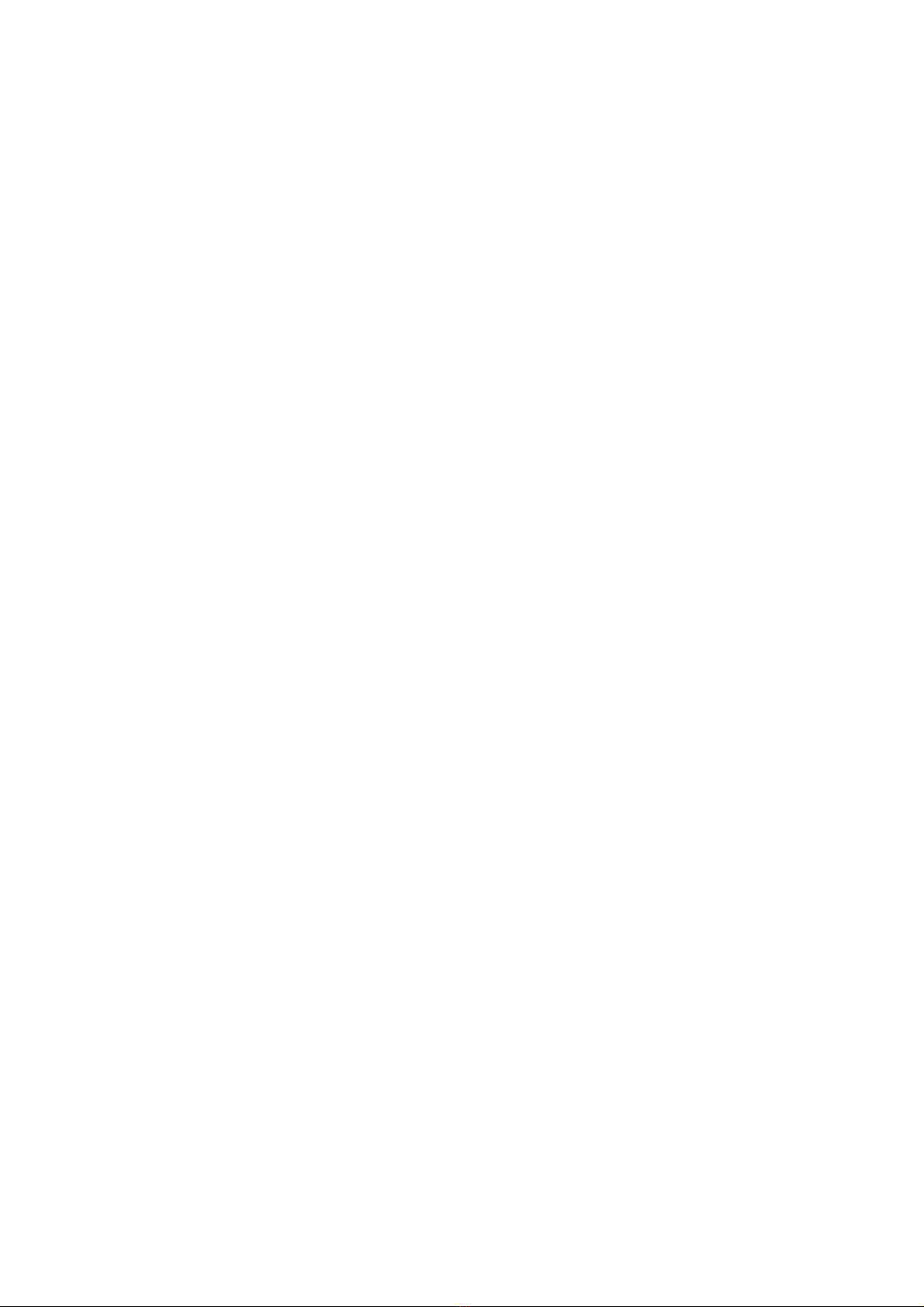
3
TABLES OF CONTENTS
Safety Precautions……………….….......4 Advanced Features
Checking Parts .……………………...…5 Changing Greeting Message………..28
Setting up Your Phone ……….…….....6 System Reset…………………...…….28
Getting to Know Your Phone ………..8 Restricting Use of the Phone………..30
Display Icons………………………..…......9 Locking / Unlocking the Phone……...30
Function Keys……....…………………....10 Changing the Lock Code………...…..30
Language……………………………30
Basic Operation
Making Calls ...…….……………...….. 12 Optional Features
Redial…………………………...………. 13 Call Forwarding………………………33
Receiving Calls ……………..….…….. 13 Call Waiting……………………………33
Adjusting Volumes …………..….……. 14 Three-Way Calling…………….……33
Choosing the Ring Tone …………...... 14
Message Service ......………………… 15
Miscellaneous
Internal Phone Book Menu Table……………………………35
Internal Phone Book ……………........... 19 Specification…………………………..35
Storing in phonebook ……..…………. 19
Searching for Entries in Phonebook ..…20
Erasing An Entry in Phonebook ….…... 21
Erasing All Entries in Phonebook ....…21
One-Touch Dialing ………………….… 21
Useful Features
Call History.......................................... 23
Mute………………………………..…24
Selecting Time Mode…………………24
Setting the Alarm………………………...25
Checking and Clearing Call Times .......26
Setting Warning Alerts…………………26
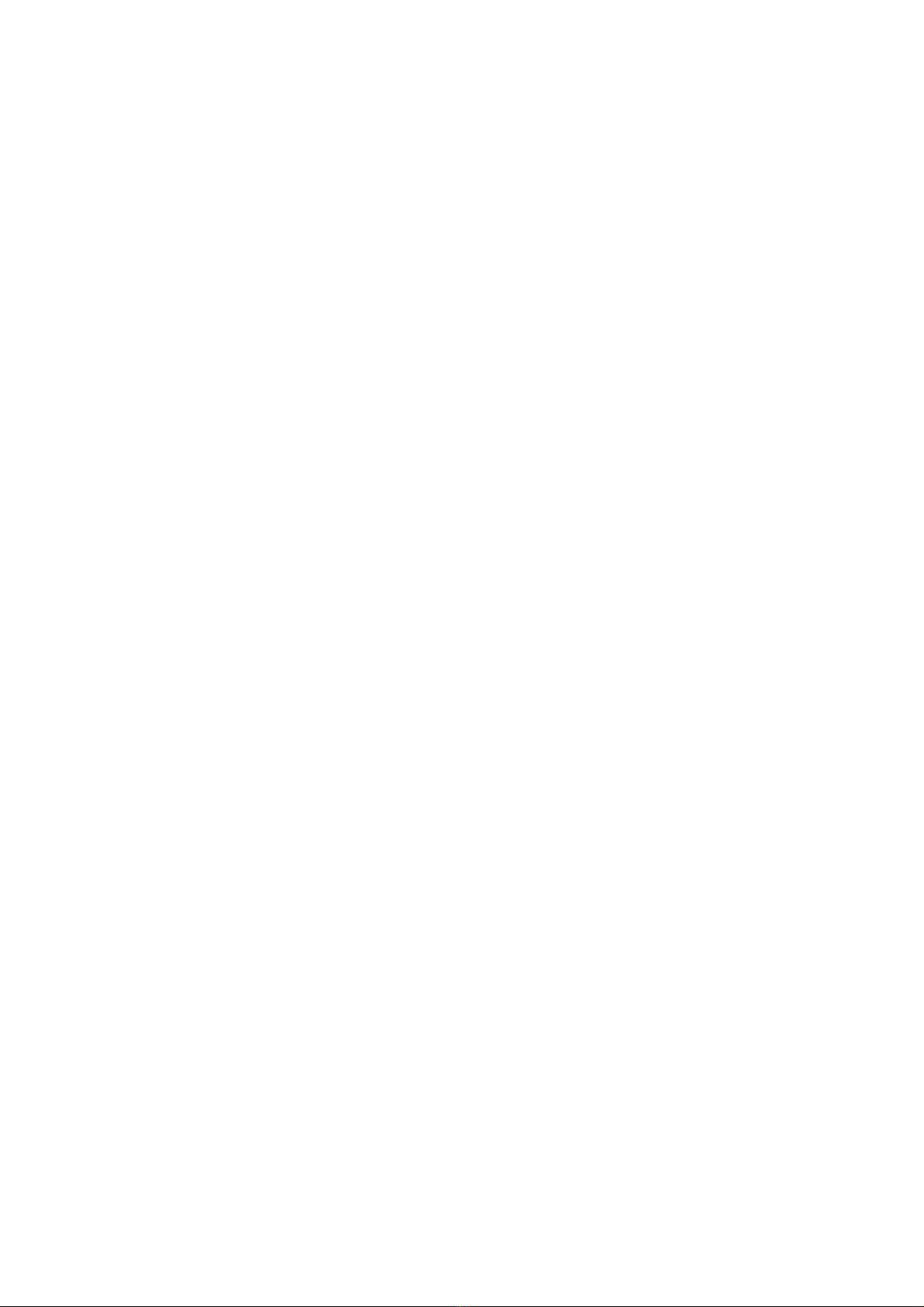
4
SAFETY PRECAUTIONS
1. Avoid placing the phone in a dusty location, or near a source of gas or fire.
2. Don't Shake, hit or drop the phone.
3. To clean the outside of the phone, use only a soft, dry cloth. The chemicals
in alcohol, benzene or acetone can damage the surface of the phone.
4. Do not twist or pull the cord out of the phone.
5. Do not disassemble the phone.
6. Do NOT use the power adaptor if:
- The power cord is damaged.
- The phone has been dropped or damaged in any way.
7. Use only the AXESSTEL provided adaptor for the phone. Do not use the AXESSTEL adaptor
for any other purpose.
8. Use only the AXESSTEL provided antenna. Do not use the antenna for any
other purpose.
9. Frequency and length of use can affect the life of the self-charging battery.
Contact your customer service if the battery is not operating properly.
10. Use only the designated self-charging battery. Dispose of exhausted batteries
properly. Never discard a battery in or near fire or flame.
11. Do not place the telephone near water, for example, near a bathtub, sink, wet
basement, or swimming pool.
NOTE 1: The input and output voltages are indicated on the adapter.
(Input: AC 100~240V, 50~60 Hz, Output: DC 5V, 1A)
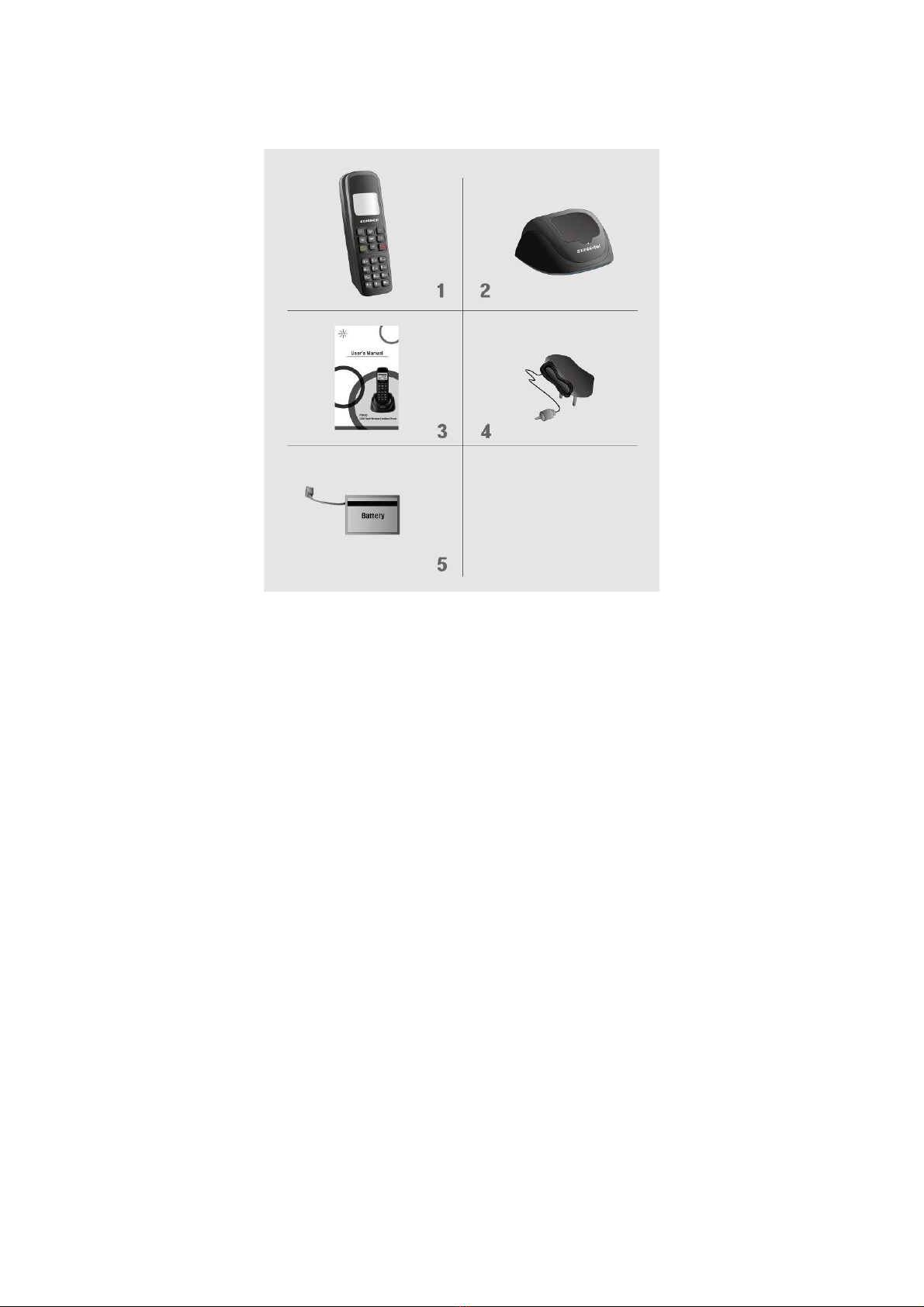
5
CHECKING THE PARTS
After unpacking your phone, make sure that you have all the parts shown below.
If any piece is missing or broken, please call your customer service center.
1. Handset 4. Power Adaptor
2. Cradle 5. Battery
3. User Manual
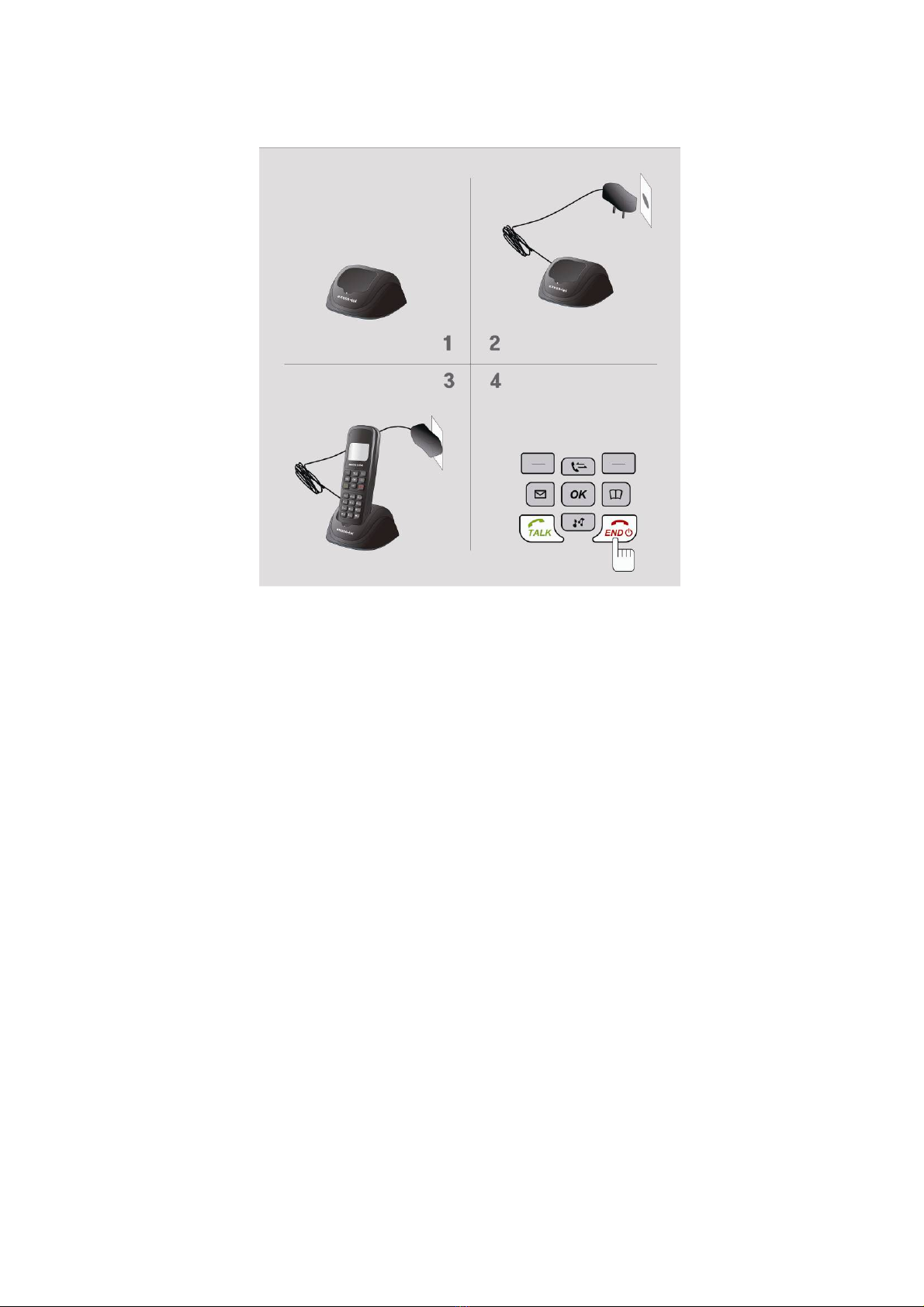
6
Place the Handset on the Cradle. To turn on the Phone,
Press END Key and hold
The Power On Image will be displayed
Plug the Power adaptor into an
appropriate Wall outlet
Place the Cradle on the Flat Area
Installing the phone
This phone operates by receiving DC power from the AXESSTEL power adaptor,
which connects to an electrical outlet. The phone is equipped with a rechargeable
battery as a back up in case of an AC power failure.
Desktop installation
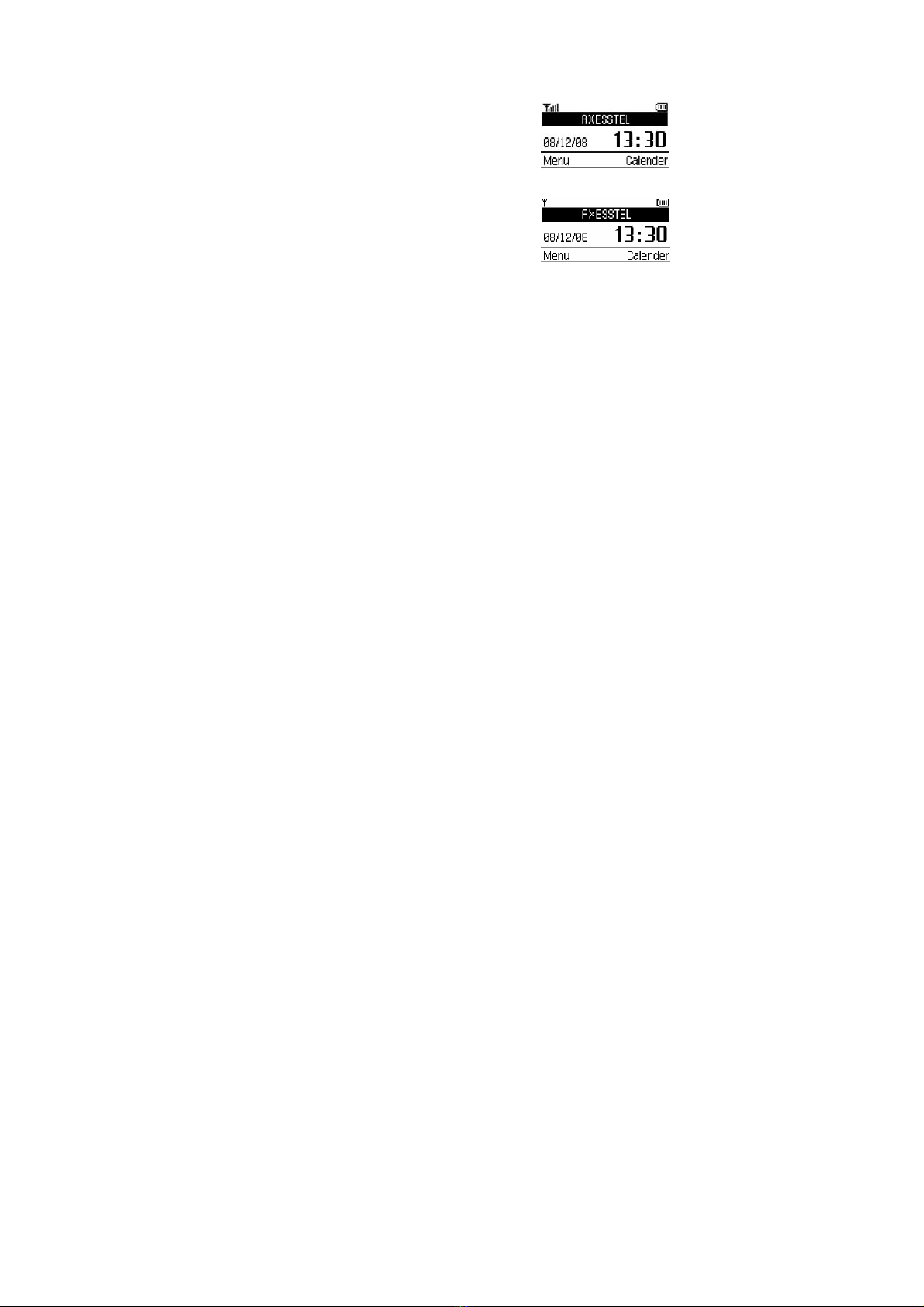
7
Service Status Check
Display in the Service Area
When the phone’s power is turned on, LCD will display
Power ON. LCD will display greeting with date and time.
The number of bars of signal strength indicator (antenna icon)
indicates the strength of service signal of the area.
Display in area with no service
When there is no service signal detected in your area,
no antenna bar appears. Contact your service provider
for the coverage area information.
Also move to find better signal areas.
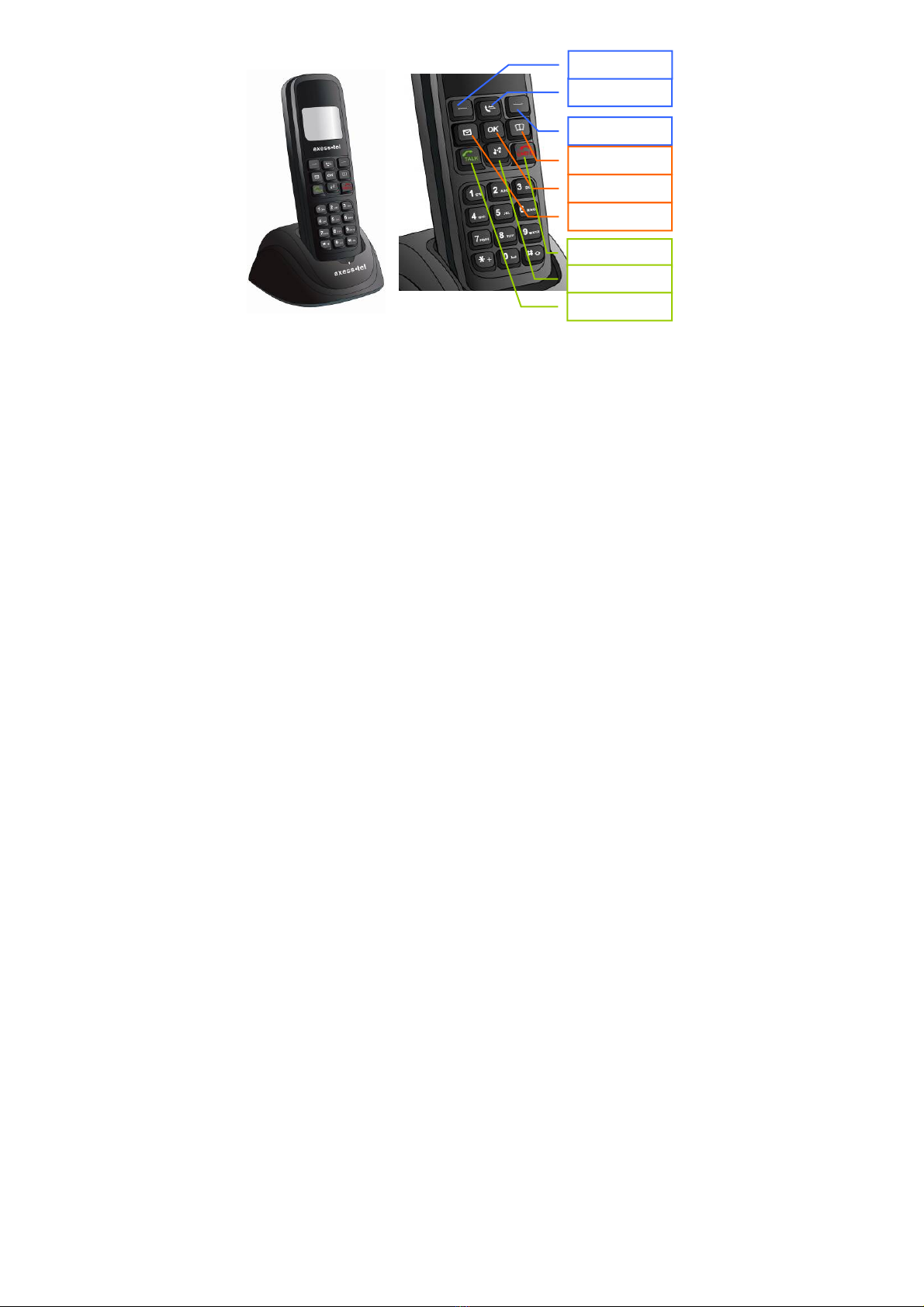
8
GETTING TO KNOW YOUR PHONE
1. Menu: Press to access the phone's menus.
2. Call Log: Press to access the Call log sub menu directly.
3. Calendar: Press to access the Calendar menu directly.
4. Contact: Press to access the Contacts sub menu directly.
5. Speaker: Press to activate “Speaker Phone” function.
6. Message: Press to access the Messages menu directly.
7. End: End or Reject the Call.
8. Sound: Press to access the Sound menu directly.
9. Talk: Call to the dialled number or Answer the Call.
3.CALENDAR
5.SPEAKER
4.CONTACT
2.CALL LOG
6.MESSAGE
7.END
8.SOUND
9.TALK
1.MENU
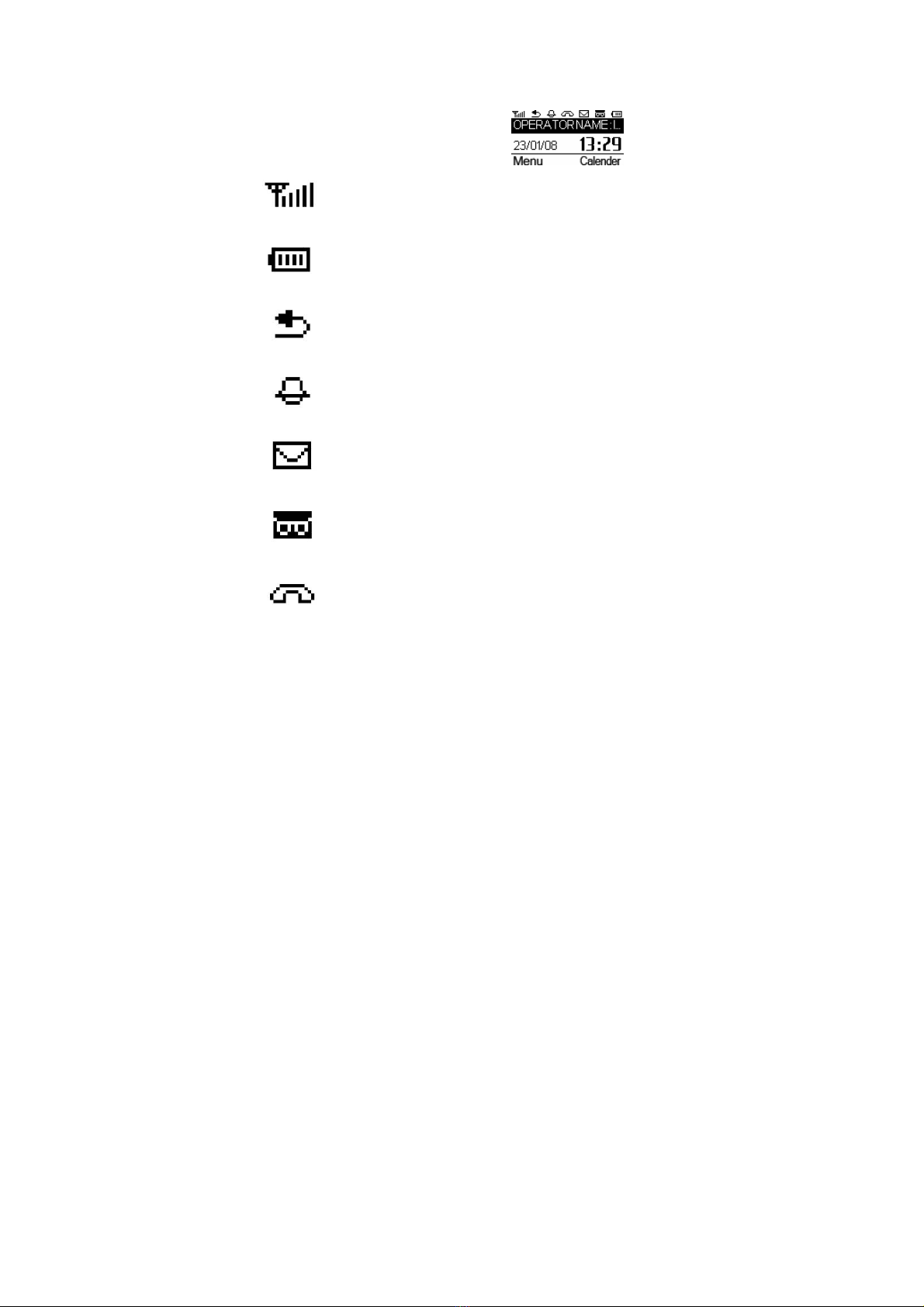
9
DISPLAY ICONS
Icons display on the screen to indicate what features you are using, signal strength
and battery status etc...
Indicate the strength of the signal. More bars indicates stronger signal.
Indicates the level of battery power. The more bars, the more power. When
the battery is low, the icon blinks, and an alert tone sounds.
Indicates that all calls are diverted
.
Indicates that the alarm has been set.
Indicates that you have text message.
Indicates that you have a voice mail message.
Indicates that a voice call is in progress.

10
FUNCTION KEYS
Press this key to display the phone's main menu.
Press this key to access the Calendar menu directly.
Press this key to access the Messages menu directly.
Press this key to access the Contacts sub menu directly.
.Press this key to access the Call log sub menu directly.
Press this key to access the Sound menu directly.
In conversation state, it is working as the Speaker button. The integrated
microphone and speaker on the Main unit allows hands free conversation.
In Sub menu, It is working as the select key.
This manual suits for next models
2
Table of contents
Other Axesstel Cordless Telephone manuals