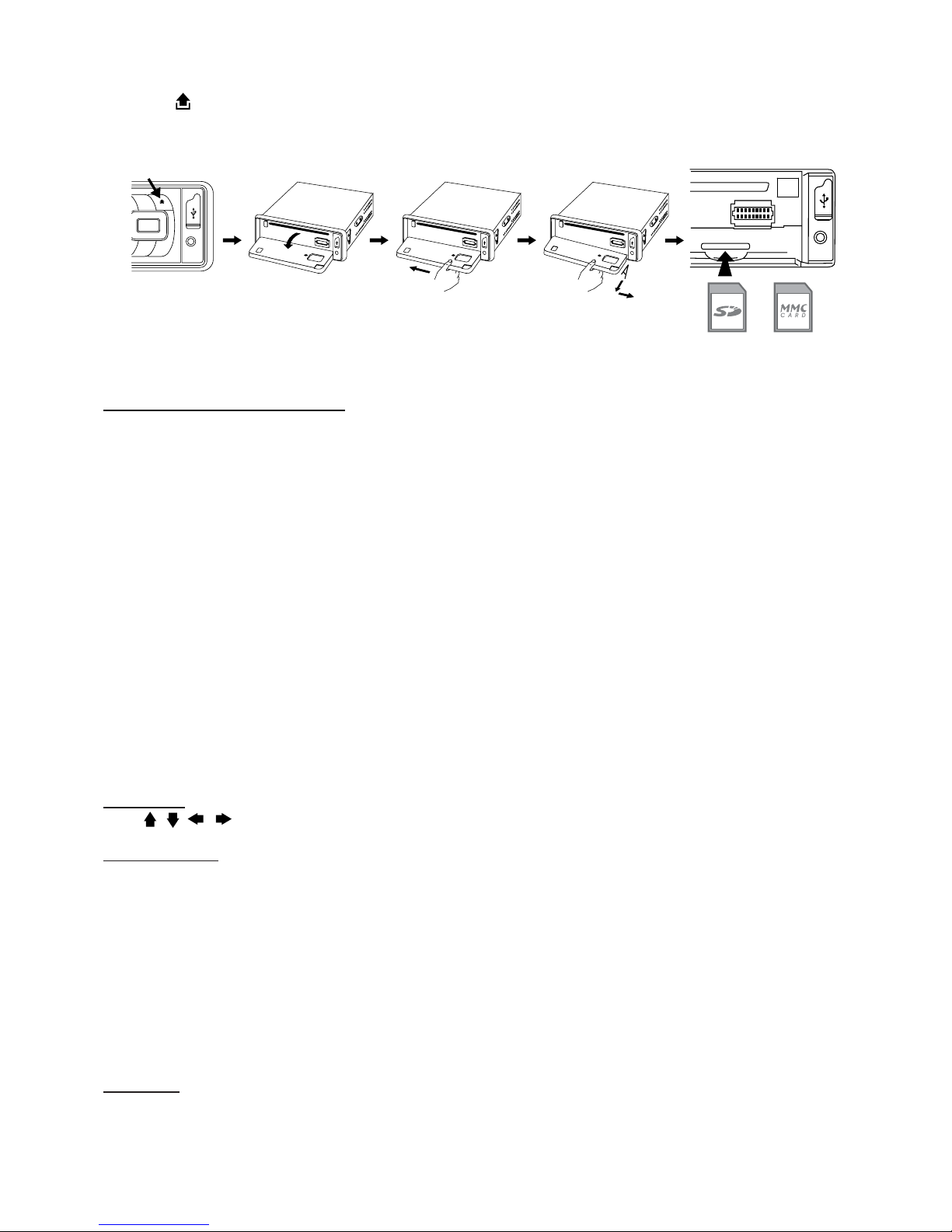9
Fast Forward / Fast Reverse
Note: or on remote control is the same function as or on head unit.
1. During playback, press and hold or . Unit scans at the speed of x2 - x4 - x8 - x20
2. To resume normal playback at a desired point, press .
Note: No sound is played during fast forward / fast reverse.
Finding the Beginning of Tracks
During playback, press or .
Press to start playback from the beginning of the previous chapter or track.
Press to start playback from the beginning of the following chapter or track.
Pause Playback
During playback, press . Press again to resume playback.
A-B Repeat Playback
This feature allows you to loop playback of a section of the movie starting from Point A to B
1. Press the button to play the movie.
2. Once you have located the section you wish to play back on loop repeat, press and hold A-B button. You
will see “Rep-A” on the screen.
3. Let the movie play on until you have reached the end of the section you wish to watch on continuous loop.
Once you have reached this point, press and hold A-B button again. “Rep-A-B” will appear on your screen.
Playback will now start from Point A –B.
4. To stop A-B repeat playback, press and hold A-B button once more until “A-B CANCEL” disappears and
normal playback resumes.
Displaying information (OSD)
During playback, you can see all DVD disc information and current play settings. Display will show related
playback time, elapse time, title number, chapter number and other information.
1. Press OSD on the remote control once. Unit will display the play time and the disc elapse time.
2. Press it once more and all other settings information will be displayed.
LISTENING TO CD/MP3/WMA
Searching for particular tracks using GOTO
You can use the GOTO function to search for a desired
track number or particular point of a track to play.
1. Press GOTO on the remote control during playback.
Time and track number search appears.
2. Enter the minutes and seconds for the currently played
track to search by time. Press Enter.
3. Enter track number to search by tracks. Press Enter.
Intro Playback (Audio CD only)
Press INT during playback to play the rst 10 seconds
of each track.
Repeat tracks
You can choose between repeat playback of a single track or all tracks.
1. Press RPT on the remote control during playback.
2. Each time this button is pressed, the unit switches to the following settings:
Repeat 1 – Repeat the current playback track.
Repeat DIR – Repeat all the tracks under the currently played folder.
Repeat All – Repeat all folders and tracks.
Program Playback
You can set which tracks to play according to your desired sequence using the PROG function.
1. Press and hold PROG button on the remote control.
2. Enter the track number besides the memory location.
3. When all tracks have been programmed, select PLAY and press Enter.
Program playback will start.
4. To clear all program entries, press Prog and select CLEAR.
5. To stop program playback, press Stop button twice.
Track le namesFolder Name