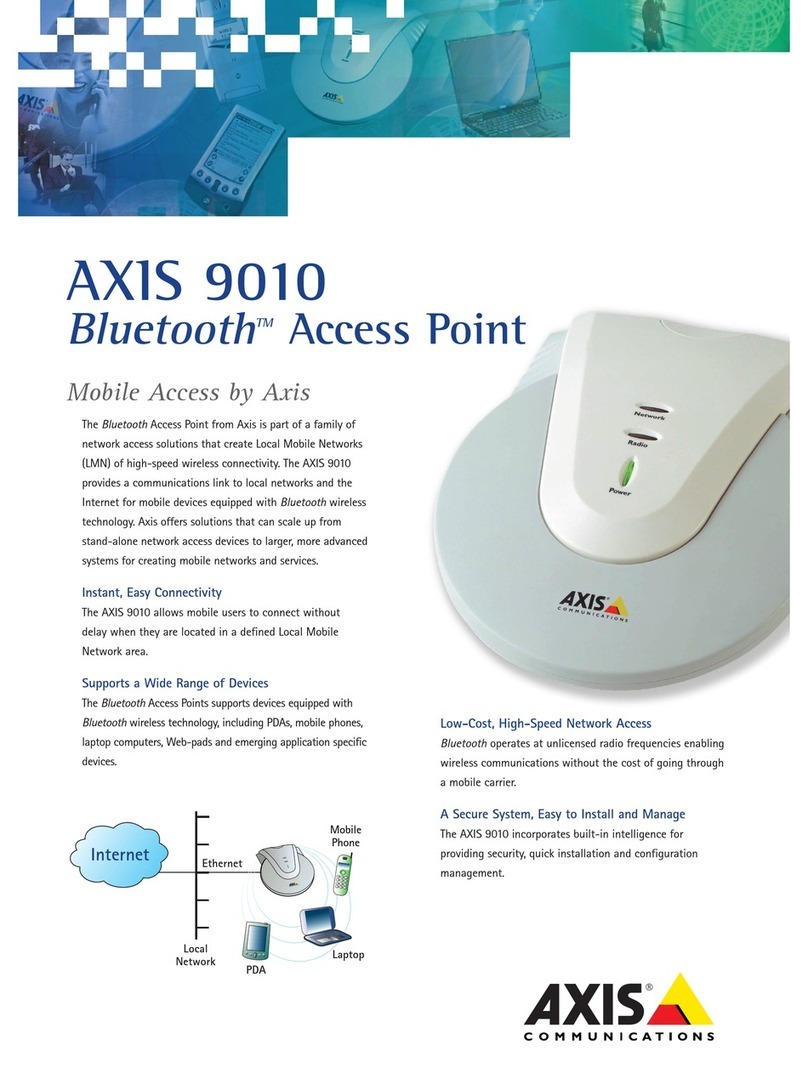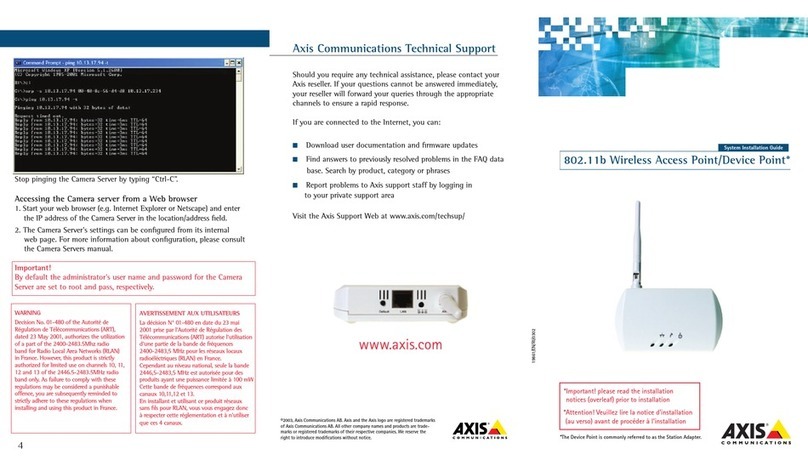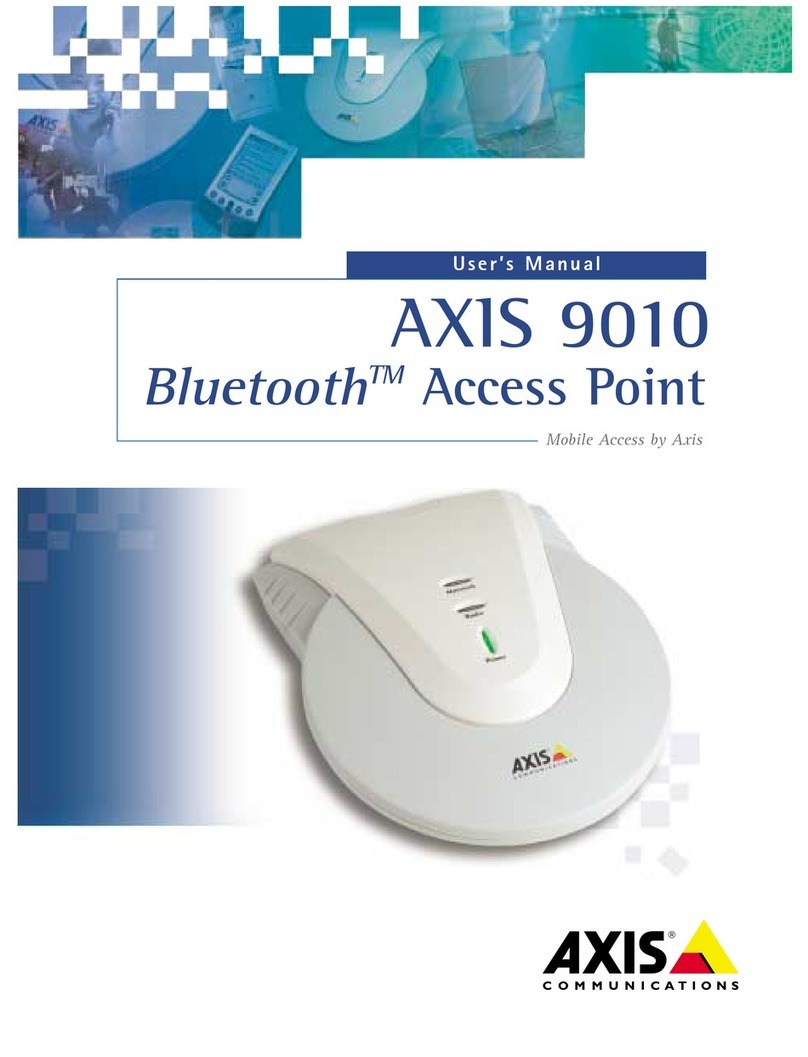Legal Notices
4
please inform us by contacting your local Axis office.
Axis Communications AB cannot be held responsible for any technical or typographical errors and reserves the
right to make changes to the product and manuals without prior notice.
AXIS COMMUNICATIONS AB MAKES NO WARRANTY OF ANY KIND WITH REGARD TO THE MATERIAL
CONTAINED WITHIN THIS DOCUMENT, INCLUDING, BUT NOT LIMITED TO, THE IMPLIED WARRANTIES OF
MERCHANTABILITY AND FITNESS FOR A PARTICULAR PURPOSE.
AXIS COMMUNICATIONS AB SHALL NOT BE LIABLE NOR RESPONSIBLE FOR INCIDENTAL OR
CONSEQUENTIAL DAMAGES IN CONNECTION WITH THE FURNISHING, PERFORMANCE OR USE OF THIS
MATERIAL.
Regulatory Statement
This device must be installed and used in accordance with the user’s guide. This device complies with the
following radio frequency and safety standards.
USA & Canada - This device complies with part 15 of the Federal Communications Commission (FCC) rules and
with RSS-210 of the Industry Canada (IC). Operation is subject to the following conditions:
(1) This device may not cause harmful interference, and
(2) this device must accept any interference received, including interference that may cause undesired operation.
Europe - This device complies with the requirements of the R&TTE Directive 1999/5/EC with the test suites as per
standards:
* EN 60950 Safety of Information Technology equipment
* ETS 300 328 Technical requirements for radio equipment
* ETS 300 826 General EMC requirements for radio equipment
Limited Hardware Warranty
AXIS 9010
Axis Communications AB warrants the original owner that the product delivered will be free from defects in
material and workmanship for 90 days following the date of purchase. This warranty does not cover any damage
attributable to erroneous installation of the product.
THIS WARRANTY IS THE SOLE WARRANTY AND IS IN LIEU OF ANY OTHER WARRANTY, WHETHER
EXPRESSED, IMPLIED OR STATUTORY, INCLUDING, BUT NOT LIMITED TO, ANY WARRANTY OF
MERCHANTABILITY, FITNESS FOR A PARTICULAR PURPOSE, OR NONINFRINGEMENT, OR ANY WARRANTY
ARISING OUT OF ANY PROPOSAL, SPECIFICATION OR SAMPLE. NOTWITHSTANDING THE FOREGOING AXIS
SHALL HAVE NO LIABILITY FOR ANY INDIRECT OR SPECULATIVE DAMAGES (INCLUDING, WITHOUT
LIMITING THE FOREGOING, CONSEQUENTIAL, INCIDENTAL AND SPECIAL DAMAGES) ARISING FROM THE USE
OF OR INABILITY TO USE THIS PRODUCT, WHETHER ARISING OUT OF CONTRACT, NEGLIGENCE, TORT, OR
UNDER ANY WARRANTY, IRRESPECTIVE OF WHETHER AXIS HAS ADVANCE NOTICE OF THE POSSIBILITY OF
ANY SUCH DAMAGES, INCLUDING, BUT NOT LIMITED TO LOSS OF USE, BUSINESS INTERRUPTIONS, AND
LOSS OF PROFITS, NOTWITHSTANDING THE FOREGOING, AXIS' TOTAL LIABILITY FOR ALL CLAIMS UNDER
THIS AGREEMENT SHALL NOT EXCEED THE PRICE PAID FOR THE PRODUCT. THESE LIMITATIONS ON
POTENTIAL LIABILITIES WERE AN ESSENTIAL ELEMENT IN SETTING THE PRODUCT PRICE. AXIS NEITHER
ASSUMES NOR AUTHORIZES ANYONE TO ASSUME FOR IT ANY OTHER LIABILITIES.
This warranty does not cover replacement of products damaged by abuse, accident, misuse, neglect, alteration,
repair, disaster, improper installation or improper testing.
Support Service
Should you require any technical assistance, please go to the Axis’ website, contact your local dealer or use the
support addresses at the back of this user’s guide. If you are connected to the Internet, you can obtain on-line
user’s guides, technical support, software updates, application software and general corporate information from
Axis’ website.
0682