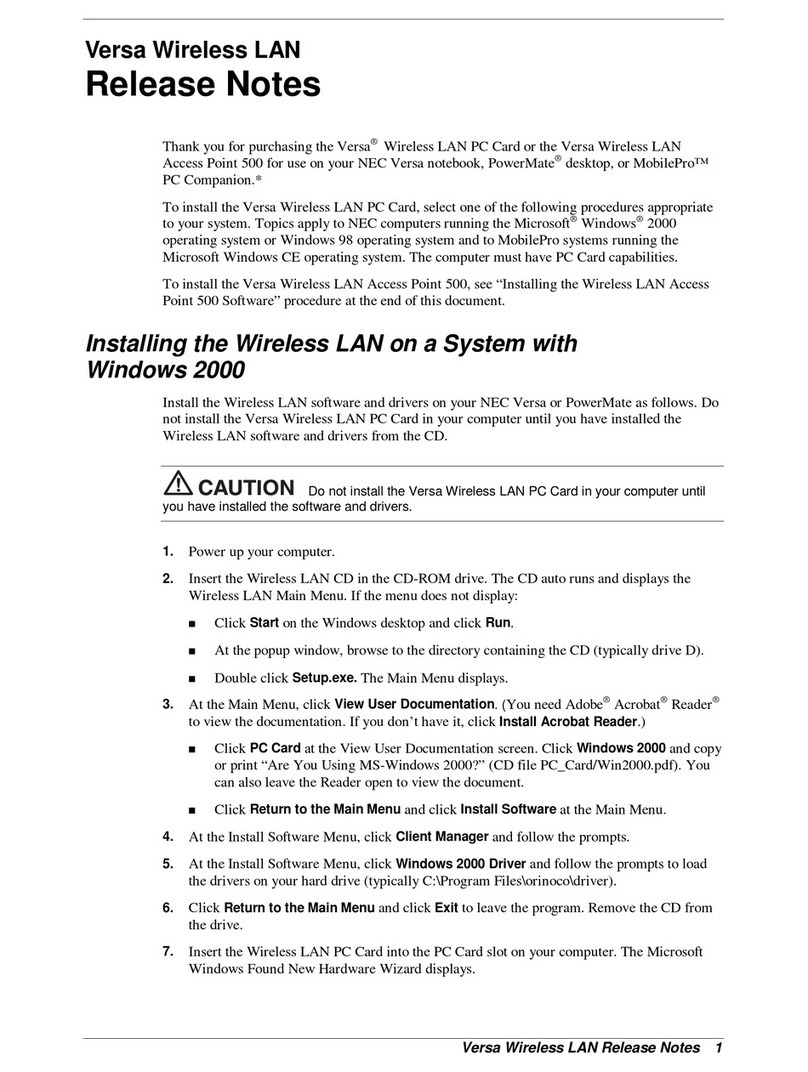1-2
UNIVERGE WL Access Point (External-Antenna) Quick Installation Guide
• MAKE SURE THAT THE UNIVERGE WL
Access Points ARE INSTALLED VERTI-
CALLY. UNIVERGE WL Access Points ARE
DESIGNED TO BE INSTALLED VERTI-
CALLY, either standing up in a plenum
or hanging from a ceiling, to create the
largest coverage area per UNIVERGE WL
AP. Hanging the UNIVERGE WL AP from the ceiling provides the best RF
coverage.
• DO NOT MOUNT UNIVERGE WL Access
Point ANTENNAS WITHIN ONE METER (3
FT.) OF ANY METAL OBSTRUCTIONS.
THE RF WAVES FROM UNIVERGE WL
Access Points ARE BLOCKED AND/OR
REFLECTED BY METAL OBJECTS, such as
metal HVAC ducts, conduit, pipes,
bookcases, elevator shafts, stairwells,
and metal walls. REFER TO THE
UNIVERGE WL Access Point Deployment Guide BEFORE MOUNTING
UNIVERGE WL APs NEAR METAL OBSTRUCTIONS.
• WHEN MOUNTING UNIVERGE WL APs IN
THE CORNER OF A RIGHT-ANGLE
HALLWAY INTERSECTION, MOUNT THE
UNIVERGE WL AP AT A 45-DEGREE
ANGLE TO THE TWO HALLWAYS. The
UNIVERGE WL AP internal antennas are
not omnidirectional, and will cover a larger area if mounted this way.
OverviewOverview
This guide is designed to provide you with the information needed to mount
UNIVERGE WL 1200-B (external) and UNIVERGE WL 1200-AB (external)
UNIVERGE WL Access Points and UNIVERGE WL 1200Rs. UNIVERGE WL APs and
UNIVERGE WL 1200Rs are part of the innovative UNIVERGE WL Wireless Enter-
prise System (UNIVERGE WL System), and require no manual configuration
after they are mounted.
This document assumes that a site survey has been performed as described in
the UNIVERGE WL Access Point Deployment Guide, that UNIVERGE WL AP and
UNIVERGE WL 1200R locations and mounting options have been selected, and
that you have one UNIVERGE WL AP or UNIVERGE WL 1200R per indicated
location.
After the site survey is done, you should have a map indicating the following:
• AP and UNIVERGE WL 1200R locations.
• AP and UNIVERGE WL 1200R mounting options: in the middle of a
ceiling/hallway, in the ceiling plenum, projecting away from the wall, or
flat against the wall.
• AP and UNIVERGE WL 1200R power options: power supplied by the AC-
to-DC power supply orderable from the factory, or Power over Ethernet
(PoE) from the UNIVERGE WL Wireless Controller, another network
device, or a PoE injector/hub (usually located in a wiring closet).
If you do not have a map, make one so you can record the MAC addresses from
each location and return them to the to the person who is planning or managing
this wireless network.