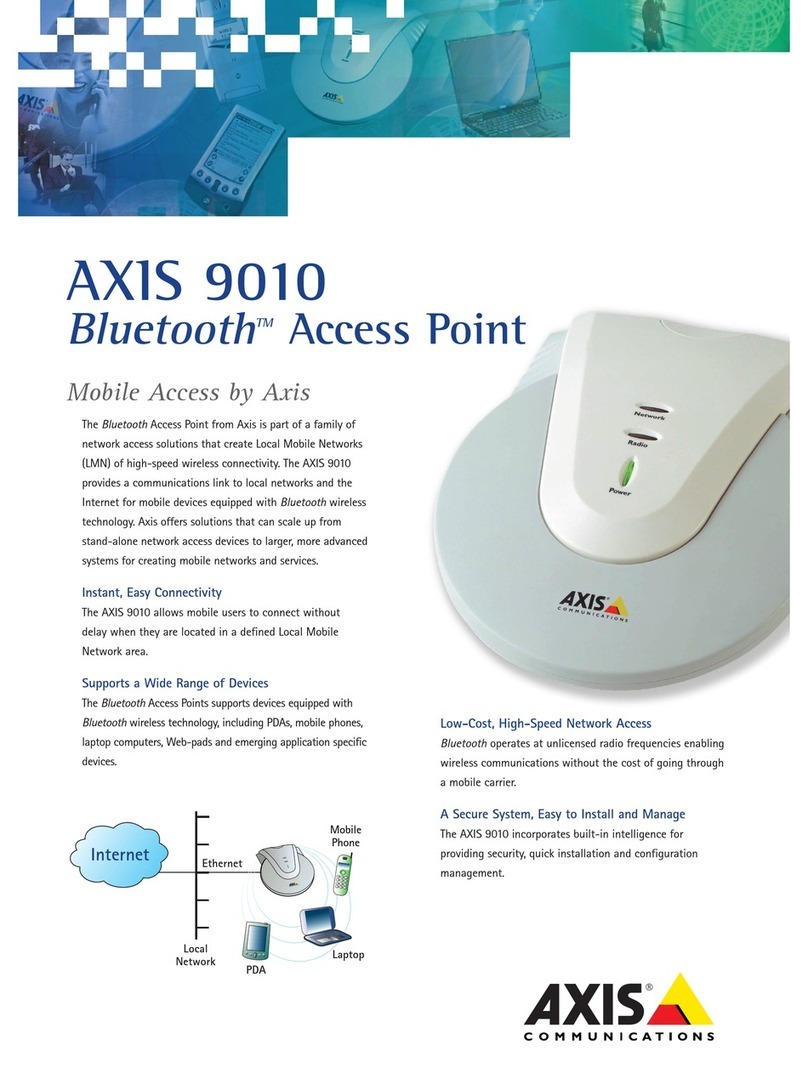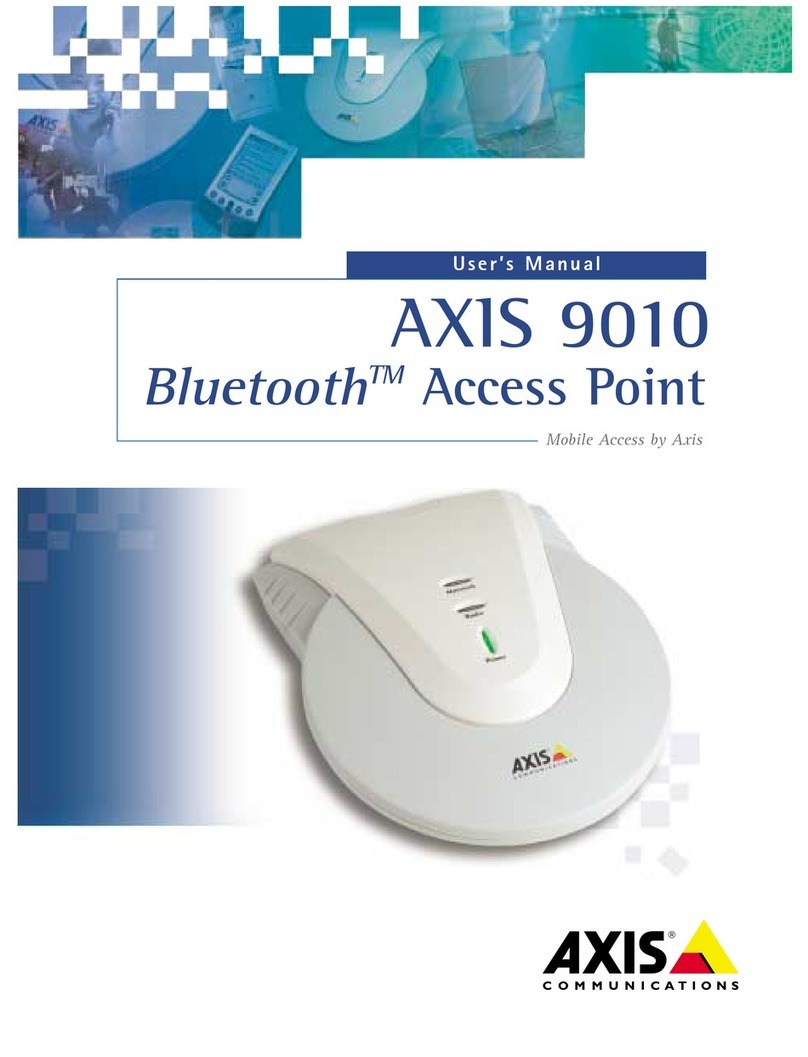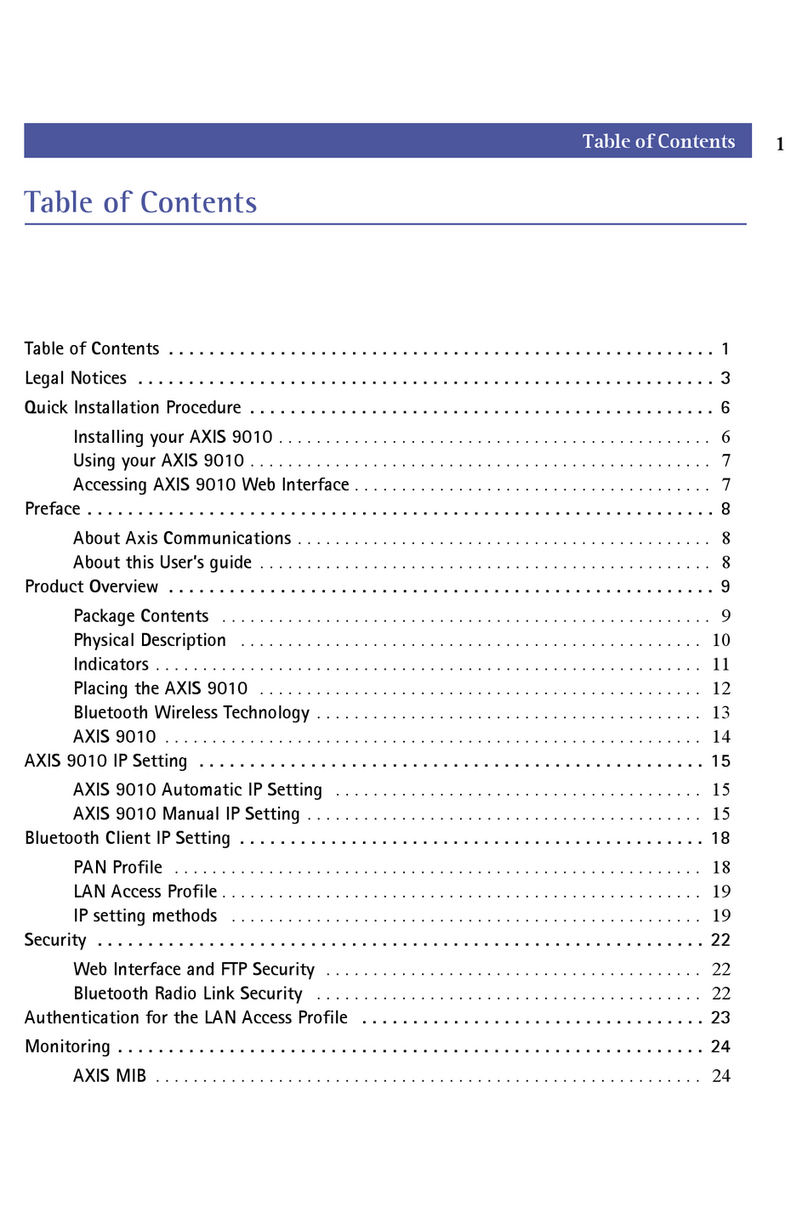Stop pinging the Camera Server by typing “Ctrl-C”.
Accessing the Camera server from a Web browser
1. Start your web browser (e.g. Internet Explorer or Netscape) and enter
the IP address of the Camera Server in the location/address eld.
2. The Camera Server’s settings can be congured from its internal
web page. For more information about conguration, please consult
the Camera Servers manual.
Important!
By default the administrator’s user name and password for the Camera
Server are set to root and pass, respectively.
4
Should you require any technical assistance, please contact your
Axis reseller. If your questions cannot be answered immediately,
your reseller will forward your queries through the appropriate
channels to ensure a rapid response.
If you are connected to the Internet, you can:
Download user documentation and rmware updates
Find answers to previously resolved problems in the FAQ data
base. Search by product, category or phrases
Report problems to Axis support staff by logging in
to your private support area
Visit the Axis Support Web at www.axis.com/techsup/
www.axis.com
©2003, Axis Communications AB. Axis and the Axis logo are registered trademarks
of Axis Communications AB. All other company names and products are trade-
marks or registered trademarks of their respective companies. We reserve the
right to introduce modications without notice.
Axis Communications Technical Support
*The Device Point is commonly referred to as the Station Adapter.
19861/EN/RI/0302
AVERTISSEMENT AUX UTILISATEURS
La décision N° 01-480 en date du 23 mai
2001 prise par l’Autorité de Régulation des
Télécommunications (ART) autorise l’utilisation
d’une partie de la bande de fréquences
2400-2483,5 MHz pour les réseaux locaux
radioéléctriques (RLAN) en France.
Cependant au niveau national, seule la bande
2446,5-2483,5 MHz est autorisée pour des
produits ayant une puissance limitée à 100 mW
Cette bande de fréquences correspond aux
canaux 10,11,12 et 13.
En installant et utilisant ce produit réseaux
sans ls pour RLAN, vous vous engagez donc
à respecter cette réglementation et à n’utiliser
que ces 4 canaux.
WARNING
Decision No. 01-480 of the Autorité de
Régulation de Télécommunications (ART),
dated 23 May 2001, authorizes the utilization
of a part of the 2400-2483.5Mhz radio
band for Radio Local Area Networks (RLAN)
in France. However, this product is strictly
authorized for limited use on channels 10, 11,
12 and 13 of the 2446.5-2483.5MHz radio
band only. As failure to comply with these
regulations may be considered a punishable
offence, you are subsequently reminded to
strictly adhere to these regulations when
installing and using this product in France. *Attention! Veuillez lire la notice d’installation
(au verso) avant de procéder à l’installation
*Important! please read the installation
notices (overleaf) prior to installation