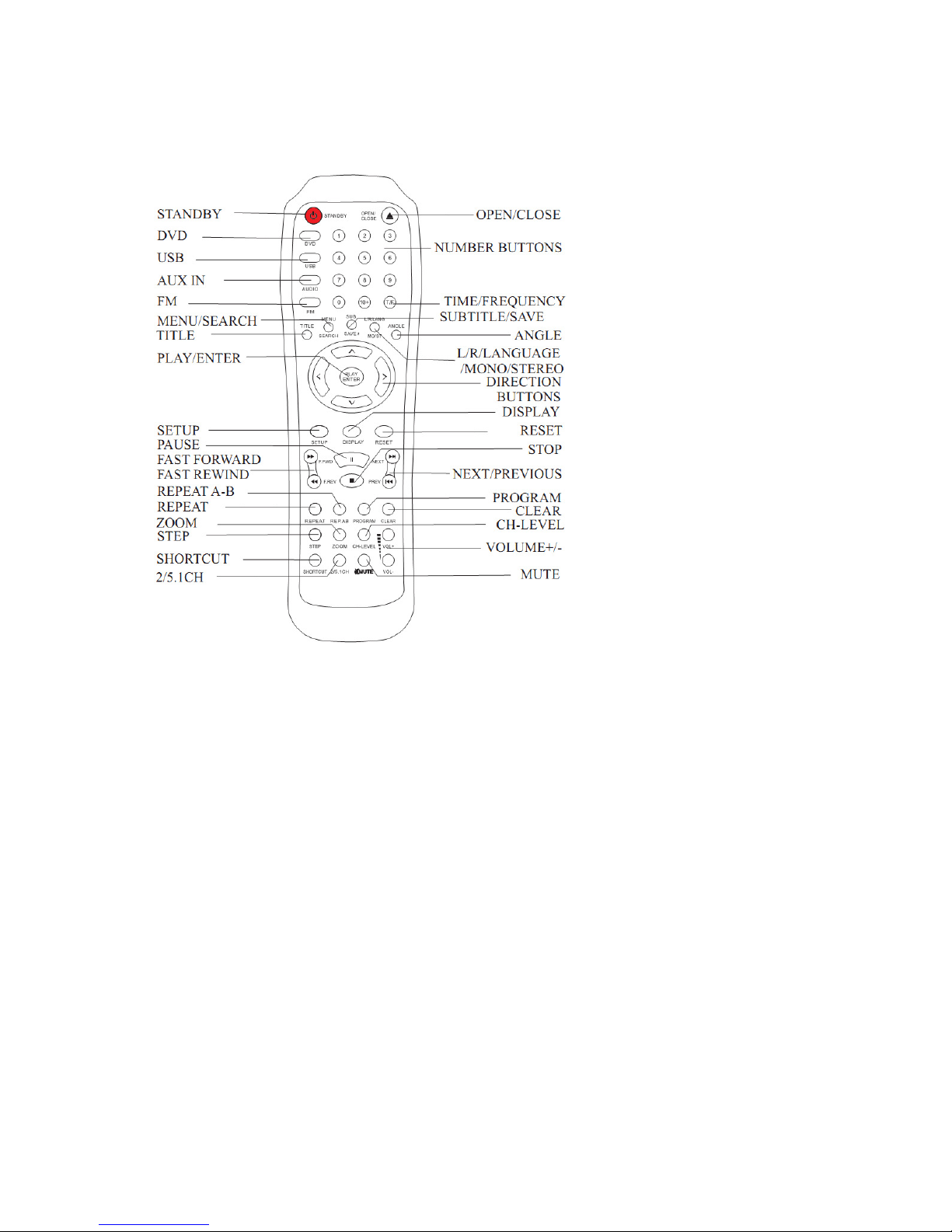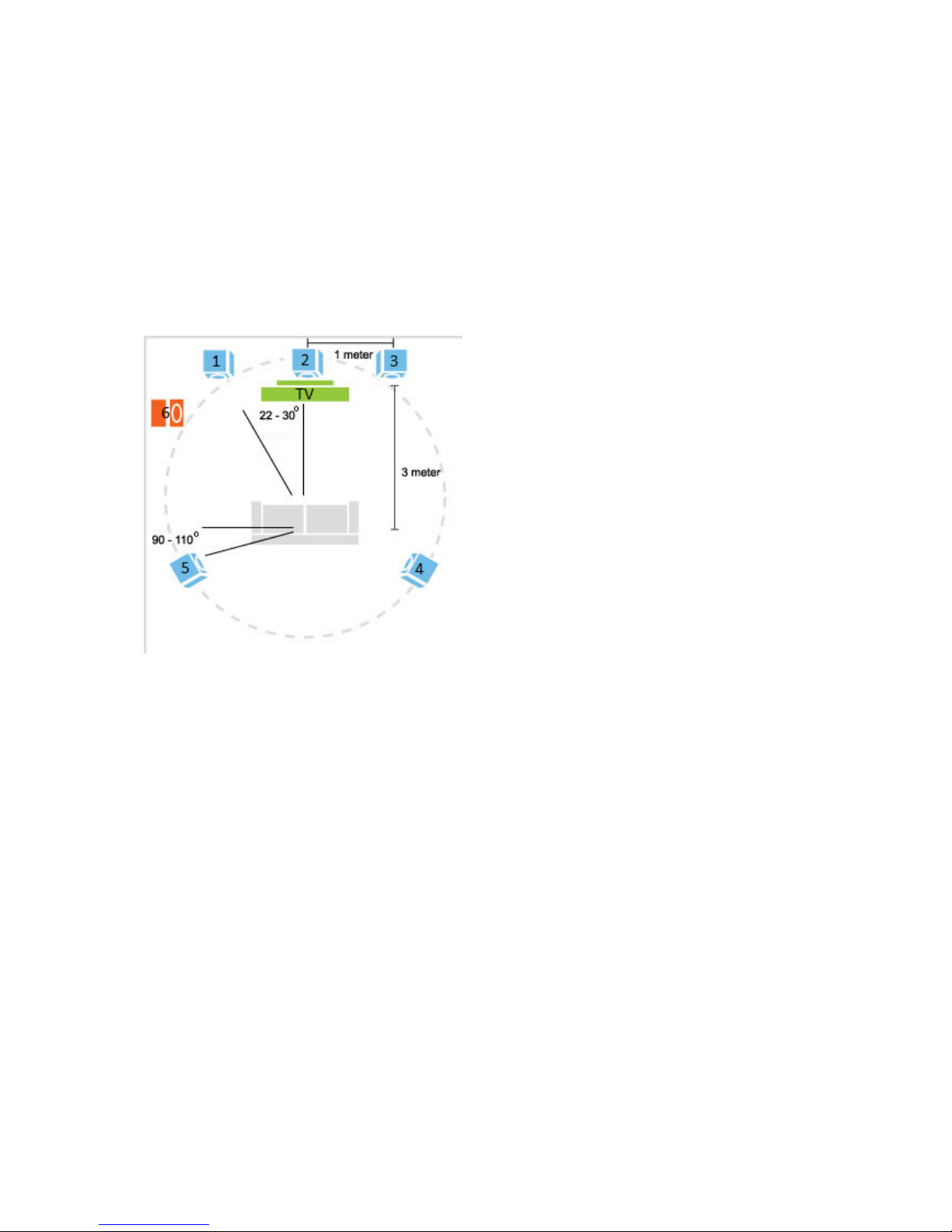SAFETY PRECAUT ONS (continued)
This unit has been produced according to all current safety regulations. The following safety tips should
safeguard users against careless use and the dangers connected with such use.
Although this unit has been carefully manufactured and rigorously checked before leaving the factory, as
with all electrical appliances, it is possible for problems to develop. If you notice smoke, an excessive build
up of heat or any other unexpected phenomena, you should disconnect the plug from the mains power
socket immediately.
This unit is a class II device. It does not re uire a grounded connection.
Ensure that the unit is sufficiently ventilated!
This unit must operate on a power source specified on the specification label. If you are not sure of the
type of power supply used in your home, consult your dealer or local power company.
The socketoutlet must be installed near the e uipment and must be easily accessible.
Do not overload AC outlets or extension cords. Overloading can cause fire or electric shock.
Keep away from rodents. Rodents enjoy biting into power cords.
Always hold the plug when pulling out the plug from the mains supply socket. Do not pull the power cord.
This can cause a short circuit.
The screen is made of plastic and can break if damage is done to it. When broken, be careful with sharp
edged plastic splinters to avoid injury.
Avoid placing the unit on any surfaces that may be subject to vibrations or shocks.
To protect the unit during a thunderstorm unplug the AC power cable and disconnect the aerial. Caution:
Do not touch the aerial (RF) connector.
When the unit is not used for long periods of time, unplug the AC power cable for safety reasons.
Take good care of the remote control, do not drop.
To clean the unit use a soft dry cloth. Do NOT use solvents or petrol based fluids. For stubborn stains, you
may use a damp cloth with dilute detergent.
The laser beam used in the CD player section may be harmful to the eyes. Do not attempt to disassemble
the cabinet. Refer servicing to ualified personnel only.
DVD / CD
Before playing, clean the DVD / CD with a cleaning cloth..
Do not expose the DVD / CD to direct sunlight or heat sources such as hot air ducts. Do not leave it in a car
parked in direct sunlight as there can be a considerable rise in temperature inside of the car.
Do not stick paper or stickers on the DVD / CD, nor scratch the DVD / CD.
After playing, store the DVD / CD in its case. Scratches, dirt or fingerprints on the DVD / CD may cause
tracking errors or skipping.
If the player is brought directly from a cold to a warm location, or is placed in a very damp room, moisture
may condense on the lens inside of the DVD / CD player section. Should this occur the player will not
operate properly In this case, remove the DVD / CD and wait about an hour for the moisture to evaporate.
This DVD / CD player is designed to be played on a stable no vibration position. If you bump the set during
DVD / CD play, the music will stop or skip for a few seconds. This is normal for this type of player.