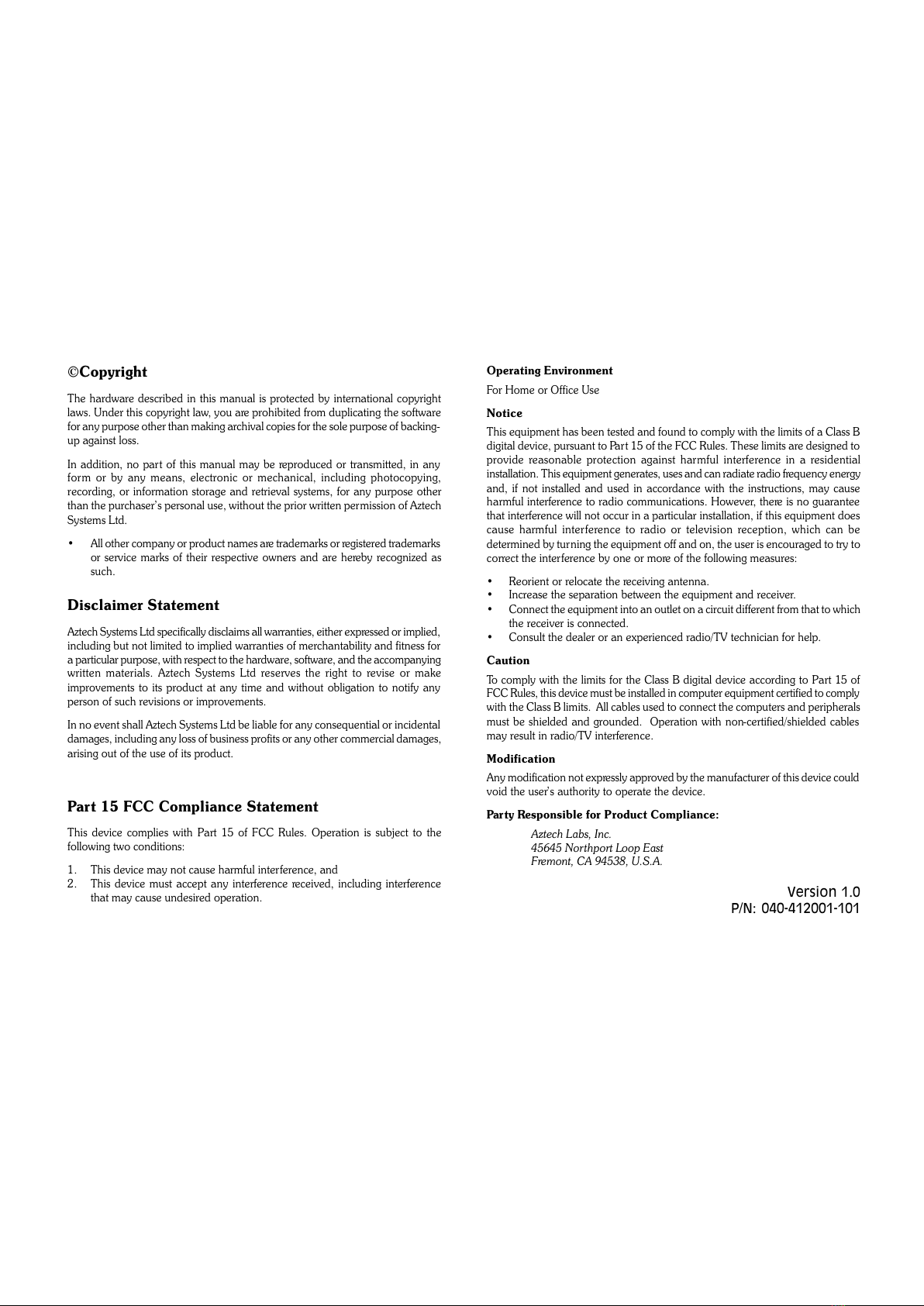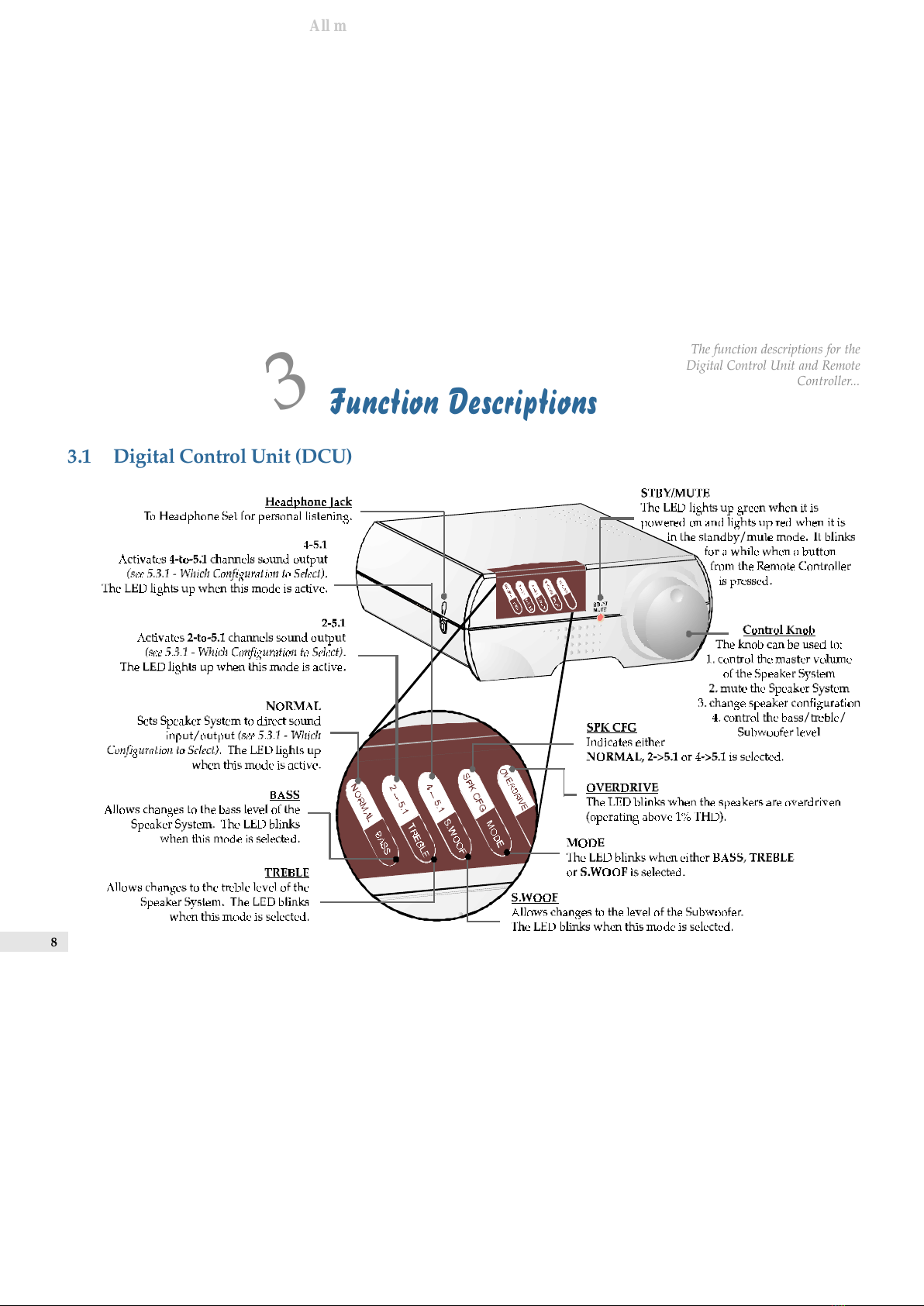©Copyright
The hardware described in this manual is protected by international copyright
laws. Under this copyright law, you are prohibited from duplicating the software
for any purpose other than making archival copies for the sole purpose of backing-
up against loss.
In addition, no part of this manual may be reproduced or transmitted, in any
form or by any means, electronic or mechanical, including photocopying,
recording, or information storage and retrieval systems, for any purpose other
than the purchasers personal use, without the prior written permission of Aztech
Systems Ltd.
All other company or product names are trademarks or registered trademarks
or service marks of their respective owners and are hereby recognized as
such.
Disclaimer Statement
Aztech Systems Ltd specifically disclaims all warranties, either expressed or implied,
including but not limited to implied warranties of merchantability and fitness for
a particular purpose, with respect to the hardware, software, and the accompanying
written materials. Aztech Systems Ltd reserves the right to revise or make
improvements to its product at any time and without obligation to notify any
person of such revisions or improvements.
In no event shall Aztech Systems Ltd be liable for any consequential or incidental
damages, including any loss of business profits or any other commercial damages,
arising out of the use of its product.
Part 15 FCC Compliance Statement
This device complies with Part 15 of FCC Rules. Operation is subject to the
following two conditions:
1. This device may not cause harmful interference, and
2. This device must accept any interference received, including interference
that may cause undesired operation.
Operating Environment
For Home or Office Use
Notice
This equipment has been tested and found to comply with the limits of a Class B
digital device, pursuant to Part 15 of the FCC Rules. These limits are designed to
provide reasonable protection against harmful interference in a residential
installation. This equipment generates, uses and can radiate radio frequency energy
and, if not installed and used in accordance with the instructions, may cause
harmful interference to radio communications. However, there is no guarantee
that interference will not occur in a particular installation, if this equipment does
cause harmful interference to radio or television reception, which can be
determined by turning the equipment off and on, the user is encouraged to try to
correct the interference by one or more of the following measures:
Reorient or relocate the receiving antenna.
Increase the separation between the equipment and receiver.
Connect the equipment into an outlet on a circuit different from that to which
the receiver is connected.
Consult the dealer or an experienced radio/TV technician for help.
Caution
To comply with the limits for the Class B digital device according to Part 15 of
FCC Rules, this device must be installed in computer equipment certified to comply
with the Class B limits. All cables used to connect the computers and peripherals
must be shielded and grounded. Operation with non-certified/shielded cables
may result in radio/TV interference.
Modification
Any modification not expressly approved by the manufacturer of this device could
void the users authority to operate the device.
Party Responsible for Product Compliance:
Aztech Labs, Inc.
45645 Northport Loop East
Fremont, CA 94538, U.S.A.
Version 1.0
P/N: 040-412001-101