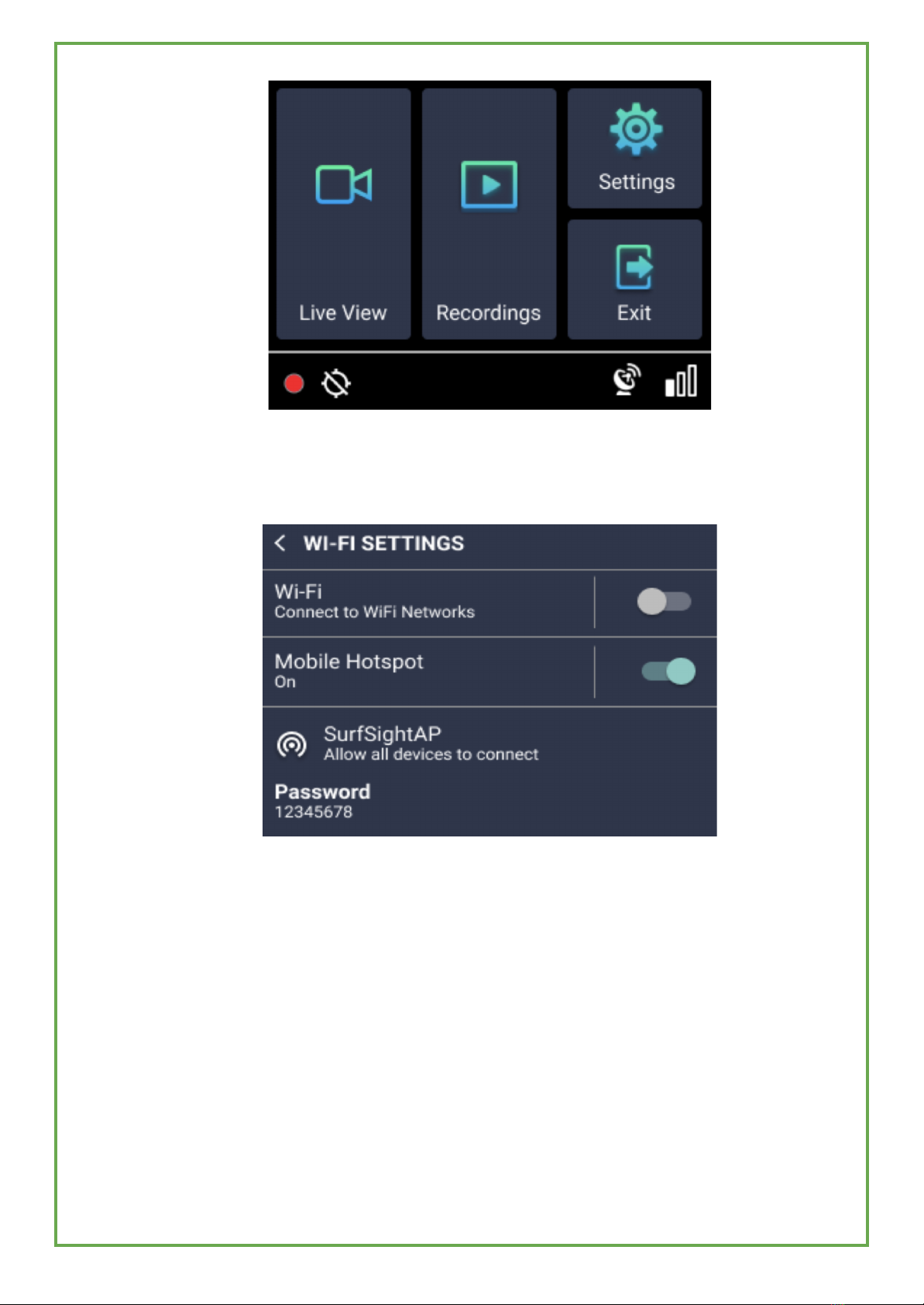Pairing- Main and Auxiliary Camera
Prerequisites:
●Make sure the auxiliary camera is connected to power.
●Use any device that connects to WiFi, such as a phone or tablet, to check
that the camera can find the available WiFi networks (it appears as
AuxCamera_XXXXXX).
Follow these steps to pair your cameras:
1. Ensure the parking brake is on, the ignition is on, and the main camera is
awake. If the main camera is not awake, just move the vehicle slightly and it
will wake up.
2. Reset the Auxiliary camera by loosening the two screws on the front panel of
the camera and pull out the camera ball from the center, locate the reset
button on the side of the camera and hold for 12 seconds to reset.
3. On the main camera unit, tap on the screen and enter the default PIN 3333
to unlock the dashcam for the first time.
4. Press Settings.
© 2022 Azuga, Inc. All rights reserved. 7