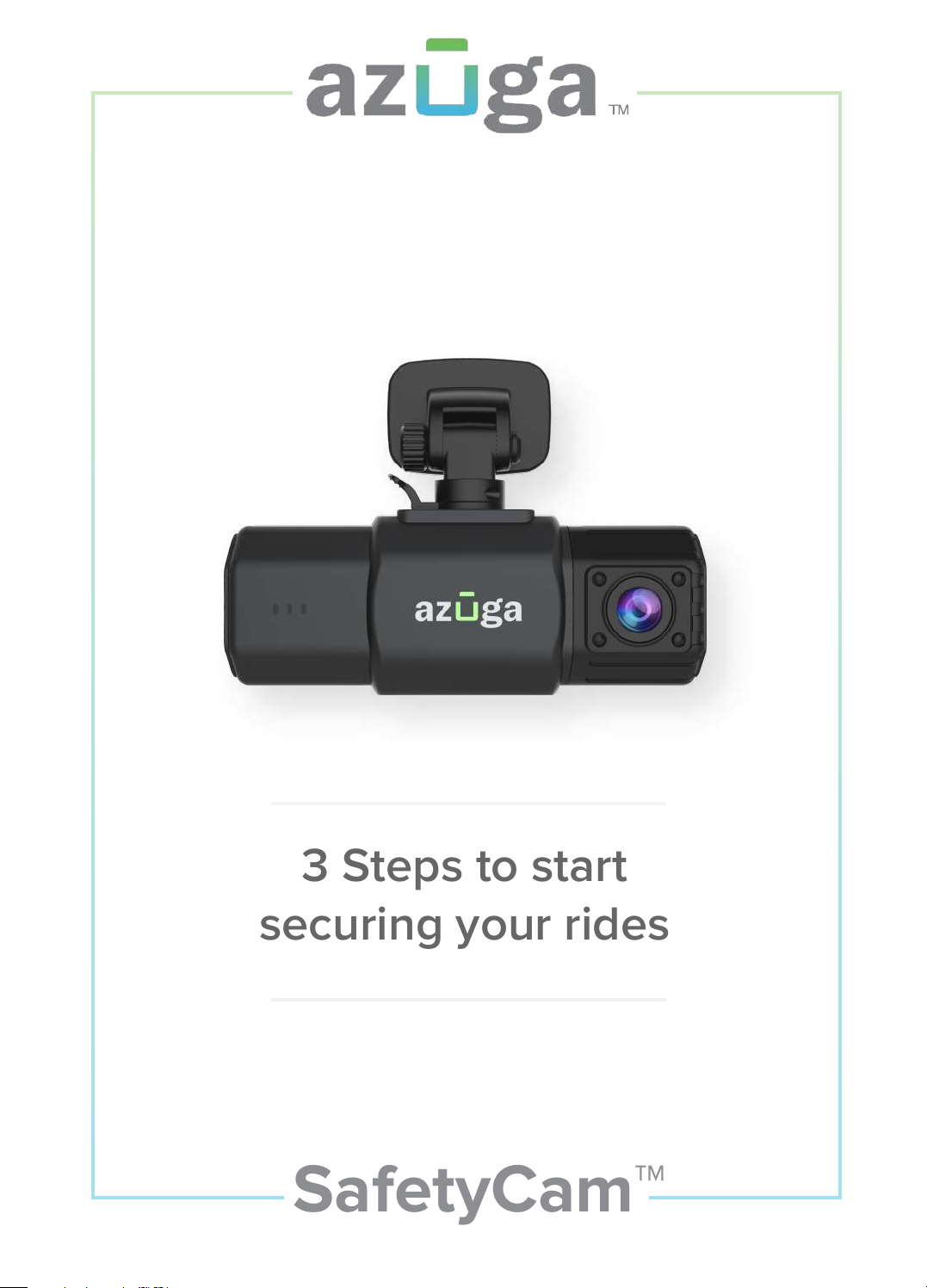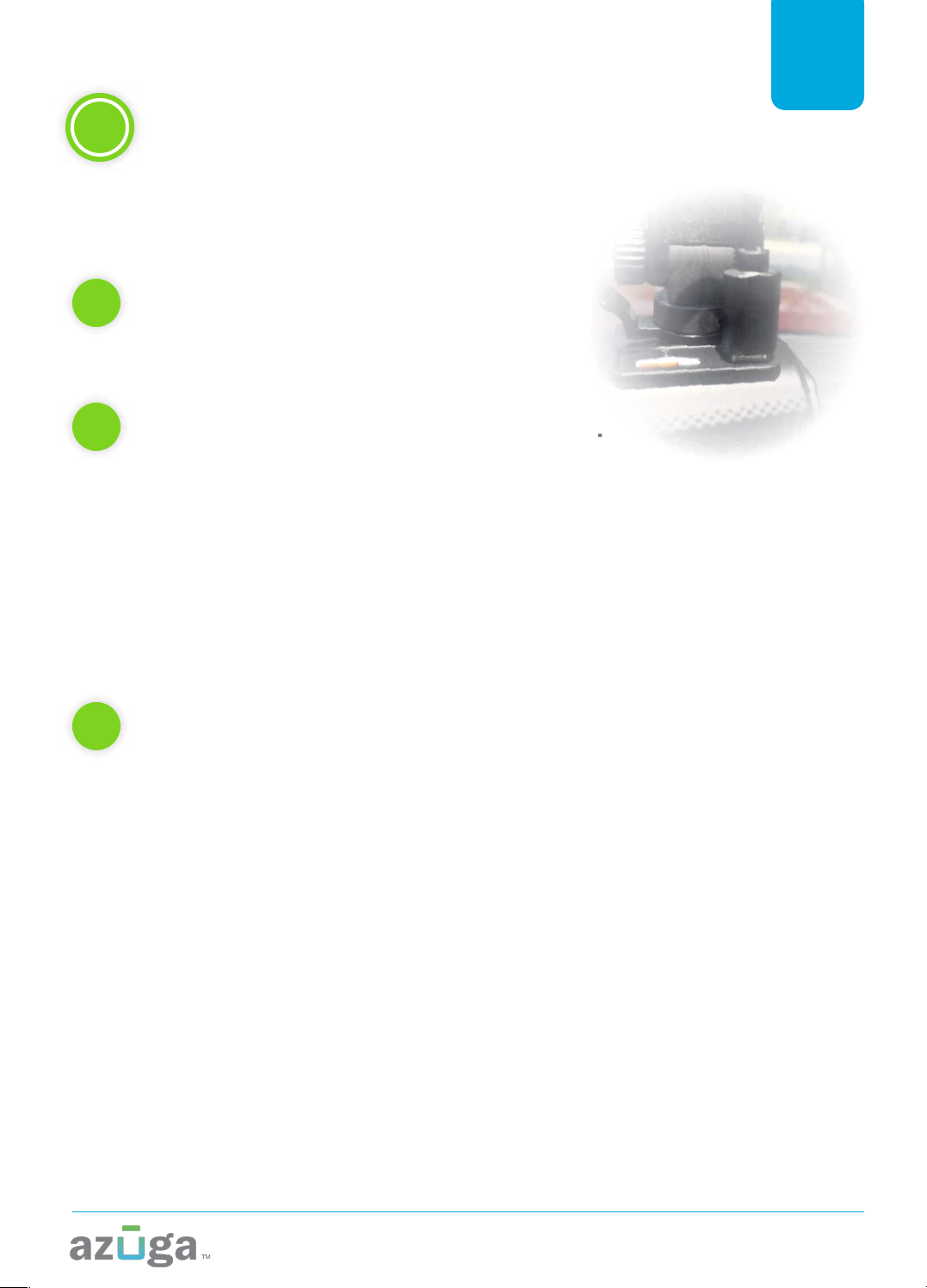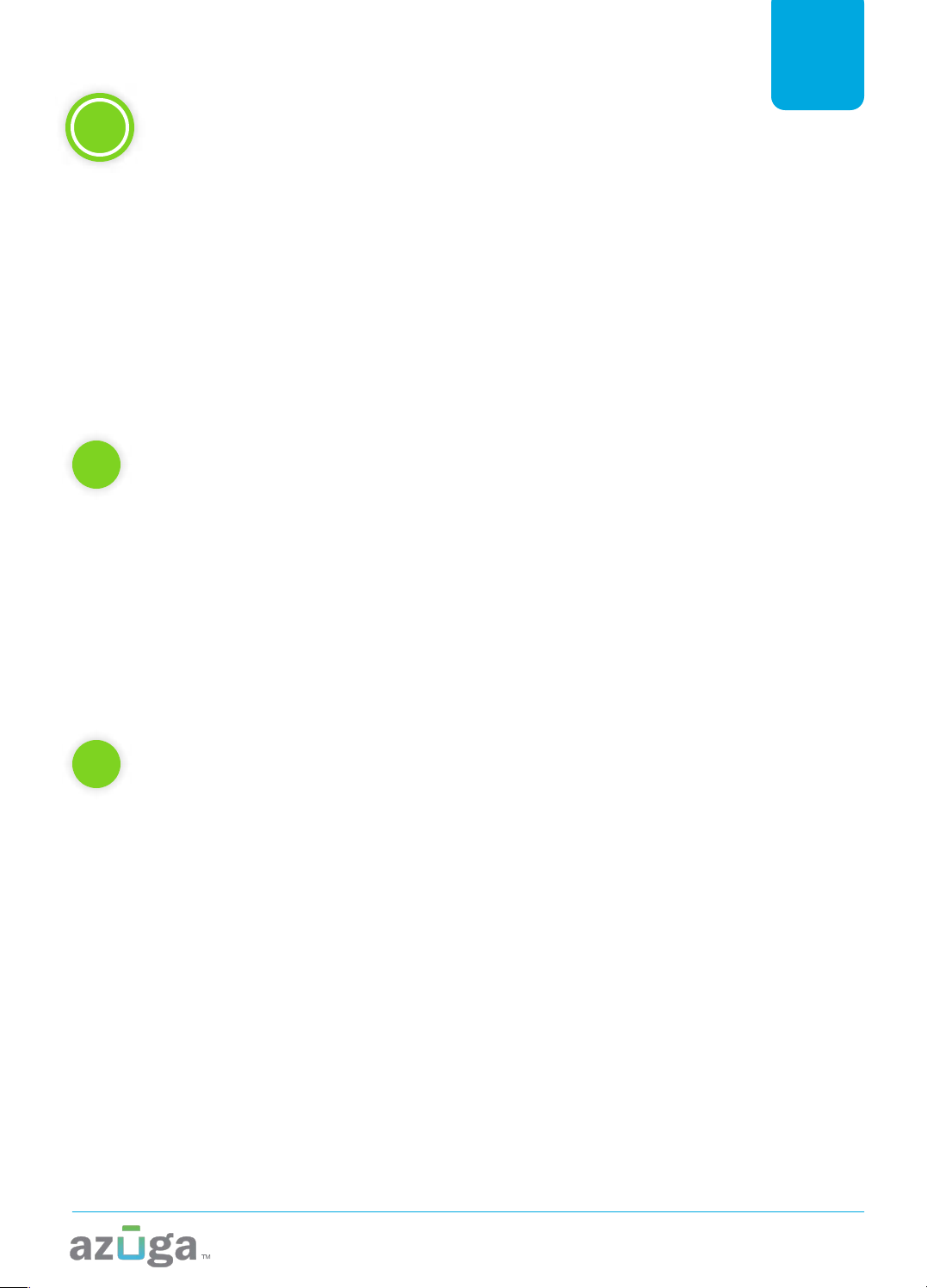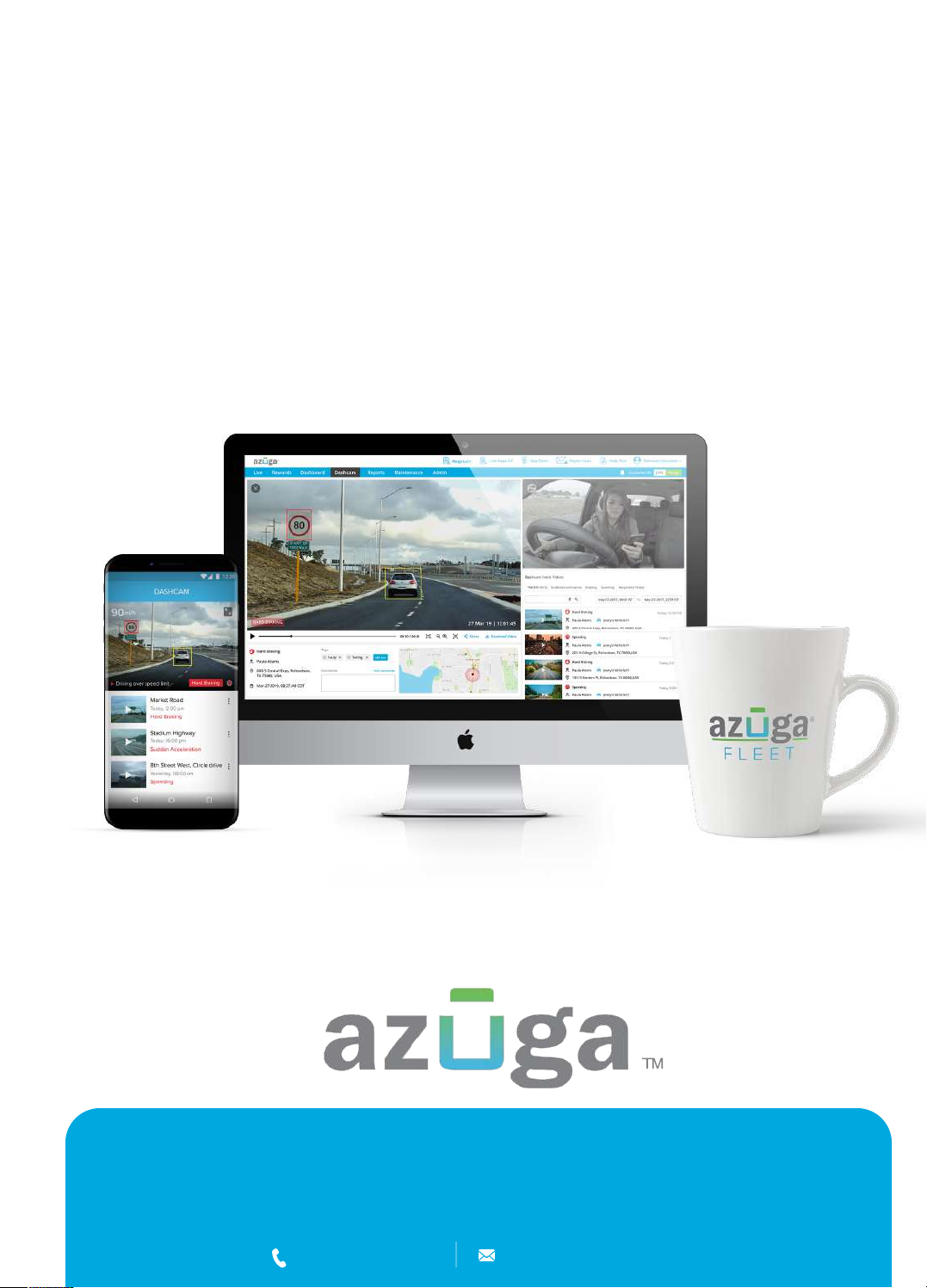Install SafetyCam in Vehicle
A
2
Plugin the SafetyCam™ with OBD-II power cable
BMount the SafetyCam™ to the windshield.
Our dashcam comes with 3M adhesive for the mounting
bracket. Place it on the windshield where it does not obstruct
the drivers vision and will be able to view both the road and
the driver.
Note: Please make sure the mounting location is clean and free of dust. A
popular area to mount the dashcam is below the rearview mirror so it does not
obstruct the view.
CPlug OBD-II power cable to the Y cable connected to the OBD port.
Plug the Y cable in the OBD port. Determine where to route
the power cable plugged into the safetycam. In many cases it
can be tucked under the headliner gently using the included
orange tool. Alternatively, the included adhesive cable holders
can be used to route the power cord along the top of the
windshield, out of the driver’s view. The cable can be routed
along the weather strip on the A-pilar of the vehicle and down.
The cable can be either routed under the dash at this point or
it can be run under the driver floor mat and plugged into one
end of the Y cable connected to the OBD port of the vehicle.
Plug the other end of the Y cable to the OBD-II device.
Once all of the equipment is installed, start the vehicle. The
dashcam will now display 3 LED’s that will signify that the
connection is Established.
© 2019 Azuga, Inc. All rights reserved.
3
2.2 OBD-II power cable Installation