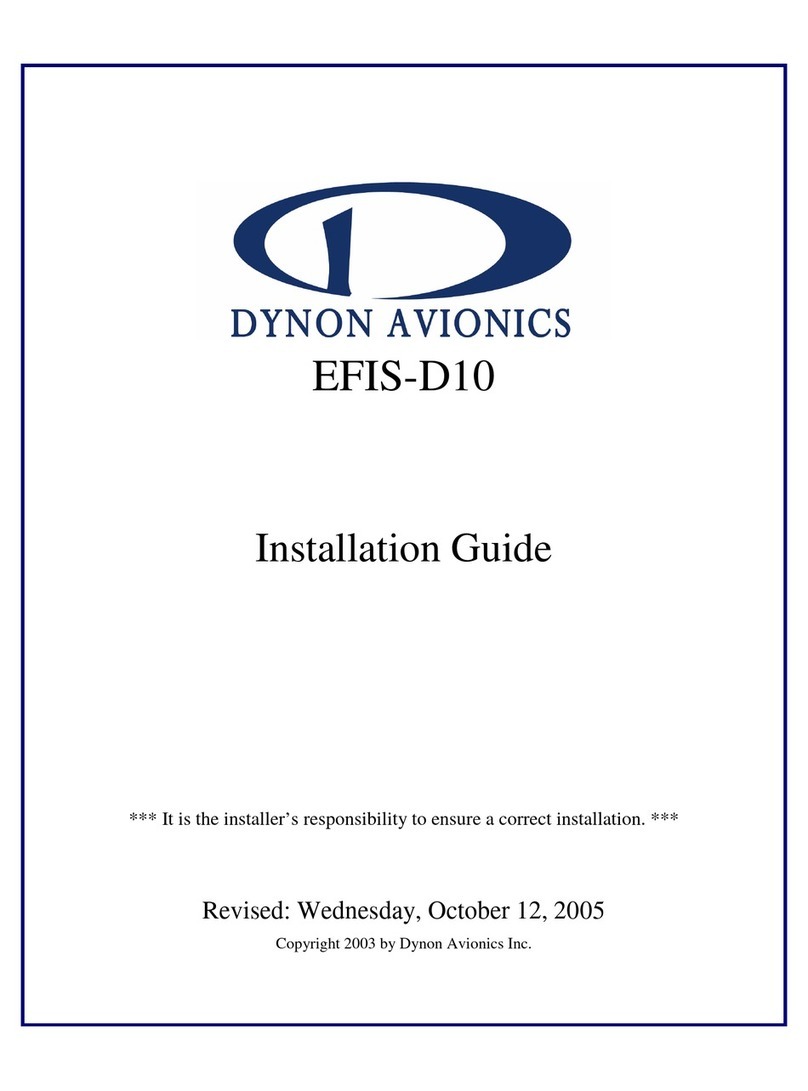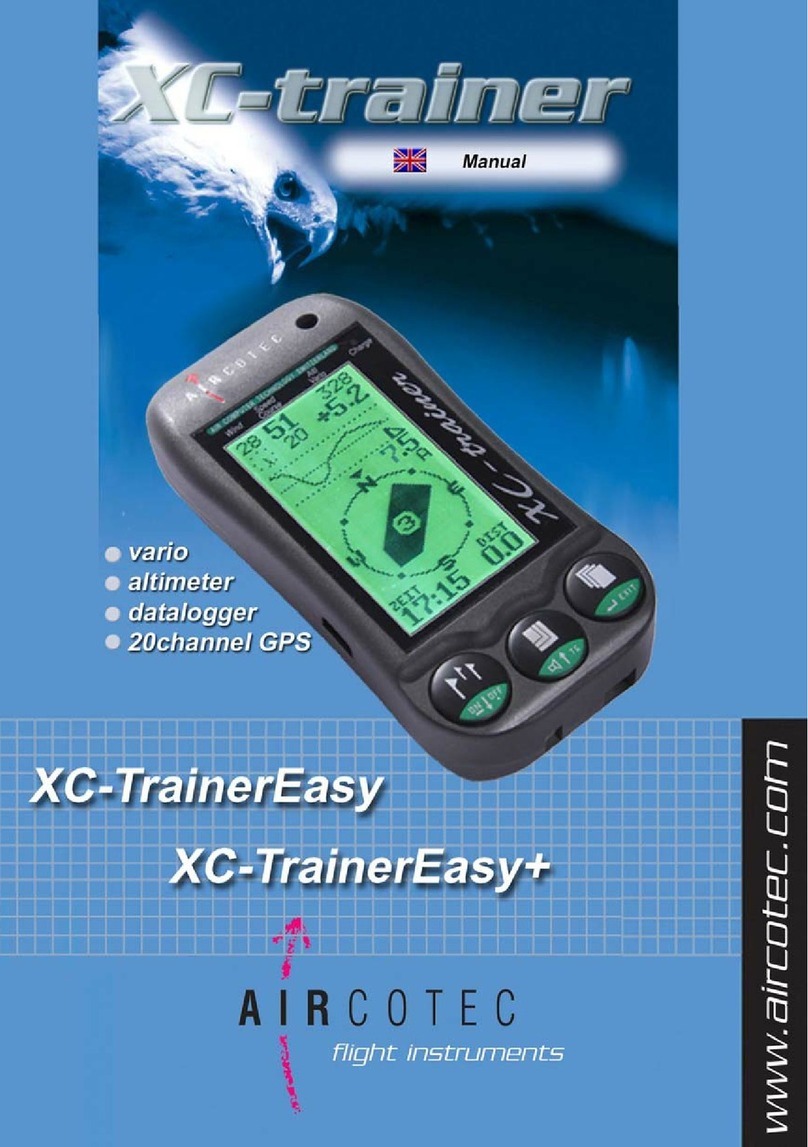B.F. Goodrich Stormscope II Series Manual

Stormscope
®
System Advantages
Welcome
BFGoodrichAvionics Systems, the world’s most experienced company in air-
borne thunderstorm avoidance instruments, is pleased to welcome you to the
family of tens of thousands of pilots who are enjoying the benefits of safer
flight with a
Stormscope
®
weather mapping system.
The Original
Don’t be fooled by
Stormscope
®
system look-alikes. There is only one
Stormscope
®
system, and only one company that makes the
Stormscope
®
line
of weather mapping systems. The
Stormscope
®
system, the original, most ac-
curate weather mapping system is now manufactured by BFGoodrich Avion-
ics Systems.
Fly with Greater Confidence
You now own the leading instrument in the world for airborne detection and
mapping of thunderstorms. Unlike any other product, your new
Stormscope
®
system will enable you to make better informed thunderstorm avoidance deci-
sions so you can fly more safely and with greater confidence than ever before.
Convenient Features
The advanced, patented technology in your new
Stormscope
®
system was
developed over many years and is so unique,so revolutionary, it surpasses all
others. Here are some of its features:
-Precisely maps electrical discharges
-Operates in 25, 50, 100, and 200 nmi ranges
-Displays airspace in 120° forward view and 360° surrounding view
-Uses a high resolution 3-inchATI CRT display/processor
Easy to Use
The
Stormscope
®
system is extremely user friendly as a result of extensive
ergonomic analyses by pilots from all segments of aviation and incorporation
of this information by Human Factors engineers into the
Stormscope
®
system
design.
A
Stormscope
®
WX-950 Pilot’s Guide

$7.00 U.S.
Series II Weather Mapping Systems
Model WX-950
Stormscope
®
Pilot’s Guide
for the
Methods and apparatus disclosed and described herein have been developed solely on company funds
of BFGoodrich Avionics Systems. No government or other contractual support or relationship what-
soever has existed which in any way affects or mitigates proprietary rights of BFGoodrich Avionics
Systems in these developments. Methods and apparatus disclosed herein may be subject to U.S. Pat-
ents existing or applied for. BFGoodrichAvionics Systems reserves the right to add, improve, modify,
or withdraw functions, design modifications, or products at any time without notice.
© Copyright 1996
BFGoodrich FlightSystems, Inc.
Stormscope
®
is a registered trademark of BFGoodrich FlightSystems, Inc.
Designed and manufactured in the United States ofAmerica by
MENU
CLR
Rate 20
200nm
25
CELL
:
BRT
OFF

Safety Summary
The following warnings and cautions appear in this guide and are repeated
here for emphasis:
WARNING
The illustrations in this guide are only examples. Never use
your
Stormscope
®
system to attempt to penetrate a thunder-
storm. The FAAAdvisory Circular, Subject: Thunderstorms,
and the Airman’s Information Manual (AIM) recommend
that you “avoid by at least 20 miles any thunderstorm iden-
tified as severe or giving an intense radar echo.”
CAUTION
There are several atmospheric phenomena other than nearby
thunderstorms which can cause isolated discharge points in
the strike display mode. Clusters of two or more discharge
points in the strike display mode however do indicate thun-
derstorm activity when they reappear after clearing the
screen.Avoidtheclustersandyou’llavoidthethunderstorms.
In the cell display mode, even a single discharge point may
represent thunderstorm activity and should be avoided.
ii
Stormscope
®
WX-950 Pilot’s Guide

Table of Contents Page
List of Illustrations .......................................................................... v
List of Tables ................................................................................... v
Chapter 1 System Description ..................................................... 1-1
General Description................................................................................... 1-1
Display/Processor .................................................................................. 1-1
Antenna .................................................................................................. 1-1
Functional Description .............................................................................. 1-2
Cell Display Mode ................................................................................. 1-2
Strike Display Mode .............................................................................. 1-3
Features...................................................................................................... 1-3
Chapter 2 Storm Mapping Principles .......................................... 2-1
Anatomy of a Thunderstorm...................................................................... 2-1
Stages of a Thunderstorm .......................................................................... 2-2
Cumulus Stage ....................................................................................... 2-2
Mature Stage .......................................................................................... 2-2
Dissipating Stage ................................................................................... 2-2
Storm Mapping Technology ...................................................................... 2-3
The
Stormscope
®
System and Weather Radar ....................................... 2-3
Automatic Updating............................................................................... 2-3
Chapter 3 Operation ..................................................................... 3-1
Controls and Indicators.............................................................................. 3-1
Operating Instructions ............................................................................... 3-4
Turn On the
Stormscope
®
System.......................................................... 3-4
Adjust the Screen Brightness ................................................................. 3-4
Switch to the MENU Screen.................................................................. 3-6
Scroll Through the Menu Items ............................................................. 3-6
Switch to a Weather View ...................................................................... 3-6
MethodA............................................................................................ 3-6
Method B............................................................................................ 3-7
Switch Between Weather Views............................................................. 3-7
Select the Range..................................................................................... 3-8
ClearAll Discharge Points ..................................................................... 3-8
Switch Between WX Display Modes..................................................... 3-9
Run Operator-Initiated Self Test ............................................................ 3-9
Toggle Heading Stabilization On and Off............................................ 3-10
Turn Off the
Stormscope
®
System ....................................................... 3-11
Continuous Self Test................................................................................ 3-11
Error Messages ........................................................................................ 3-12
Non-Fatal Faults................................................................................... 3-14
Recoverable Faults ........................................................................... 3-15
Weather-Mapping-Inhibited Faults ............................................... 3-15
Heading-Related Faults ................................................................ 3-15
Stormscope
®
WX-950 Pilot’s Guide iii

Table of Contents (Continued) Page
Non-Recoverable Faults ................................................................... 3-15
Fatal Faults........................................................................................... 3-16
Chapter 4 Weather Display Interpretation ................................... 4-1
Introduction ............................................................................................... 4-1
Radial Spread ......................................................................................... 4-2
Typical Patterns ......................................................................................... 4-2
Three Clusters within the 200 nmi Range Ring..................................... 4-2
Two Clusters within the 200 nmi Range Ring ....................................... 4-4
Mapping Headings Past Thunderstorms .................................................... 4-4
Range Set at 200 nmi ............................................................................. 4-4
Aircraft Progresses 100 nmi................................................................... 4-5
Range Changes to 100 nmi .................................................................... 4-5
Aircraft Turns toAvoid Thunderstorms ................................................. 4-5
Special Patterns ......................................................................................... 4-7
Randomly Scattered Discharge Points ................................................... 4-7
Cluster and Splattering Within 25 nmi................................................... 4-7
Discharge Points OffAircraft’s Nose..................................................... 4-9
Line of Discharge Points While Taxiing .............................................. 4-10
Developing Cluster Within the 25 nmi Range Ring ............................ 4-11
Chapter 5 Specifications, Maintenance, & Service ..................... 5-1
Specifications ............................................................................................ 5-1
Maintenance & Service ............................................................................. 5-2
Chapter 6 Warranty Information .................................................. 6-1
Introduction ............................................................................................... 6-1
Warranty Statement ................................................................................... 6-1
Related Policies and Procedures................................................................ 6-2
Appendix A Dealer Information & Annual Performance Check .. A-1
Dealer Information ................................................................................... A-1
Equipment Information ............................................................................ A-1
Annual Performance Checks .................................................................... A-1
Table of Contents Stormscope
®
WX-950
iv Pilot’s Guide

List of Illustrations
Figure Title Page
1-1 WX-950 System Components..................................................... 1-1
1-2 WX-950 Functional Diagram...................................................... 1-2
1-3 WX-950 Weather Views .............................................................. 1-3
2-1 Electrical Discharges in Thunderstorms...................................... 2-1
2-2 Discharge Rate a Function ofWind Shear .................................. 2-2
3-1 Controls and Indicators ............................................................... 3-1
3-2 Self Test In Progress.................................................................... 3-5
3-3 Self Test OK ................................................................................ 3-5
3-4 360° Weather View at 200 nmi Range ........................................ 3-5
3-5 MENU Screen with Weather View Highlighted.......................... 3-6
3-6 Switching Between Weather Views............................................. 3-7
3-7 MENU Screen with WX Display Highlighted ............................ 3-9
3-8 MENU Screen with Self Test Highlighted ................................ 3-10
3-9 MENU Screen with HDG Stabilize Highlighted ...................... 3-11
3-10 MENU Screen with HDG Stabilize N/A .................................. 3-11
3-11 Error Message for a Recoverable Weather Fault....................... 3-12
3-12 Weather Mapping Inhibited Screen ........................................... 3-15
3-13 Error Message for a Heading-Related Fault.............................. 3-16
3-14 Weather View with a Heading Flag........................................... 3-16
3-15 Error Message for a Fatal Fault................................................. 3-16
4-1 Airspace Diagram........................................................................ 4-1
4-2 Three Clusters Within 200 nmi ................................................... 4-3
4-3 Range Changed to 100 nmi ......................................................... 4-3
4-4 Two Clusters Within 200 nmi...................................................... 4-4
4-5 Range Set at 200 nmi .................................................................. 4-5
4-6 Aircraft Progresses 100 nmi........................................................ 4-6
4-7 Range Changes to 100 nmi ......................................................... 4-6
4-8 Aircraft Turns To Avoid Thunderstorms ..................................... 4-7
4-9 Randomly Scattered Discharge Points ........................................ 4-8
4-10 Cluster and Splattering Within 25 nmi........................................ 4-8
4-11 Discharge Points OffAircraft’s Nose .......................................... 4-9
4-12 Line of Discharge Points While Taxiing ................................... 4-10
4-13 Developing Cluster Within 25 nmi Range Ring ....................... 4-11
List of Tables
Table Title Page
3-1 Controls and Indicators ............................................................... 3-1
3-2 Error Messages.......................................................................... 3-12
5-1 WX-950
Stormscope
®
System Specifications............................. 5-1
Stormscope
®
WX-950 Pilot’s Guide v

Stormscope
®
WX-950 System Description
Pilot’s Guide 1-1
Display/Processor
The display/processor mounts into any standard 3-inch ATI cutout in the
aircraft instrument panel. The display/processor houses two main func-
tional components: a high resolution, raster scan CRT display with a dedi-
cated graphics controller, and two powerful processors on which the
Stormscope
®
software runs. The processors are reprogrammable to allow
for future enhancements to the lightning detection software.
Antenna
This combined crossed-loop and sense antenna is sealed in an aerodynamic
flat-pack and mounted on the outside of the aircraft. The
Stormscope
®
systemcancorrelatetheelectricandmagnetic signatures of lightning strikes
Stormscope
®
WX-950 Pilot’s Guide
Chapter 1
System Description
General Description
The
Stormscope
®
Series IIWeather Mapping System,model WX-950 detects
electrical discharges associated with thunderstorms within a 200 nmi radius
of the aircraft and displays the location of the associated thunderstorms.
The
Stormscope
®
system is a passive system that listens for electromagnetic
signals with a receiving antenna. There’s no transmitter and no harmful trans-
missions. The system operates as well on the ground as in the air, thereby
giving the pilot important planning information even before takeoff.
Figure 1-1 shows the two major components of the Stormscope®system. Fig-
ure 1-2 shows how the components are connected to each other and to other
aircraft systems.
Figure 1-1. WX-950 System Components
Display/Processor
Antenna

1-2 Pilot’s Guide
System Description Stormscope
®
WX-950
better than other systems due to its patented sense channel technology. The
antenna has also been improved for the model WX-950
Stormscope
®
sys-
tem to help filter out pulsed noise from sources other than atmospheric
electrical discharges.
MENU
CLR
Rate 20
200nm
25
CELL
:
BRT
OFF
Discharge Signals
Test Strike
Control
Heading
Input
Power Input
±12 V dc
External
Clear
Input*
*Not Required
Comm
Mic
Inhibit*
Display/Processor
Stormscope
®
Model WX-950
Power
Input
11–32 V dc
Heading
Valid
Input
Electromagnetic Signals Radiating from
Atmospheric Electrical Discharges
Associated with Thunderstorms
Antenna
Figure 1-2. WX-950 Functional Diagram
Functional Description
The antenna detects the electric and magnetic fields generated by intra-cloud,
inter-cloud, or cloud-to-ground electrical discharges that occur within a 200
nmi radius of the aircraft and sends the resulting “discharge signals” to the
display/processor.The processor digitizes, analyzes, and converts the discharge
signals into range and bearing data then stores the data in memory. The
Stormscope
®
system displays discharges as storm cells or strikes depending
on the display mode selected. (See figure 1-3.)
Cell Display Mode
In the cell display mode, the
Stormscope
®
system plots a “+” symbol (dis-
charge point) on the display when it detects associated discharges within
the selected range and view. The processor will plot another “+” close to
the first for each additional discharge determined to be associated with the
group. The processor will not plot a “+” for any discharge not associated
with a group unless it’s detected within a 25 nmi radius of the aircraft. The
effect of this clustering algorithm is to display the location of storm cells
instead of individual discharges.The cell display mode is most useful dur-
ing periods of heavy electrical discharge activity. Using the cell display
mode during these periods frees the pilot from sifting through a screen full
of discharge points to determine exactly where the storm cells are located.

Stormscope
®
WX-950 System Description
Pilot’s Guide 1-3
360° View, CELL Display Mode 120° View, STRIKE Display Mode
Figure 1-3.WX-950 Weather Views
MENU
CLR
Rate 20
200nm
25
CELL
:
BRT
OFF
MENU
CLR
Rate 16
200nm
25
STRIKE
:
BRT
OFF
Strike Display Mode
In the strike display mode, the
Stormscope
®
system immediately plots an
“x” symbol (discharge point) on the display for each individual discharge
it detects within the selected range and view. The strike display mode plots
discharge points on the display in relation to where the discharges are actu-
ally detected instead of plotting them close to an associated group of dis-
charge points as is done in the cell display mode. The strike display mode
is most useful during periods of light electrical activity because it may plot
discharges associated with a building thunderstorm sooner than the cell
display mode would.
Features
• Four operator-selectable weather ranges:
–25 nmi
–50 nmi
–100 nmi
–200 nmi
• Two operator-selectable weather views (figure 1-3):
–360° view of surrounding airspace
–120° forward view
• Three types of self test:
–Power-up self test
–Continuous self test
–Operator initiated self test

1-4 Pilot’s Guide
System Description Stormscope
®
WX-950
• Heading stabilization – automatically repositions discharge points on the
display relative to the latest aircraft heading when connected to a compat-
ible heading system
• Localandremoteclear–allowsoperatorto clear displayed dischargepoints
using a button on the front of the
Stormscope
®
display or from a remotely-
mounted “clear screen” button (not supplied)
• Discharge rate indicator – displays estimated average discharge rate per
minute for current range and view
• Mic inhibit – inhibits thunderstorm processing when the communications
transmitter is keyed to prevent the processing of corrupted data (some
aircraft need to use this feature, others don’t)
• Integrity monitor – animated indicator on the display confirms that the
Stormscope
®
system is working. This feature is most useful during peri-
ods of no electrical activity.
• Power/brightness control – allows operator to adjust the CRT brightness
and to turn the
Stormscope
®
system on and off
• Four buttons – these function keys perform various functions depending
on what mode the
Stormscope
®
system is in and what screen is being
displayed. This variability allows for flexibility and future expansion.
• Cell and strike display modes – allows you to view all individual dis-
charges (strikes) or groups of discharges (cells)

Stormscope
®
WX-950 Storm Mapping Principles
Pilot’s Guide 2-1
Chapter 2
Storm Mapping Principles
Anatomy of a Thunderstorm
The
Stormscope
®
model WX-950 is intended to help pilots avoid the dangers
associated with thunderstorms (convective wind shear, lightning, icing, torna-
does, etc.). The
Stormscope
®
system locates thunderstorms by detecting the
electrical discharges that thunderstorms always generate. Figure 2-1 shows
how thunderstorms create electrical discharges and radiate electromagnetic
signals.
a. The convective flow of air currents (warm air going up and cold air go-
ing down) leads to friction between the opposing air currents and wind
shear in the space between the opposing air currents. The closer together
the opposing air currents are, the greater the shearing force of the air
currents.
b. The friction between the opposing air currents causes electrical charges
in the area to separate.As positive (+) and negative (–) electrical charges
are separated, they accumulate in masses of similar charges (positive
charges near the top of the cloud and negative charges near the bottom).
c. Electrical discharges occur as the accumulated masses of separated posi-
tive and negative charges attempt to rejoin. These discharges continue to
occur repetitively as long as the convective wind shear persists.A few of
the discharges are visible as lightning, but most electrical discharges oc-
cur within a cloud or between clouds and are hidden by those clouds.
Only a small percentage of discharges occurs between the clouds and the
ground. Cloud to ground lightning occurs when the negatively charged
lower part of a cloud induces a positive charge on an object on the ground.
The immense charge separation finally breaks down the insulating air
and a discharge occurs dumping negative charge from the cloud onto the
object and the surrounding ground.
d. All electrical discharges radiate electromagnetic signals in all directions
at the speed of light. The electromagnetic signals have unique character-
istics and varying rates of recurrence and signal strength.
Stormscope
®
WX-950 Pilot’s Guide
Warm Air Mass
Cold Air Mass
Warm Air Mass
Cold Air Mass
1
0
0
n
m
i
20
0
n
mi
abbc d
Figure 2-1. Electrical Discharges in Thunderstorms

2-2 Pilot’s Guide
Storm Mapping Principles Stormscope
®
WX-950
Figure 2-2 shows that the rate of electrical discharges detected in an area is
directly related to the amount of convective wind shear turbulence present. In
fact, as convective wind shear increases, the rate of electrical discharges in-
creases at an increasing rate. This relationship means that if you find the elec-
trical discharges, you’ve found the wind shear.
Stages of a Thunderstorm
All thunderstorms begin as cumulus clouds, build to an intense mature stage,
and finally dissipate. Each of these stages in the life of a thunderstorm present
a different set of dangers to aircraft.Your
Stormscope
®
system maps all stages
in the life of a thunderstorm so that you won’t be caught unaware by a thun-
derstorm that can build, mature, and dissipate in as little as 20 minutes.
Cumulus Stage
The cumulus or beginning stage of a thunderstorm is usually precipitation
free. In this stage, the risks to an aircraft and its occupants include strong
vertical winds, severe turbulence, icing, and convective wind shear.
Mature Stage
In the mature and most intense stage of a thunderstorm, the water droplets
within the cloud collide and combine to form rain and hail and, at cooler
temperatures, sleet and snow. This stage poses many hazards to aircraft
including heavy precipitation, high winds, convective wind shear, severe
turbulence, downbursts, hail, icing, tornadoes, and lightning.
Dissipating Stage
In the dissipating stage, the updraft weakens and at the same time, the
convective wind shear and other hazardous conditions begin to subside.
There may be high rainfall rates in this stage, but the severe dangers are
diminishing.
Light Moderate
Increasing Turbulence Due to Convective Wind Shear
Increasing Rate of
Electrical Discharges
Severe
Figure 2-2. Discharge Rate a Function ofWind Shear

Stormscope
®
WX-950 Storm Mapping Principles
Pilot’s Guide 2-3
Storm MappingTechnology
The
Stormscope
®
System andWeather Radar
The storm mapping technology used in the
Stormscope
®
system is funda-
mentally different than the technology used in weather radar. Weather ra-
dar operates by transmitting UHF radio waves in the direction of interest
and then receiving echoes from water droplets, whereas the
Stormscope
®
system operates by receiving signals already present in the atmosphere
due to electrical discharges. The
Stormscope
®
system analyses the unique
characteristics of these signals, their signal strength, and their varying rates
of recurrence to determine the location and intensity of the thunderstorms
that generated the discharges. The
Stormscope
®
system can receive radi-
ated electromagnetic signals from electrical discharges up to 200 nmi away.
One disadvantage of weather radar is that the cumulus stage of a thunder-
storm (usually precipitation free) is unlikely to appear on weather radar;
however, it generally does contain electrical discharges which will appear
on your
Stormscope
®
display as a light but increasing cluster of discharge
points.
Another disadvantage of weather radar is that due to attenuation, it may
not see the “storm behind the storm” or may understate its intensity.Your
Stormscope
®
system is not subject to attenuation. With the
Stormscope
®
system, electrical discharges are mapped throughout the storm area. The
size of the cluster of discharge points on your
Stormscope
®
system indi-
cates the size of the storm area. The speed with which the discharge points
appear indicate the intensity of the storm regardless of the size of the clus-
ter. The more intense the storm, the faster the discharge points reappear.
Automatic Updating
The
Stormscope
®
system receives and processes electrical discharge infor-
mation continuously and updates the screen as needed, which may be many
times every second. Even though the electromagnetic signals from electri-
cal discharges are of very short duration, the
Stormscope
®
system stores
the resulting discharge points in memory and displays each point for a
maximum of 3minutesbeforeitiserasedfromthescreenand frommemory.
In the 360° view, the
Stormscope
®
system can store and display 512 dis-
charge points within the selected range. In the 120° view, the
Stormscope
®
systemcanstore anddisplay256dischargepointswithin the selected range.
Whenthenumberofelectricaldischargesexceedsthemaximumdisplayable
capacity in a given view within a 3-minute interval, the oldest discharge
point in memory and on the screen in that view is erased and replaced with
the newest discharge point.This process continues to replace old discharge
points with new ones to make sure that discharge points on the screen
represent the most recent electrical discharges. In a typical thunderstorm,
all the points on the screen may be replaced with new points every 1 to 2
minutes. In a severe thunderstorm, the display may be completely updated
every 30 to 60 seconds.

Stormscope
®
WX-950 Operation
Pilot’s Guide 3-1
Chapter 3
Operation
Controls and Indicators
Figure 3-1 calls out all the major controls and indicators on the
Stormscope
®
model WX-950. Table 3-1 is the legend for figure 3-1.
MENU
CLR
Rate 20
200nm
25
CELL
:
BRT
OFF
MENU
FLG
CLR
Rate 8
200nm
25
STRIKE
:
BRT
OFF
MENU
Weather
WX
Self
HDG
Stabilize
Test
Display
View
360$
TEST
CELL
ON
PASSED
BRT
OFF
SELF-TEST
WX-950
SYSTEM
TEST
IN
PROGRESS
ALL
TESTS
PASSED
BFGoodrich
(C)
1995
...
BRT
OFF
FlightSystems,Inc.
ERROR
02
Processor
Fault
Continued
is
not
possible
operation
BRT
OFF
360° View
Self-Test Screen Error Message
120° View Menu
12345678910 1311 1412 15 1716 18
Stormscope
®
WX-950 Pilot’s Guide
Figure 3-1. Controls and Indicators
Table 3-1. Controls and Indicators
Item Name Description
1 Buttons
(4 places) The four gray buttons protruding from the bottom
half of the bezel are momentary contact switches.
The
Stormscope
®
system assigns them different
functions depending on which screen and options
are currently active. The system automatically
debounces the buttons so that only the first stroke
of an accidental multiple key stroke is
acknowledged.
2 Discharge Points The position of these + symbols in cell display
mode, and xsymbols in strike display mode
indicates the azimuth and range of detected elec-
trical discharge activity. Discharge points
sometimes overlap to form clusters. A large
cluster indicates that the thunderstorm covers a

3-2 Pilot’s Guide
Operation Stormscope
®
WX-950
Table 3-1. Controls and Indicators (Continued)
Item Name Description
2 Discharge Points
(Continued) large area. A dense cluster indicates an intense
thunderstorm. The size of the discharge points
increases as the selected range decreases in order
to enhance the storm clustering effect on the
shorter ranges. The
Stormscope
®
system can
display 256 discharge points in the 120° view, and
512 discharge points in the 360° view. The latest
discharge points (none older than 3 minutes) are
stored in memory and displayed even if you
switch ranges or views and then switch back to the
original range or view.
3 Button Labels
(4 places) These labels indicate the function of the adjacent
buttons. The labels change from screen to screen.
4 Discharge Rate
Indicator This indicator displays an estimate of the average
number of electrical discharges detected per
minute in the selected range and view. The
indicator is updated every 5 seconds. The range of
the indicator is 0–999.
5 Range Indicator This indicator displays the numerical value of the
current range displayed on the screen. This value
corresponds to the distance from the aircraft to the
outer range ring. The possiblities are 25, 50, 100,
and 200 nmi.
6 Integrity Monitor This bar rotates to indicate that the
Stormscope
®
system is working. This indicator is most useful
during periods of no lightning activity.
7 Aircraft Symbol This symbol indicates the location and heading of
your aircraft relative to the thunderstorm activity.
8 25 nmi Range
Ring This solid ring is displayed on every range of both
weather views to keep you informed of any
thunderstorm activity within a 25 nmi radius of
your aircraft.
9 Outer Range Ring The outer range ring indentifies the outer
boundary of the current range. In the 360° view,
the outer range ring is made up of 8 arcs spaced
30° apart along a circle centered on the aircraft
symbol. In the 120° view, the outer range ring is
made up of 2 arcs each spaced 30° on either side
of the aircraft heading along a circle centered on
the aircraft symbol. If the range is set to 25 nmi in
either view, the outer range ring is a solid ring
instead of arcs. The numerical value of the radius
of the outer range ring is displayed in the range
indicator at the bottom of the screen.

Stormscope
®
WX-950 Operation
Pilot’s Guide 3-3
Table 3-1. Controls and Indicators (Continued)
Item Name Description
10 Azimuth Marker The azimuth markers help to quantify the angular
location of electrical discharges relative to the
aircraft. In the 360° view, 8 short radial markers
are spaced 30° apart around the outside of the
outer range ring. In the 120° view, 4 azimuth
markers radiate out from the aircraft symbol at
30° and 60° on either side of the aircraft heading.
11 CRT Display The display is a 2.6-inch diameter, green
phosphor CRT. The entire display screen serves as
a multipurpose indicator. It displays electrical
discharge activity and various menu items and
status messages.
12 Self-Test Result
Indicator This indicator displays the current self test status.
13 Heading Flag
Indicator The heading flag indicator consists of the letters
“FLG” in reverse video just above the menu
button label on both weather views. This indicator
will appear if the
Stormscope
®
system detects a
heading invalid flag from the aircraft navigational
system while heading stabilization is enabled on
the
Stormscope
®
system. Upon receiving a
heading flag, the
Stormscope
®
system will also
clear the display and begin operating in a “fixed
card” manner without heading stabilization.
14 WX Display
Mode Indicator This indicator reports the current wx (weather)
display mode (CELL or STRIKE). Weather is
defined as electrical activity. The indicator is
present on both the 360° and the 120° views.
15 Power/Brightness
Control
(OFF/BRT)
Rotating this knob clockwise turns on the
Stormscope
®
system and increases the brightness
of the display. Rotating this knob counter-
clockwise decreases the brightness of the display
and turns off the
Stormscope
®
system when the
knob reaches its fully counterclockwise position.
16 Error Message
Indicator This indicator appears when the
Stormscope
®
system detects a fault. The error message includes
an error number, a short description of the fault,
and whether continued operation is possible. In
most cases, the operator must press any button to
acknowledge and clear the error message and to
resume operation. If a recoverable fault goes away
while the error message is being displayed, the
error message will disappear after it has been
displayed for at least 10 seconds.

3-4 Pilot’s Guide
Operation Stormscope
®
WX-950
Table 3-1. Controls and Indicators (Continued)
Operating Instructions
This section lists procedures for configuring and operating the
Stormscope
®
system. The procedures are organized into tasks.There is no predefined order
for performing the tasks (other than turning on the
Stormscope
®
system first).
You should perform all the tasks at least once after your
Stormscope
®
system
is first installed; that way you will be familiar with how to use the features
before you actually need to use them.
Turn On the
Stormscope
®
System
a. Rotate the OFF/BRT knob clockwise about 180 degrees.
The switch will click and the
Stormscope
®
system will begin the
power-up self test and will display the SELF-TEST screen with the
message SYSTEM TEST IN PROGRESS… (See figure 3-2.) The
power-up self test takes about 25 seconds to ensure that all major
Stormscope
®
systemfunctionsareoperating properly. Functionstested
include antenna reception, memory, and microprocessor functions.
If the
Stormscope
®
system detects no faults, the SELF-TEST screen
will display the message ALL TESTS PASSED. (See figure 3-3.)
After a few seconds, the display will switch to the 360° weather view
screen set at the 200 nmi range. (See figure 3-4.) The WX Display
mode setting and the HDG Stabilize setting will be in the same states
as they were in when the
Stormscope
®
system was last used.
If the
Stormscope
®
system detects a fault, an error message is dis-
played. Refer to the section on error messages later in this chapter for
more information on error messages.
Note
The
Stormscope
®
system may complete its power-up self
test before the CRT display comes on. In this case, it is pos-
sible that the first screen you see will be the 360° weather
view screen or an error message resulting from the self-test.
Adjust the Screen Brightness
a. Rotate the OFF/BRT knob clockwise to increase the brightness of
the display or counterclockwise to decrease the brightness of the
display.
Item Name Description
17 Highlighted
Menu Item A highlighted menu item identifies the currently
selected menu item.
18 Menu Item Status
Indicator These indicators display the status of the test or
function named in the menu item.

Stormscope
®
WX-950 Operation
Pilot’s Guide 3-5
MENU
CLR
Rate 20
200nm
25
CELL
:
BRT
OFF
SELF-TEST
WX-950
SYSTEM
TEST
IN
PROGRESS
BFGoodrich
(C)
1995
. . .
FlightSystems,Inc.
BRT
OFF
SELF-TEST
WX-950
SYSTEM
TEST
IN
PROGRESS
ALL
TESTS
PASSED
BFGoodrich
(C)
1995
. . .
FlightSystems,Inc.
BRT
OFF
Figure 3-2. SelfTest In Progress
Figure 3-3. SelfTest OK
Figure 3-4. 360° WeatherView at 200 nmi Range

3-6 Pilot’s Guide
Operation Stormscope
®
WX-950
Switch to the MENU Screen
a. From either of the two weather views (360° or 120°) press the MENU
button. (See figure 3-1.)
The display will switch to the MENU screen. The first menu item,
Weather View, will be highlighted. (See figure 3-5.)
Scroll Through the Menu Items
a. Switch to the MENU screen (figure 3-5).
b. Press the down arrow button to move the highlighting bar down the
menu.
When the highlighting bar reaches the last menu item, pressing the
down arrow button again will move the highlighting bar up to the
first item in the list.
c. Press the up arrow button to move the highlighting bar up the menu.
When the highlighting bar reaches the first menu item, pressing the
up arrow button again will move the highlighting bar down to the
last item in the list.
Switch to a Weather View
There are two ways to get to a weather view from the MENU screen. These
are described below as methodA and method B.
Method A
a. On the MENU screen, scroll through the menu items until the
menu item Weather View is highlighted. (See figure 3-5.)
b. Press the 360° button to switch to the 360° weather view screen or
press the 120° button to go to the 120° weather view screen.
MENU
Weather
WX
Self
HDG
Stabilize
Test
Display
View
120$
360$
CELL
ON
PASSED
BRT
OFF
Figure 3-5. MENU Screen with WeatherView Highlighted
This manual suits for next models
1
Table of contents
Popular Avionic Display manuals by other brands

air avionics
air avionics AIR Control Display 57 Pilot's manual

Aspen Avionics
Aspen Avionics Evolution EFD1000 PFD pilot's guide
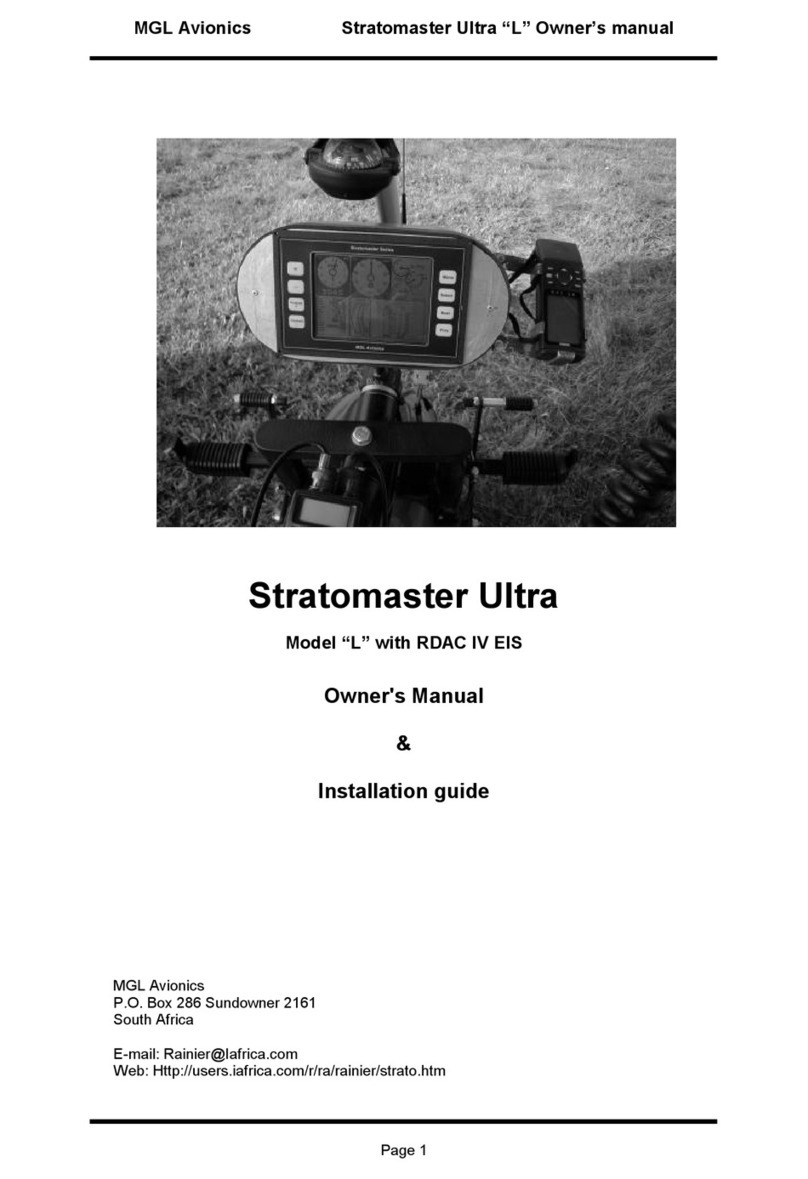
MGL Avionics
MGL Avionics Stratomaster Ultra L Owner's manual & installation guide
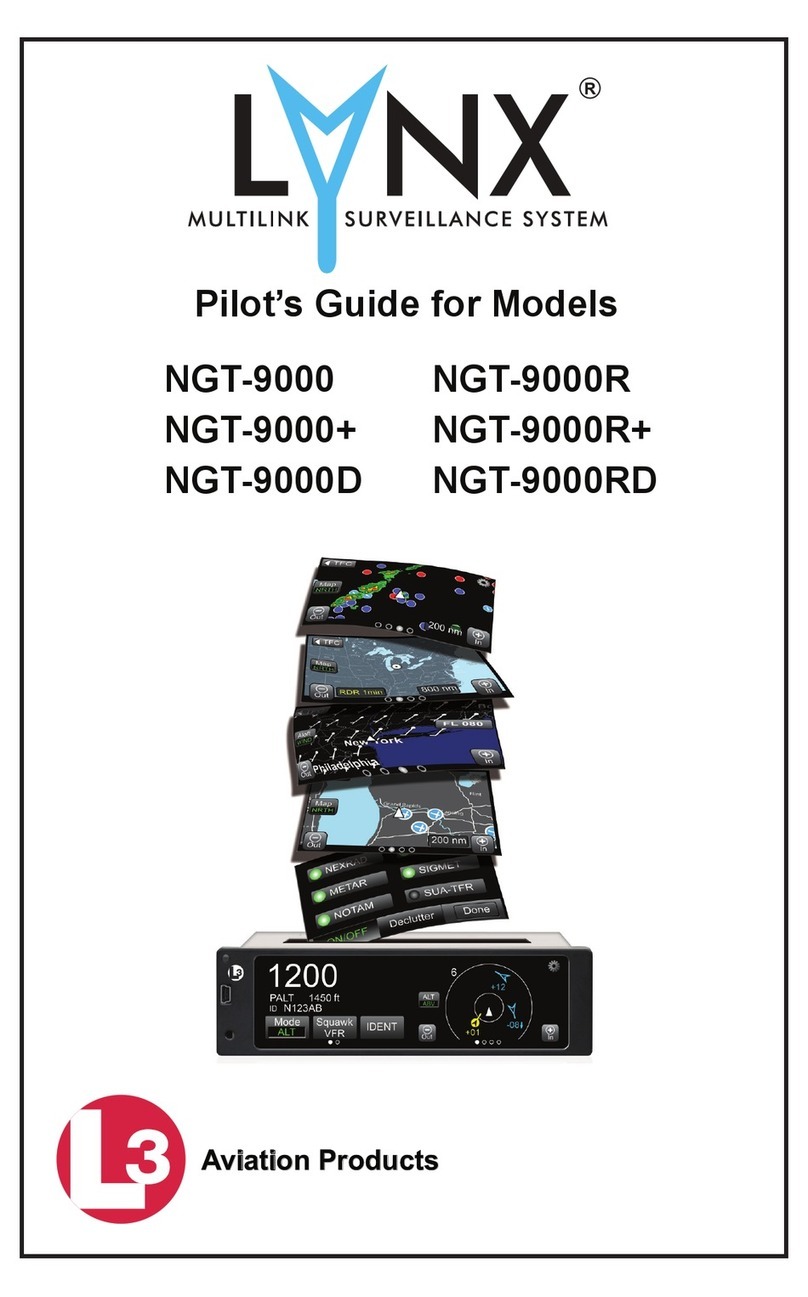
Lynx
Lynx NGT-9000 Series pilot's guide

Kanardia
Kanardia INDU COMBO manual
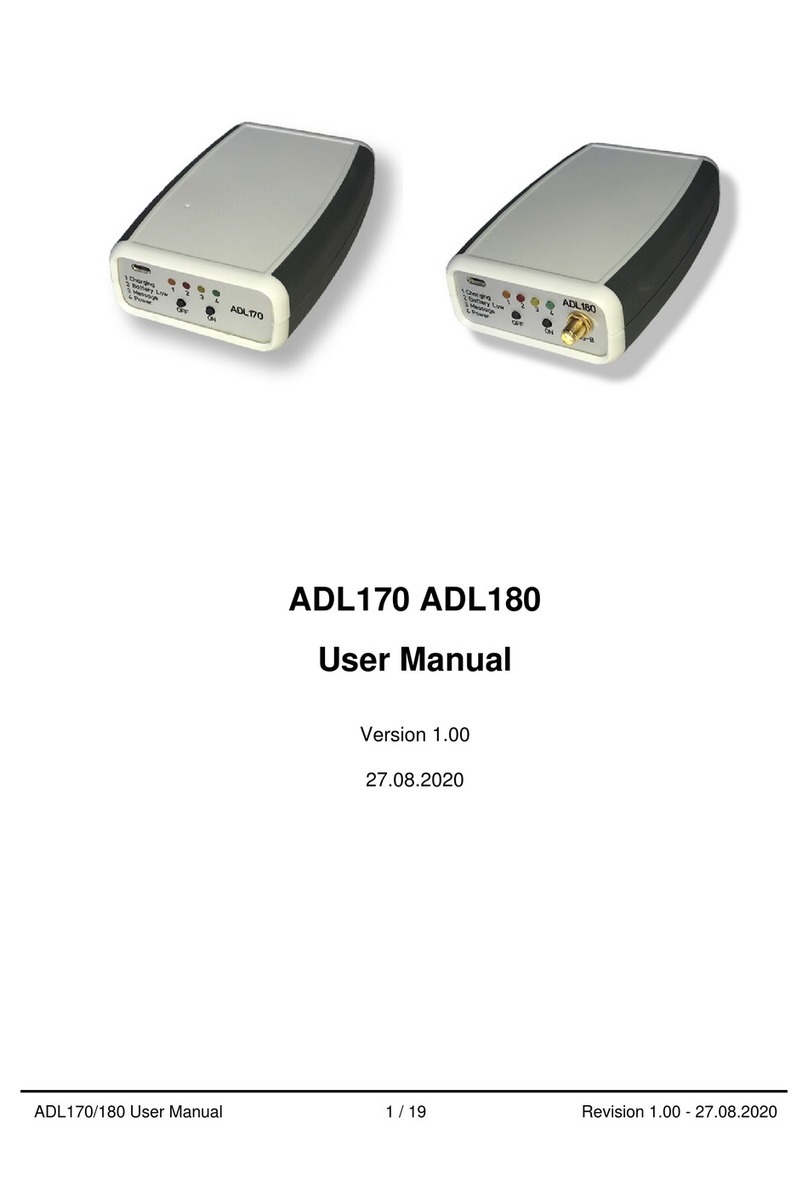
Golze Engineering
Golze Engineering ADL170 user manual