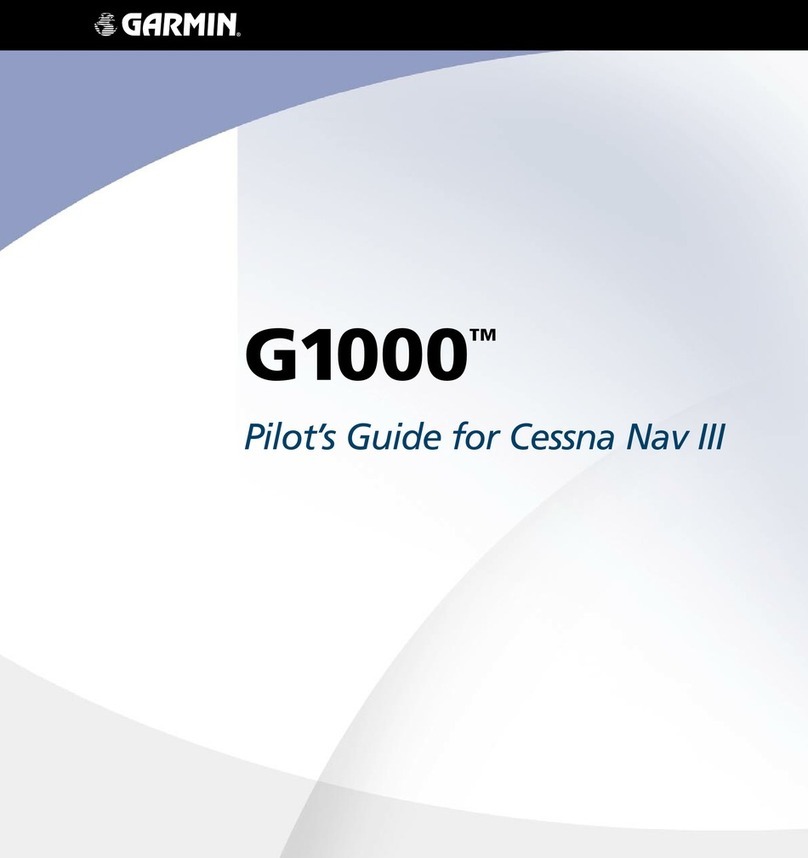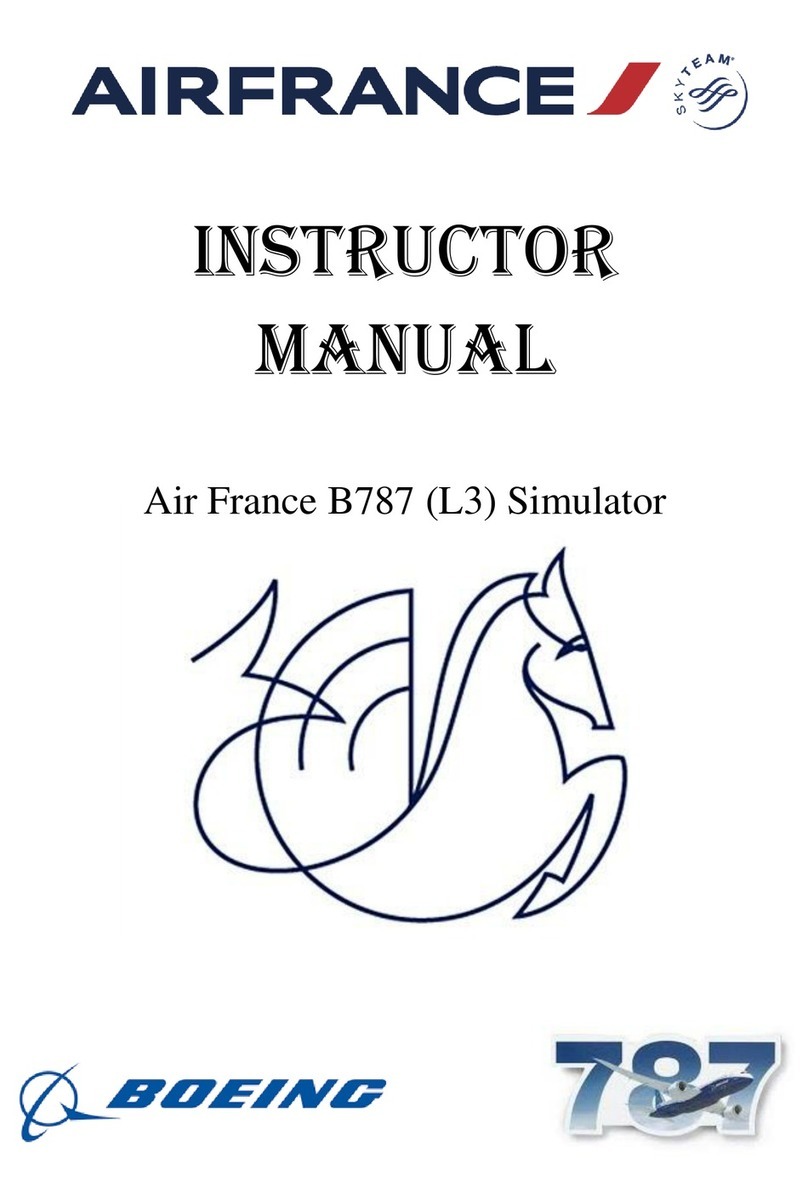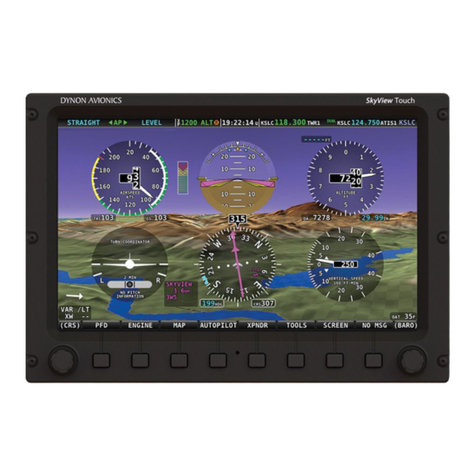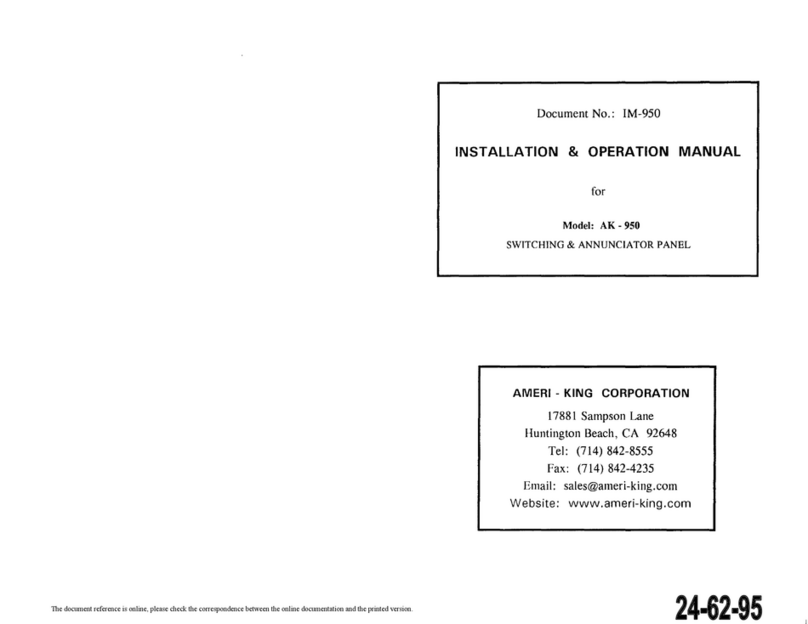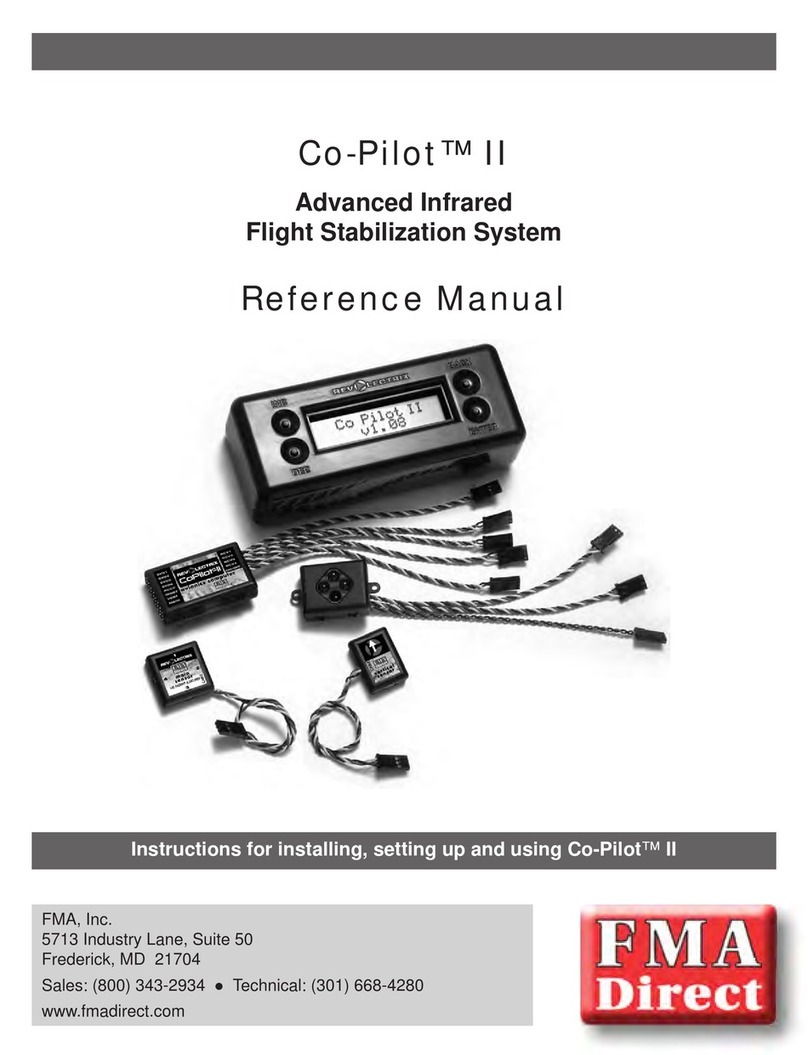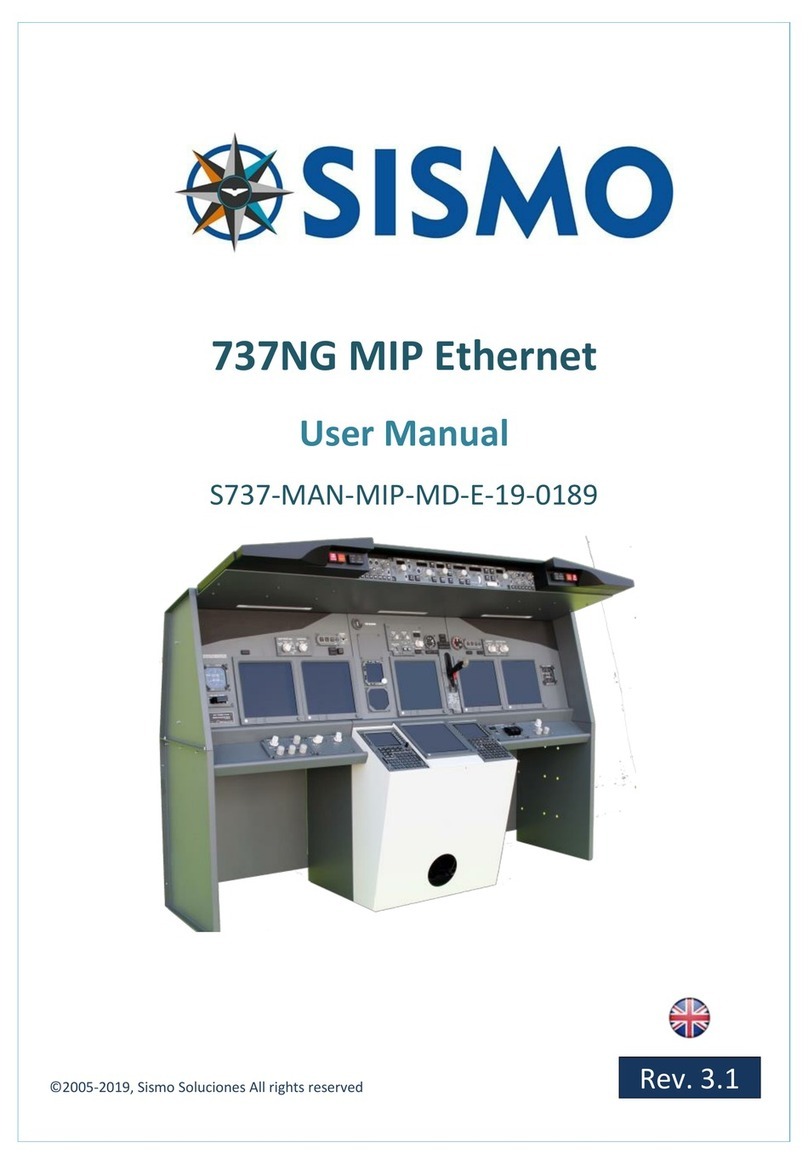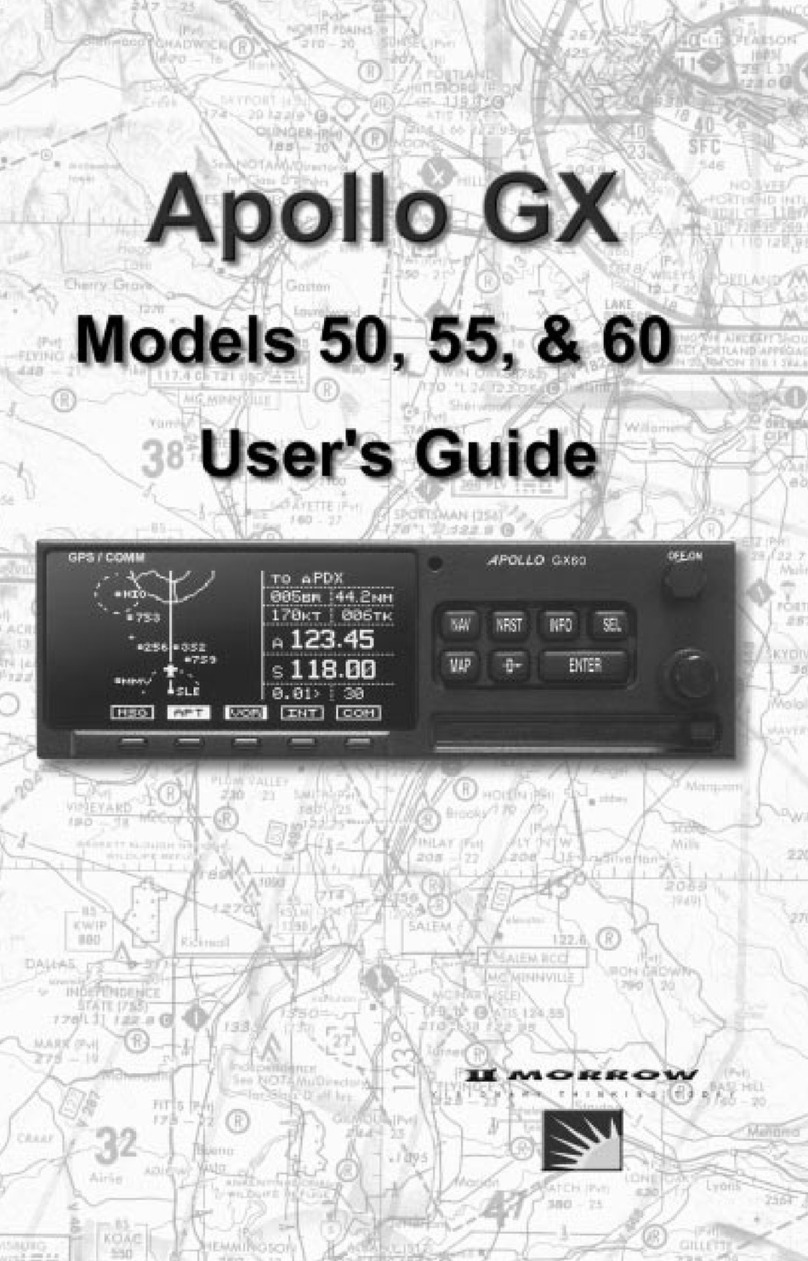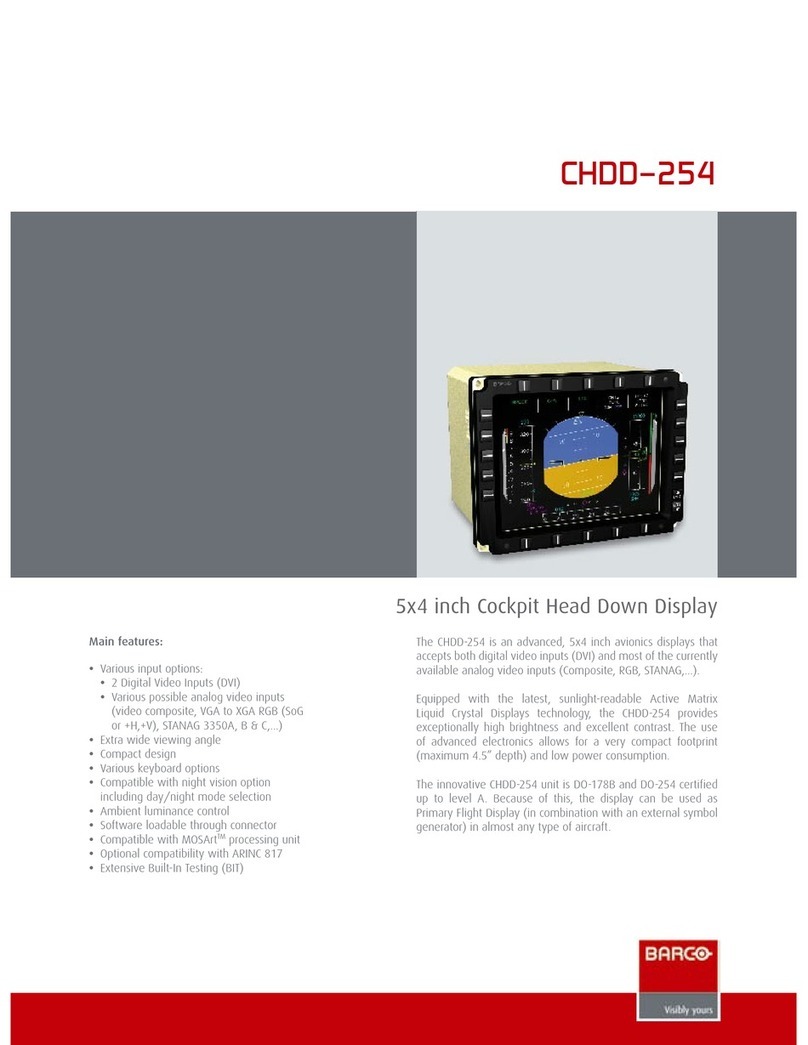9FAQ
#I want to but the FWD module by module. Where should I start?
Regarding the electronics, the simplest way to proceed is by purchasing a FWD Overhead Baseplate.
Another solution would be purchasing a back panel, but also additional I/O Cards to control the simulator: 1
SimCard Ethernet SC-MB with displays; 2 SimCard 64 Digital Inputs; 1 SimCard 64 Digital Outputs; and 1
SimCard 64 Servos when you plan to integrate gauges as well as the needed wires and power supplies. The
connection to the PC only requires an Ethernet cable.
We recommend you buy the FWD Overhead Frame, FWD Overhead Back Cover, FWD Overhead Baseplate
first and also the Exterior Lights Control Panel Module (Bottom Panel) and the Central Control Panel Module.
Although the Bottom Panel and Central Panel can be bought later we suggest you include them in the first
order because that way you can receive them directly mounted in the FWD Frame, it’s more cumbersome to
install them later.
The rest of the modules are easy to install. They are attached with 4 or 6 screws to the Frame and they are
connected with a flat cable to the Baseplate.
#Why isn’t the backlight working?
The backlight on our FWD is activated in the same way as the real 737. It will not be activated until the
pertinent procedures have been made during use of the simulator.
Have you tested the Backlight on SC-Pascal? This is the way to know whether you are experiencing a
Hardware problem.
# What is the next step?
Once you have connected the Ethernet cable and the power supplies, the next step is the configuration of
the SC-MB. Please refer to “User Manual – SC-MB Configuration”.
# One of the electronic components is broken.
No matter which component has apparently broken, we will ask you to perform the same test.
Open SC-Pascal and perform a hardware test (instructions in the ‘User Manual – SC-MB Configuration’). If
the activation on SC-Pascal of this element of the module yields no results, we can confirm that there is a
hardware problem. Otherwise, if there is a reaction, it signifies a configuration error.
# The hardware is not recognised by ProSim/iFLy.
This is outside the scope of this manual. In any case, before concluding that there is a software problem with
the FWD, you must perform a test in SC-Pascal. Once you have run a full test of the hardware, please get in
touch and we will help you troubleshoot.
#I have an older version of the FWD. Do I need a different script?
In order for us to know whether the version of our scripts you are using is correct, we need to know the
version of Sismo products you are using. The contact map has changed over time and if you can tell us the
serial number of your SC-MB, we can send you the right script.