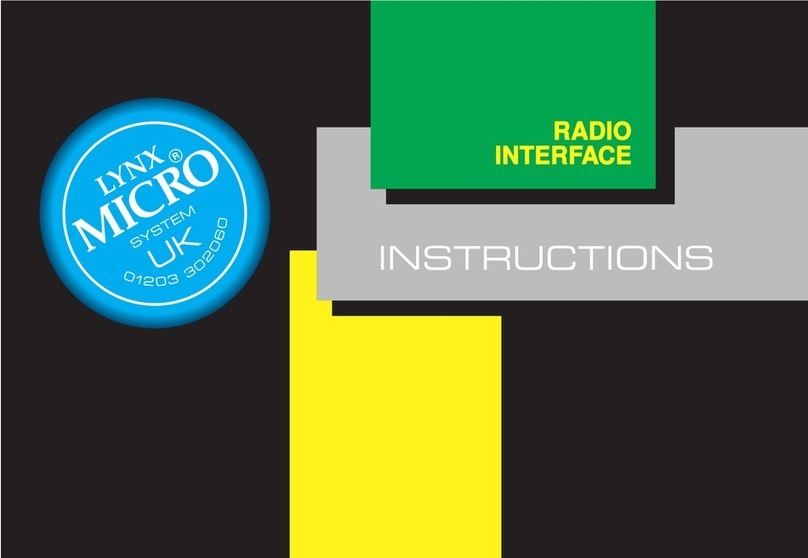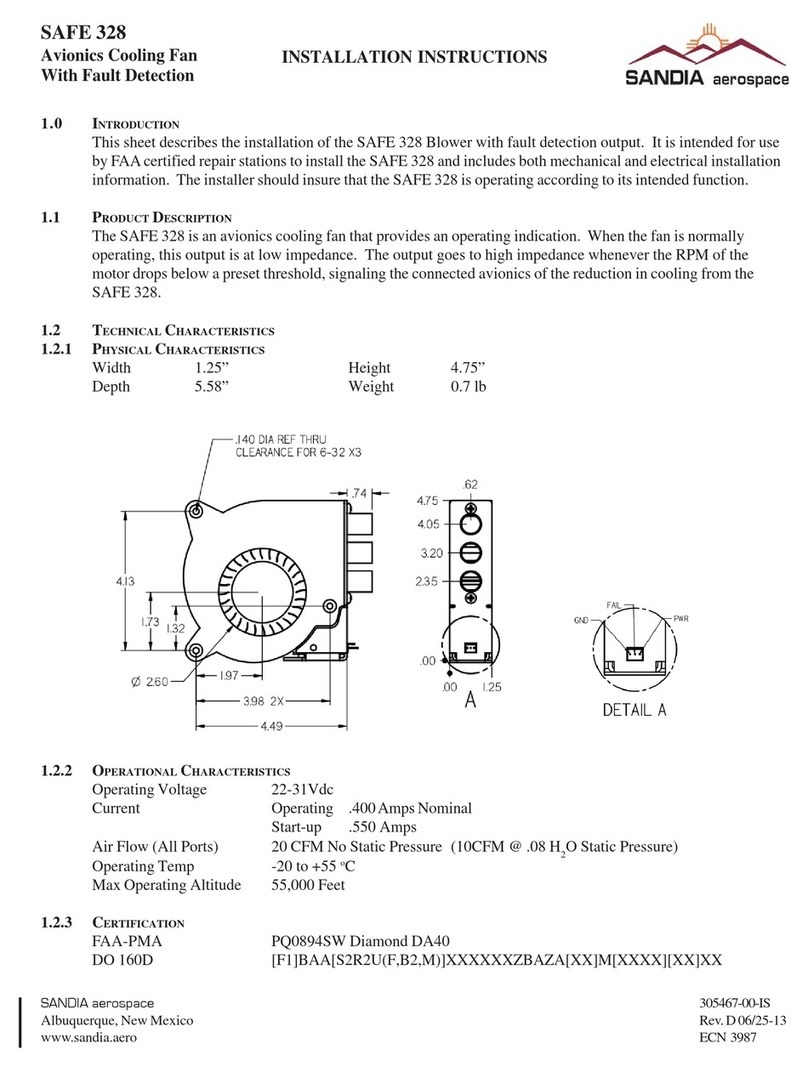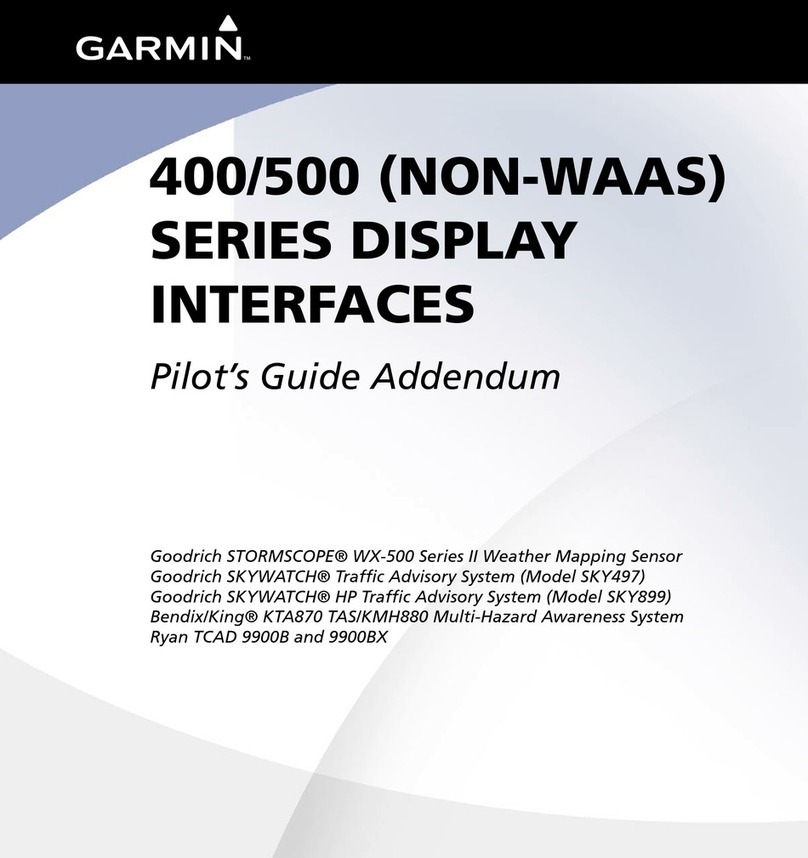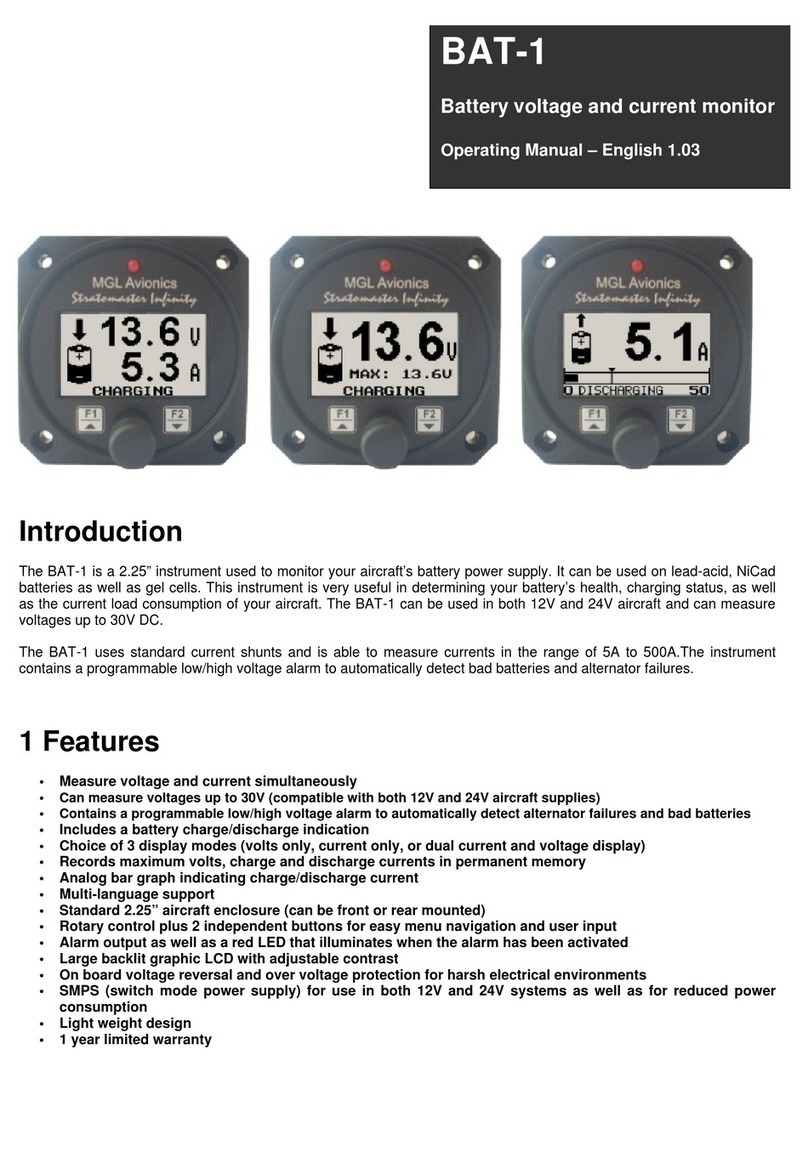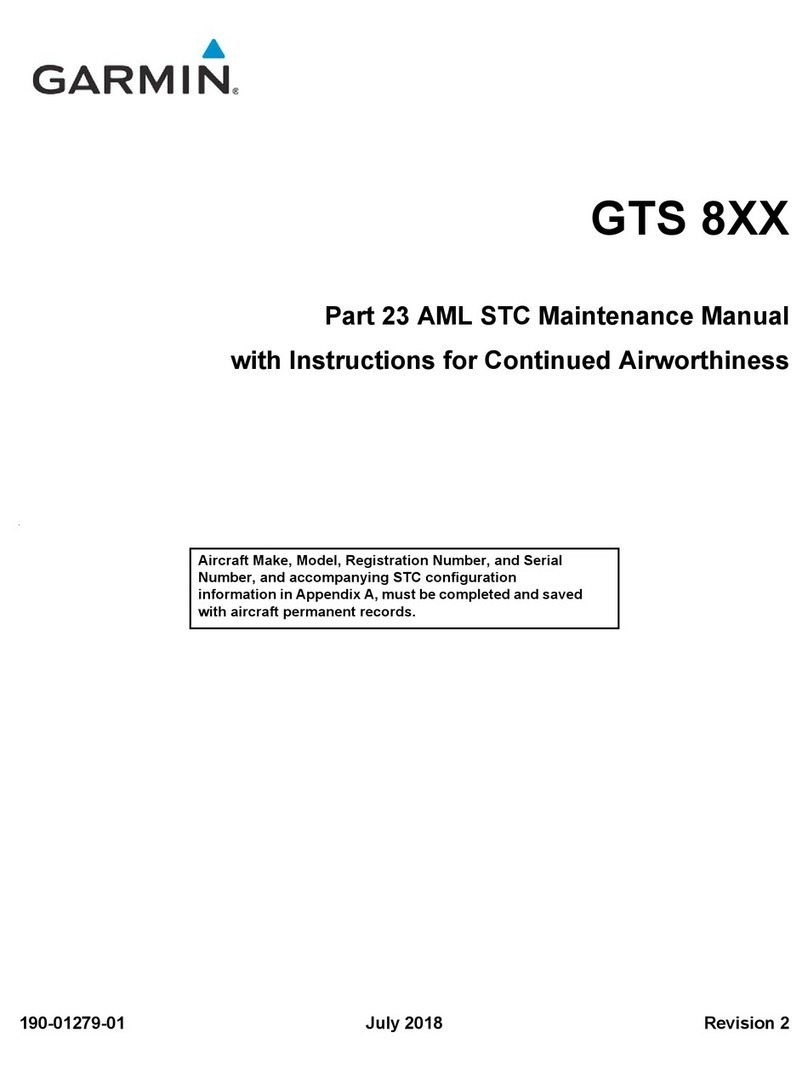Golze Engineering ADL170 User manual

ADL170/180 User Manual 1 / 19 Revision 1.00 - 27.08.2020
ADL170 ADL180
User Manual
Version 1.00
27.08.2020

ADL170/180 User Manual 2 / 19 Revision 1.00 - 27.08.2020
1 Version History
Version 1.00 published 27.08.2020
2 Page Index
This manual contains numbered pages 1 to 19.
3 Fire hazard
The ADL170 and ADL180 devices are equipped with an internal LiPo battery. It has a
total capacity of 4400 mAh at 3.7 Volts. As with any such battery there is a fire hazard.
Therefore follow the following safety advices:
1) Only operate the device when you can keep it under direct observation at all times.
2) Never leave the device in the aircraft or any other vehicle unattended, either
switched on or off.
3) When not in use keep the device in a fire retardant "LiPo save bag". Bags in
commercial available sizes 18x22cm work well.
4) Never charge the device battery unattended. On top we recommend keeping the
device in a "LiPo save bag" while charging.
5) If you suspect any malfunction of the device, switch it off immediately. If you observe
any abnormal heat, fumes, case deformation or fire, place the device immediately in
the "LiPo save bag" to contain a possible fire. Place the bag away from all flammable
materials such that a potential battery fire can not burn other items.
4 Possible Interference
If you suspect any malfunction of the ADL170/180 or interference with aircraft systems,
please switch off the device immediately. Do not restart the device until the problem
has been investigated and resolved on the ground.
5 AHRS Warning
The ADL180 comes with a non certified experimental AHRS. THIS AHRS IS NOT
DESIGNED OR SUITABLE TO CONDUCT ANY IFR/IMC FLIGHT. IT IS DESIGNED
FOR ENTERTAINMENT PURPOSES ONLY, DRIVING SYNTHETIC VISION
FEATURES IN SUITABLE iPad APPS AND SIMILAR.
DO NEVER FLY THE AIRCRAFT BASED ON THE ADL180 AHRS! USE ONLY
CERTIFIED INSTRUMENTS FOR THIS TASK.

ADL170/180 User Manual 3 / 19 Revision 1.00 - 27.08.2020
6 ADS-B Traffic Warning
The ADL180 comes with a non certified 1090 MHz ADS-B receiver. Not all aircraft are
broadcasting 1090 MHz ABS-B and the non certified nature of the ADL180 means that
due to antenna installation etc. it could even miss signals from aircraft broadcasting
ADS-B. NEVER RELY ON THE ADL180 FOR COLLISION AVOIDANCE!
7 Weather Warning
While we do every possible effort to ensure quality, the ADL170/80 devices might not
work at any time. In addition the system may display false information. NEVER
PENETRATE WEATHER BASED ON THE INFORMATION PROVIDED BY THE
ADL170/180 This information is for situational awareness only. The device features a
GPS moving map system. This system is designed to display the aircraft position in
relation to the weather data. THE ADL170/180 IS NOT SUITABLE AS A MEANS OF
PRIMARY NAVIGATION. Especially the build in database is not updated in a regular
aviation cycle. It is also not maintained to the standards of certified aviation databases
8 General Description ADL170 and ADL180
The ADL180 is a portable satellite weather receiver with additional ADS-B 1090 MHz
traffic and AHRS.
The ADL170 is a lower cost version of the ADL180 without the ADS-B and AHRS
modules. All other features are identical.
9 Certification ADL170/180
Both devices are portable devices. They are not intended to be fitted permanently to an
aircraft. There is no paperwork to do so and due to the internal battery we strongly
suggest not to attempt any permanent installations even on experimental aircraft etc. If
looking for an installed solution, please have a look at our other devices for which
EASA minor change paperwork is available.
10 The Iridium satellite service
Before you can use the ADL170/180 you have to subscribe to one of our Iridium
satellite service plans. Please login to the ADL customer portal to order the different
service plans:
https://www.ing-golze.de/login.jsp
PLEASE NOTE: The ADL170/180 will show satellite signal even without an active
satellite service plan and will even be able to transmit data. But this data will not be
processed and the device will receive no data.

ADL170/180 User Manual 4 / 19 Revision 1.00 - 27.08.2020
11 General Operation
To switch on the device press the ON button. To switch off the device press the OFF
button. If the device detects a very low battery voltage, it will also switch off
automatically to protect the battery.
On the device there are four LED lights:
1 Charging (dark orange)
This light will illuminate when the 5V USB power cable is connected. It will stay
illuminated until the charging process is completed. At this point the light will extinguish.
2 Battery Low (red)
When the device is operating and the battery voltage is below 3.7V, this light will
illuminate. From the point this light first illuminates you have between 10% and 15% of
battery capacity left.
3 Message (yellow)
When the device is operating and a new unread SMS or email is available, this light will
illuminate. Once you read the SMS or email using the ADLConnect app this light will
extinguish.
4 Power (green)
This light will illuminate whenever the device is switched on.
12 Charging and Battery Considerations
To avoid a fire hazard, never charge the device unattended. On top we recommend
keeping the device in a "LiPo save bag" while charging.
The device is charged using a standard USB micro cable from a standard USB 5V
power supply suitable for the power system in your country. The ADL170/180 will
consume around 1A from this power supply.
During charging the number 1 light will illuminate (dark orange) and extinguish once the
charging progress is completed. The device will charge while switch on or off but the
charging performance will be much superior if the device is switched off. When running
the device during the charging process you can monitor the battery voltage on the
Config page of the ADLConnect app. When fully charged it should be around 4.2V, at
3.7V the red warning light will illuminate and at 3.6V the device will switch off
automatically to protect the battery.
The battery is integrated in the device and can not be changed by the user. But when
required we can exchange the battery for you. To get the best battery life, we do
recommend storing the device with a fully or at least partially charged battery. Avoid
running the battery low and storing the device that way. Remember to store the device
in the "LiPo save bag" to avoid a potential fire hazard.

ADL170/180 User Manual 5 / 19 Revision 1.00 - 27.08.2020
For the ADL180 battery life should be around 6 hours when fully charged. When
operating with the optional external ADS-B amplifier expect to loose about 25% battery
life. The ADL170 contains the same battery pack and due to the missing AHRS and
ADS-B components will operate a bit longer than the ADL180.
13 Dimensions
Figure 1 ADL170 and ADL180 dimensions excluding ADS-B connector
(all measurements in millimeters)
14 Heat Considerations
The ADL170 and AD180 are supplied in their mostly white colors to reduce the heat in
direct sunlight. We know that a completely black enclosure would be desirable in some
situations to have fewer reflections in the window etc. BUT we do not recommend
painting the enclosure or similar as overheat situations might result from this step. The
device is tested to be stored and operated between - 20^C and 60°C.
15 AHRS Placement Considerations
The ADL180 contains an AHRS which can sense the attitude of the aircraft. Therefore
a firm connection between the ADL180 and the airframe is required. But remember the
ADL180 can not be installed legally on the airframe. So we recommend using strong
Velcro or similar to get a temporary but tight fit. The ADL180 AHRS can later be
calibrated, thus it can be placed in any possible orientation as long as it does not move
in relation to the airframe.
80mm
32mm
120mm

ADL170/180 User Manual 6 / 19 Revision 1.00 - 27.08.2020
16 Antenna Considerations
The ADL170 and ADL180 contain an internal Iridium and GPS antenna. This is a
directional antenna. The device has to lie approximately flat as shown below to get
good view of the sky. We recommend placing the device on the glare shield as shown.
Do not place the device upside down or satellite reception will be very poor.
Only the ADL180 has got a connection for the separate ADS-B antenna. A suction cup
antenna as shown below is usually supplied with the ADL180. It is intended to be
attached to the front window as shown. Please note the ADS-B antenna is very
sensitive to other electronics so try to keep it at least 15-20cm away from other devices
including the ADL180 itself. Putting the ADS-B antenna directly on the ADL180 will
result in very poor performance.
Figure 2 ADL180 on the glare shield in the right orientation
with the suction cup antenna
As an alternative to the suction cup antenna a glue on antenna as shown below can be
used. We recommend fitting it as shown below.

ADL170/180 User Manual 7 / 19 Revision 1.00 - 27.08.2020
Figure 3 ADS-B Antenna
The picture below shows the antenna attached to the corner of the front screen.
Figure 4 ADS-B Antenna Example
Please note that besides the antenna itself the quality and length of the cable plays a
big role in ADS-B performance. Thus, shortening the ADS-B antenna cable as much as
possible makes a significant difference. We can also assist you with shorter cables etc.
if required. As a guideline the relatively thin RG174 cable on the supplied antenna
works best if shorter than 1m. For more than 2m we recommend using much thicker
cable like RG400 which has shown to work well over 6m and more.

ADL170/180 User Manual 8 / 19 Revision 1.00 - 27.08.2020
17 Optional ADS-B Amplifier
If more ADS-B reception range is desired, an optional ADS-B amplifier can be used.
The amplifier looks as shown in the following figure. Do not confuse the two sides.
They both have a SMA connectors but the amplifier only works when connected as
shown below. The connection marked "OUT +5V" has to be connected to the ADS-B
input of the ADL180 device. The "IN" connector is connected to the ADS-B antenna.
Besides the amplifier a cable regular SMA to regular SMA connector will be required.
For short cable runs RG174 cable is acceptable. Please note the amplifier can get quite
hot when operating. If possible try to protect it from direct sunlight and be careful when
touching it after long operation in direct sunlight.
Figure 5 Amplifier Type "ADS-B 1090 MHz LNA"
Figure 6 ADL180 with optional ADS-B amplifier and antenna

ADL170/180 User Manual 9 / 19 Revision 1.00 - 27.08.2020
18 Connecting your iPad/iPhone/Android device to the ADL170/180
After powering up the ADL device you have to connect your portable device to the WI-
FI access point provided by the ADL device. Go to the settings screen of your device.
We show this step for the Apple iPad but other devices will work in a similar way.
Choose “Wi-Fi” on the left side. Then on the right side you will see the network “ADL
Connect”. Choose this network and make sure the iPad really connects to the ADL
Connect wireless network.
Figure 7 iPad Wi-Fi Settings

ADL170/180 User Manual 10 / 19 Revision 1.00 - 27.08.2020
19 Installing the ADLConnect App
Before you can start to use the ADL with your mobile device, you have to install the
ADLConnect iPad app. On Apple devices open the app store and search for
“ADLConnect” and install the free app. On Android devices please open the Google
play store and also search for “ADLConnect”.
20 Starting the ADLConnect app
Start the ADLConnect app. The top status bar will indicate if the app is connected to
your ADL device. When connected the Iridium and GPS quality will be displayed in the
top left corner.
If the app displays “Internet mode”, "WWW" or "Offline" in the top status bar, it is not
properly connected to the ADL device. In this case please check your WiFi settings.
Figure 8 iPad ADLConnect user interface

ADL170/180 User Manual 11 / 19 Revision 1.00 - 27.08.2020
21 Important ADLConnect Privacy Setting
When running iOS 13 or later it is essential to configure the location privacy setting
properly. The setting should be a shown in the following screenshot. Enable the
location services and authorize ADLConnect to use this information "Always".
ADLConnect will only use this privilege when connected to an ADL device, else it will
not use your location. But disabling the location can cause severe issues regarding the
WiFi communication between the ADLConnect app and the ADL device.

ADL170/180 User Manual 12 / 19 Revision 1.00 - 27.08.2020
22 Entering Your Login Details
At the top part of the Config page you have to enter your login details. This is the same
email/password combination as used for your login at www.ing-golze.de.
Please note: In the past a "Deutsche Wetterdienst login" was required. This is no longer
the case.
Figure 9 Entering the login details on the Config page of the iPad app

ADL170/180 User Manual 13 / 19 Revision 1.00 - 27.08.2020
23 Configuration Options
In addition to the login details the config page allows you to make several configuration
changes:
First you can select between European, Brazilian and other regions depending on
which part of the world you fly in.
The callsign field allows you to enter the callsign of your own aircraft. If the aircraft is
transmitting 1090 MHz ADS-B out this signal will then be removed from the traffic
reports in order to avoid false alerts and the transmitted baro altitude will be used
instead of GPS altitude.
The tracking slider allows activating and deactivating the 10 minute tracking feature.
There are no costs involved for you as the end user so we recommend leaving the
tracking on at all times. It improves the general satellite reception because the device
communicates with the satellite more often.
The firmware control allows updating the ADL170/180 firmware. Firmware updates are
loaded by WiFi.
Finally the AHRS buttons allow calibrating the AHRS. Please refer to the AHRS section
for more details.
24 Your first weather download
Go to the Download page. Select Radar / Infrared / Strikes / Minima: Download and
Wind / Temps: Download. Select an appropriate flight level range for the wind data.
Finally select one ore more ICAO codes for which you would like to download the
METAR and or TAF. Then press "Single ADL Download" and the download will start. A
satellite download will take an average of 2 minutes but this can vary a lot depending
antenna and satellite position etc.
Please note that Iridium satellites move very fast over the sky. Thus, the reception will
vary all the time and a bad or good connection at a single moment does not say much
about the general quality of the reception.

ADL170/180 User Manual 14 / 19 Revision 1.00 - 27.08.2020
Figure 10 Download Page
Finally you can see the weather information on the moving map page. Please note that
the weather information is downloaded as a corridor along the flight plan you did enter.
Therefore enter at least the destination of your flight in the flight plan table right to the
moving map to get the weather for your whole flight path.

ADL170/180 User Manual 15 / 19 Revision 1.00 - 27.08.2020
Figure 11 Latest weather information shown on the moving map page
For a more detailed description please consult our tutorial video showing how to use
the ADLConnect app which is available from the website http://www.ing-golze.de

ADL170/180 User Manual 16 / 19 Revision 1.00 - 27.08.2020
25 ADS-B (ADL180 only)
Any ADB-B target detected will show up on the ADLConnect moving map. Below is a
sample. If you zoom out some of the details will be hidden.
Figure 12 ADS-B Sample
Please note if the own aircraft is broadcasting ADS-B and the proper callsign for the
own ship has been set on the config page, the relative altitude will be calculated based
on the reported baro altitude. If this data is not available GPS altitude will be used
which can be several hundred feet off depending on atmospheric conditions.
26 AHRS (ADL180 only)
Please remember to never use the ADL180 AHRS for any IFR/IMC flying! The ADL180
AHRS will have to be calibrated after it has been placed or if its location in the aircraft
changed. This is a two step processes. This calibration is done in flight as the aircraft
attitude on the ground will be different than in flight depending on strut inflation etc.
WATCH OUT FOR OTHER TRAFFIC AND KEEP THE AIRCRAFT UNDER
CONTROL AT ALL TIMES WHILE DOING THE CALIBRATION. IF POSSIBLE TAKE
ALONG A CO PILOT!
Step 1: First fly straight and level. For good results the air has to be smooth. If the flight
is too bumpy calibration results will be poor. If available use the autopilot to keep the
aircraft straight. Try to use a normal power setting which results in a typical pitch
attitude. Then press the "Calibrate Step 1 (No Pitch, No Bank)" button on the Config
page of the ADLConnect app.
Now the AHRS on the Moving Map page should show a no pitch no roll situation. If it
does not, try this calibration step again.
Step 2: You have to teach the ADL180 in which direction it was installed. If the panel
with the switches and lights faces exactly backwards this step might not be required as
this is the default orientation. In all other cases you have to pitch the aircraft precisely
up or down and then press one of the two buttons appropriate to your situation. This
will teach the AD180 its orientation. You can repeat this step without repeating step 1.
But if you go back to step 1 all data for the orientation is lost and you will have to repeat
also step 2. The more pitch up or down you have the better the ADL180 can sense its
orientation. REMEMBER ALWAYS TO KEEP THE AIRCRAFT UNDER CONTROL
Aircraft Symbol showing
location and Heading
Relative altitude in
thousand of feet. So in
this example the own
aircraft if at FL280
FL of target
aircraft
Callsign of
target aircraft
Vertical speed
Ground speed

ADL170/180 User Manual 17 / 19 Revision 1.00 - 27.08.2020
WHILE DOING THIS CALIBRATION AND TO WATCH OUT FOR OTHER TRAFFIC!
If available again try to use the autopilot and command a level climb or decent to get a
pitch angle with no bank angle.
Finally if both steps are done correctly the AHRS on the moving map should show the
correct pitch and bank while doing mild maneuvers.
27 ADL170 Technical data
•WiFi Interface for iPad/iPhone interconnect
•Over 6 hours endurance on battery
•Operating and storage temperature range -20 to 60°C
•Dimensions: 120 x 80 x 32mm
•Mass: 237g
•LiPo battery 3.7V / 4400 mAh
28 ADL180 Technical Data
•WiFi Interface for iPad/iPhone interconnect
•About 6 hours endurance on battery
•Operating and storage temperature range -20 to 60°C
•Dimensions: 120 x 80 x 32mm
•Mass: 242g
•LiPo battery 3.7V / 4400 mAh
29 ADL170 Label
Figure 13 ADL170 Label

ADL170/180 User Manual 18 / 19 Revision 1.00 - 27.08.2020
30 ADL180 Label
Figure 14 ADL180 Label

ADL170/180 User Manual 19 / 19 Revision 1.00 - 27.08.2020
31 Contact
Golze Engineering
Bredowstr. 29
10551 Berlin
http://www.ing-golze.de
+49 30 39805204
This manual suits for next models
1
Popular Avionic Display manuals by other brands

Garmin
Garmin Cessna Caravan G1000 Manual supplement

Hypetrain Electronics
Hypetrain Electronics Riot Control user manual

MGL Avionics
MGL Avionics Stratomaster Enigma manual

Garmin
Garmin Cirrus Perspective SR20 Cockpit reference guide

Flight Data Systems
Flight Data Systems HHMPI Operator's manual
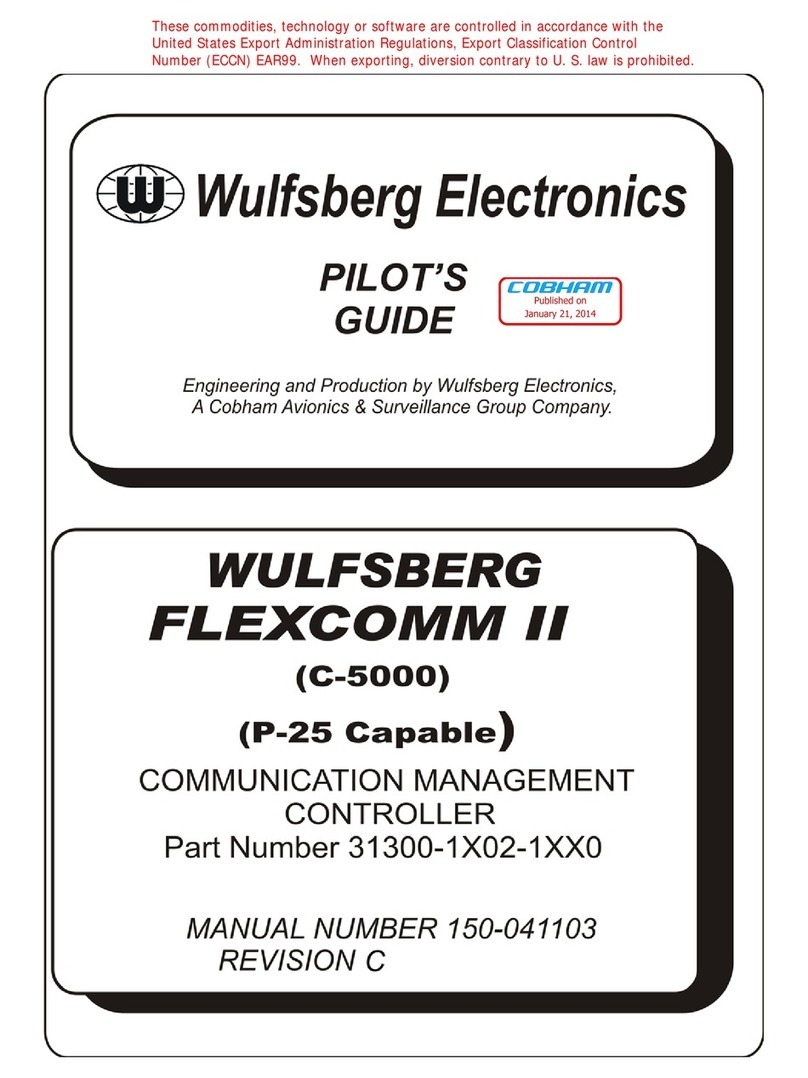
Wulfsberg
Wulfsberg FLEXCOMM II C-5000 pilot's guide