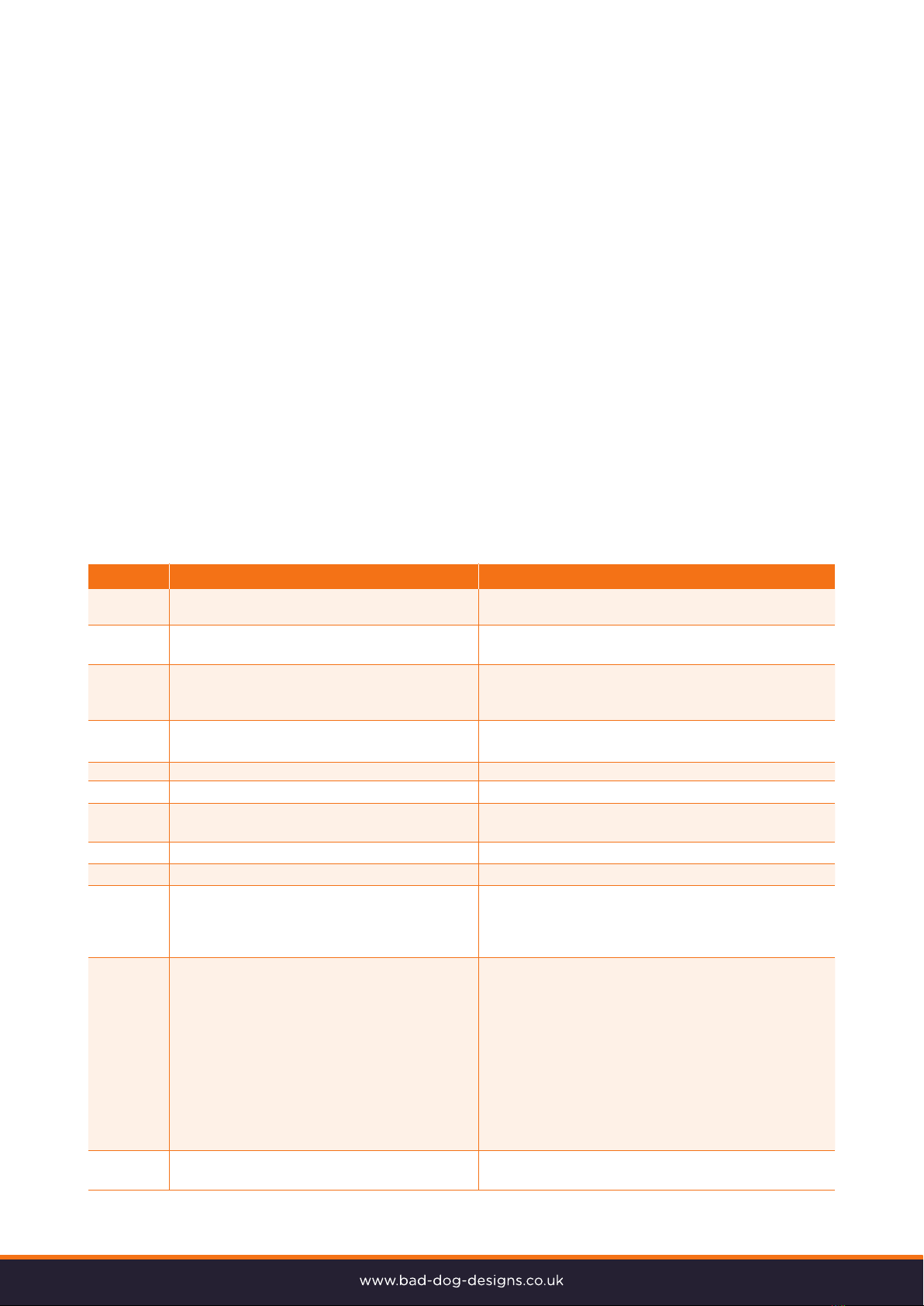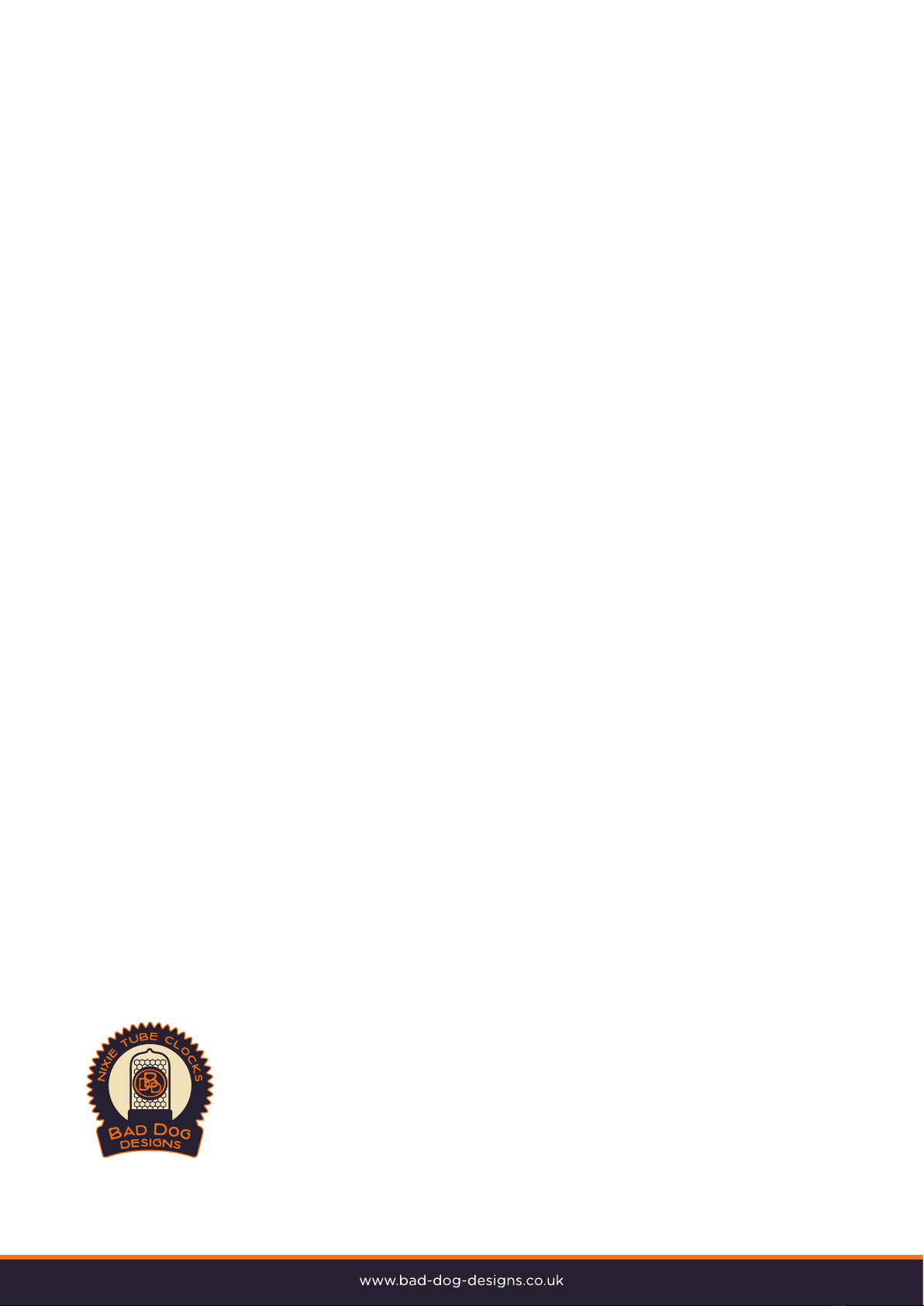There are four buttons that have the following functions:
SET: Exit tube test routine on cold power-up; Show date; Set: time, date; Enter configuration menu;
ADJ: Adjust: time, date, alarm time, configuration parameters;
ALARM: Set alarm time; snooze; cancel snooze/alarm;
DST: Toggle between DST and Standard time (+/- 1 Hour); Enter colour / Led setup menu.
Setting the Time and Date:
From time display mode, press and hold ‘SET’ button for 2 seconds until the seconds digits are highlighted.
Press the ‘ADJ’ button to reset seconds to zero. Briefly Press ‘SET’ again and the minutes will be highlighted
Press the ‘ADJ’ button to set the minutes. Briefly Press ‘SET’ again and the hours will be highlighted. Press
the ‘ADJ’ button to set the hours. Proceed in this fashion to set the calendar: Year, Month and Day. Finally,
briefly Press ‘SET’ again to revert to normal clock operation.
Showing Date:
From time display mode, briefly press ‘SET’ button. Date will be shown for 5 seconds, then revert to time
display.
Manual RFT Call:
In DCF / MSF modes, pressing ‘ADJ’ briefly during time display will initiate a manual time seek for maximum
6 minutes, or until a valid time frame is received.
Setting Alarm:
Press the ‘ALARM’ Button. The seconds digits show the on / o status of the alarm: 00 or 01 (o or on). Set
on / o status, then minutes followed by hours by using the ‘ALARM’ and ‘ADJ’ buttons. When set, the
alarm LED will also light (if fitted on the clock)
Cancelling Alarm:
Press ‘ALARM’ briefly to cancel alarm and enter snooze mode, or a longer press until the clock bleeps, to
cancel snooze. Alarm remains set for the next day.
Rapid Daylight Savings Time Adjustment:
Press ‘DST’ briefly to toggle between DST and standard time. The indicator (where fitted) shows whether
DST mode is active or not. If the time has been synchronised from DCF or MSF sources, this light will be set
or cleared automatically. It can still be manually overridden, however the system will re-set the DST status
again at the next valid time sync.
Note, the GPS time date does not contain any DST information, so the DST status will need to be set
manually in GPS Sync mode, as well as manual time-set mode.
Calibration of Timekeeping accuracy:
If you are not using a GPS or WiFi signal to set the time, the clock uses an inbuilt quartz crystal to regulate
time. However over time you may observe the clock runs faster or slower than an accurate time standard.
You can finely adjust the timekeeping by setting configuration parameters 20 and 21. We recommend to
precisely set the clock against a known accurate clock, and then record the time drift in seconds after 5 full
days (120 hours). Program this value into parameter 20. Set Parameter 21 to 0 to slow down the clock, or 1
to speed it up.
Entering configuration menu:
The principal settings of the clock are stored in flash memory – your preferred configuration is stored even
after powering o the clock for extended periods. To access the configuration mode press and hold the
‘SET’ button. After 2 seconds the seconds will become highlighted. Continue holding the button a further 2
seconds until the clock displays in this format: 00-XX-99. The ‘99’ in the seconds digits tells you that you
are in the configuration menu. In configuration mode the hours digits display the current parameter being
adjusted, and the minutes digits display the current value stored against the parameter. For each parameter,
and referring to the table below, scroll through the range of possible values by pressing the ‘ADJ’ button.
When the desired value has been reached, move on to the next parameter by pressing the ‘SET’ button.
When the last parameter has been set, pressing ‘SET’ one more time will revert the clock back to time
display mode. The first parameter (0) cannot be changed as it is the software revision number. It will show
for several seconds and then move to parameter 1. In all correspondence on support issues, please quote
the board type, revision date and software version.
Notes:
1. Master Blanking Mode has priority over Night Mode. Use to disable the clock on weekends (i.e. clock
is in oce), or during oce hours (i.e. clock is at home). Complete HV shutdown to save power and
optimise tube life.
2. Night time neons mode is active when night mode is set to dim. During night time blanking the tubes
AND neons are disabled.
3. Clock is fully functional without GPS / Wifi / Transponder synchronisation. Set time manually.
4. Enter your time zone oset from the synchronisation source. Note that GPS transmits UTC so you
have to set DST Manually
5. Visual eect / cathode poisoning prevention – all digits on all tubes are cycled for 10 seconds. This
setting overrides night blanking or dimming for the duration of the eect (10 seconds).
7. Date will be displayed each minute between 50 and 55 seconds past the minute.
8. Press ‘Set’ Briefly during night mode to show time for prescribed period.
9. Set this parameter to ‘1’ to restore original default settings. Internal operations will then load all the
original settings and restore the value to ‘0’
Configuring the LED backlights:
The clock features a separate and dedicated setup menu for the LED tube backlights, accessed from the
‘DST’ Button. All settings are stored to non-volatile memory and a remembered in the event of power loss.
The feature allows you to set your favourite colour for any hour of the day, or to cycle through all colours.
Entering the LED menu:
Press and hold the ‘DST’ button, until the display shows “00:_ 0:00” the 3rd tube will not be lit. To get any
colour, we use a Red, Green and Blue LED. The display indicates the hour on the first 2 digits, then a gap
and the last 3 digits indicate the amount of Red / Green / Blue respectively.
• For each Hour (0-23), you can set a custom colour
• Each custom colour can have your choice of Red, Green and Blue values from 0 (o) to 8 (maximum
brightness )
• The other buttons adjust each colour (‘SET’ = Red / ‘ADJ’ = Green / ‘Alarm’ = Blue )
• Use low values (1,2 and 3) for low brightness, eg. For night time
• Set the value to ‘0’ for that colour to be o.
• Once you are happy with the colour for that hour, press ‘DST’ to move onto the next hour
• While you are adjusting colour, the colour on the clock changes in real time to show.
Setting auto colour cycling:
Setting colour Red (‘SET’ Button) to a value of 9 has a special meaning: This will enable auto colour cycling
for the specified hour. The speed of the cycling will then be governed by the Green (‘ADJ’) Value:
0 = very slow change, through to 9 = very fast change.
Note: the colours do not cycle live during auto colour cycling setup. The cycling only starts during normal
time and date display.
Maintenance:
The Nixie tubes are good for approximately 20 years, some versions of clock will have tubes that can be
unplugged and swapped, other clocks will have tubes that will need to be returned to the workshop to be
replaced. There is no real maintenance that is required other than periodic dusting or polishing of the case.
Warranty:
All clocks and tubes come with a years warranty from purchase date as standard. Tube failures are rare,
even though the tubes are some 40 years old before they are used by us to make into a clock.
Parameter Description Values
12 Radio time signal 0 – 3 reserved
source Note 3 4 – GPS or WiFi module
5 - Transponder
13 GPS Baud rate 0 – 4.8 Kbps
1 – 9.6 Kbps (Default)
14 Radio time oset hours 0 - 13 (default 0): Note 4
15 Radio time oset mins 0 - 45 (default 0): Note 4
16 Radio time oset 0 - minus time (default)
polarity 1 – plus time
17 Reserved
18 Snooze period 0 – 6 minutes (default)
1 – 9 minutes
2 – 12 minutes
3 – 15 minutes
19 Reserved – Leave as 0 0
20 Time calibration factor 0 - 99 (each unit adjusts by 0.2s per day)
21 Time calibration polarity 0 - Make clock slower
1 - Make clock faster
22 Slots mode: Note 5 0 – Slots disabled
1 – Slots every minute
2 - Slots every 10 minutes (default)
3 - Slots every hour
4 – Slots at midnight
23 Reserved
24 Reserved
25 Reserved
26 Display Mode 0 – Standard change of digits
1 – Fading digits
2 – Fading digits with scrollback eect (default)
27 Auto date display each minute 0 – O
1 – Static display of date
2 – Scrolling display of date (default) : Note 7
28 Night mode override 0 – 50 (default 0 gives 15
period (minutes) seconds override) : Note 8
29 Thermometer Settings – If 0 – Don’t display temperature
Transponder used in Option 12 1 – Fahrenheit display every minute (default)
2 – Celsius display, every minute
3 – Celsius display, every hour
30 Reserved
31 Restore default settings 0 – Keep user settings / 1 Restore default : Note 9