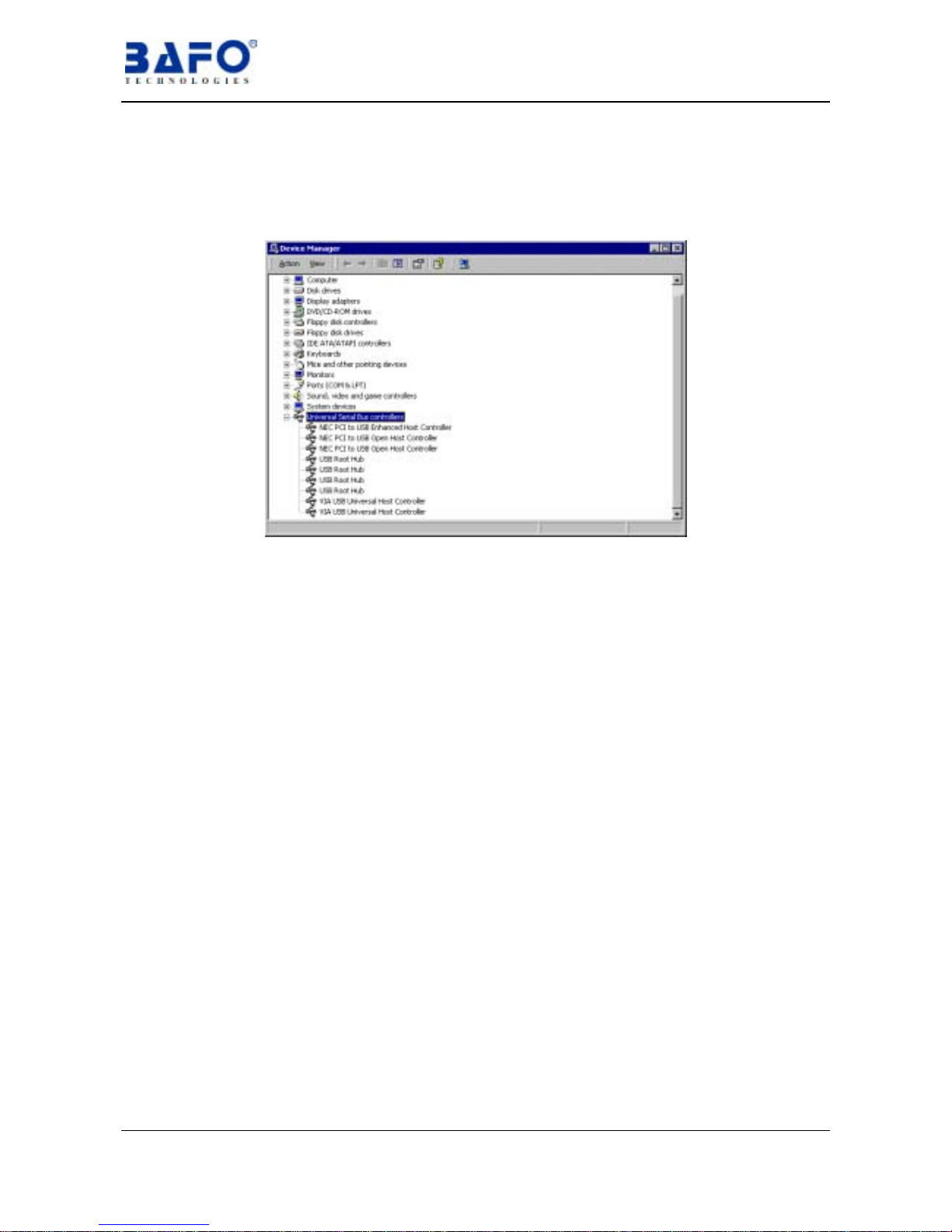USB 2.0 PCI Card User’s Manual 1
1. Introduction
BF-460 is a PCI card fully functional of USB 2.0 Host, which supports High-Speed,
Full-Speed, & Low-Speed operation and follows the Enhanced Host Controller
Interface (EHCI) specification.
2. Package Content
Hardware: USB 2.0 PCI Card
Software: Driver software in CD-ROM
User’s Manual
3. Product Features
USB specification revision 2.0 compliant
Data transfer rate up to 480Mbps
Support up to 127 USB devices
Fully compatible with USB 1.1 devices
OHCI specification for USB 1.1 compliant
Five downstream ports (4 external ports and one internal port) support High-
speed (480Mbps), Full-speed (12Mbps) or Low-speed (1.5Mbps)
32-bit 33MHz host interface, PCI specification revision 2.2 compliant
PCI-Bus power management interface specification revision 2.1 compliant
Support hot swap and wake-up
4. System Requirements
PC
IBM PC Pentium II 266MHz CPU or higher or compatible system
Available PCI slot
CD-ROM drive
Windows® 98/98SE, Windows®ME, Windows®2000, Windows®XP