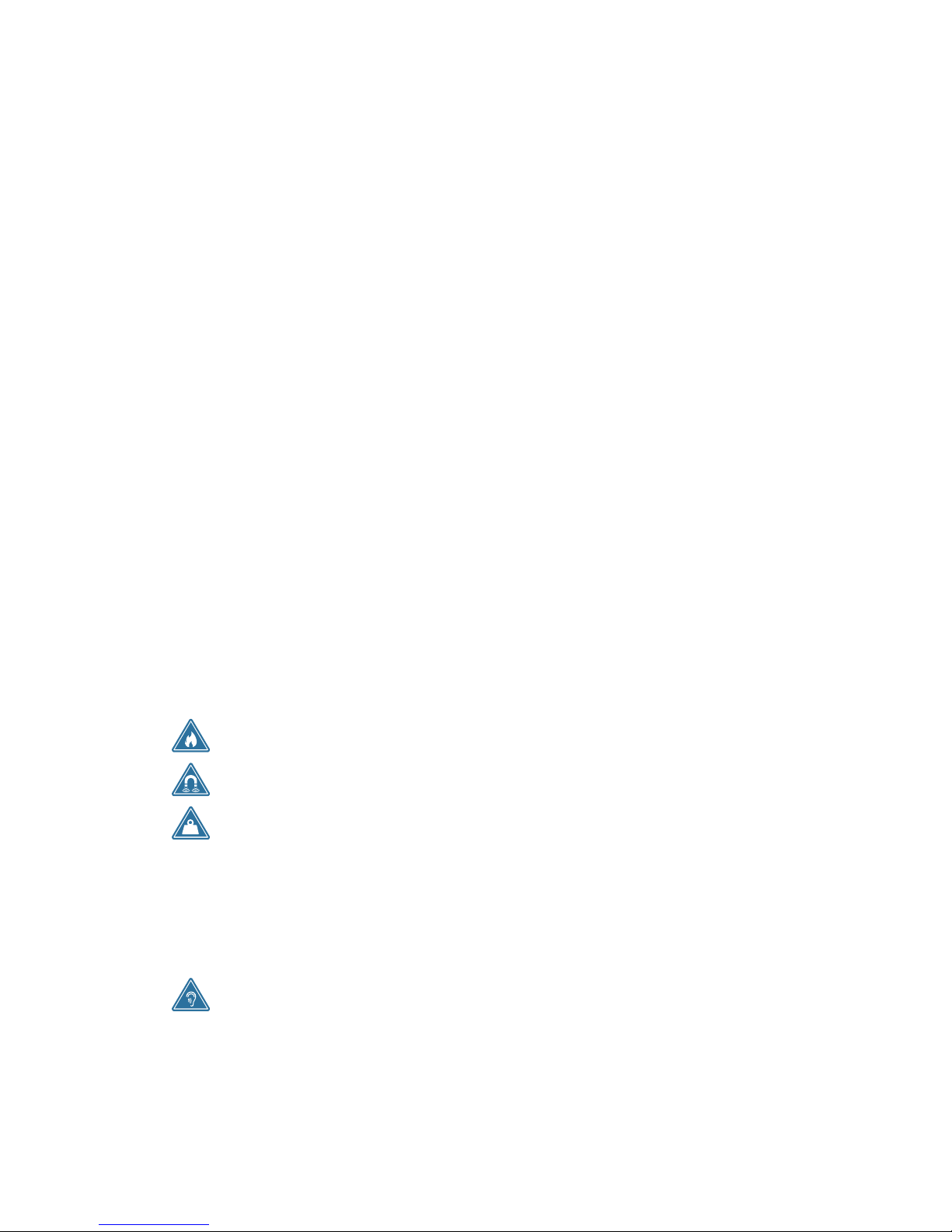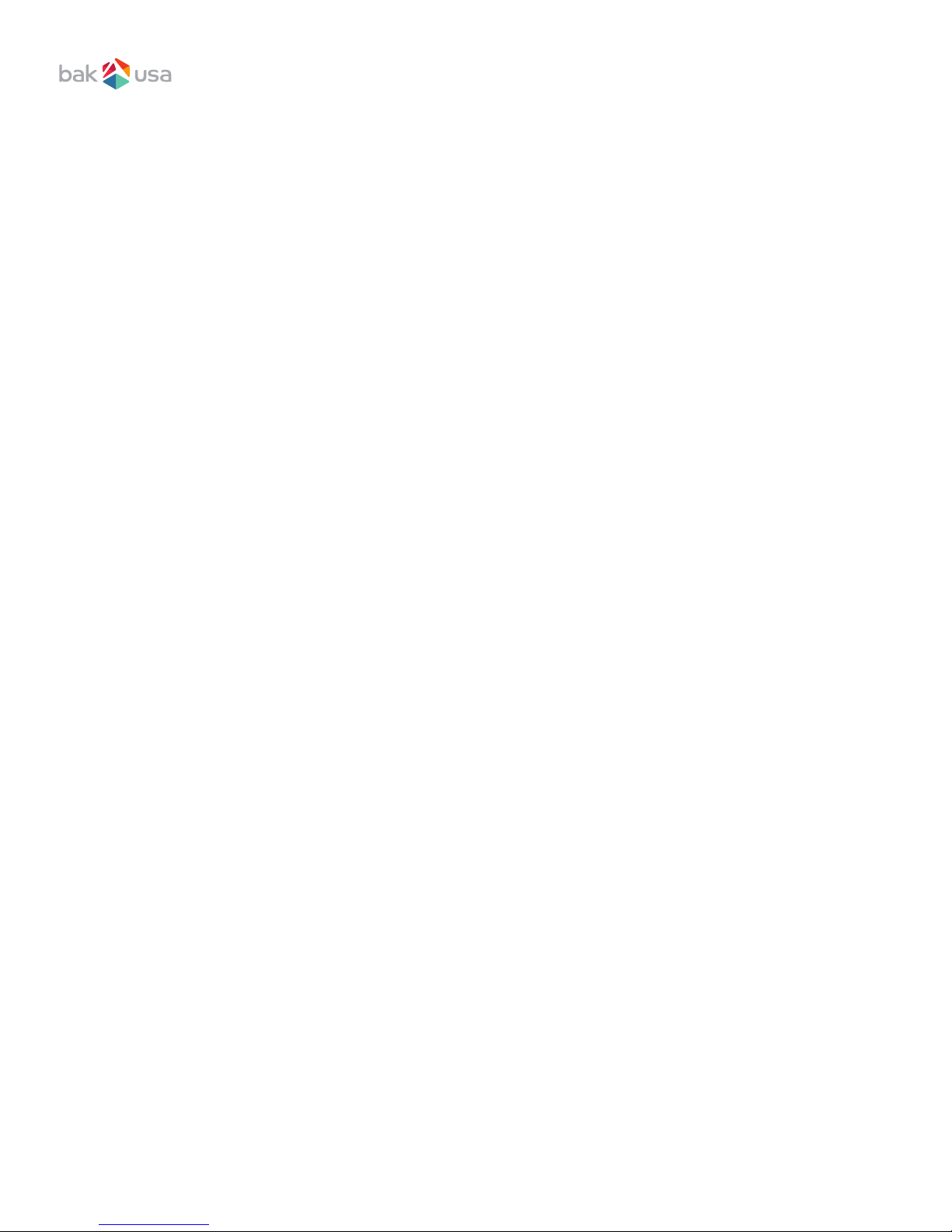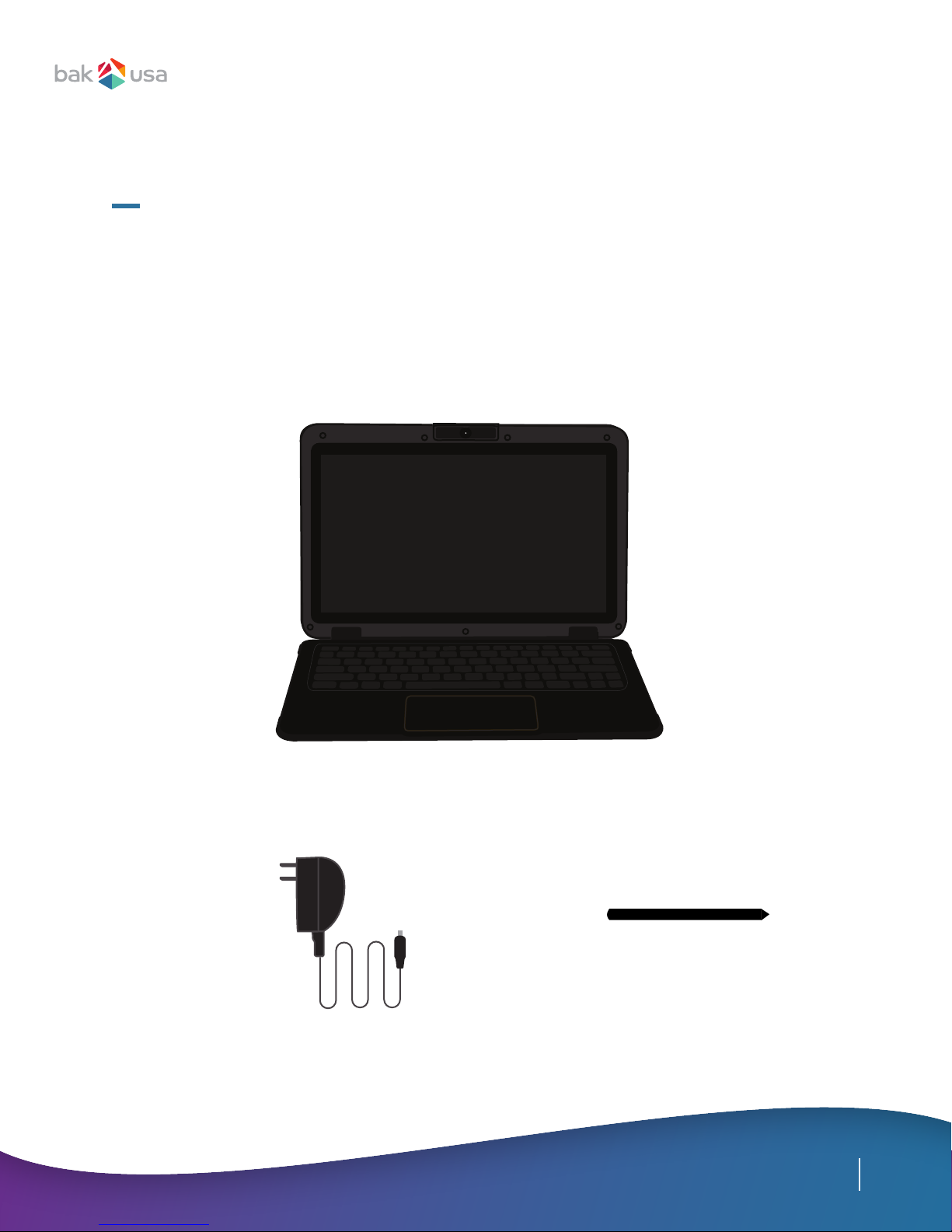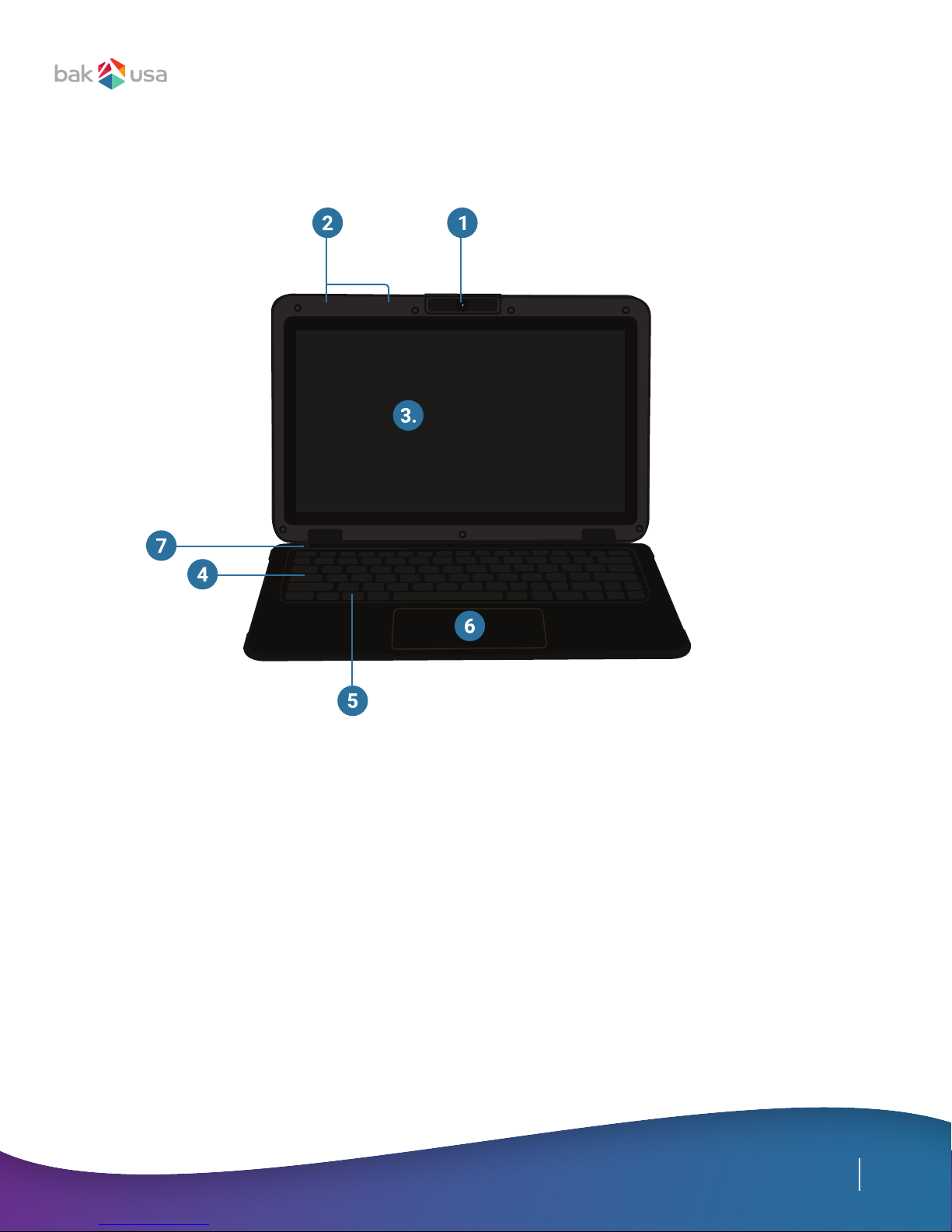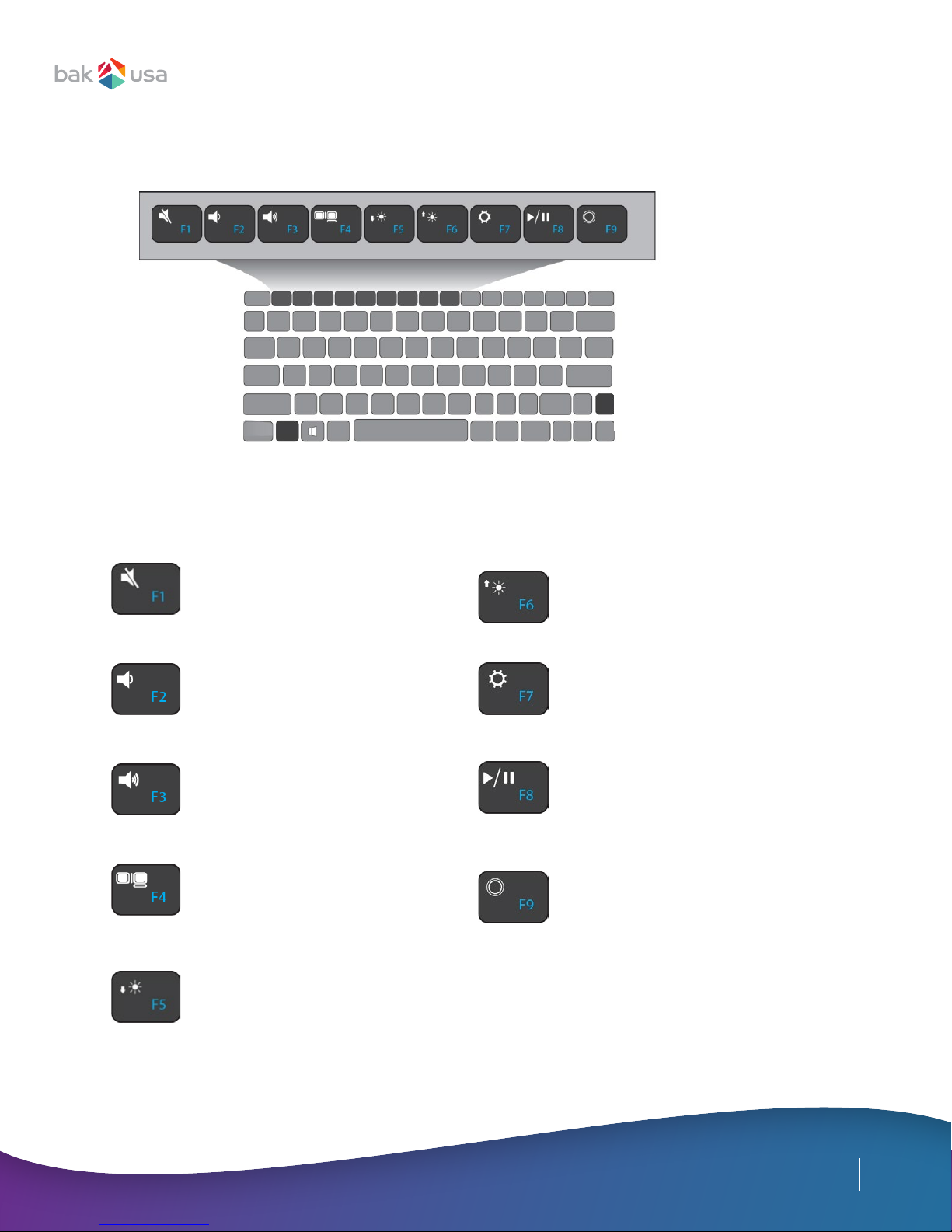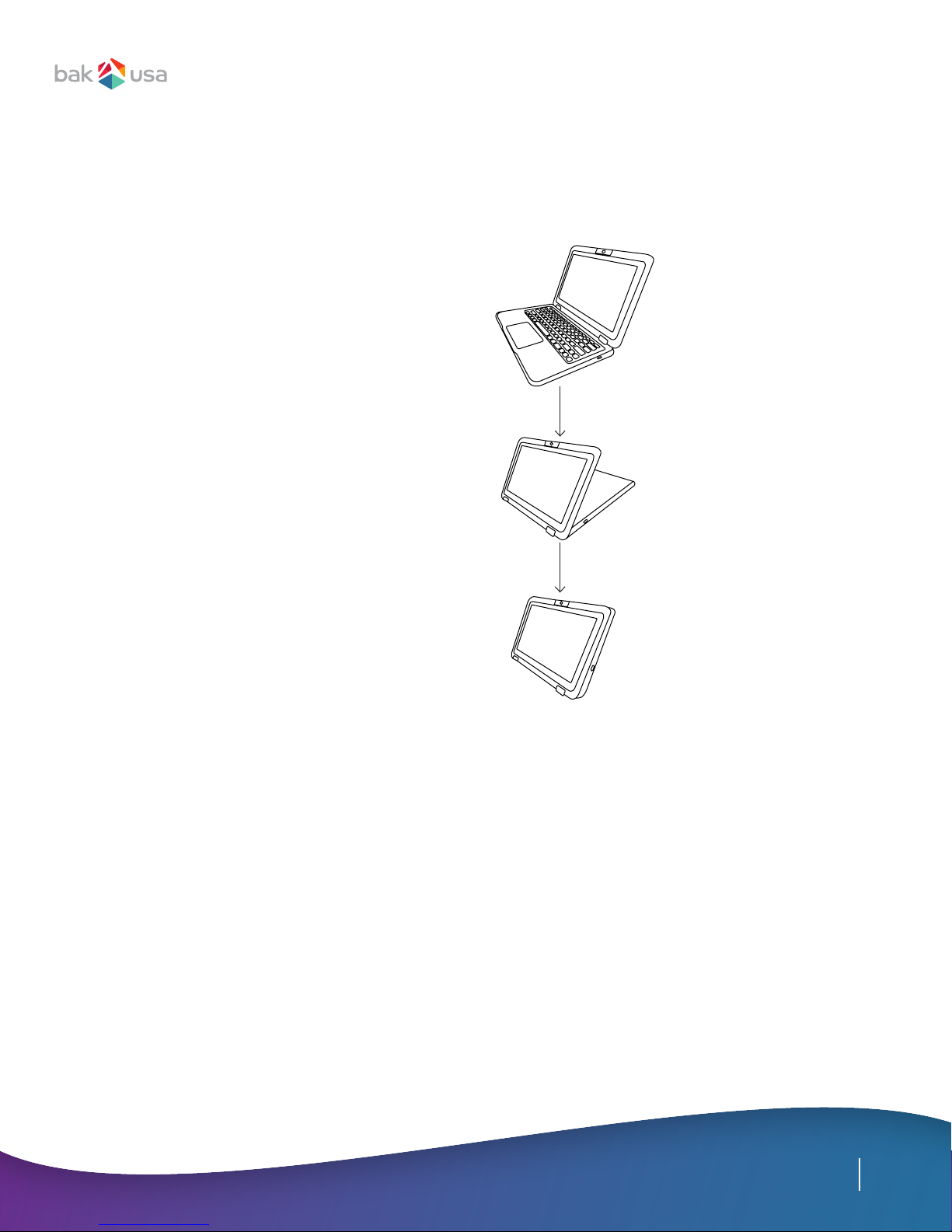Introduction................................................................................................................................
Package contents.....................................................................................................................
Layout..........................................................................................................................................
Views..........................................................................................................................
Front............................................................................................................................
Right............................................................................................................................
Left..............................................................................................................................
Function keys.............................................................................................................................
Folding the keyboard................................................................................................................
Power ON/OFF...........................................................................................................................
Powering your Atlas...............................................................................................
Powering ON for the rst time...............................................................................
Powering OFF your Atlas.......................................................................................
Putting your Atlas into sleep mode....................................................................
Waking up your Atlas.............................................................................................
Basic touchscreen options......................................................................................................
11
11
11
11
12
12
13
Section 1 Getting to Know Your Atlas
Section 2 Using Your Atlas
Section 3 Windows Interface
Desktop and virtual desktop experience.............................................................................
Taskbar........................................................................................................................................
Start menu.................................................................................................................................
Searchbox—Cortana................................................................................................
App shortcuts area..................................................................................................
Notication area........................................................................................................................
6
6
7
7
7
8
8
9
10
16
17
17
18
18
19
Content