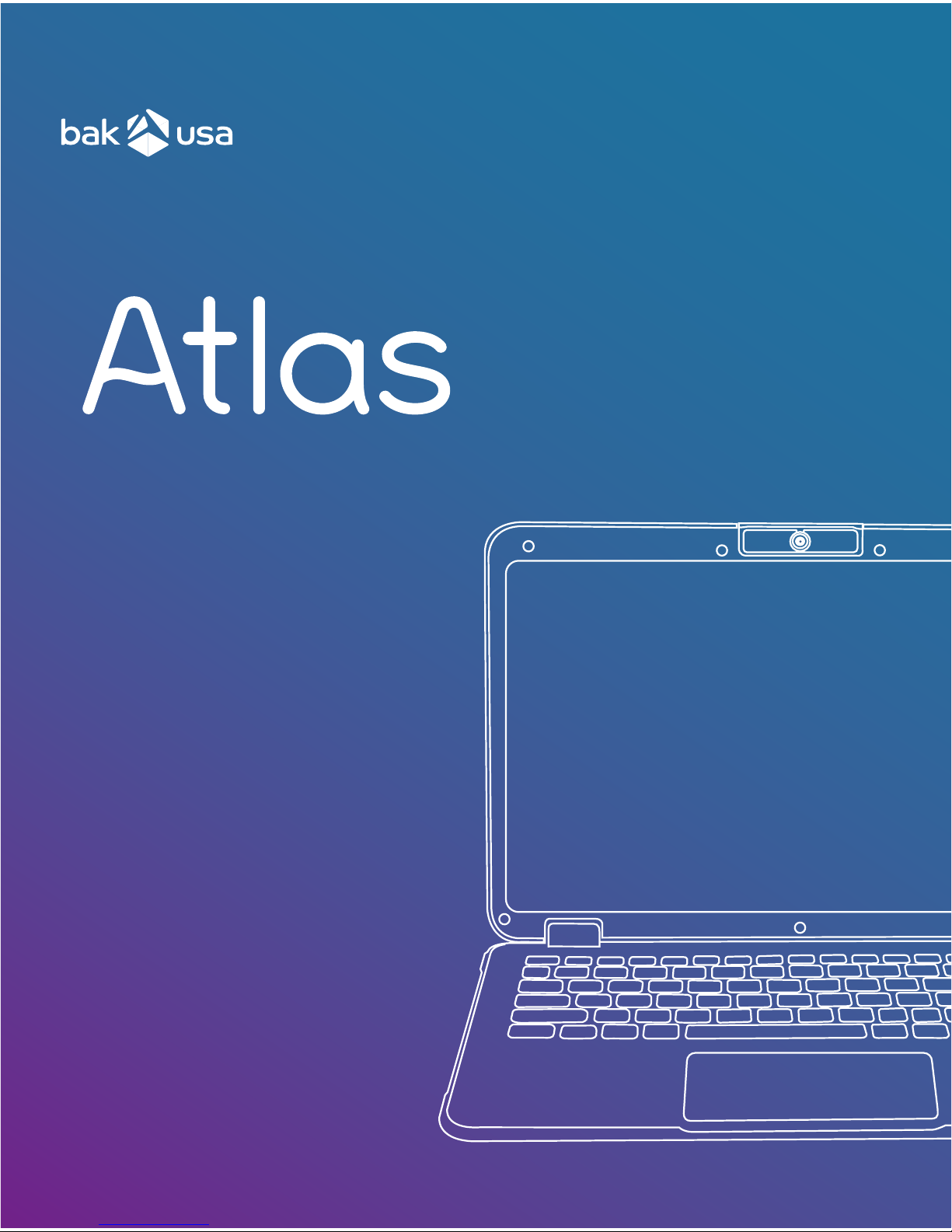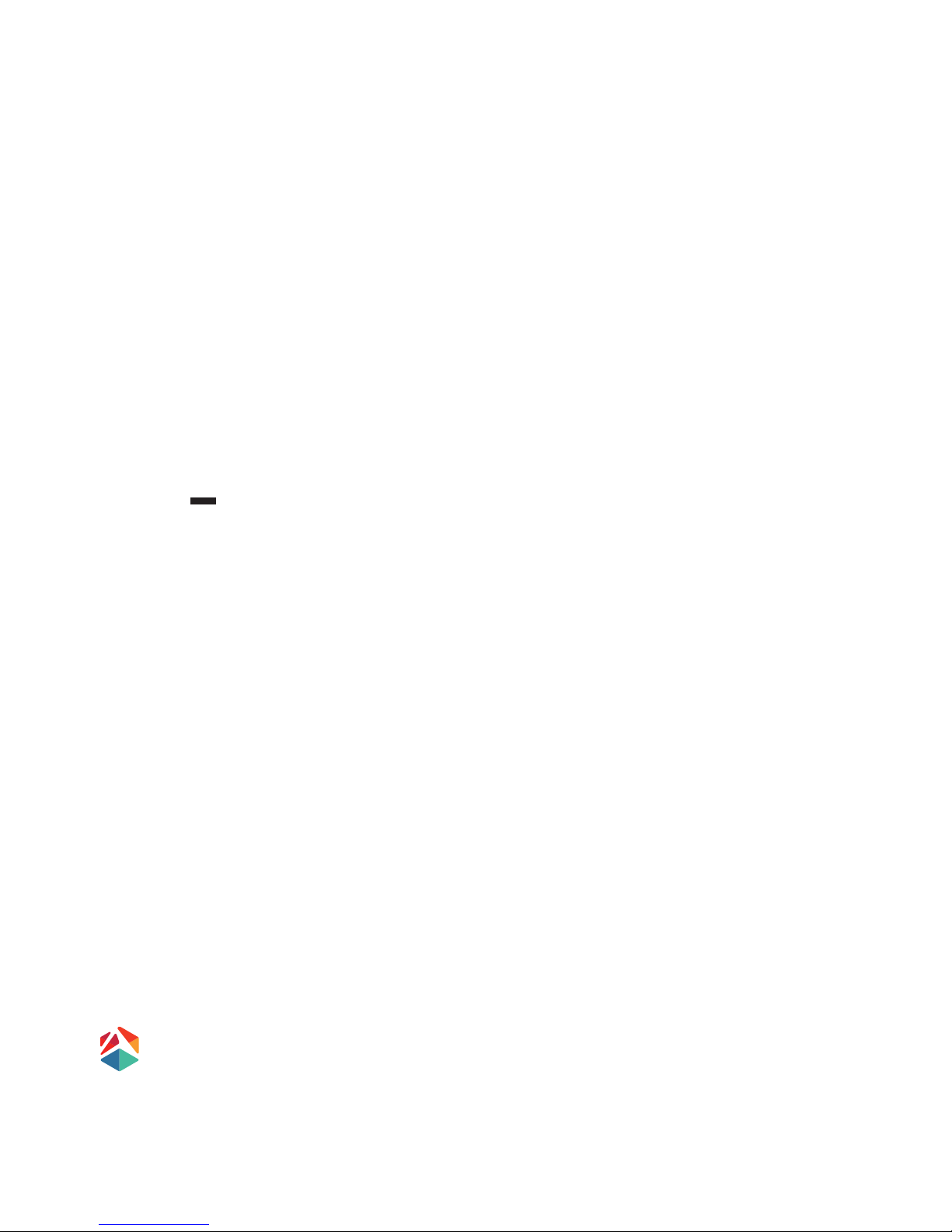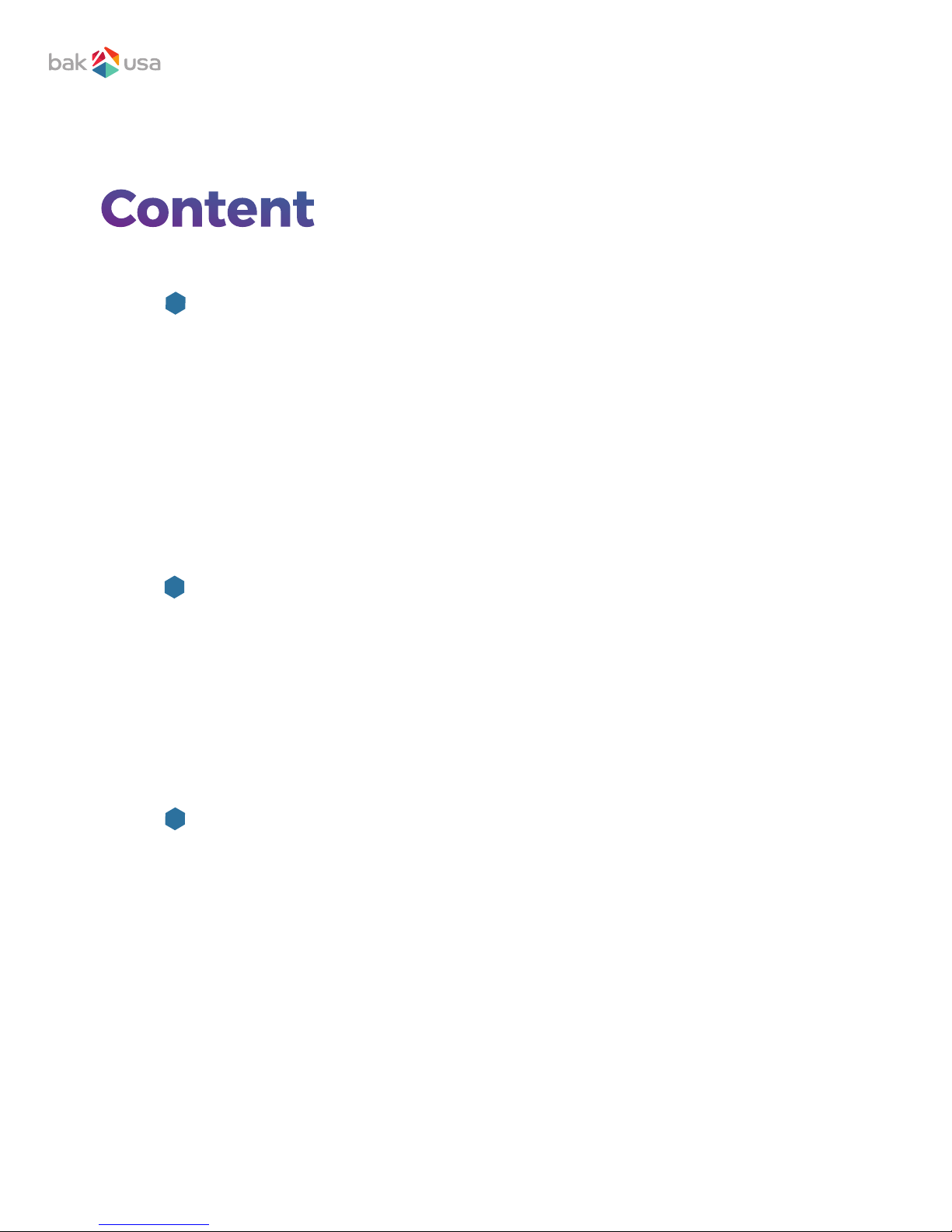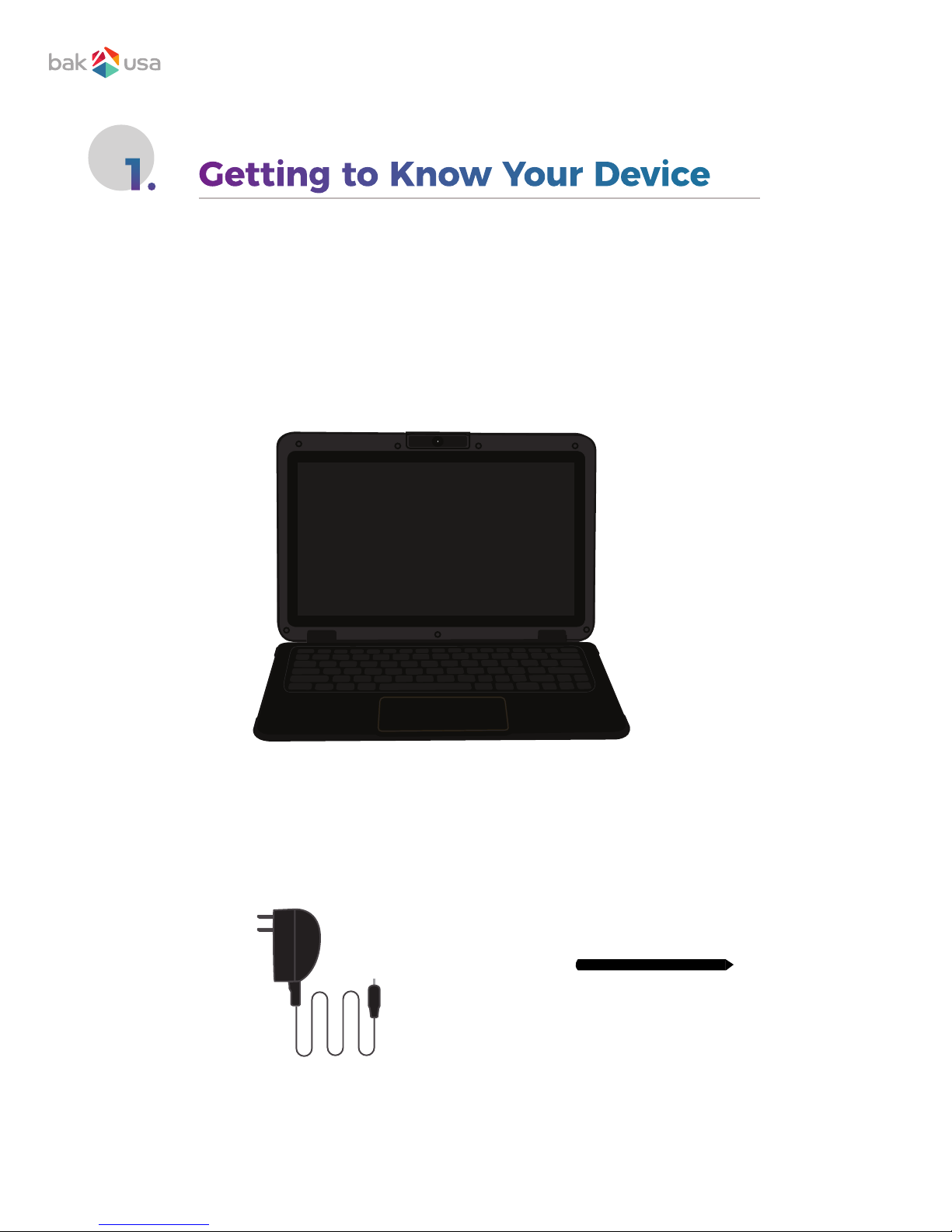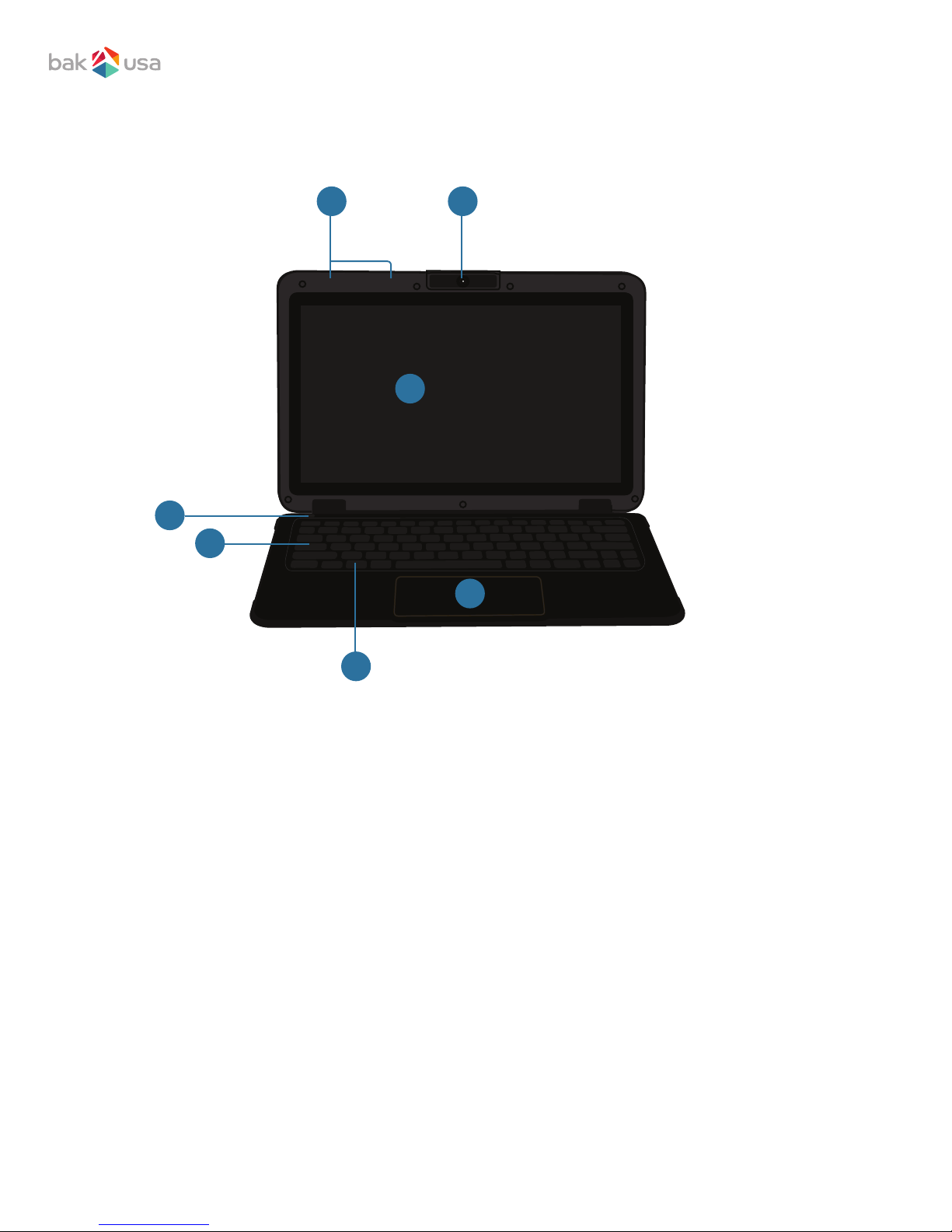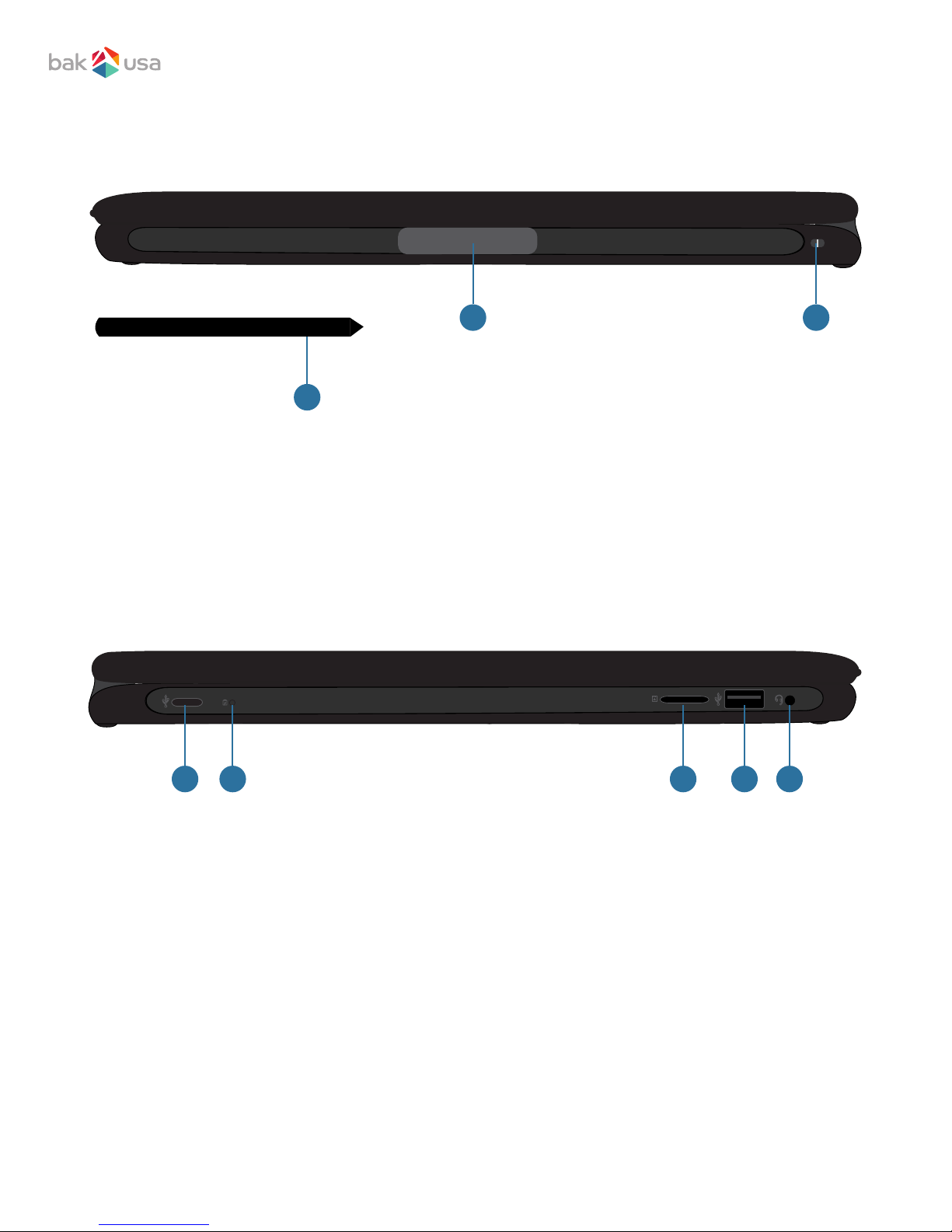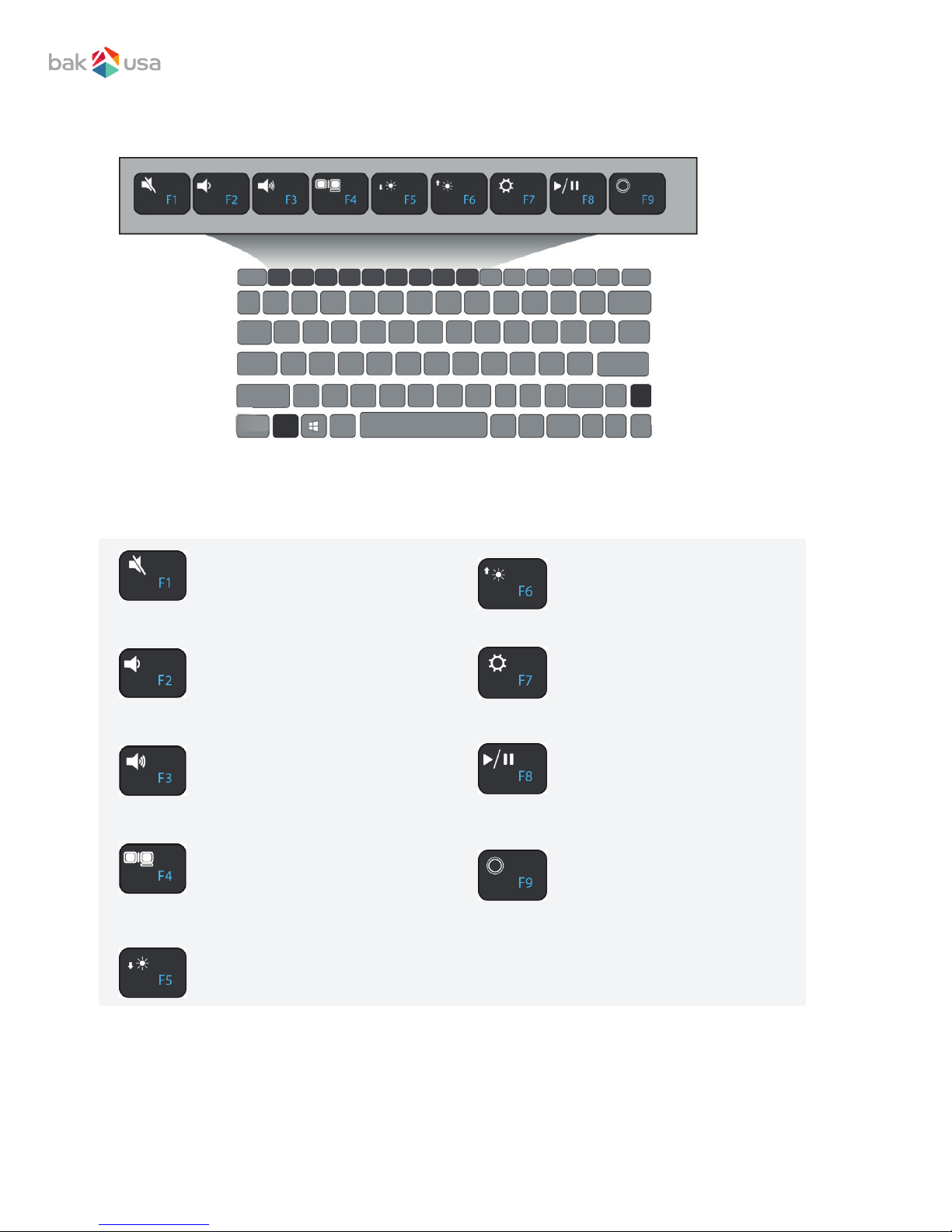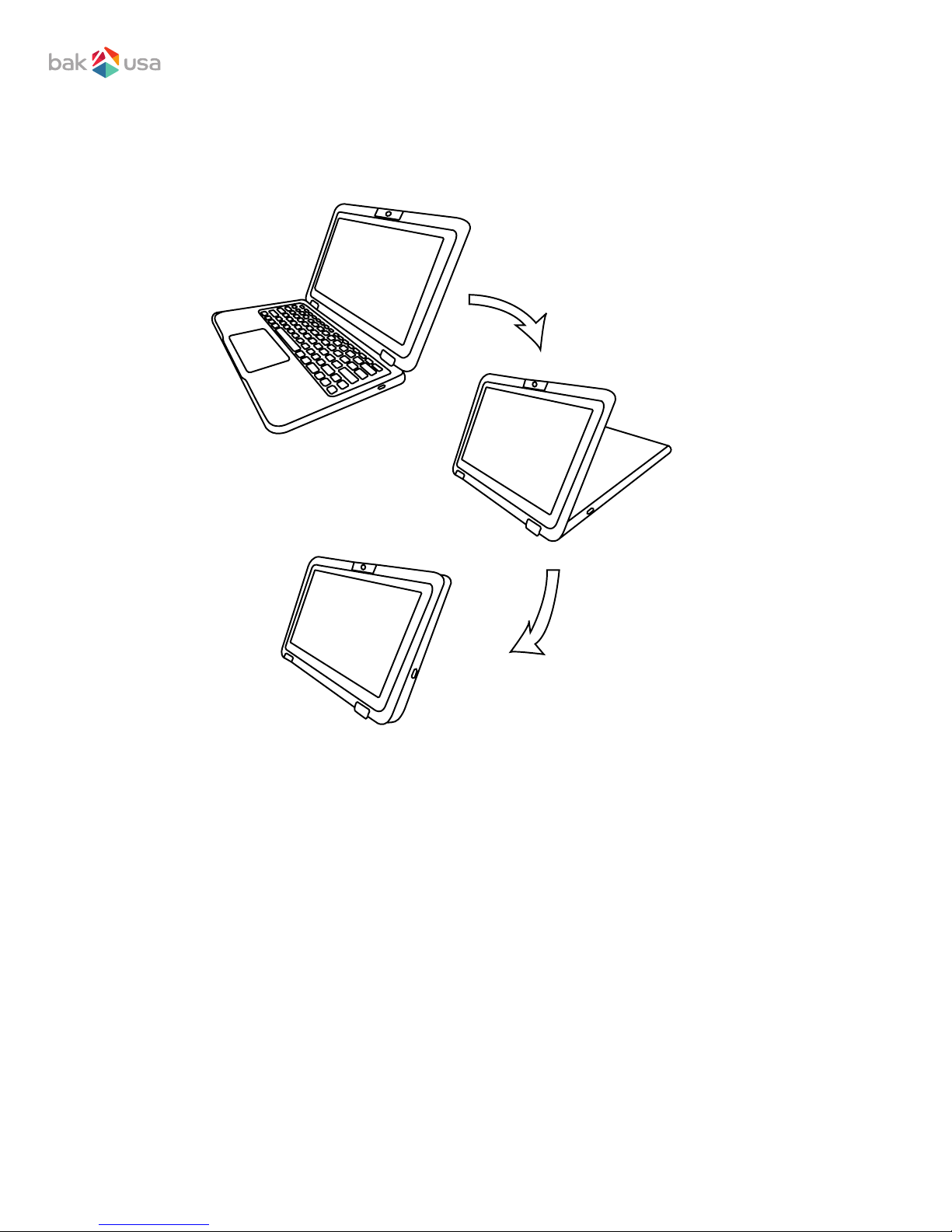Content
Introduction.......................................................................................................................................................
Package contents..........................................................................................................................................
Layout......................................................................................................................................................................
Views.................................................................................................................................................................
Front.....................................................................................................................................................
Right....................................................................................................................................................
Left........................................................................................................................................................
Function keys....................................................................................................................................................
Folding the keyboard..........................................................................................................................
Power on/off.......................................................................................................................................................
Powering your device..........................................................................................................................
Powering on for the rst time.......................................................................................................
Powering off your device...................................................................................................................
Putting your device into sleep mode......................................................................................
Waking up your device........................................................................................................................
Basic touchscreen options......................................................................................................................
6
6
6
7
7
7
9
Section 1 Getting to Know Your Device page 1
Section 2 Using Your Device page 6
Section 3Windows Interface page 12
Desktop and virtual desktop experience...................................................................................
Taskbar....................................................................................................................................................................
Start menu..........................................................................................................................................................
Search box - Cortana............................................................................................................................
App shortcuts area................................................................................................................................
Notication area.............................................................................................................................................
1
1
2
2
2
3
3
4
5
12
13
13
14
14
15