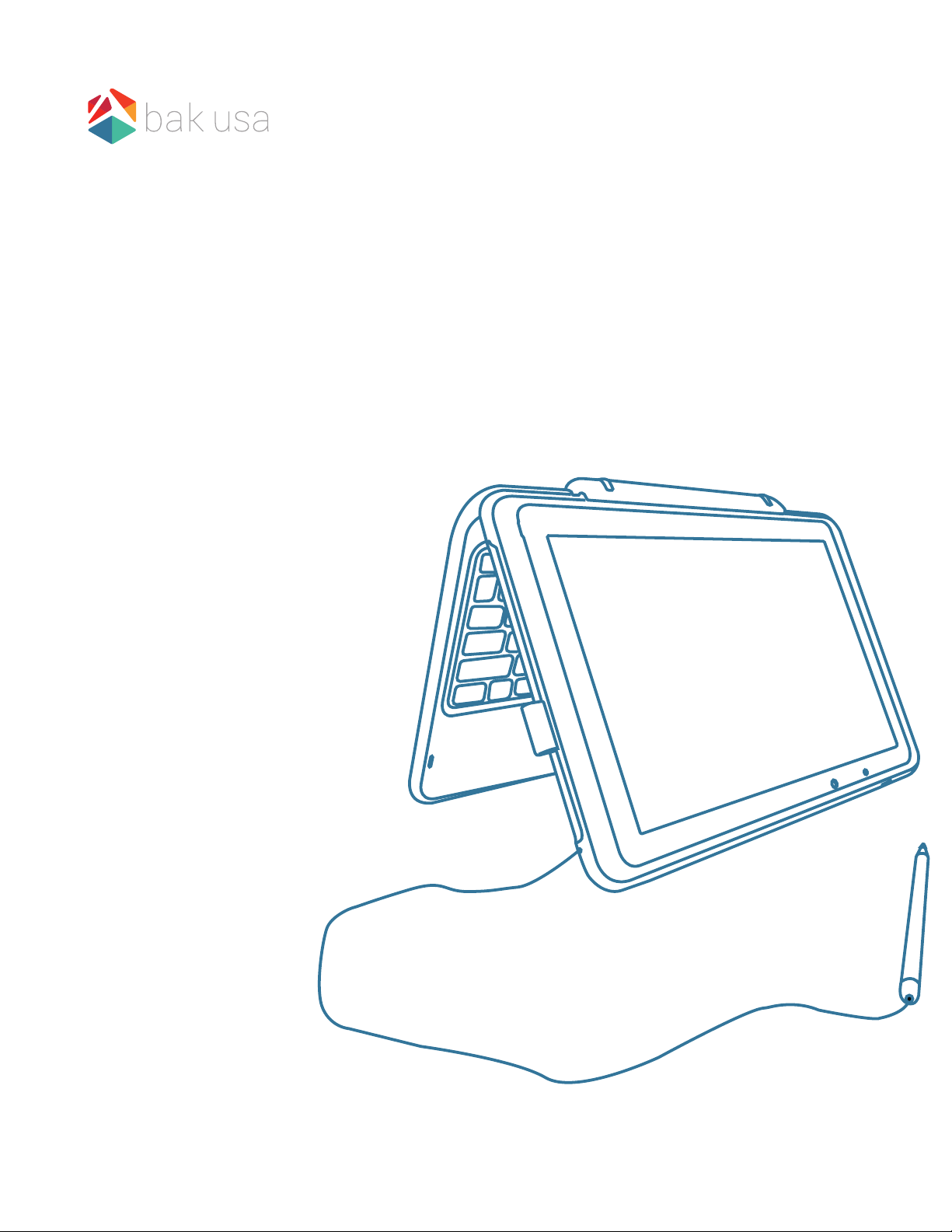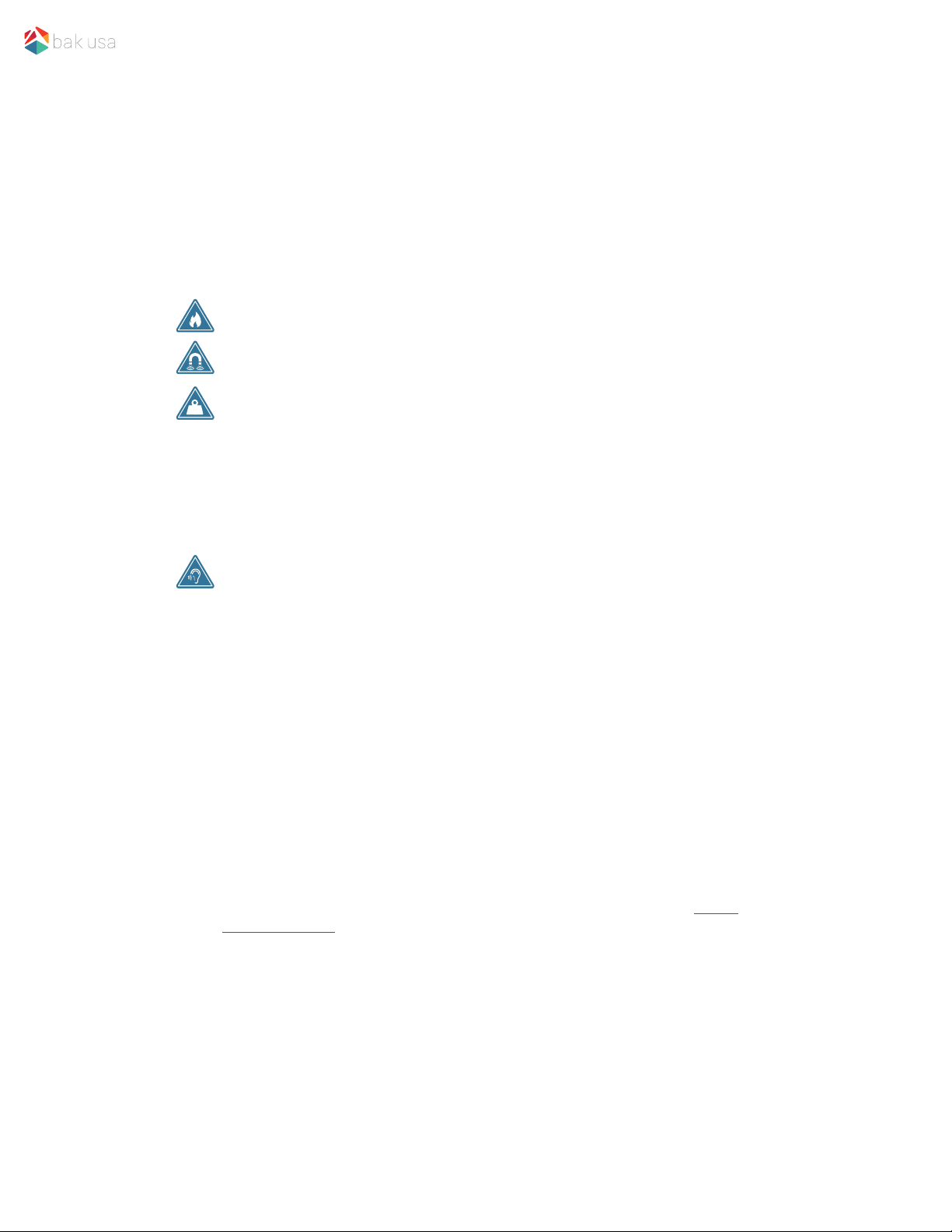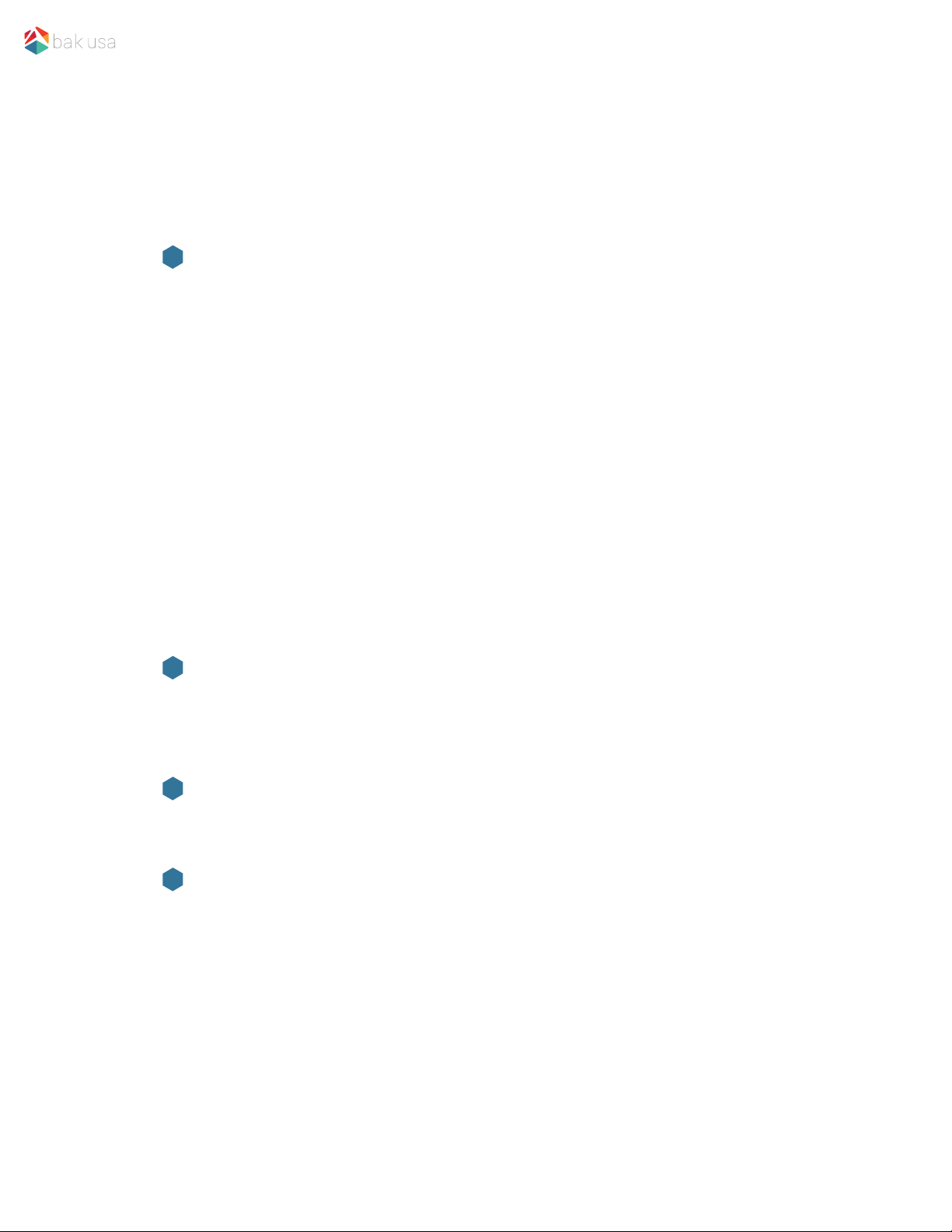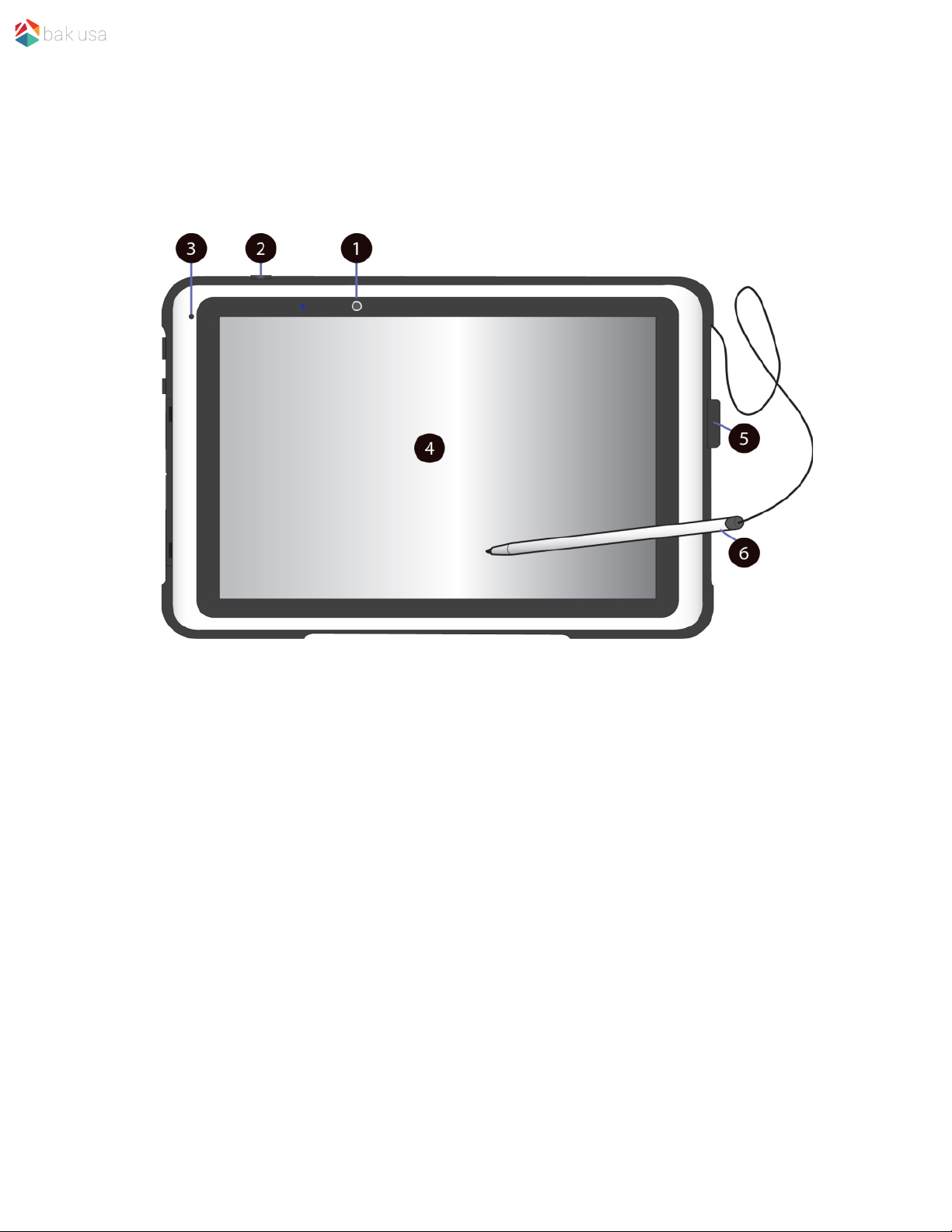Introduction .................................................................................................................
Package contents .......................................................................................................
Layout ..........................................................................................................................
Views .......................................................................................................................
Front ..............................................................................................................
Left ................................................................................................................
Back and Bottom .........................................................................................
Docking keyboard.........................................................................................
Function keys .........................................................................................................
Docking and undocking .............................................................................................
Docking into the keyboard ..........................................................................
Undocking from the keyboard
Installing your macro lens .........................................................................................
Power ON/OFF .............................................................................................................
Powering your device .............................................................................................
Powering on for the rst time.................................................................................
Powering off your device........................................................................................
Putting your device into sleep mode ....................................................................
Waking up your device ...........................................................................................
Basic touchscreen options.........................................................................................
9
9
9
10
11
11
12
Content
Section 1 Getting to Know Your Device page 1
Section 2 Using Your Device page 9
Section 3 Windows Interface page 15
Desktop and virtual desktop experience ..................................................................
Taskbar .........................................................................................................................
Start menu ...................................................................................................................
Search box - Cortana ..............................................................................................
App shortcuts area .................................................................................................
Notication area ..........................................................................................................
1
1
2
2
2
3
4
5
6
7
7
8
8
15
16
16
17
18
18