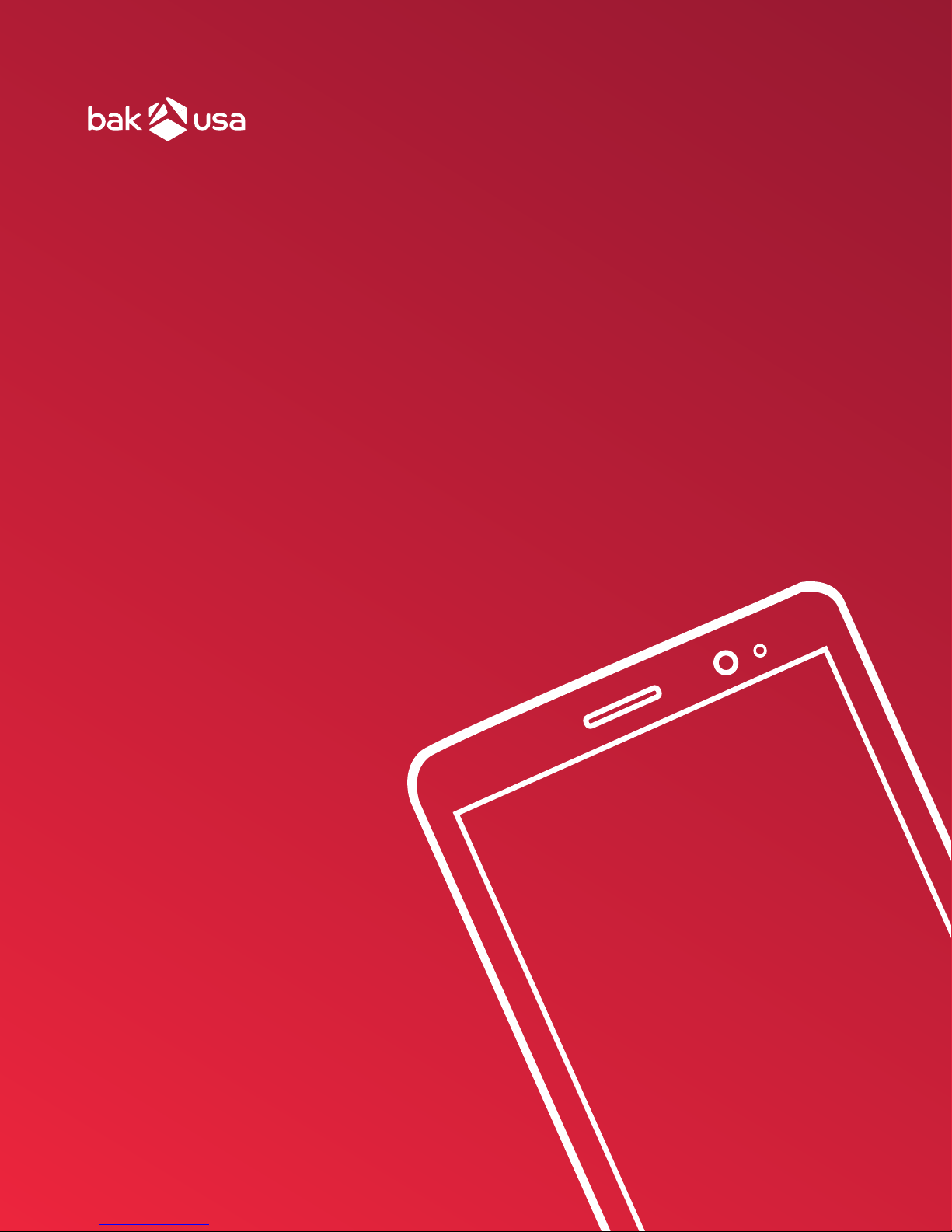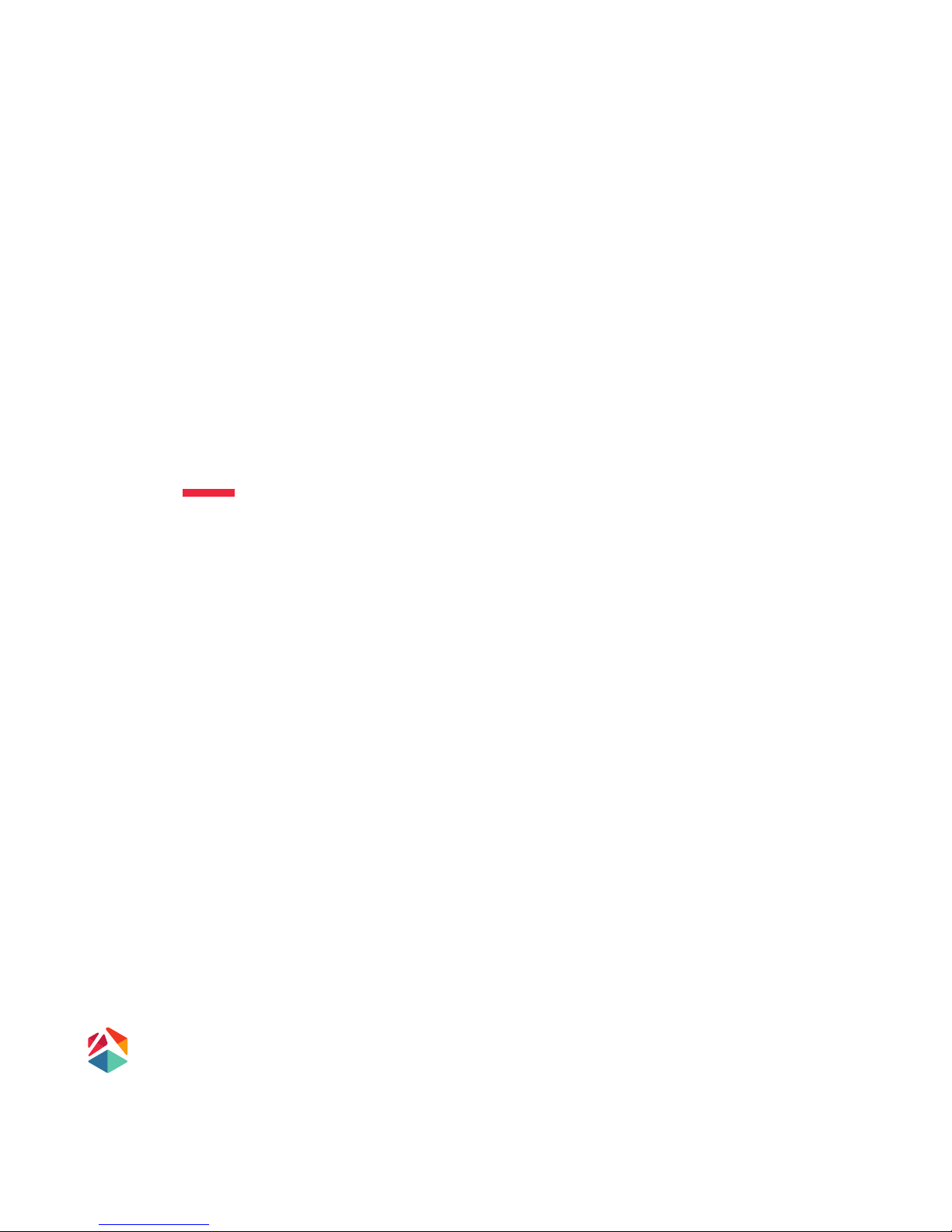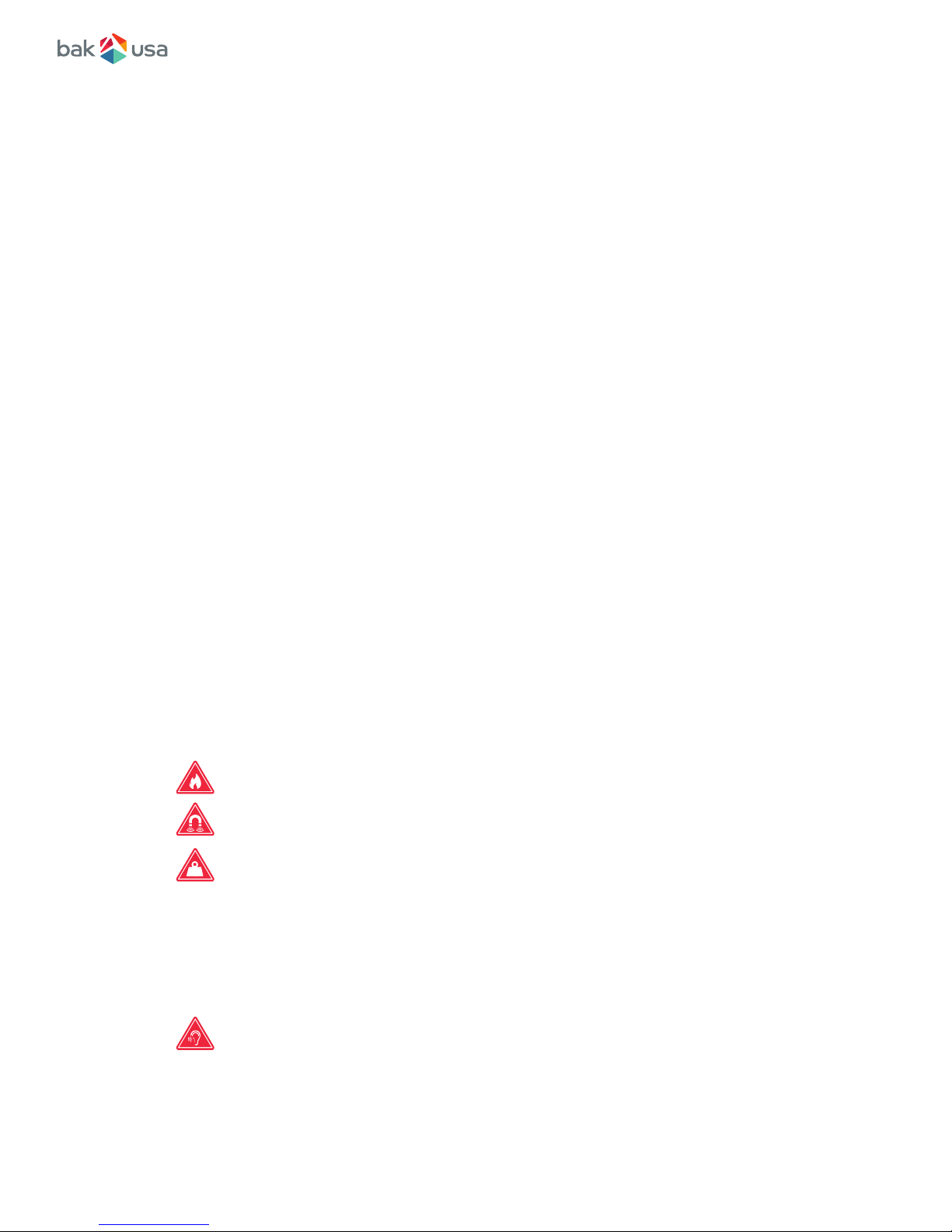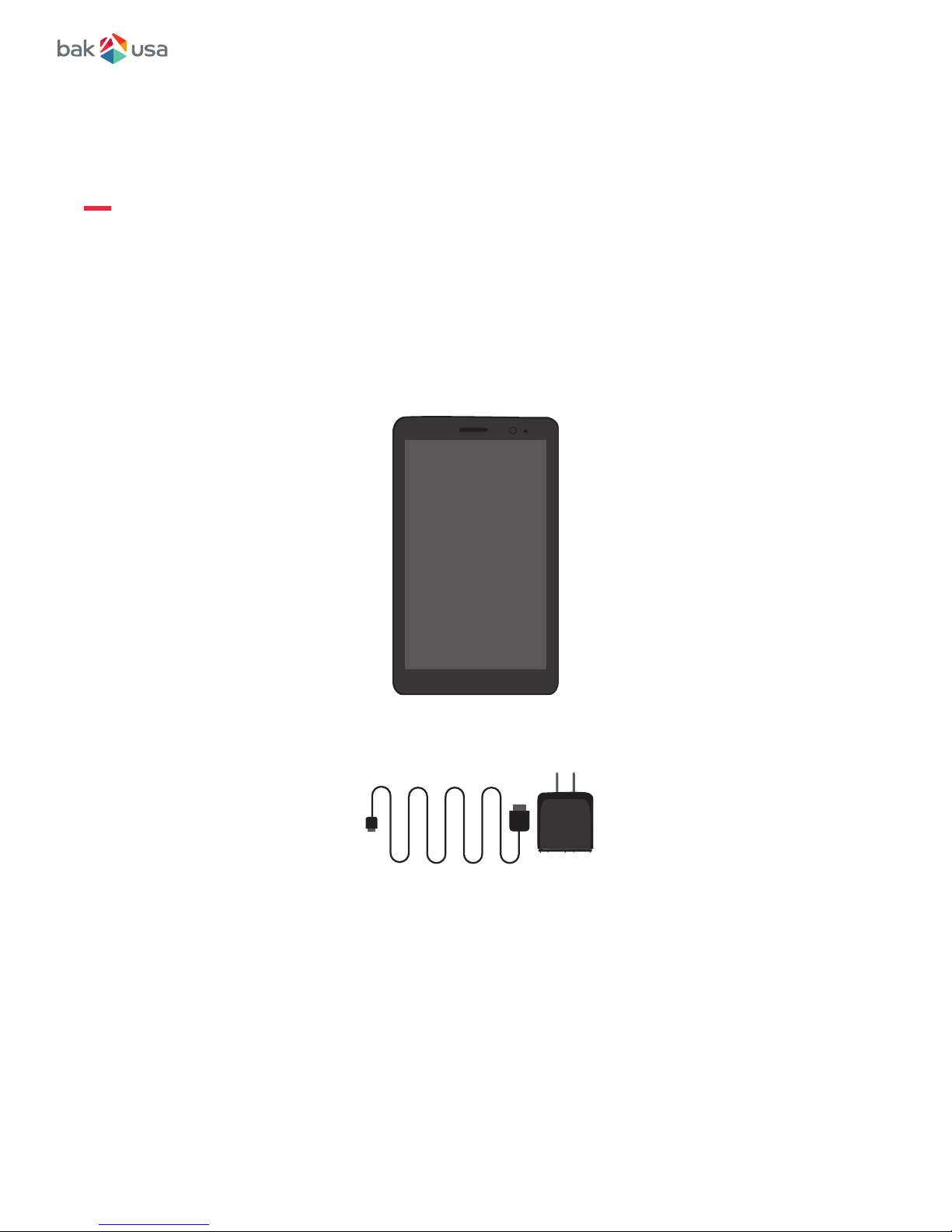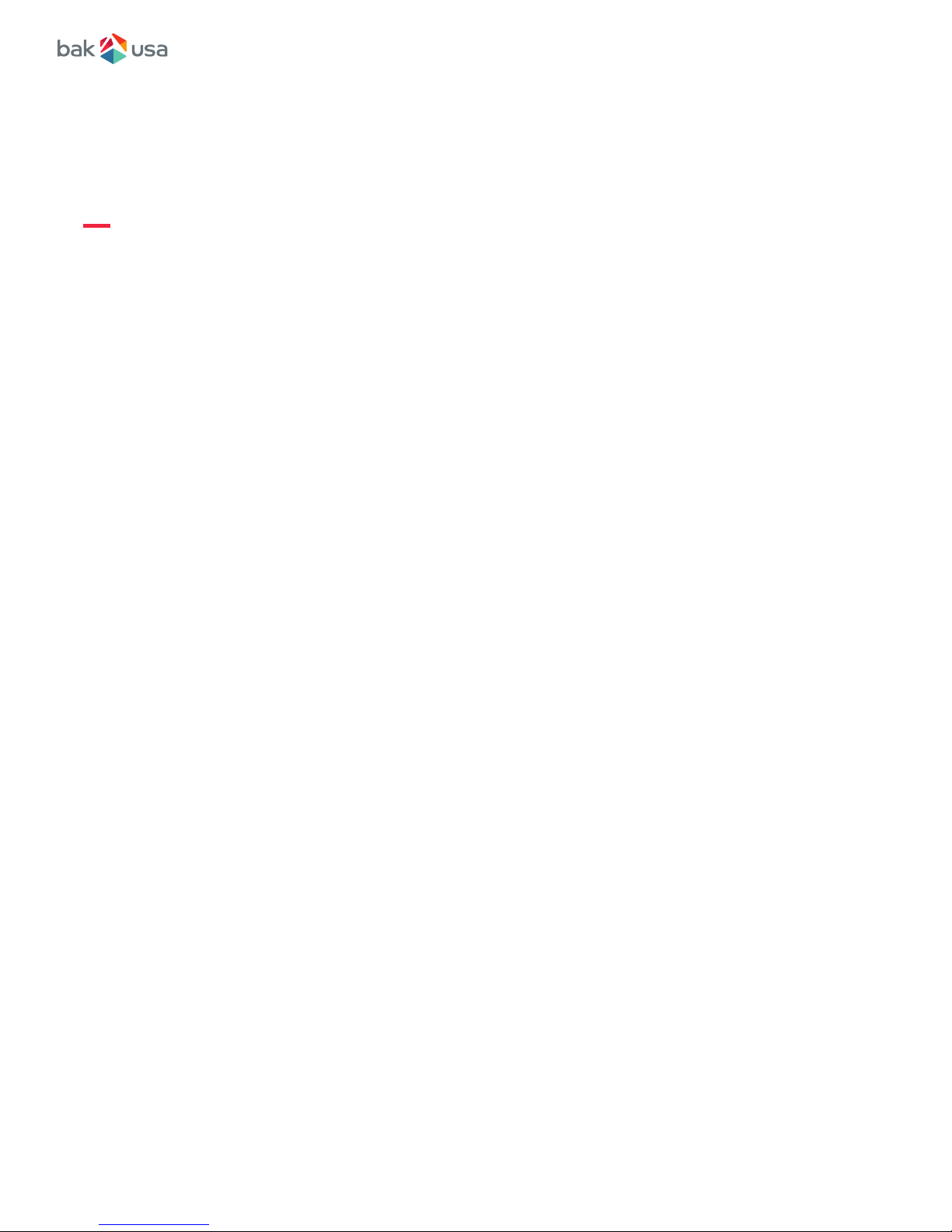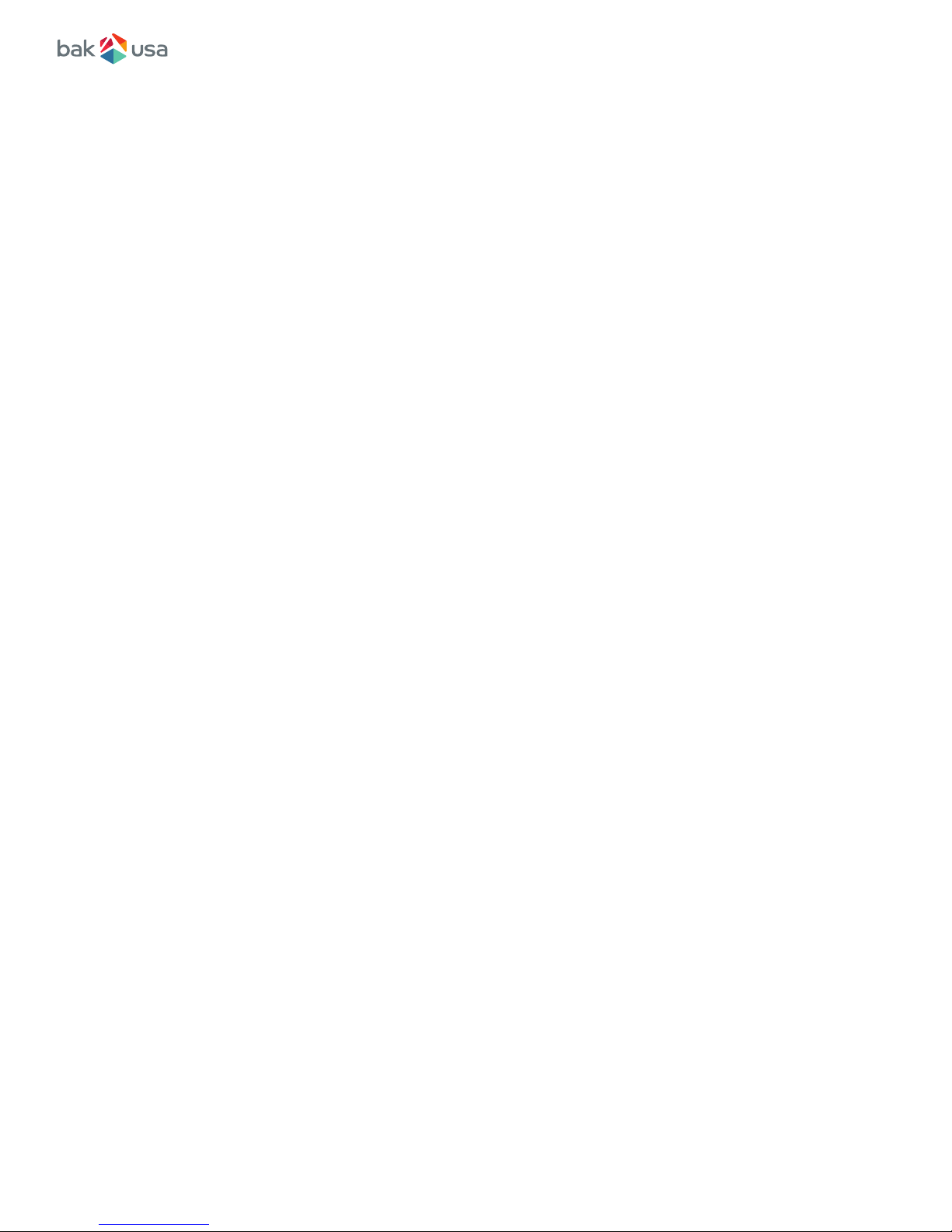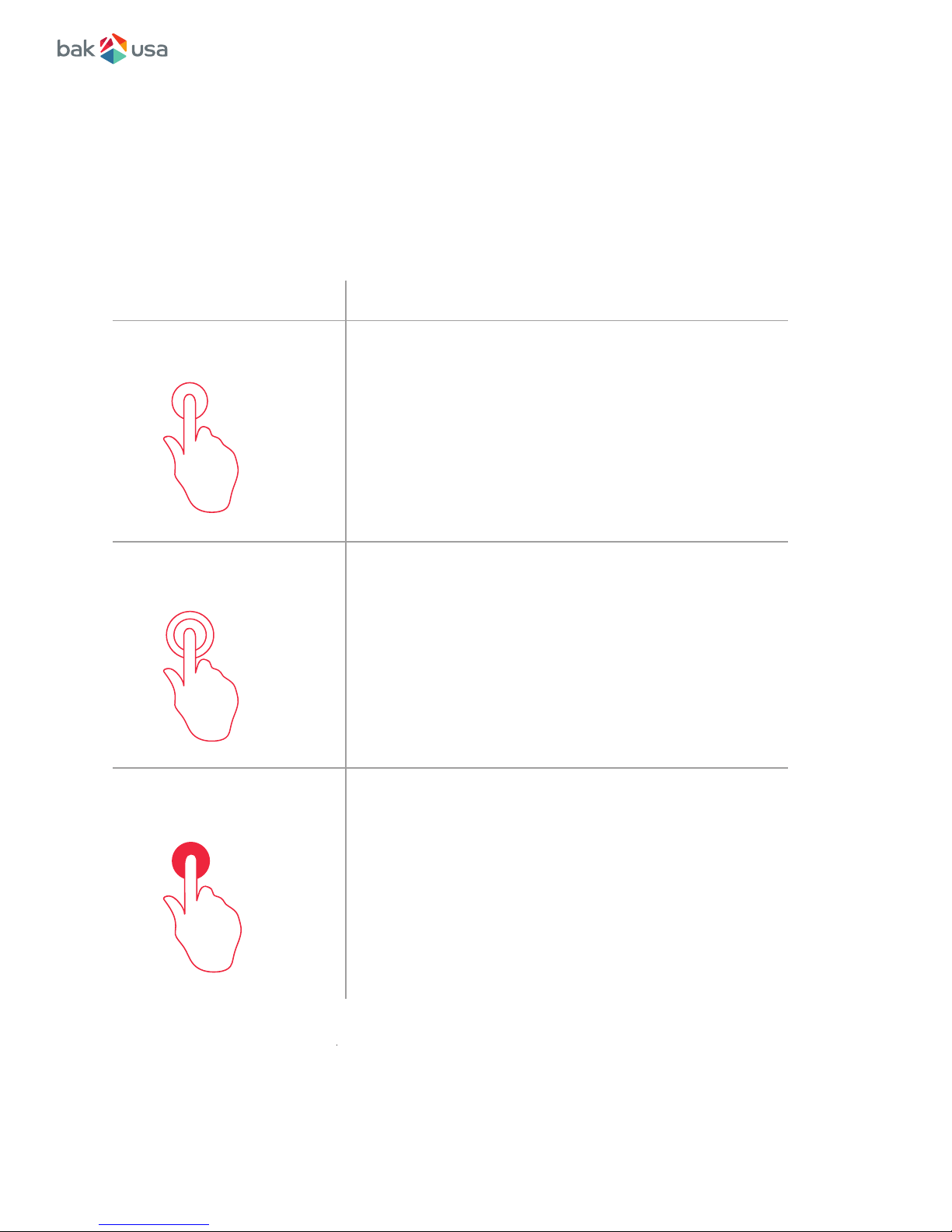Package contents..........................................................................................................
1
2
2
2
3
3
3
4
6
9
Content
Section 1 Getting to Know Your Device page 1
Section 2 Using your Device page 2
Connecting to a Wi-Fi network.....................................................................................
Adding a Wi-Fi network.................................................................................................
Disabling an automatic Wi-Fi connection...................................................................
Enabling and disabling the Bluetooth..........................................................................
Opening Bluetooth screen.............................................................................................
Changing your Bluetooth name....................................................................................
Pairing with a Bluetooth device....................................................................................
Unpairing a Bluetooth device........................................................................................
Section 4 Wireless Networks and Devices page 14
10
12
12
14
15
15
16
16
16
17
17
Power ON/OFF................................................................................................................
Powering your device................................................................................................
Powering on for the rst time...................................................................................
Powering off your device..........................................................................................
Putting your device into sleep mode.......................................................................
Waking up your device..............................................................................................
Basic touchscreen options...........................................................................................
Onscreen keyboard........................................................................................................
Dictionary........................................................................................................................
Section 3 Home and Settings page 10
Home screens................................................................................................................
Status bar.......................................................................................................................
Expending the status bar.........................................................................................