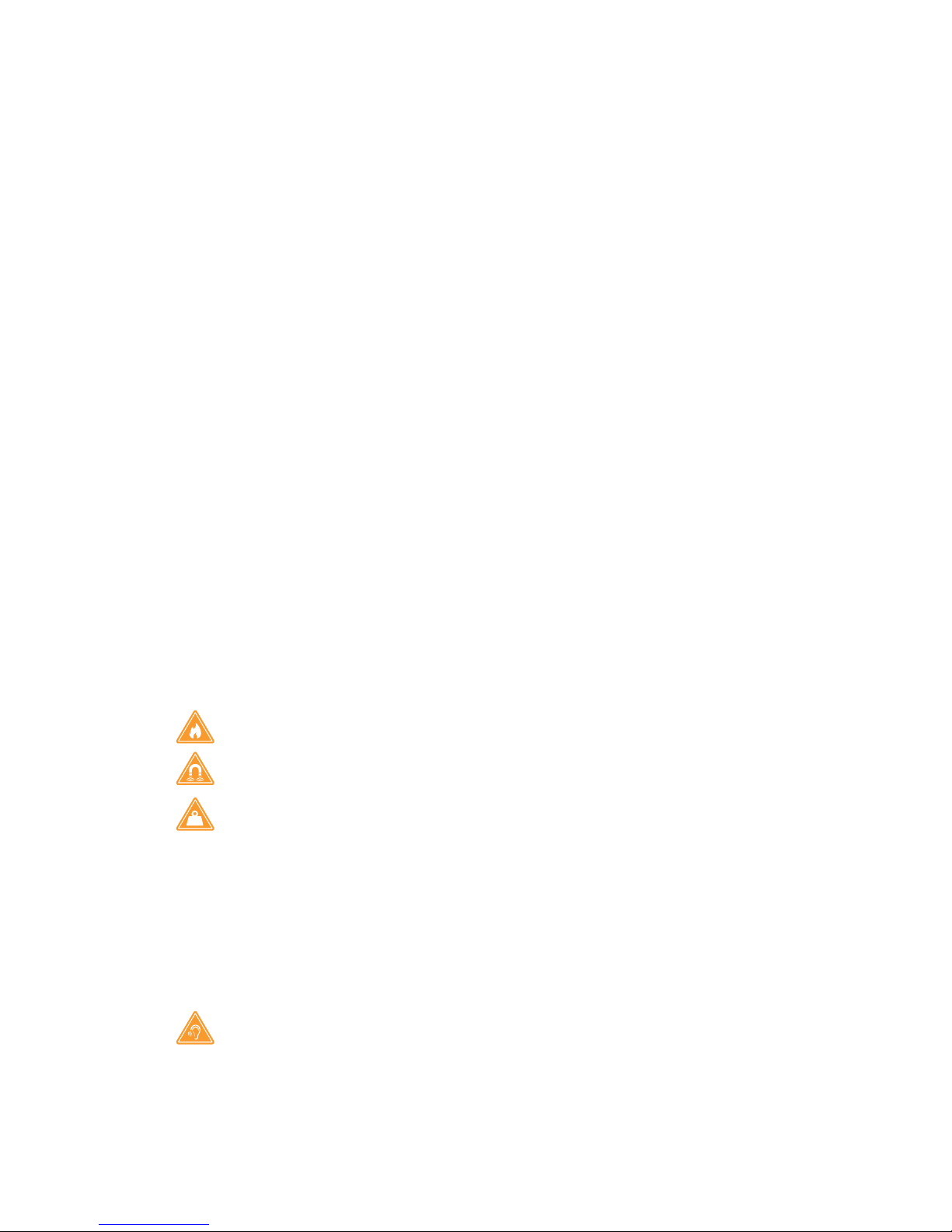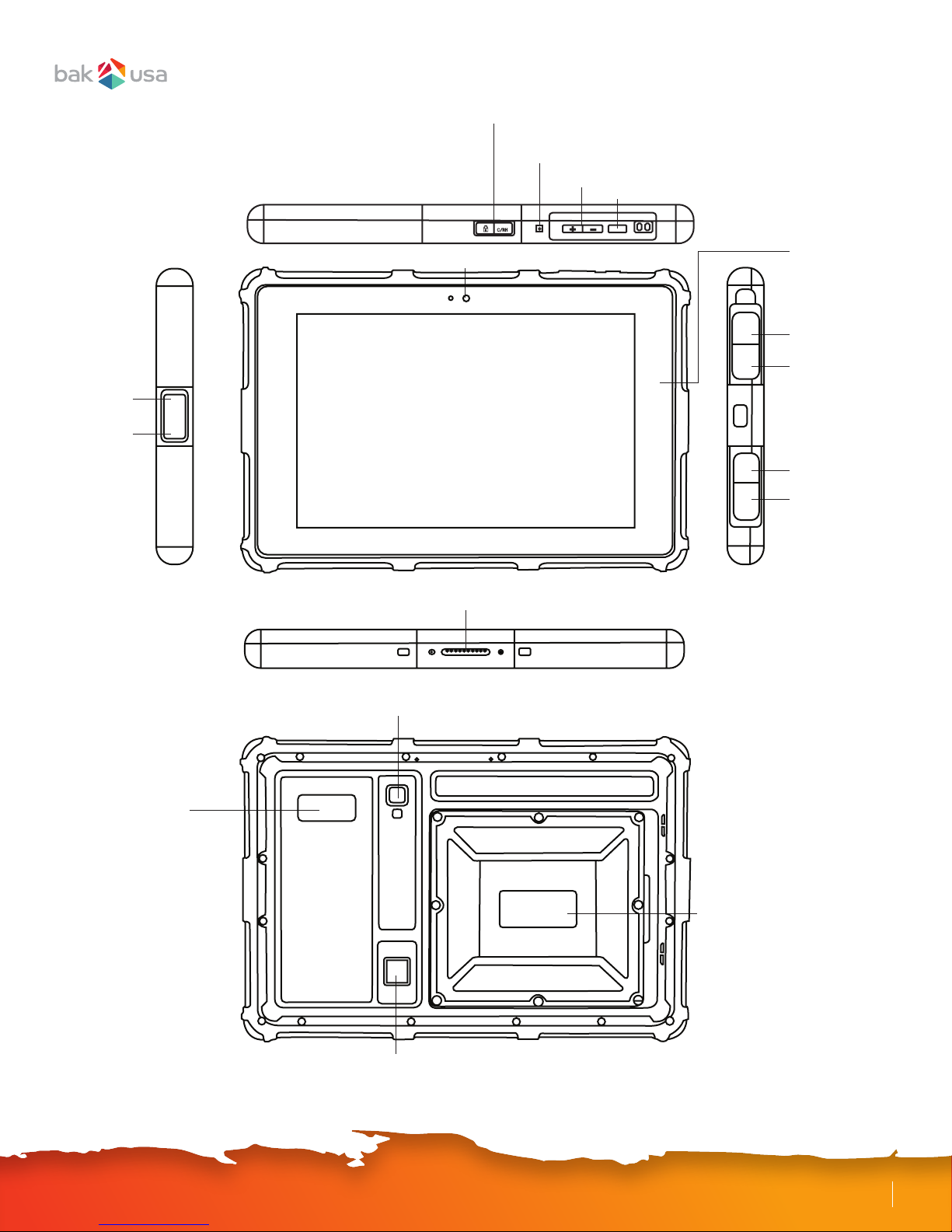Introduction..................................................................................................................................
Package contents.......................................................................................................................
Layout............................................................................................................................................
Views........................................................................................................................................
1
1
2
2
Power ON/OFF.............................................................................................................................
Power your Seal......................................................................................................................
Power ON for the rst time..................................................................................................
Power OFF your Seal.............................................................................................................
Using your active stylus..........................................................................................................
Putting your Seal into sleep mode......................................................................................
Waking up your Seal..............................................................................................................
Basic touchscreenoptions.........................................................................................................
3
3
3
3
4
4
4
5
Content
Section 1 Getting to Know Your Seal
Section 2 Using Your Seal
Section 3 Windows Interface
Desktop and virtual desktop experience................................................................................
Taskbar..........................................................................................................................................
Start menu....................................................................................................................................
Search box—Cortana.............................................................................................................
App shortcuts area................................................................................................................
Notication area.....................................................................................................................
Settings screen............................................................................................................................
Activating Windows.....................................................................................................................
Setting up your Microsoft Account..........................................................................................
Replacing desktop with start screen.......................................................................................
Pinning and unpinning your app...............................................................................................
Pinning an app to start menu or taskbar.............................................................................
Section 4 Setup and Connection
7
8
8
9
9
10
11
12
12
13
14
14