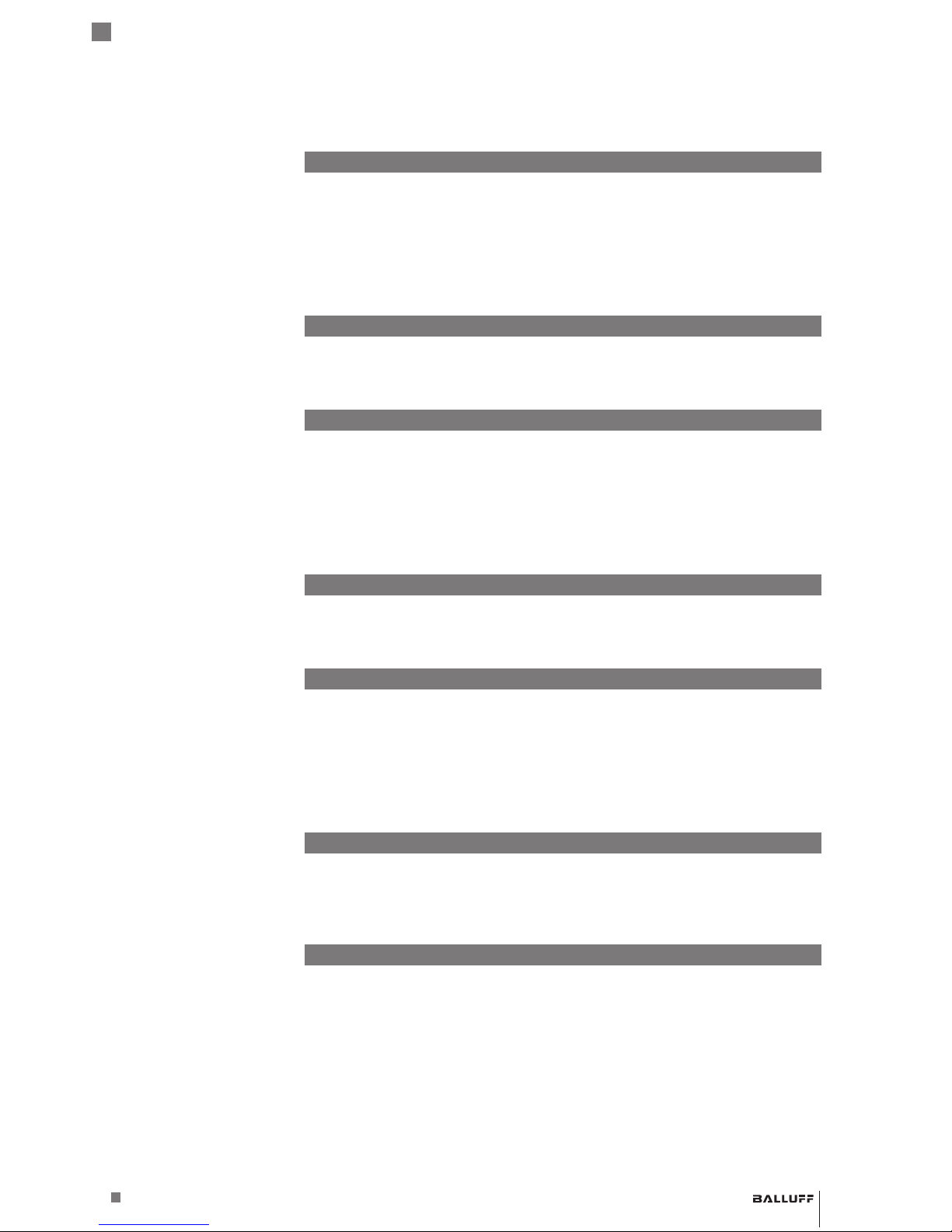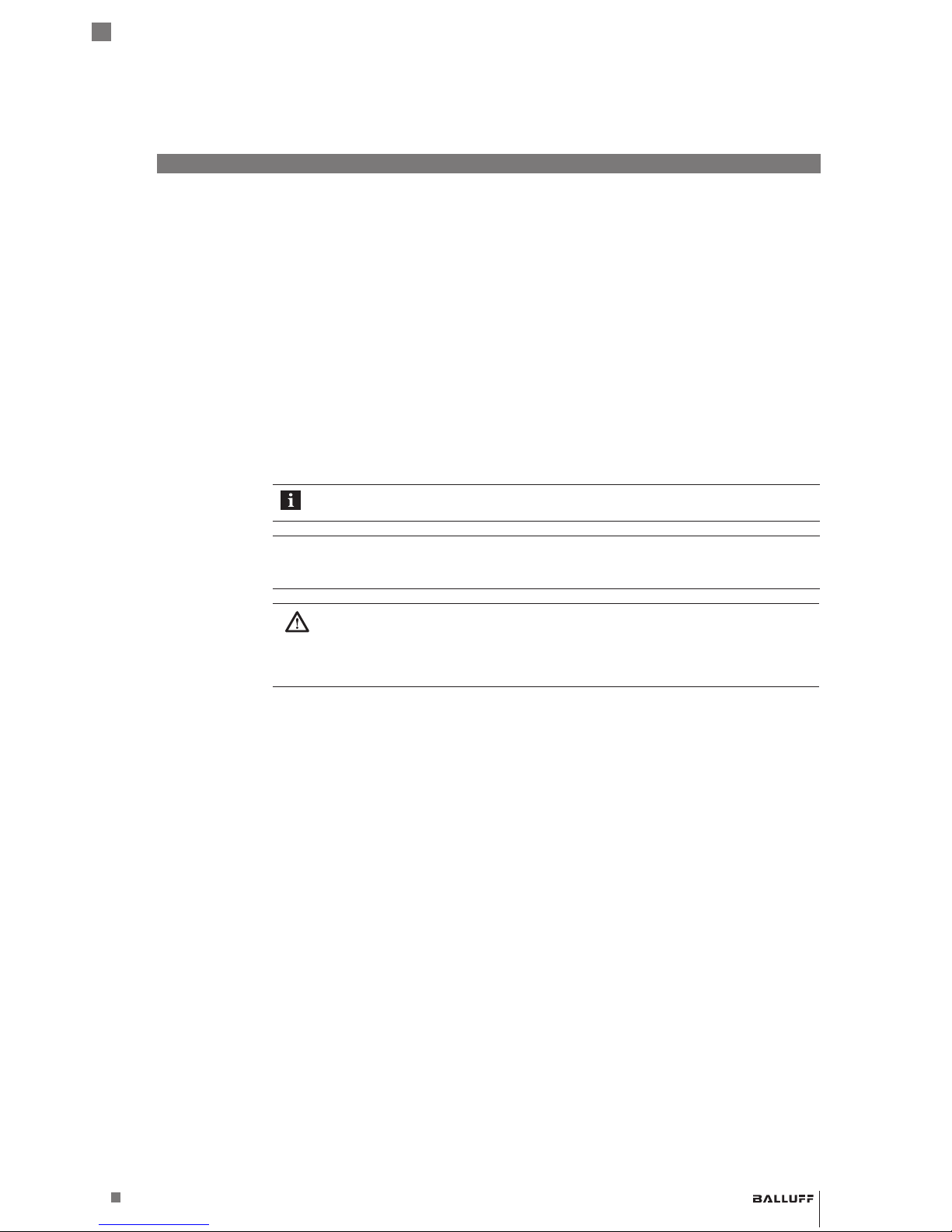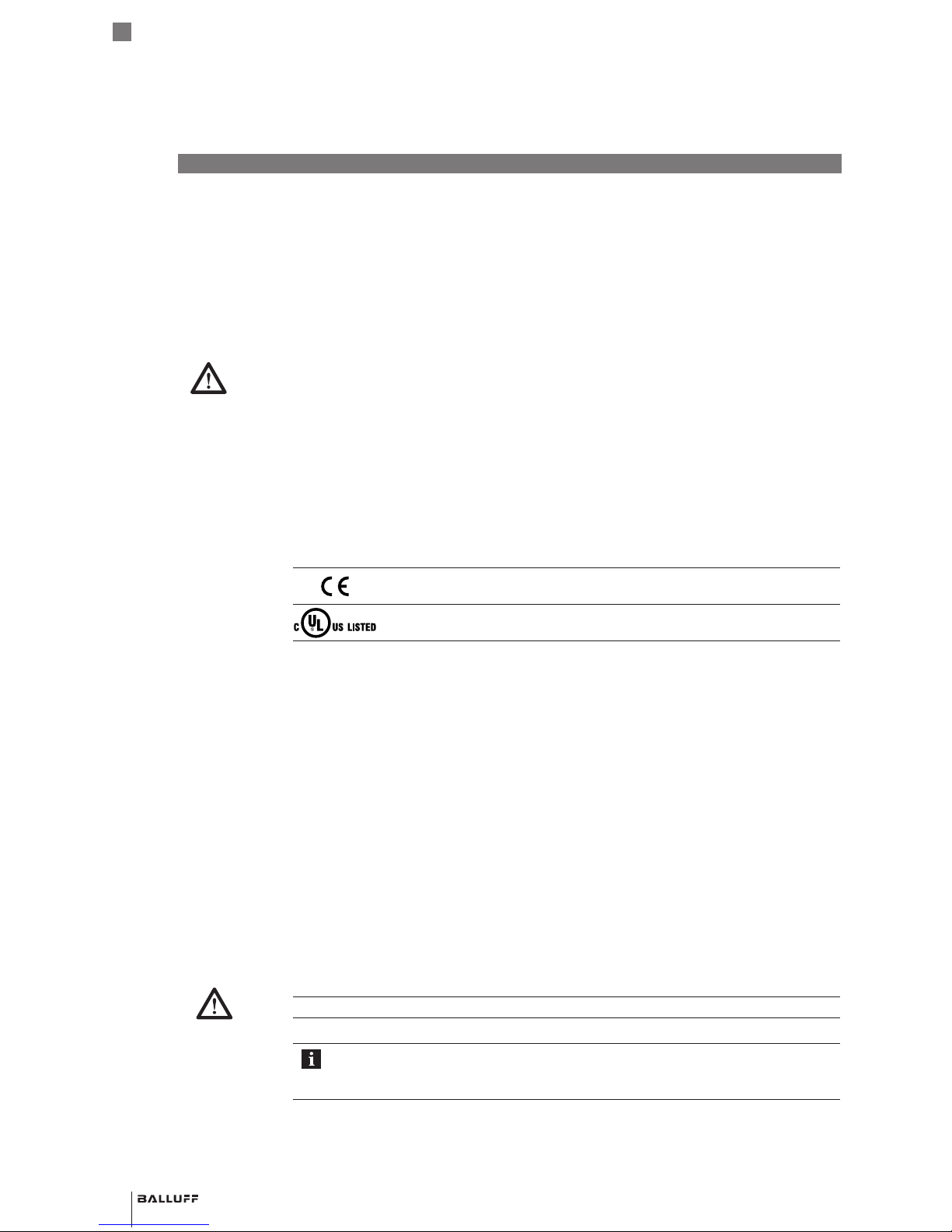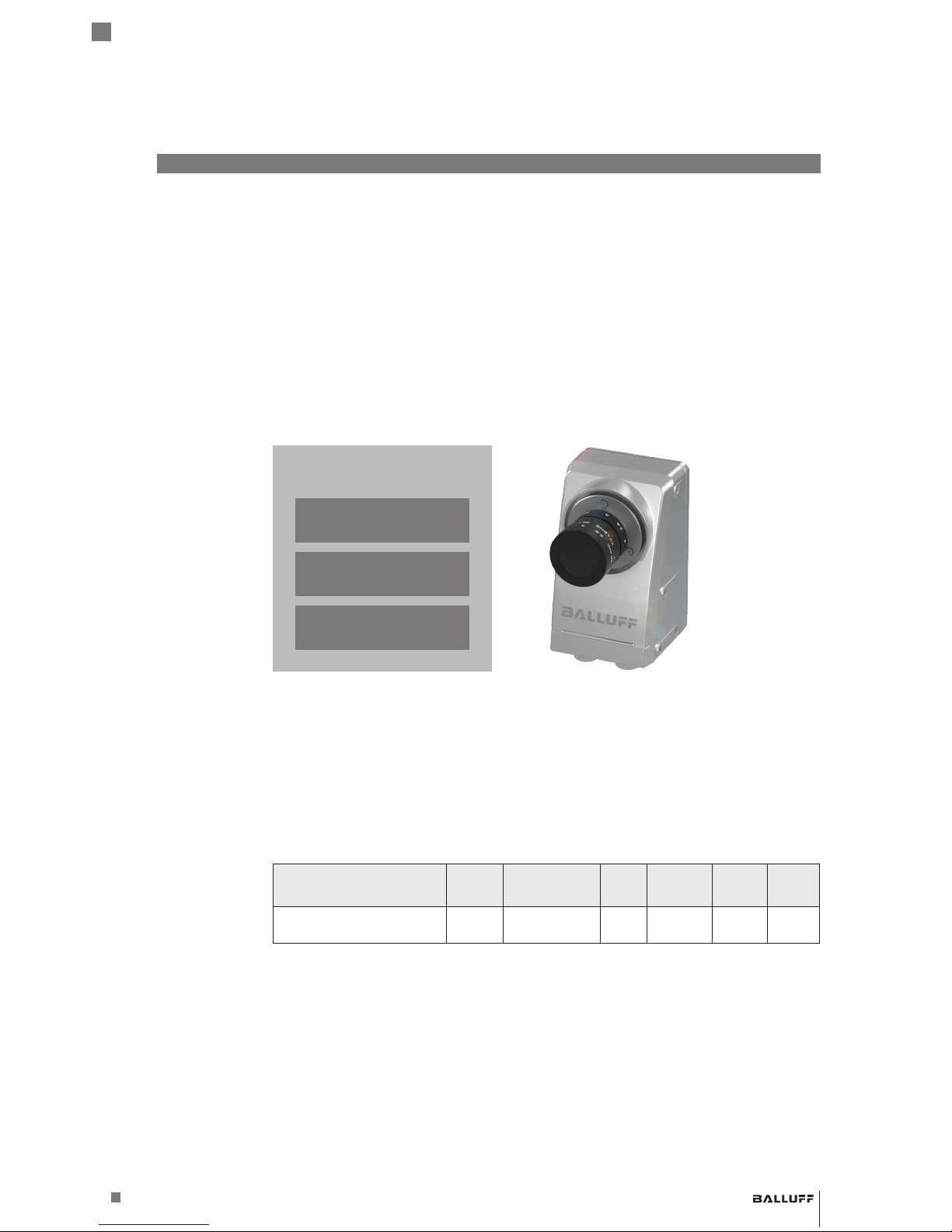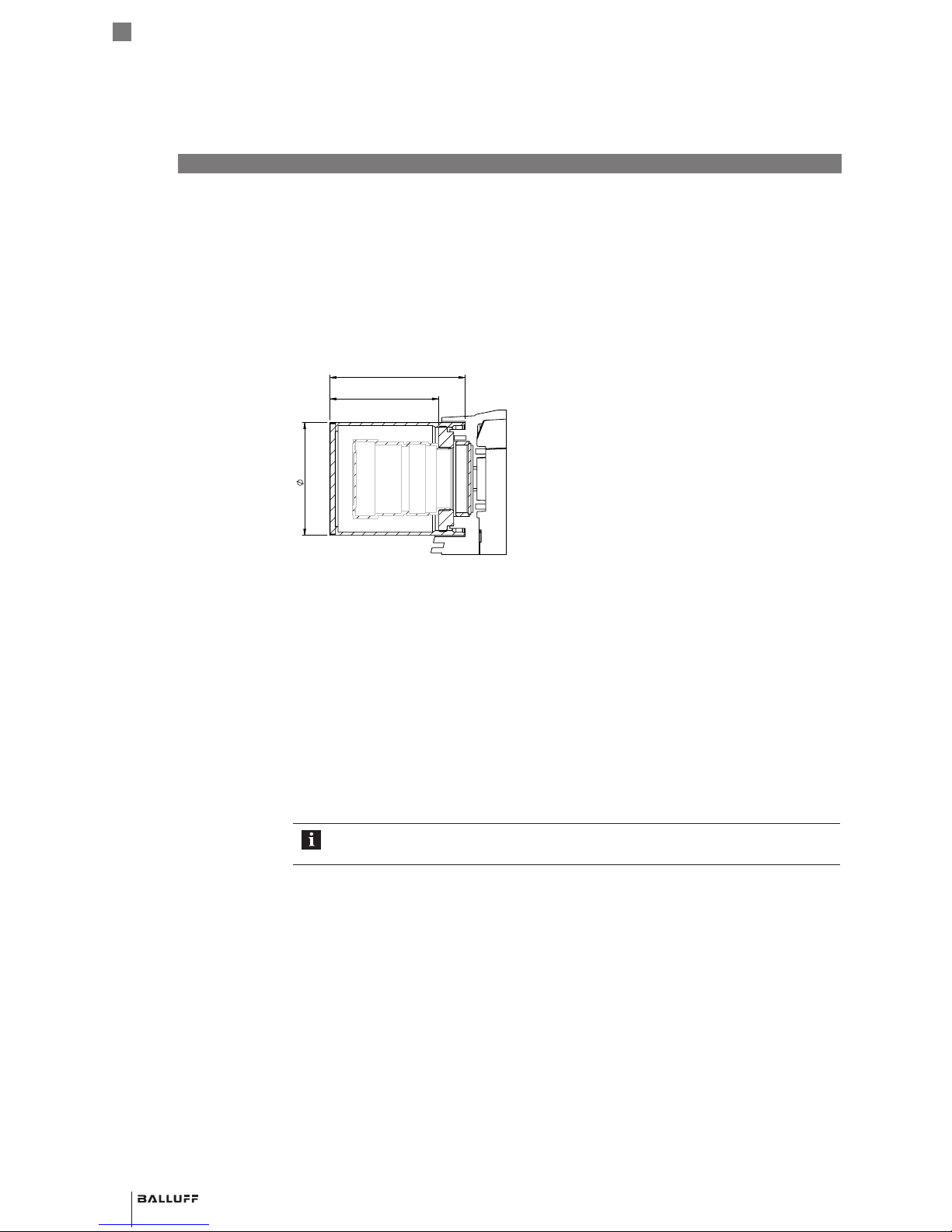8
The SMARTCAMERA BVS SC is a camera with integrated image analysis for contactless
acquisition and examination of objects in industrial environments.
The intended use also includes that you have read these operating instructions in their entirety
and follow all the information – particularly the section “Safety”.
Installation and startup
Installation and startup may only be performed by trained technical personnel. Qualified
personnel are people who are familiar with installation and operation of the product and have the
necessary qualifications for these tasks.
Manufacturer's guarantee, warranty and liability are void for damage caused by unauthorized
tampering or unapproved use, installation or handling in violation of the specifications of this
user's guide.
The operator must ensure that appropriate safety and accident prevention regulations are
observed.
►When connecting the SMARTCAMERA to an external controller, observe proper selection
and polarity of the connection as well as the power supply
(see “Connections and pin assignment” on page14).
The SMARTCAMERA may only be used with an approved power supply
(see “Product specification” on page12).
Conformity
This product was developed and manufactured in accordance with all
applicable European Directives. CE conformity has been verified.
This product is approved by UL
PROCESS CONTROL EQUIPMENT File No. E227256.
All approvals and certifications are no longer valid in the following cases:
– Components are used that are not part of the SMARTCAMERA BVS SC.
– Components are used that have not been explicitly approved by Balluff. For a list of the
approved components, see chapter “Accessories” on page39.
Operation
►Before commissioning, carefully read the user's guide.
The system must not be used in applications in which the safety of persons is dependent upon
proper functioning of the device.
The operator is responsible for ensuring that local safety regulations are observed.
Maintenance, inspection, repair
The working principle used in this SMARTCAMERA is maintenance- and wear-free. The
operator must regularly inspect the SmartCamera for signs of damage or malfunctions in line
with the operating conditions and environmental influences. If any damage or wear is found, the
SMARTCAMERA must be immediately taken out of operation and secured against unauthorized
use.
Only service technicians from BALLUFF GmbH may repair defective devices. Intervention in the
product by the operator is not permitted due to safety reasons. The SMARTCAMERA’s housing
may not be opened or loosened!
►Before maintenance, disconnect the device from the power supply.
Note
In the interests of product improvement, Balluff GmbH reserves the right to change the
technical data of the product and the content of this manual at any time without notice.
►Observe the national regulations for disposal.
2.1 Intended use
2.2 General safety
notes
2.3 Disposal