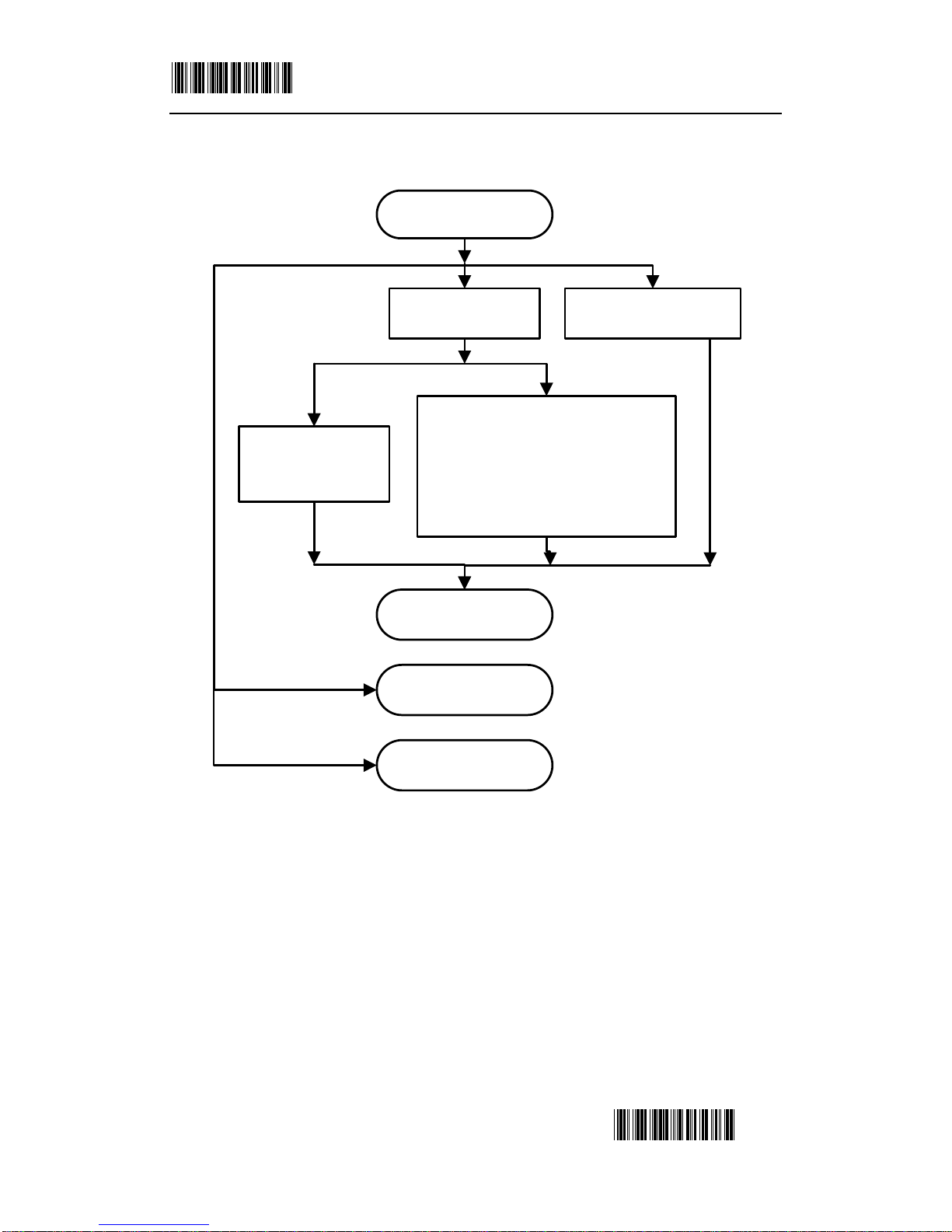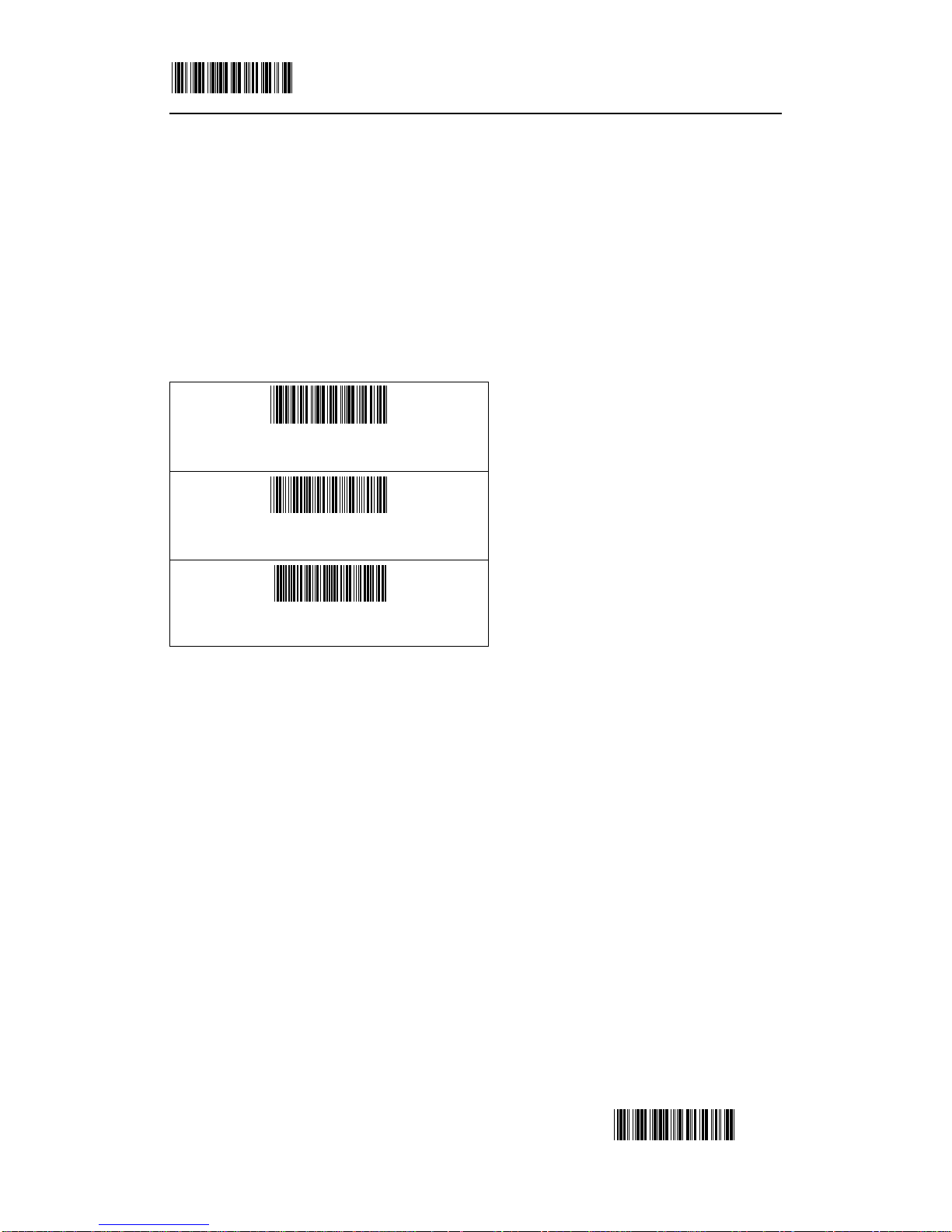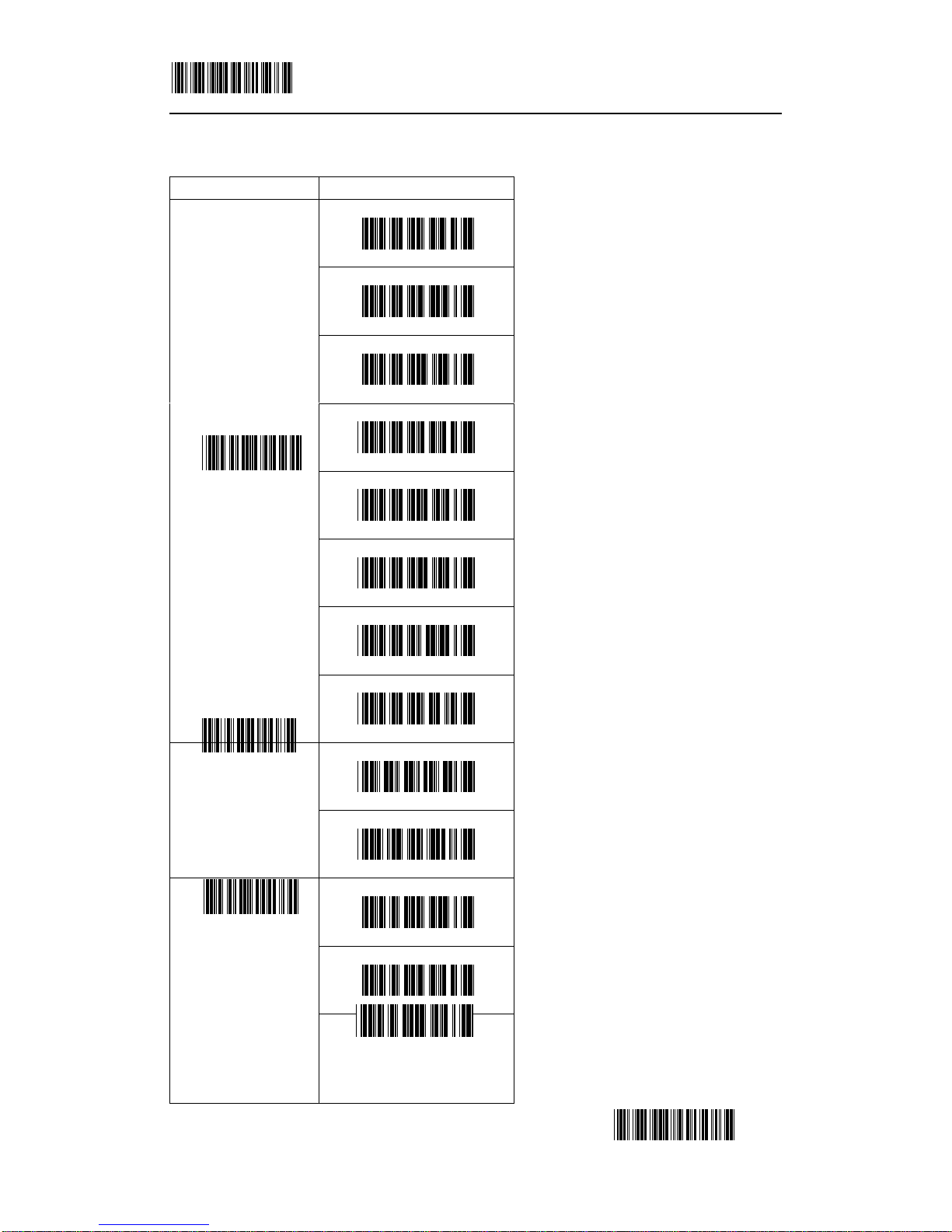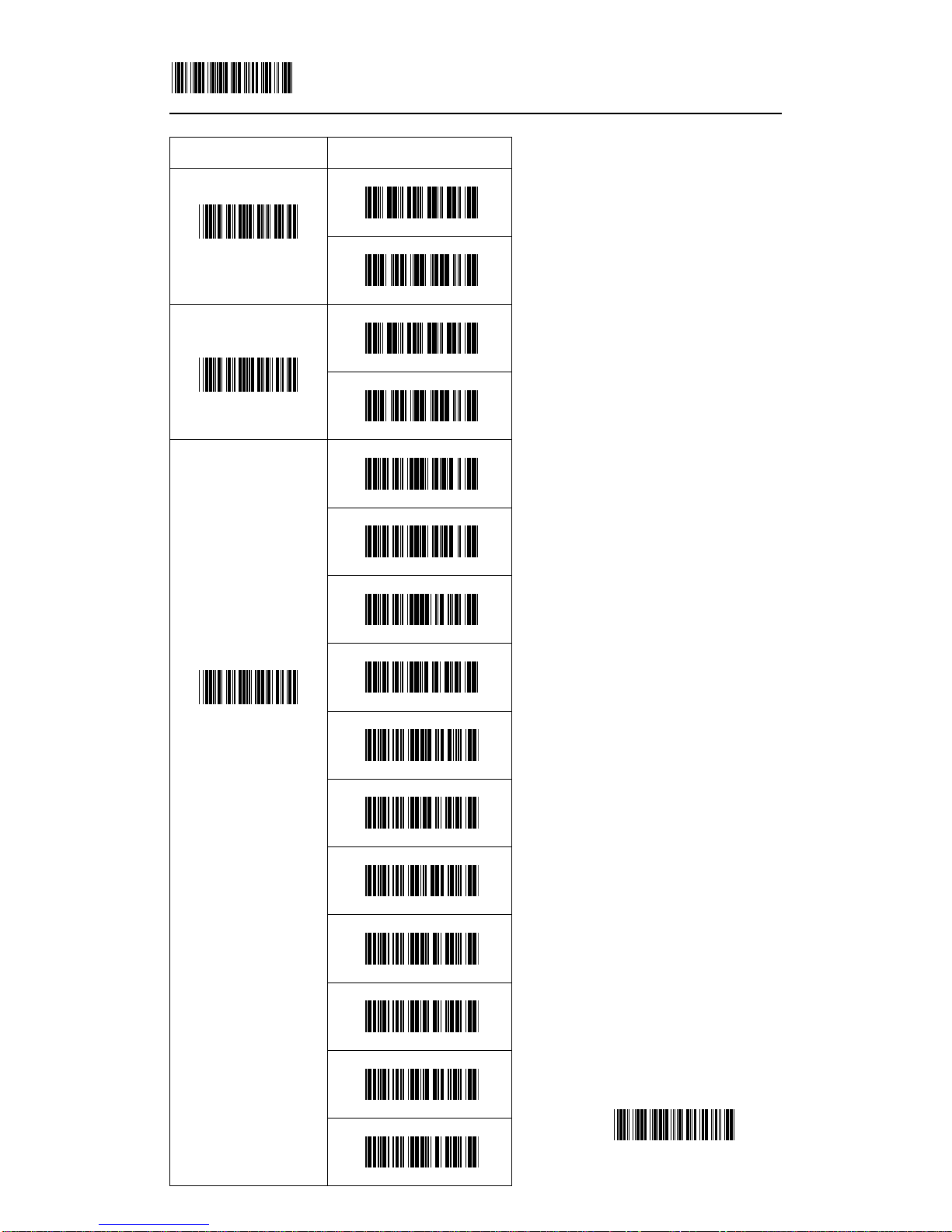SET 1/42
END
CATALOG
Program procedure using scanner menus
1. System Information
1.1 Restore default…………………………………………………………………………………3
1.2 Show firmware version…………………………………………………………………………3
1.3 Show series number……………………………………………………………………………3
2. System Setup
2.1 Interface selection………………………………………………………………………………4
2.1.1 Keyboard emulation parameters setting……………………………………………………4
2.1.2 RS-232 serial communication setting ……………………………………………………7
2.2 Scanning mode selection………………………………………………………………………11
2.3 Beeper tone selection………………………………………………………………………13
2.4 Header and Trailer……………………………………………………………………………14
3. Bar Code Parameters Setting
3.1 UPC-A…………………………………………………………………………………………16
3.2 UPC-E…………………………………………………………………………………………16
3.3 EAN 13………………………………………………………………………………………18
3.3 ISBN/ISSN …………………………………………………………………………………....19
3.4 EAN 8…………………………………………………………………………………………20
3.5 Code 39………………………………………………………………………………………21
3.6 Codabar………………………………………………………………………………………22
3.7 Code 93………………………………………………………………………………………24
3.8 Code 128………………………………………………………………………………………25
3.9 Interleaved 2 of 5………………………………………………………………………………27
3.10 Industrial 2 of 5………………………………………………………………………………28
3.11 Standard 2 of 5………………………………………………………………………………29
3.12 Matrix 2 of 5…………………………………………………………………………………30
3.13 MSI/Plessey…………………………………………………………………………………31
Appendix…………………………………………………………………………………………33
PROGRAM PROCEDURE USING SCANNER MENUS: