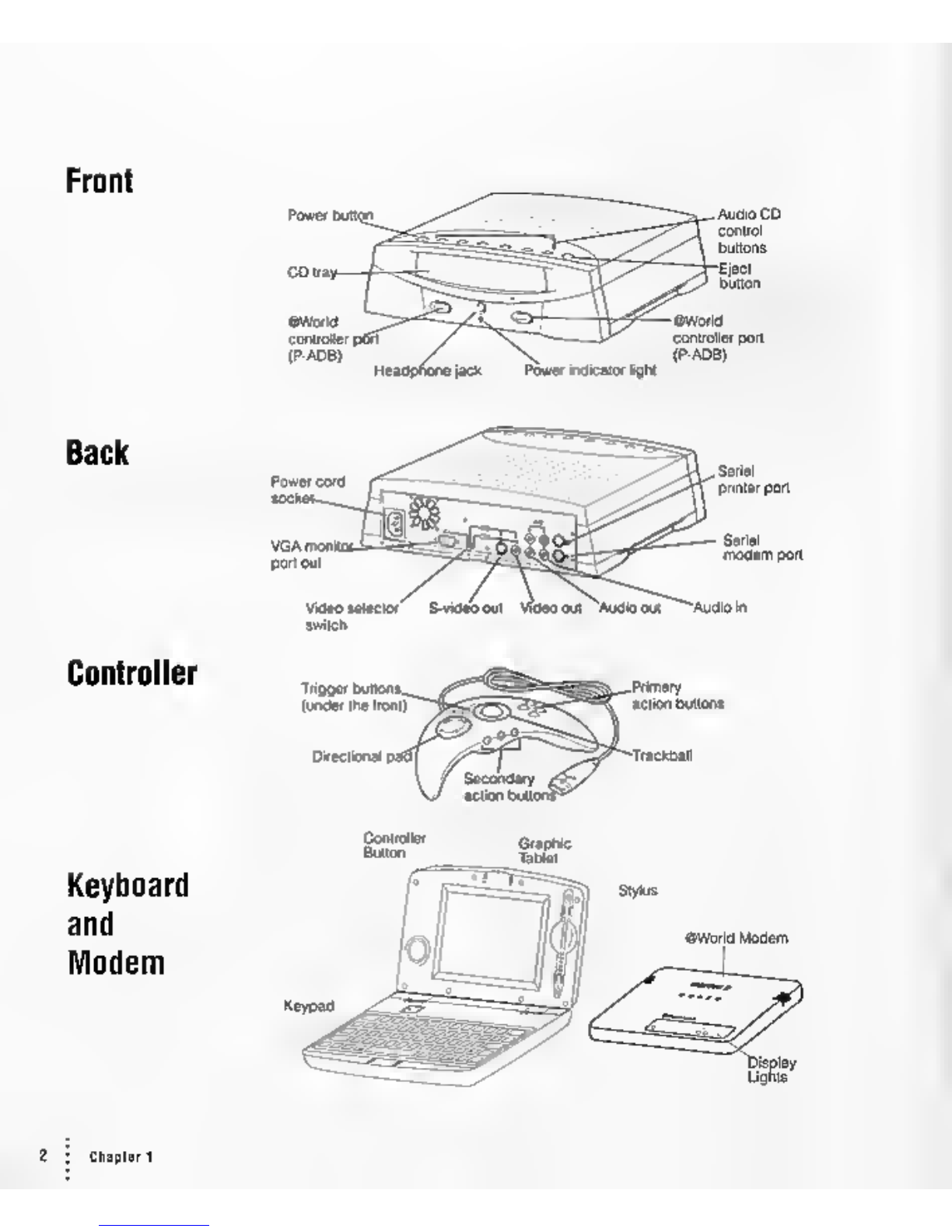Communications regulation information
FCC statement
This equipment has been tested and found to comply with the limits for aClass Bdigital device
in accordance with the specifications in Part 15 of FCC rules. Sec instructions if interference to
radio or television reception is suspected.
Radio and television interference
The equipment described in this manual generates, uses, and can radiate radio-frequency
energy. If it is not installed and used property—that is. in strict accordance with Bandai Digital
Entertainment's instructions—it may cause interference with radio and television reception.
This equipment has been tested and found to comply with the limits for aClass Bdigital device
in accordance with the specifications in Part 15 of ICC rules. These specifications are designed
to provide reasonable protection against such interference in a residential installation. However,
there is no guarantee that interference will not occur in aparticular installation.
You can determine whether this equipment is causing interference by turning it off. If the
interference stops, it was probably caused by the equipment or one of the peripheral devices.
If your equipment system docs cause interference to radio or television reception, try to correct
the interference by using one or more of the following measures:
•Turn the television or radio antenna until the interference stops.
•Move the equipment to one side or the other of the television or radio.
•Move the equipment farther away from the television or radio.
•Plug the equipment into an outlet that is on adifferent circuit from the television or radio.
(That is. make certain the equipment and the television or radio are on circuits controlled by
different circuit breakers or fuses.)
You may find the following booklet helpful: Interference Handbook (stock number 004-000-
00493-1). This booklet, prepared by the Federal Communications Commission, is available
from the U.S. Government Printing Office. Washington. DC 20402.
IMPORTANT Changes or modifications to this product not authorized by Bandai Digital
Entertainment Corporation, could void the FCC Certification and negate your authority to
operate the product.
This product was tested for FCC compliance under conditions that included the use of Bandai
Digital Entertainment Corporation pcriplKral devices and Bandai Digital Entertainment shielded
cables and connectors between system components. It is important that you use Bandai Digital
Entertainment peripheral devices and shielded cables and connectors between system
components to reduce the possibility of causing interference to radios, television scls. and other
electronic devices. You can obtain Bandai Digital Entertainment peripheral devices and the
proper shielded cables and connectors through Bandai Digital Entertainment.
Communications Regulation Information