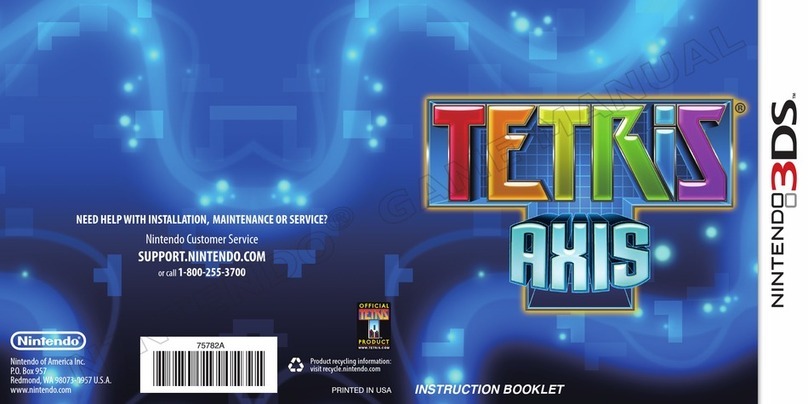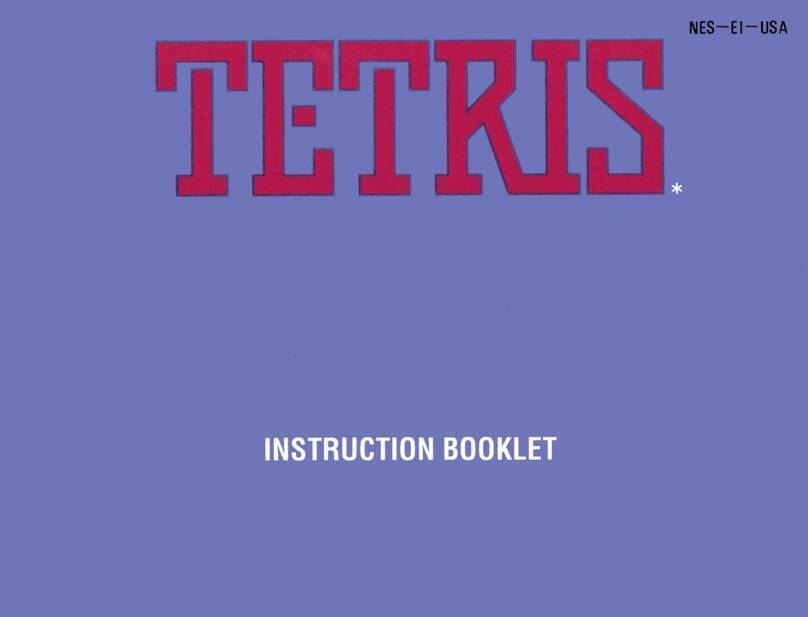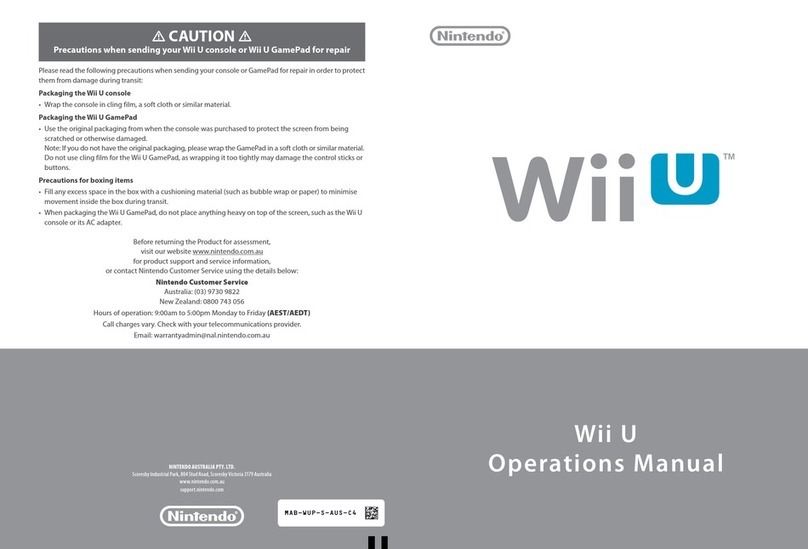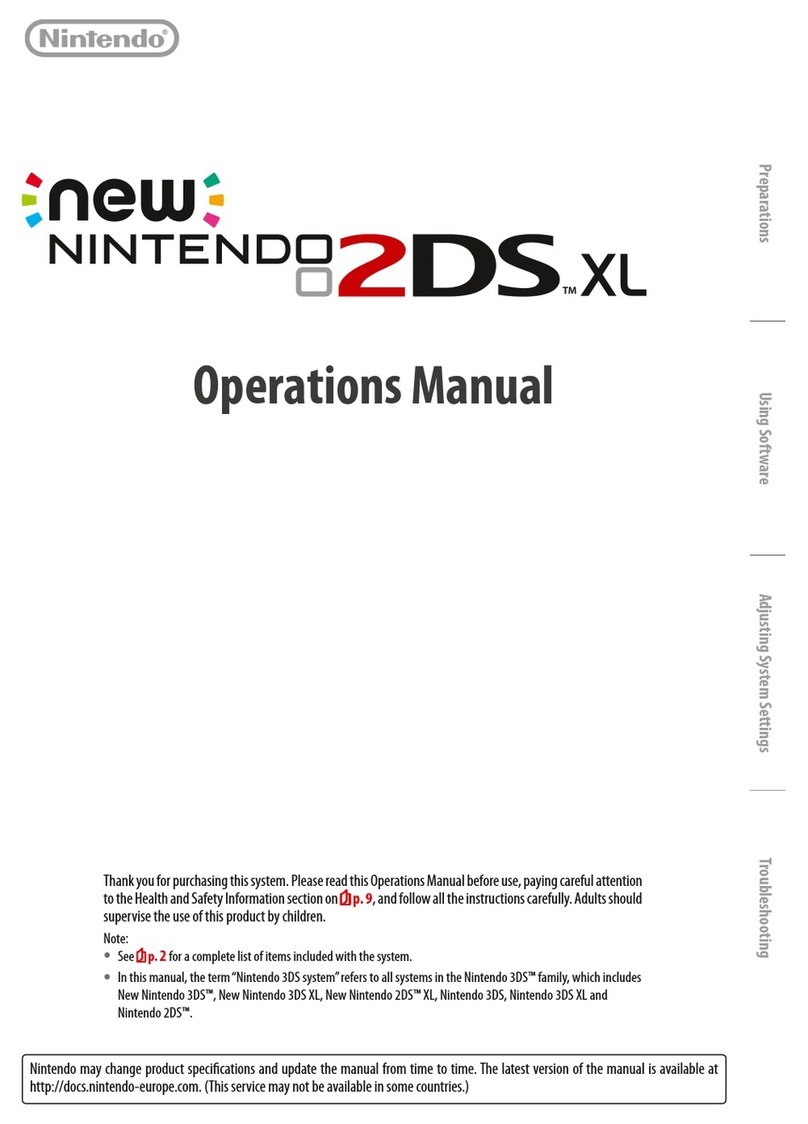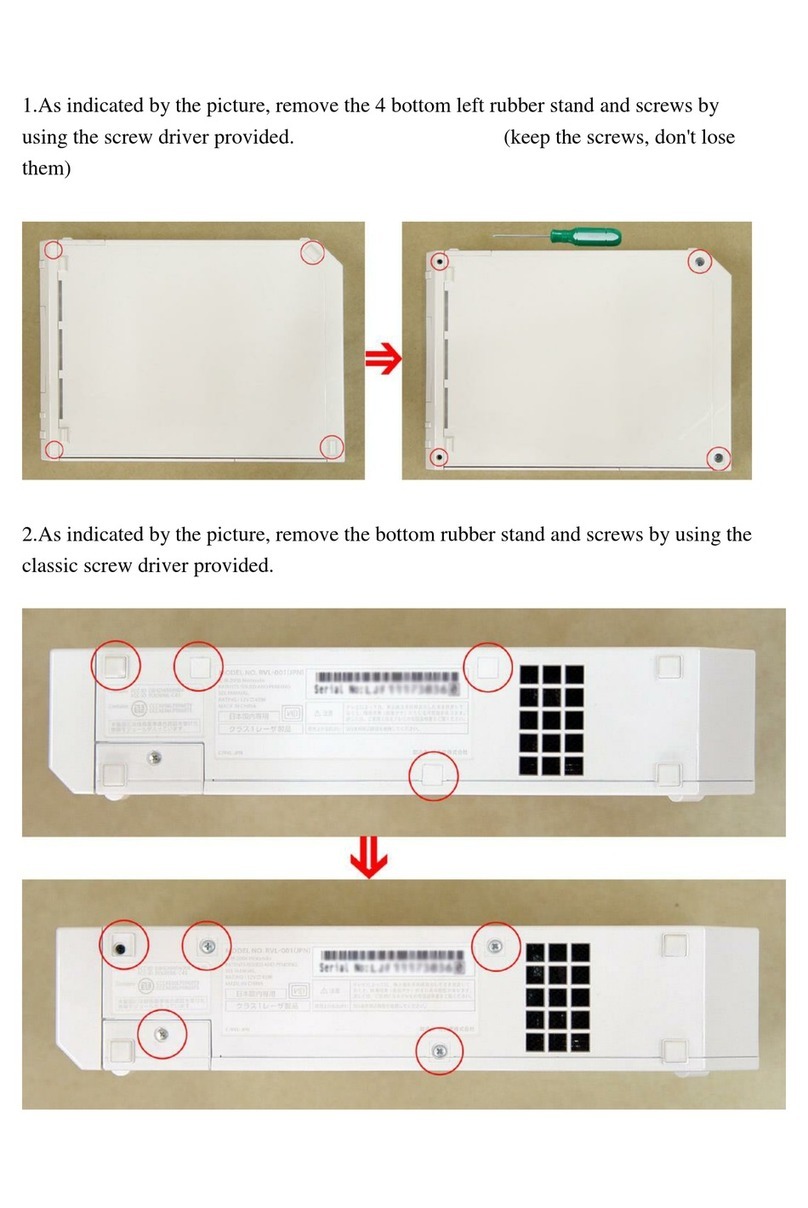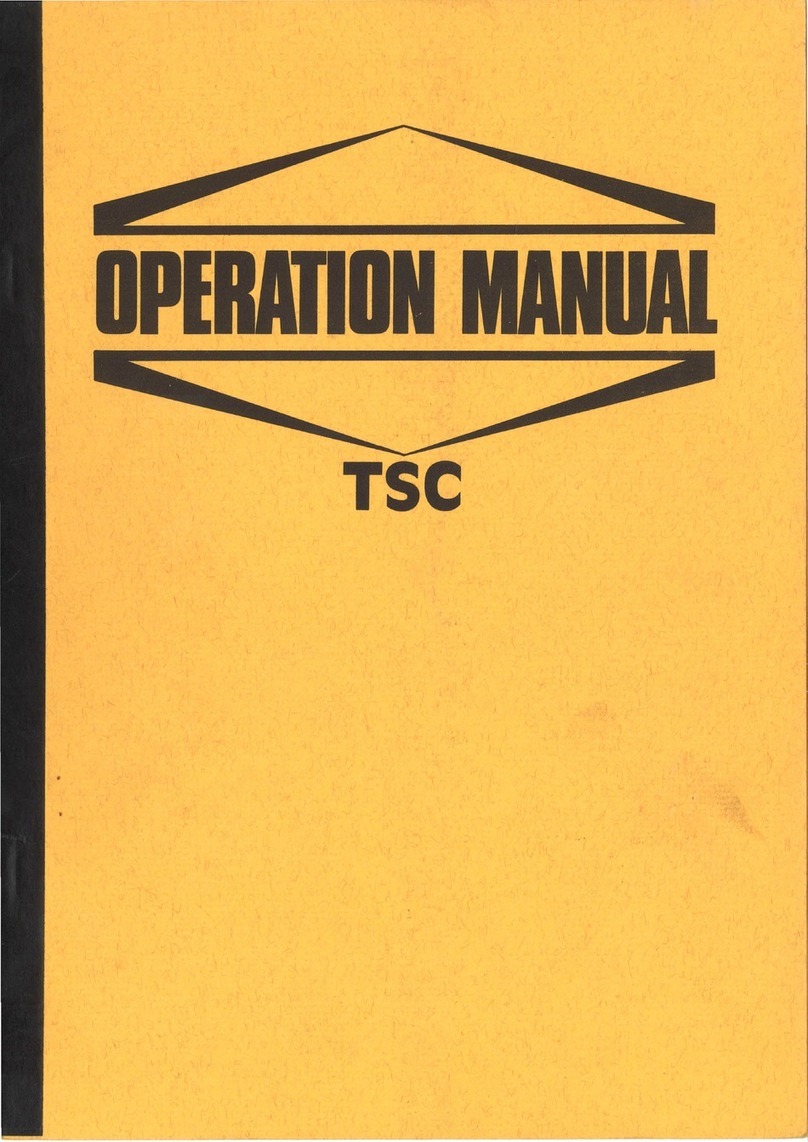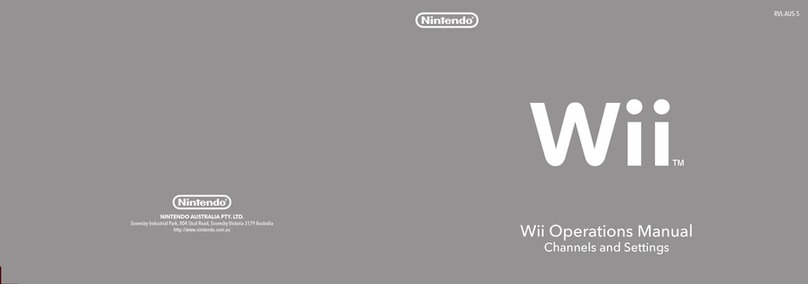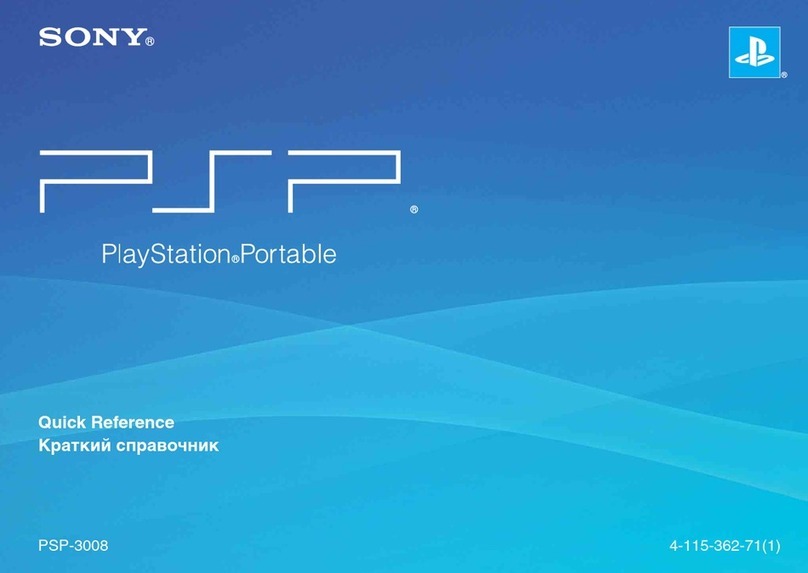3D Screen
Displays images in 3D.
3D Depth Slider
Adjusts the depth of 3D images.
Circle Pad
Allows precise 360˚control for
software that includes this feature.
C Stick
Allows pressure-sensitive, intuitive
control for software that includes
this feature.
Touch Screen
A touch-sensitive display screen
controlled by the stylus.
HOME Button
Allows you to access the HOME
Menu (page 10).
This product is a precision electronic device that can be damaged by direct physical impact or contact with dust
or other foreign material. A protective carrying case (sold separately) may help prevent damage to your
New Nintendo 3DS™ system.
Please carefully read this Operations Manual before setup or use ofthe New Nintendo 3DS system.
For more information about this system, including downloadable copies ofthe comprehensive New
Nintendo 3DS Operations Manual, please visit support.nintendo.com or call 1-800-255-3700.Also, built-in
instruction manuals are available for many software applications from the HOMEMenu(see page 12).
A NOTE ABOUT COMPATIBILITY: The New Nintendo 3DS system is only compatible withNintendo 3DS, Nintendo DSi™, and Nintendo
DS™ software. Nintendo 3DS Game Cards are only compatible with the New Nintendo 3DS, Nintendo 3DS, Nintendo 3DS XL, and
Nintendo 2DS systems (hereafter referred to as the Nintendo 3DS family of systems). Some accessories may not be compatible with
this system.
Your system includes:
•New Nintendo 3DS system
•New Nintendo 3DS stylus (inserted into the system’s stylus holder)
•microSDHC card (inserted into the systems’s microSD card slot)
•AR Cards
•This Operations Manual
NOTE: The AC adapter is sold separately or can be ordered from the Nintendo website at store.nintendo.com (USA/
Canada only). This system is compatible with the Nintendo 3DS AC adapter (WAP-002). If you already own other
models in the Nintendo 3DS family of systems, or the Nintendo DSi or Nintendo DSi XL systems, you can use the AC
adapter included with those systems.
Product recycling information:
Visit recycle.nintendo.com
Trademarks are property of their respective owners. Nintendo 3DS is a trademark of Nintendo. © 2014 Nintendo
Elements of the New Nintendo 3DS system and related network services are patented or patent pending, both in the United States and internationally.
Patent: patents.nintendo.com
•
Nintendo DSiWare
– You can download Nintendo
DSiWare–games originally released for the Nintendo
DSi system.
NOTE: If you link the same Nintendo Network ID
to both yourWii U and your New Nintendo 3DS
system, you can share your Nintendo eShop balance
and account activity between the two devices.
Downloadable software
•
Nintendo 3DS Download Software
– Some Nintendo
3DS software is available exclusively through Nintendo
eShop.You can also download certain Game Card-based
titles rather than purchasing the Game Card.
•
Virtual Console
– You can download games originally
released on platforms prior to Nintendo DS, such as
Game Boy™ and Game Boy™ Color.
You can connect to Nintendo eShop through the Internet and view information and videos about software, or download
software to play on your system.
NOTE: A broadband wireless network connection is required to connect to the Internet. See page 4 for more information
on setting up a connection.
Table of Contents
Quick Start 2
System Components 6
Charging the Battery Pack 9
HOME Menu 10
System Settings 13
Nintendo Network ID Settings 14
Parental Controls 15
Other Settings 16
Health and Safety Information and Usage Guidelines 18
Replacing the microSD Card or Battery Pack 21
microSD Card Capacity 23
Troubleshooting 24
Warranty and Service Information/Regulations for Equipment Use 26
Legal Notices 27