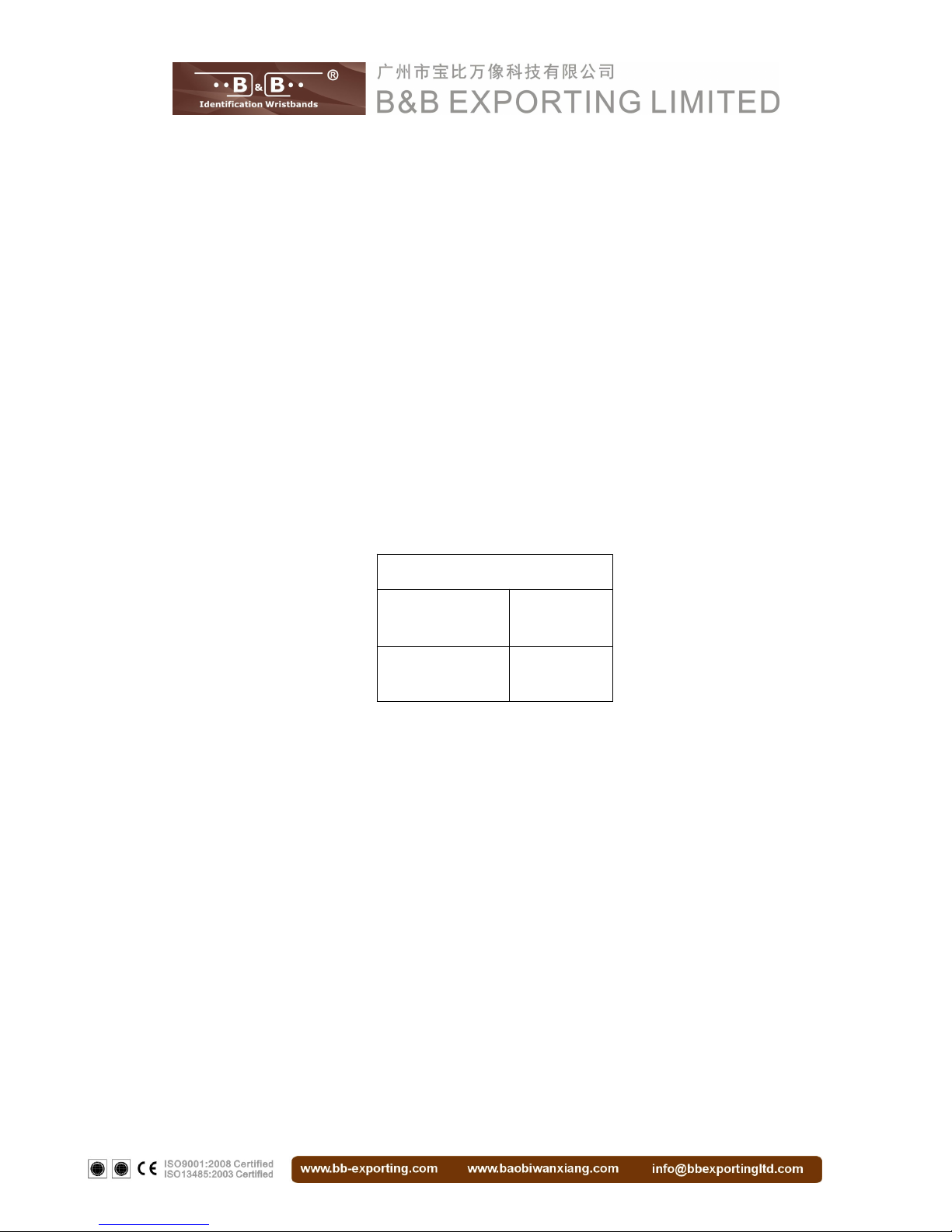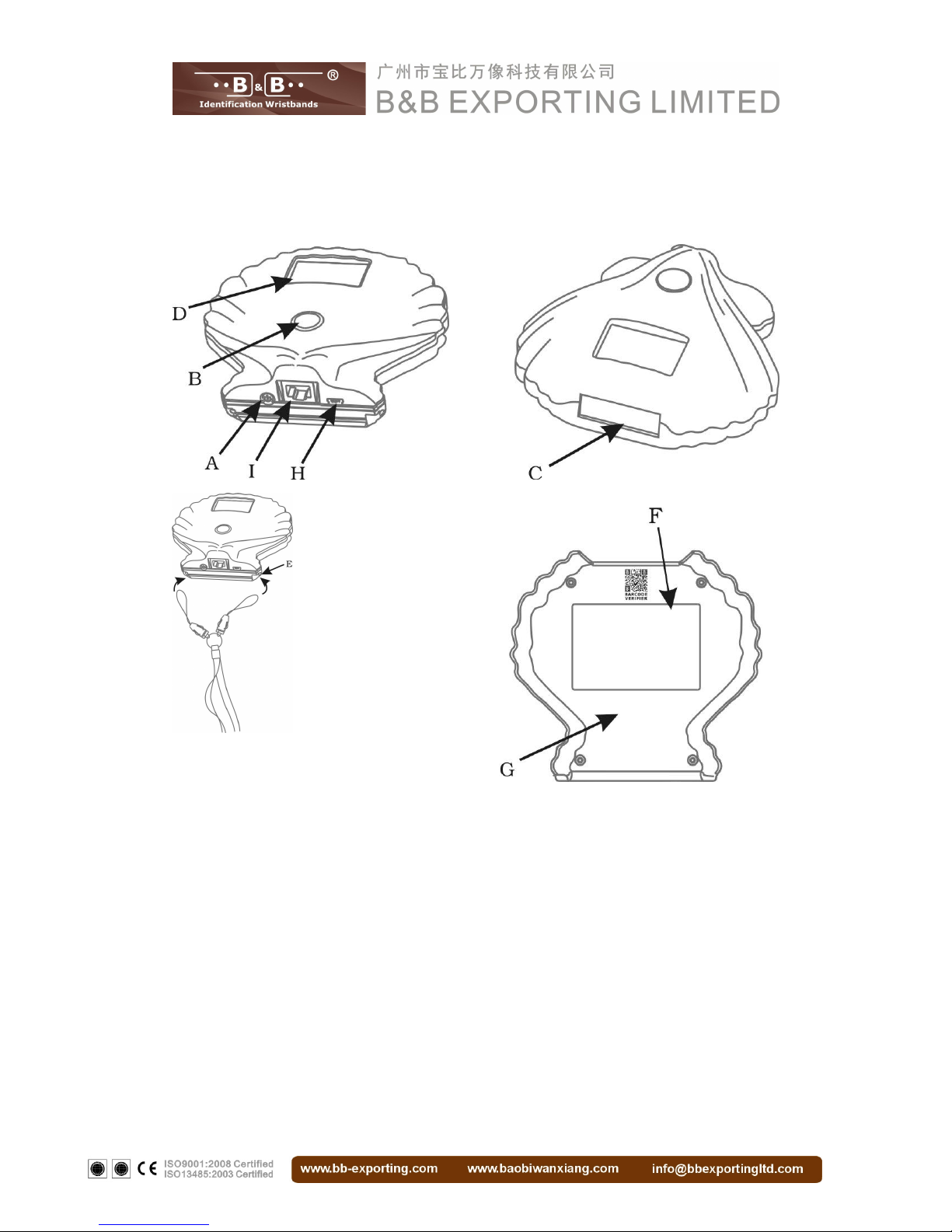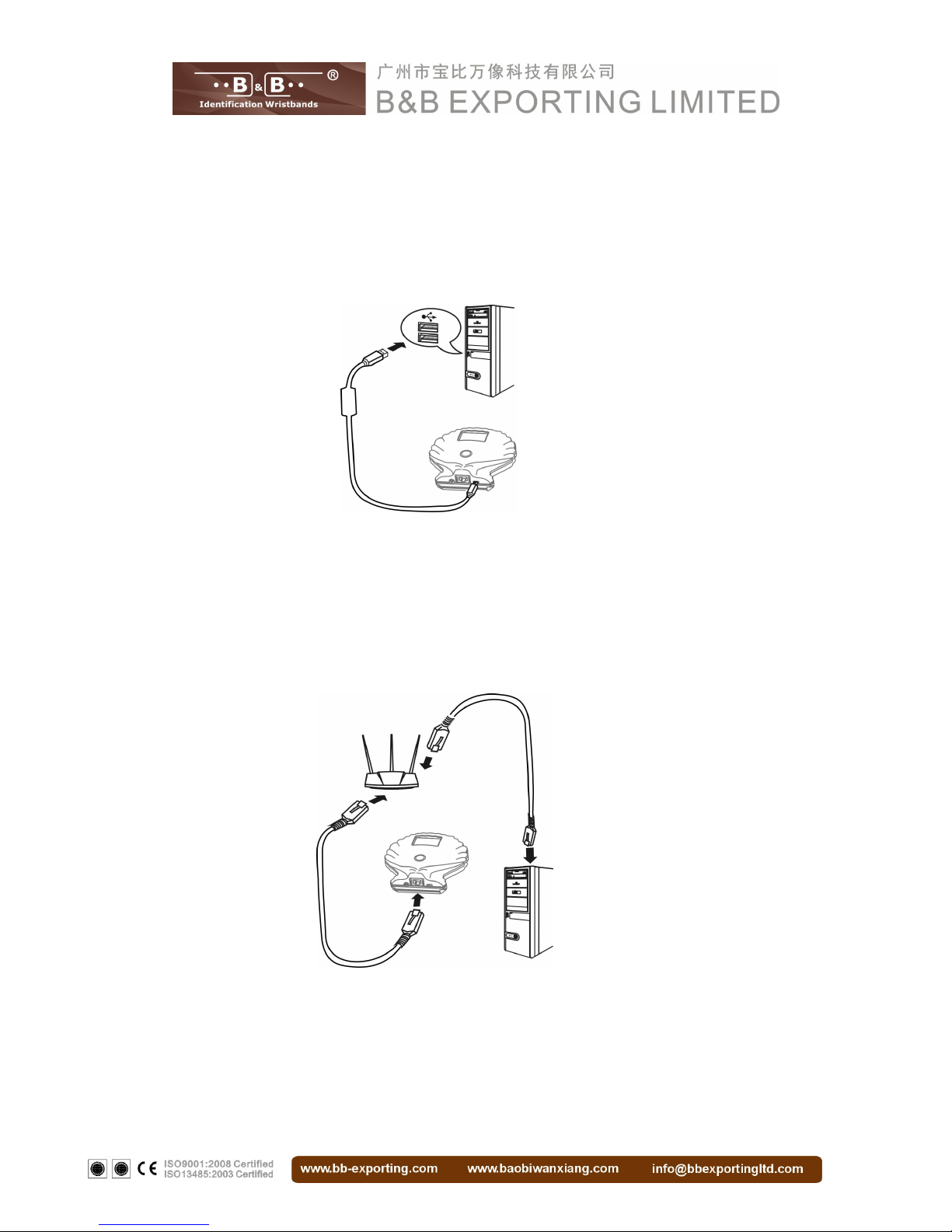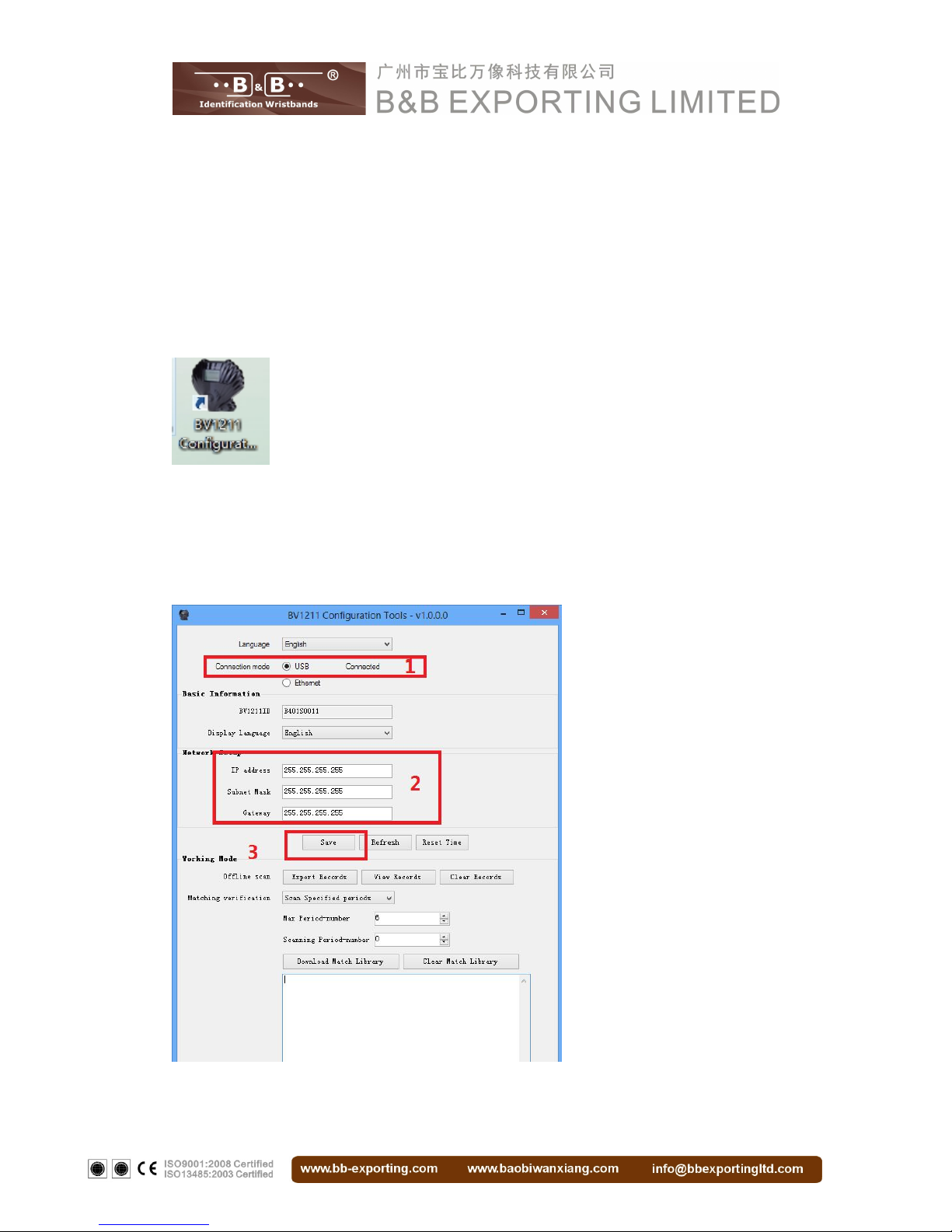Contents
Part 1. Accessories.......................................................................................................................... 3
Part 2. BV1211 At A Glance...........................................................................................................4
Part 3. The Basic Steps for Using The BV1211..........................................................................5
Part 4. BV1211 Work Mode..........................................................................................................12
1. Real-time Scanning Mode................................................................................................12
2. Offline Scanning Mode..................................................................................................... 14
3. Verifying Mode................................................................................................................... 17
Part 5. Terminology........................................................................................................................23
Part 6. BV1211 Daily Maintenance............................................................................................. 24
Part 7. BV1211 ROHS Statement............................................................................................... 25