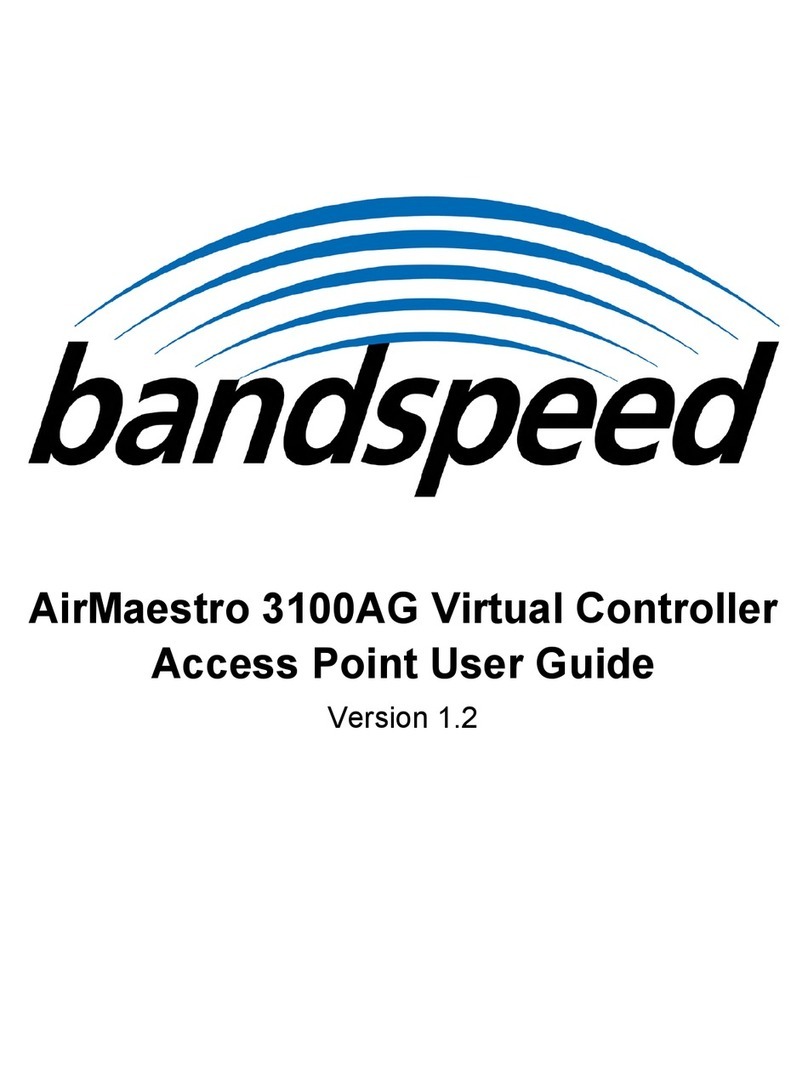- 2 -
SAFETY AND REGULATORY NOTICES
FCC STATEMENT
The Bandspeed AirMaestro 3100AG Access Point has been tested and found to
comply with the specifications for a Class B digital device, pursuant to Part 15 of
the FCC Rules.
Operation is subject to the following two conditions:
1) This device may not cause harmful interference, and
2) This device must accept any interference received, including interference
that may cause undesired operation.
These limits are designed to provide reasonable protection against harmful
interference in a residential installation. This equipment generates, uses, and can
radiate radio frequency energy and, if not installed and used according to the
instructions, may cause harmful interference to radio communications. However,
there is no guarantee that interference will not occur in a particular installation. If
this equipment does cause harmful interference to radio or television reception,
which is found by turning the equipment off and on, the user is encouraged to try
to correct the interference by one or more of the following measures:
•Reorient or relocate the receiving antenna;
•Increase the separation between the equipment or devices;
•Connect the equipment to an outlet other than the receiver's;
•Consult a dealer or an experienced radio/TV technician for assistance;
FCC Caution: Any change or modification to the product not expressly approved
by Bandspeed could void the user's authority to operate the device.
FCC Caution: Operation within the 5150 to 5250GHz band is restricted to indoor
use only.
FCC RF Radiation Exposure Statement: To comply with the FCC and ANSI
C95.1 RF exposure limits, the antenna(s) for this device must comply with the
following:
•Access points with 2.4 GHz or 5 GHz integrated antenna must operate
with a separation distance of at least 20 cm from all persons using the
cable provided and must not be co-located or operating in conjunction with
any other antenna or transmitter.
•End-users must be provided with specific operations for satisfying RF
exposure compliance.