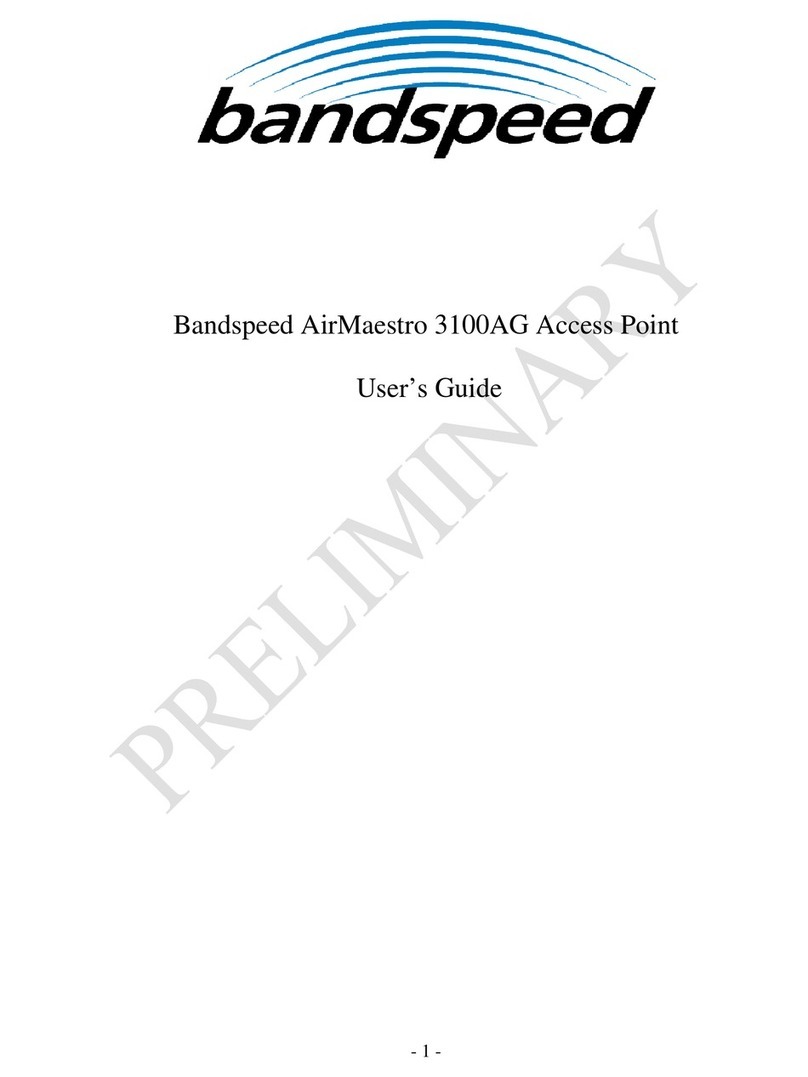1.3 Security
The AirMaestro 3100AG Virtual Controller Access Point security protocols include Wi-Fi Protected Access
(WPA), WPA+WPA2, and Wired Equivalency Privacy (WEP), and 802.11i/WPA2 for enterprise-class,
interoperable WLAN security. Bandspeed enhances the basic security mechanism with additional security
features, including:
802.1x per-port user authentication with RADIUS (Remote Authentication Dial-in User Service)
server support
802.1x supplicant support
Secure Shell (SSH)
SNMP v1, v2
HTTP/HTTPS (Hypertext Transfer Protocol)
MAC address filtering
Extensible Authentication Protocol (EAP) support
1.4 Performance and Reliability
Bandspeed wireless access point performance features ensure reliable and seamless connections for
voice, video and data users whenever they roam.
The following describes the process that occurs when AirMaestro 3100AG Virtual Controller Access Points
are being added to the network:
Access Point Registration: After powering up, each AirMaestro 3100AG Virtual Controller
Access Point registers its participation in the network with the other AirMaestro 3100AG access
points through a self-discovery process. Once registered, each access point bids for the right to
perform the automated and intelligent channel selection and transmit power setting.
Access Point Bidding: Only one access point at a time wins the position to perform the auto-
configuration process. Once awarded, the access point starts the Discovery process.
Discovery Process: During the Discovery process the access point scans every WLAN channel to
detect other interfering access points within range. It scans all of the 2.4 GHz 802.11b/g
channels using WIF-1. You can see this happen by watching the WLAN channel that WIF-1 is
currently set to. Once WIF-1 completes the scan of the 2.4 GHz channels, WIF-3 starts scanning
the 5 GHz 802.11a channels.
Interference Database Development: Through both scans, the access point develops an
interference database that includes specific information on each interfering access point. This
information includes SSID, Media Access Control (MAC) address, WLAN channel the interference
was detected on, the receive signal strength RSS, and how many times packets were detected
from the interfering access point.
Running/Bid_Denied: While one AirMaestro 3100AG Virtual Controller Access Point is in the
Discovery process, the other access point has either completed auto-configuration (status
displays as RUNNING) or is waiting to go through auto-configuration (status displays as
BID_DENIED).
Optimal Channel Selection: After an access point completes the Discovery process, it runs an
algorithm based on the information it accumulated in the interference database. This algorithm
determines the optimal channel for that specific access point to select in the 2.4 GHz band on
WIF-1. It performs the same calculation for channel selection for WIF-3 in the 5 GHz band.
Powerize Mode: The AirMaestro 3100AG Virtual Controller Access Point enters Powerize mode,
where it communicates with other in-network 3100AG Access Points. These access points
1-3