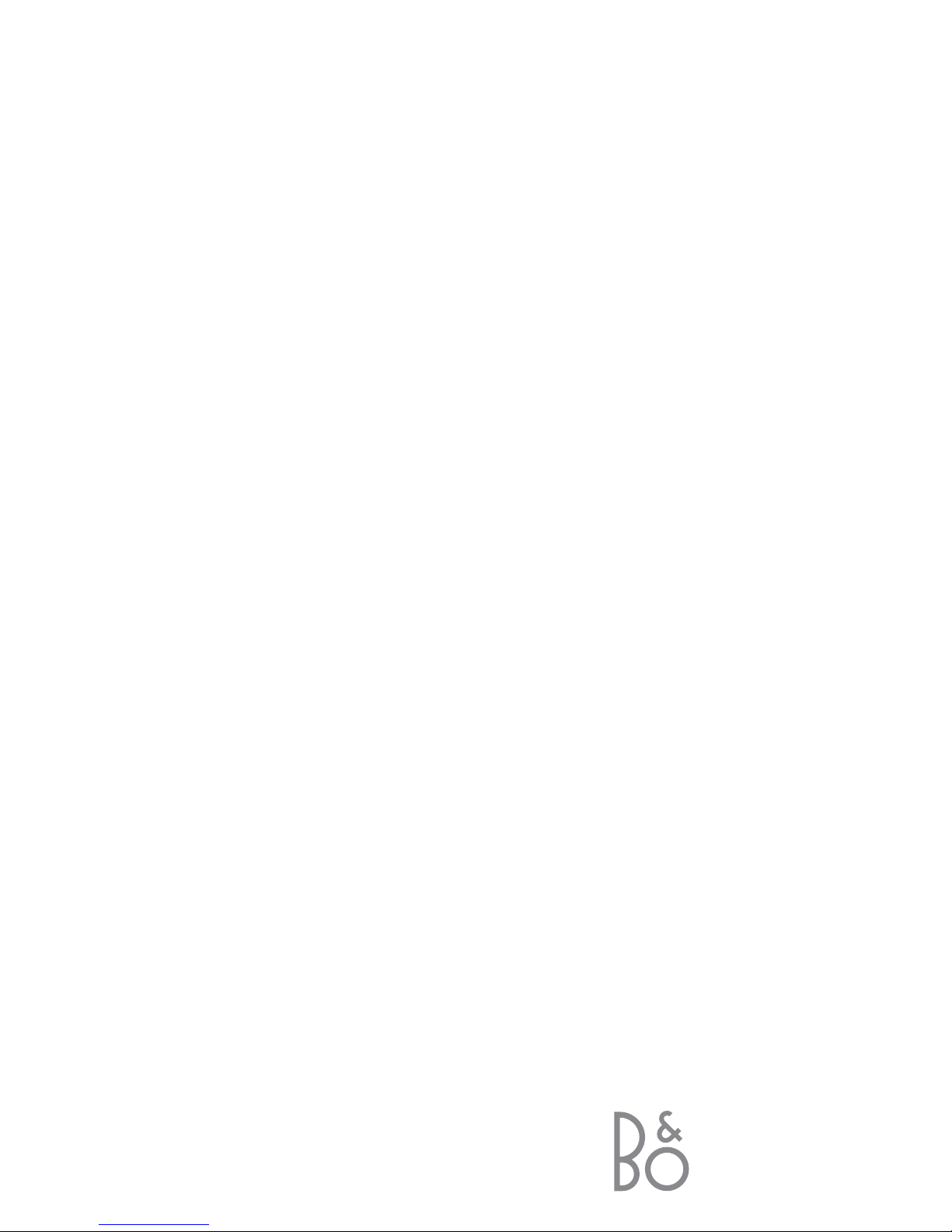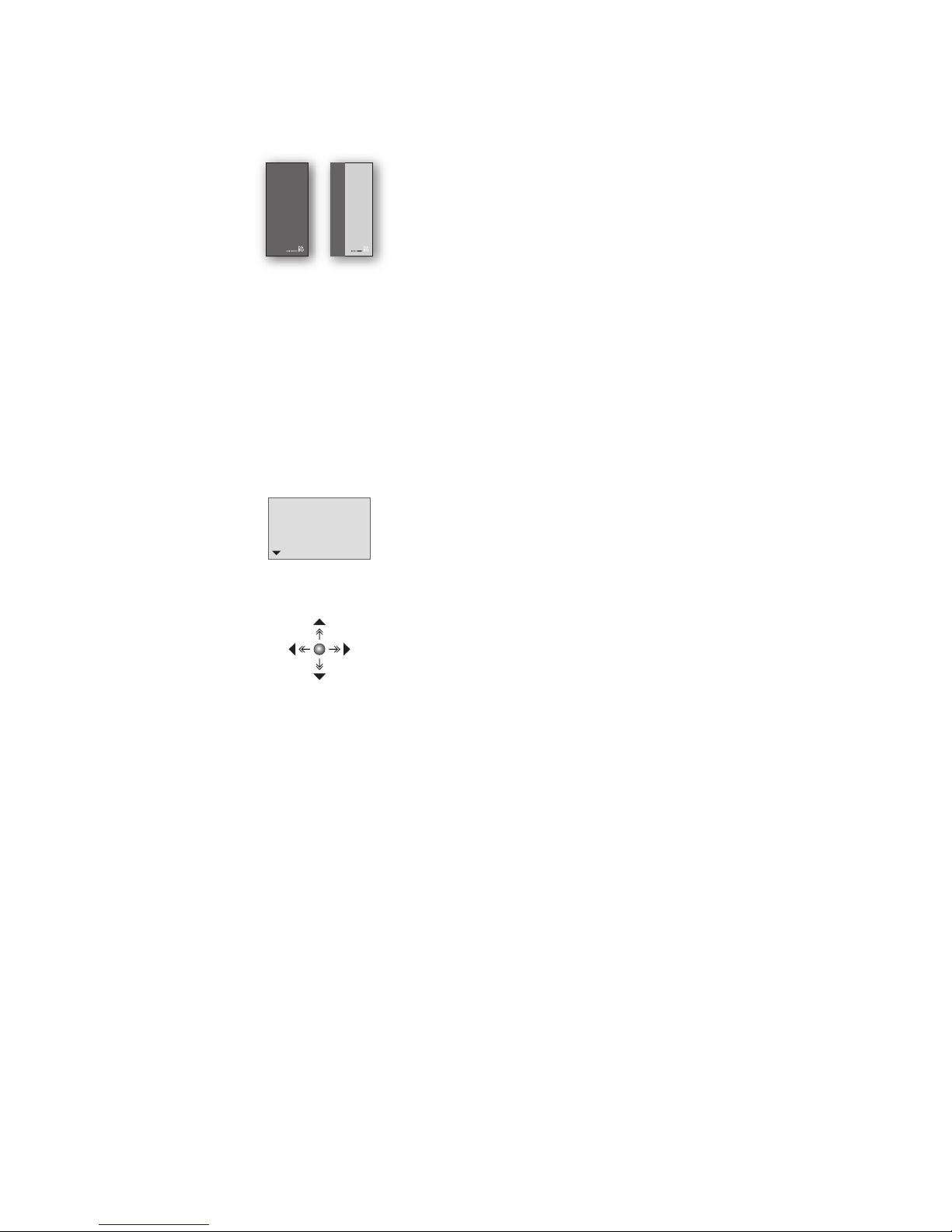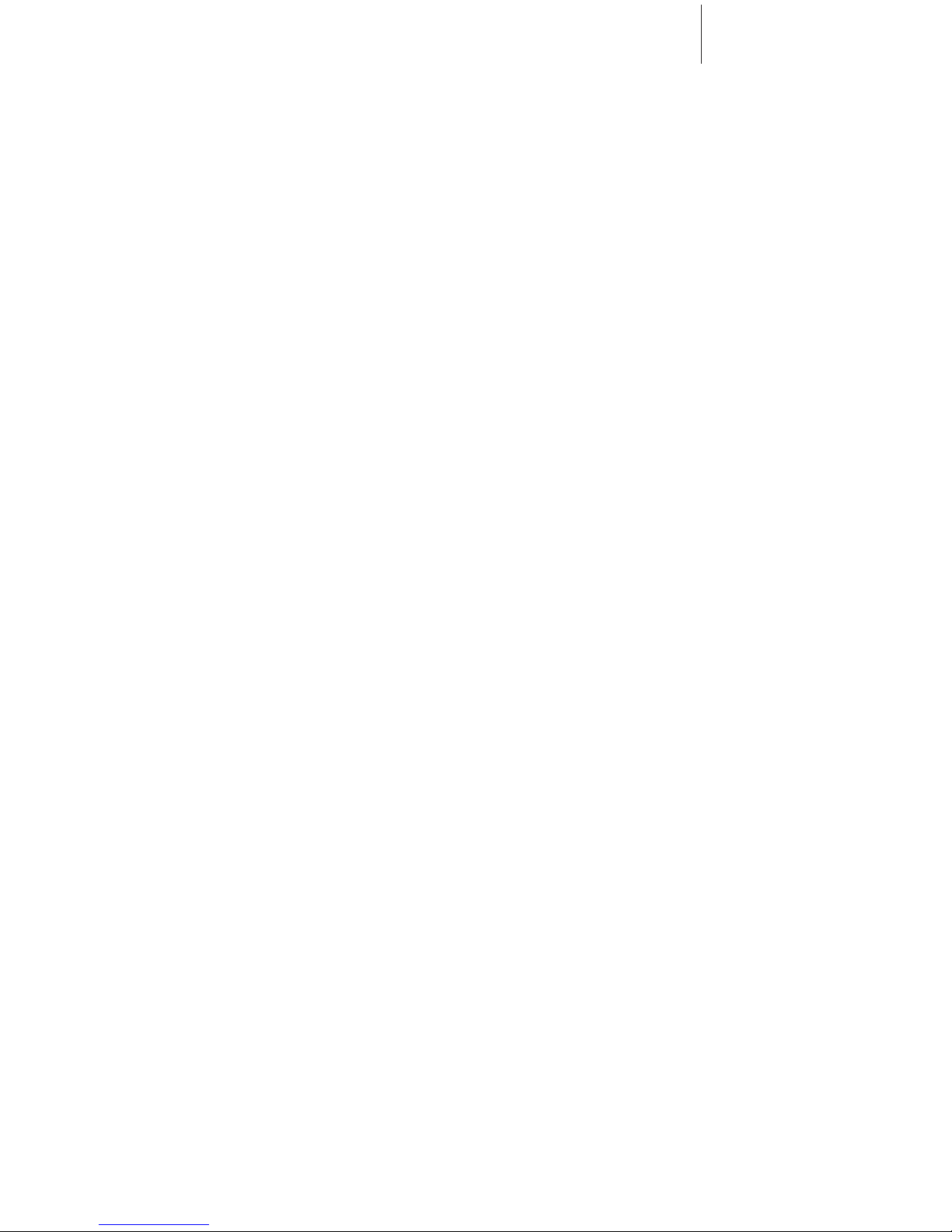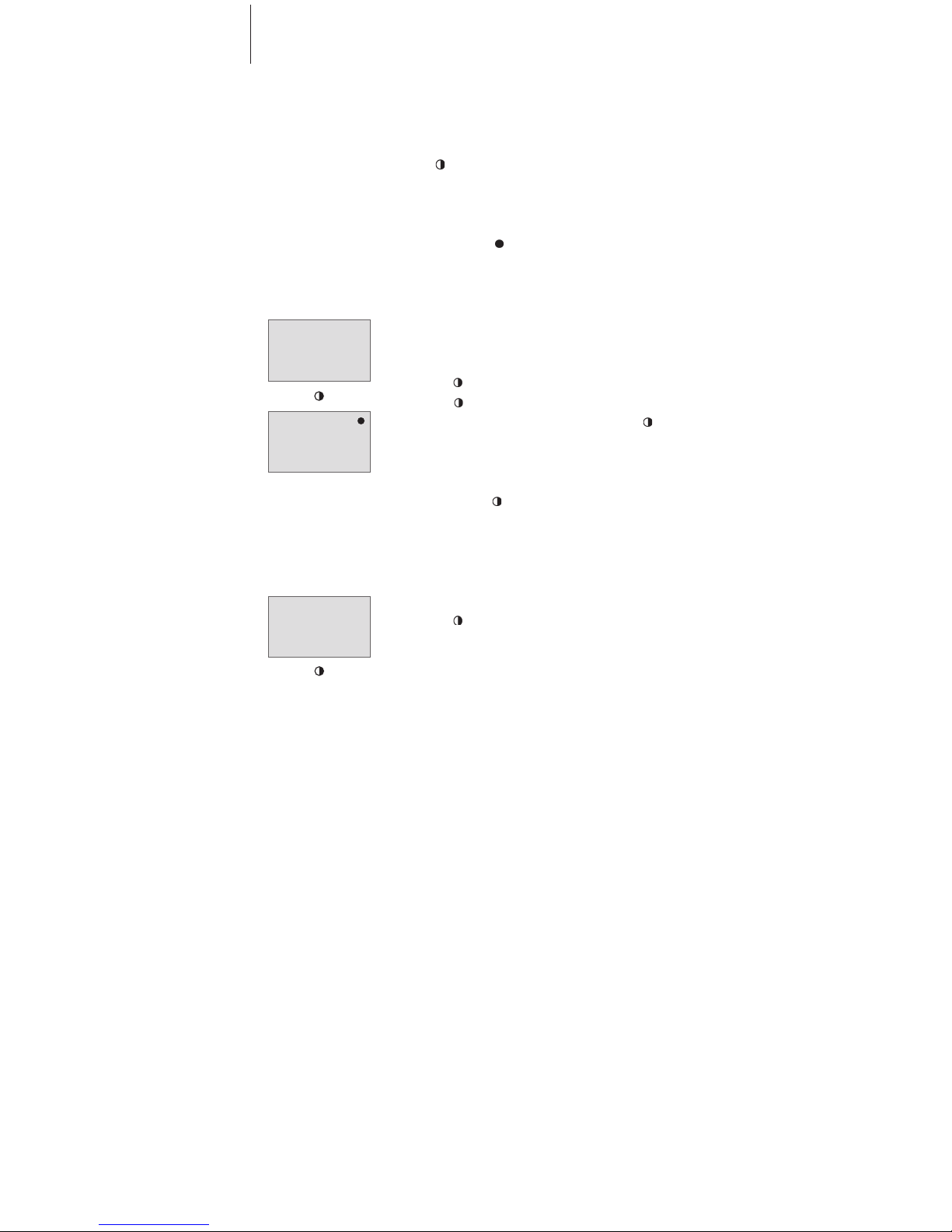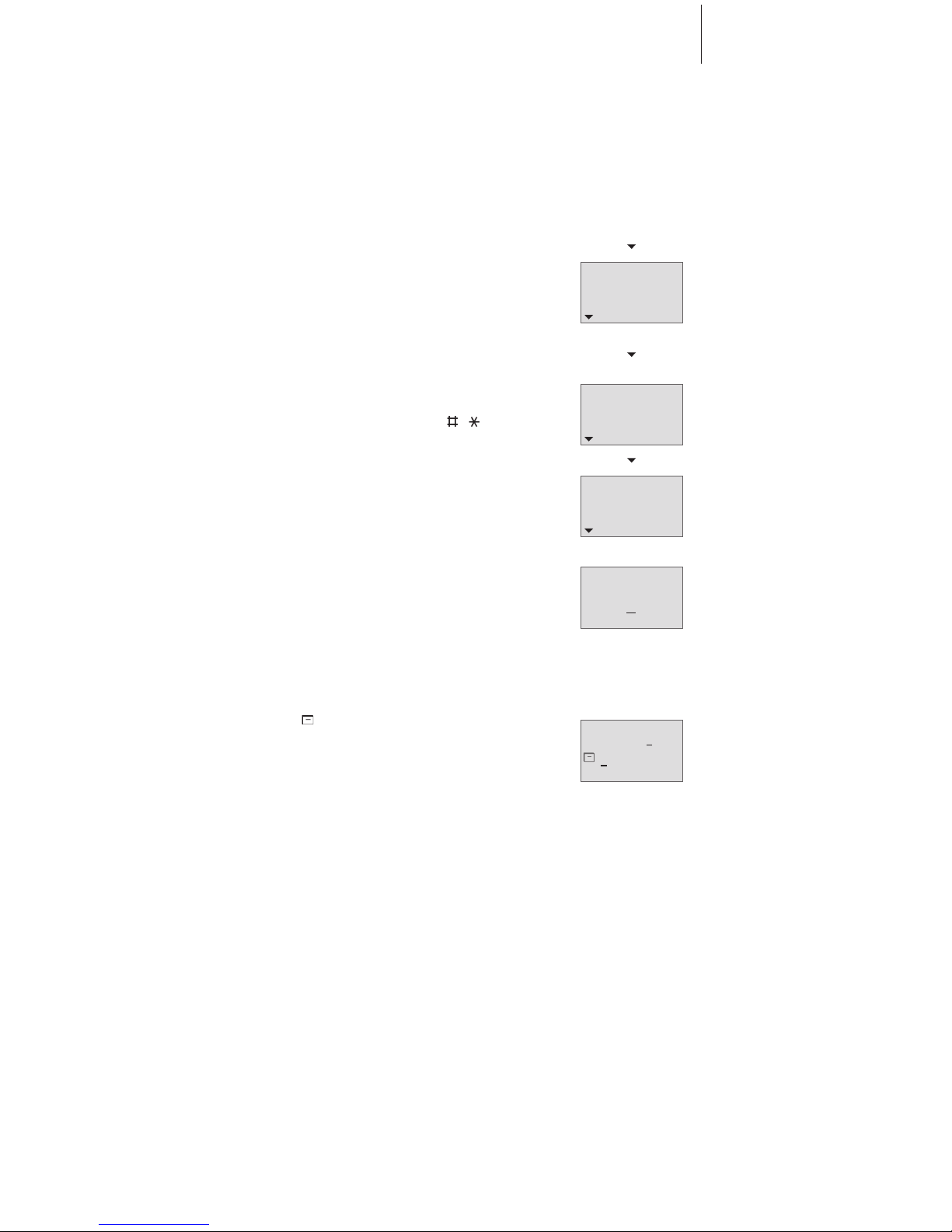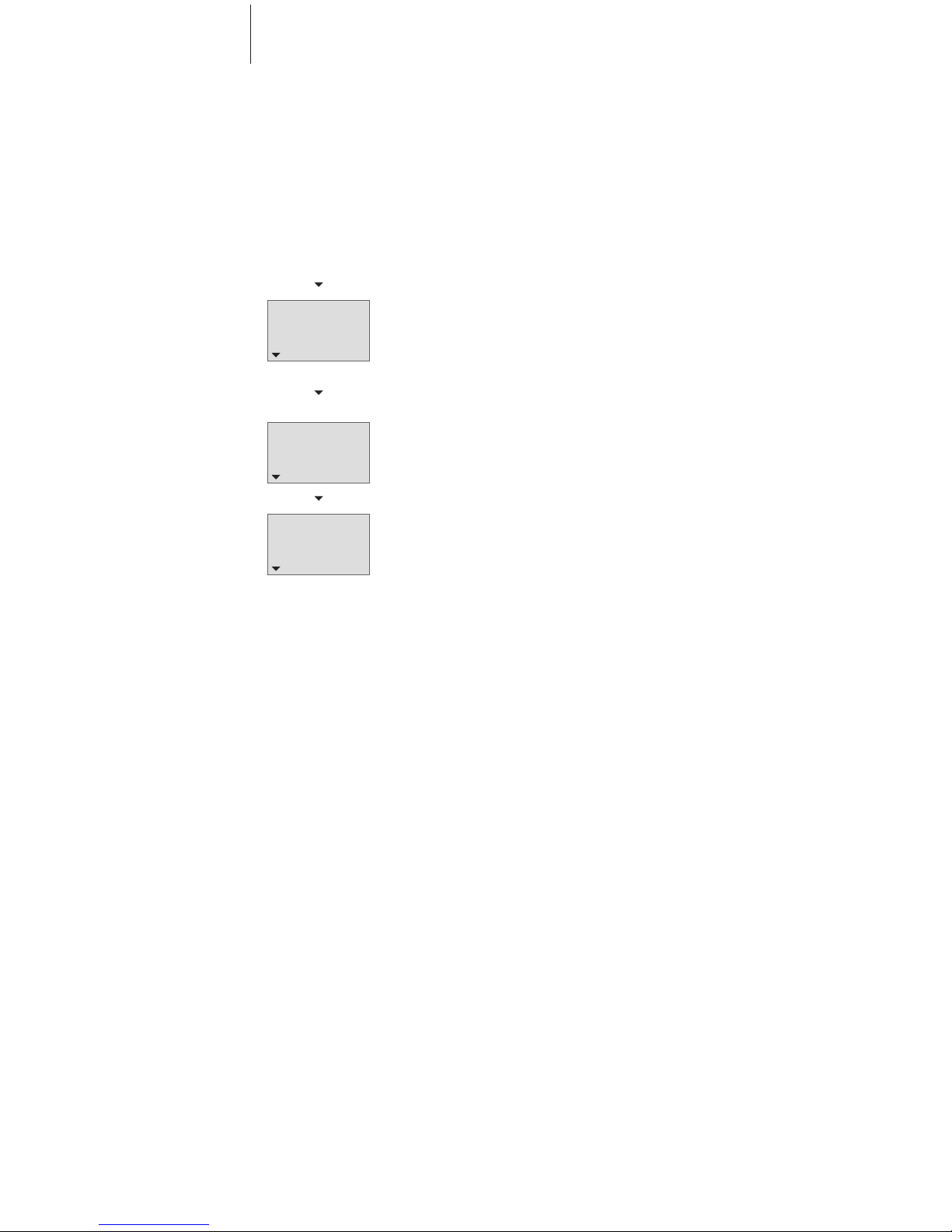8
Phonebook
OK
OK
OK
. . .
Calling...
Nigel Jones
Search:
ABDGMNPST...
OK
OK
OK
Nigel Jones
ABDGMNPST...
Search:
ABDGMNPST...
Use the Track point to search the Phonebook.
You can either search through all names and
numbers, or search by the first letter.
Search the Phonebook and make a call…
> Push the Track point down until ‘Phonebook’
appears on the display.
> Press OK to access the Phonebook. Only the
relevant first letters are shown, i.e. the letters
under which names have been stored.
> Push the Track point down to search through
all the names in the Phonebook – the names
are listed in alphabetical order.
> Push the Track point to the right when a name
is displayed to view the accompanying phone
number. Push the Track point to the left to
return to the name.
> Press OK to select the name – ‘Call?’ is shown.
> Press OK to make the call.
Search alphabetically…
> Push the Track point down until ‘Phonebook’
appears on the display.
> Press OK to access the Phonebook.
> Push the Track point to the left or the right to
select the first letter.
> Press OK to search through names with the first
letter you selected.
> Push the Track point down to search through
the names.
> Press OK to select the name.
> Press OK to make the call.
When the display shows the time or ‘Information’,
you can access the Phonebook simply by pushing
the Track point to the right.
During a call you can access the Phonebook by
pressing OK, which then allows you to search,
edit or delete any of the entries in the
Phonebook.
Search the Phonebook and make a
call