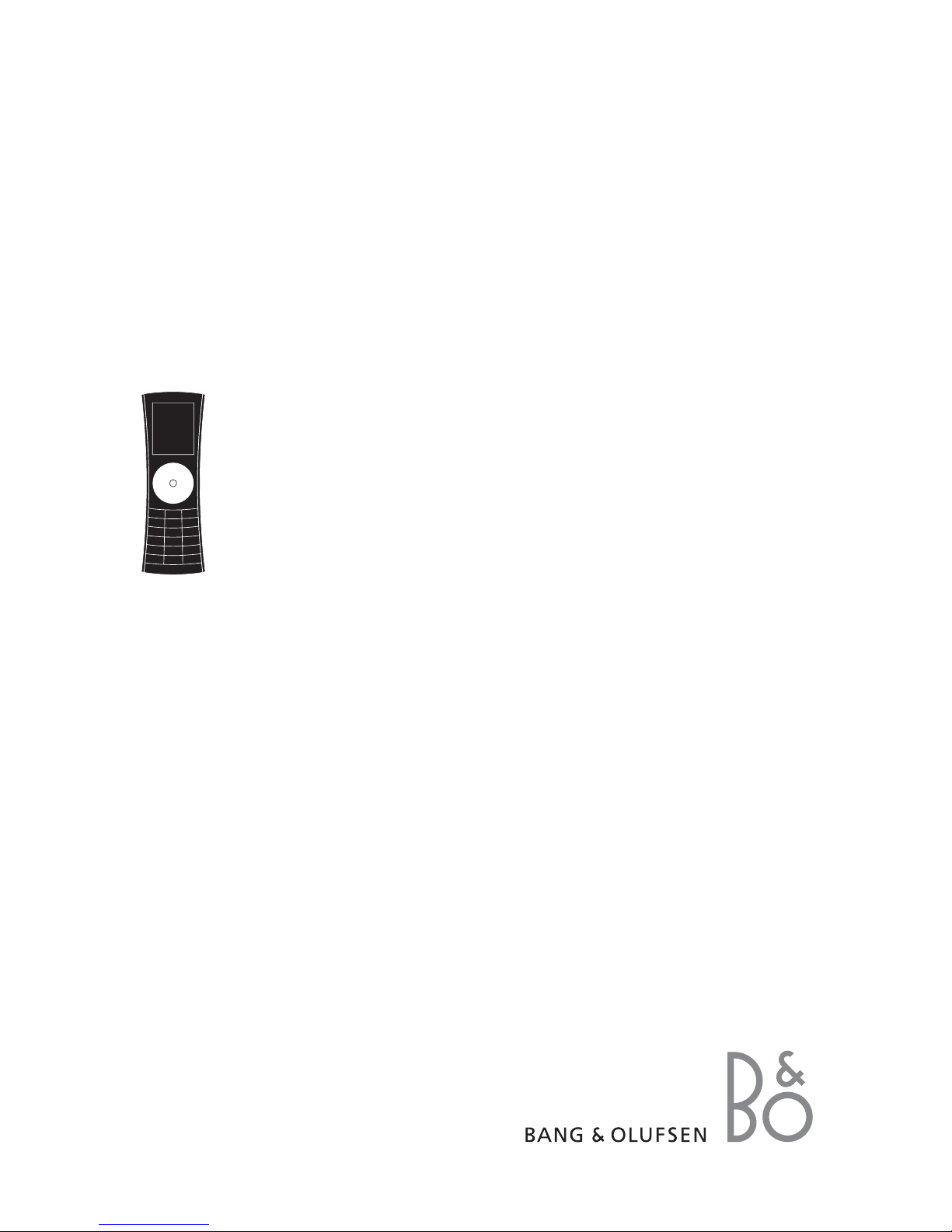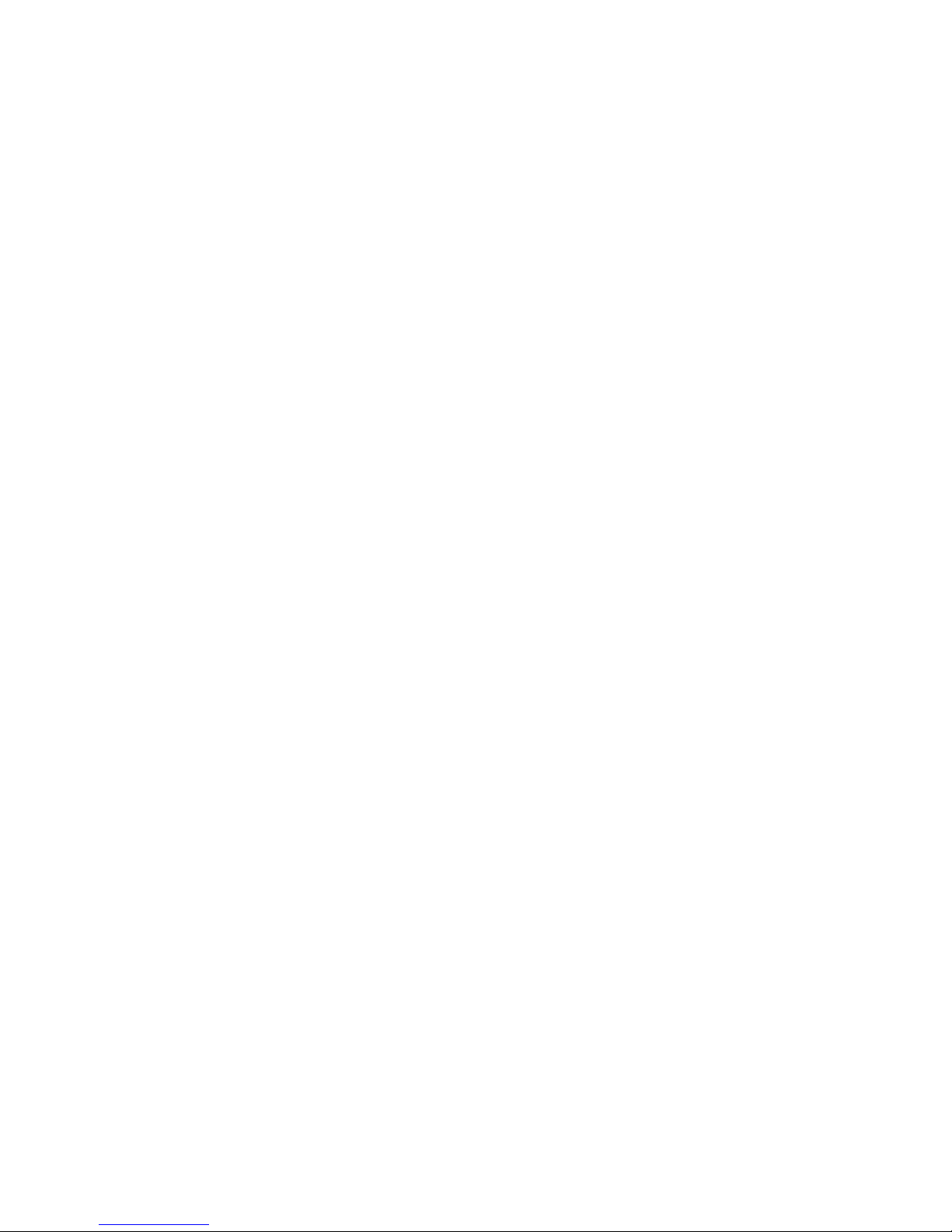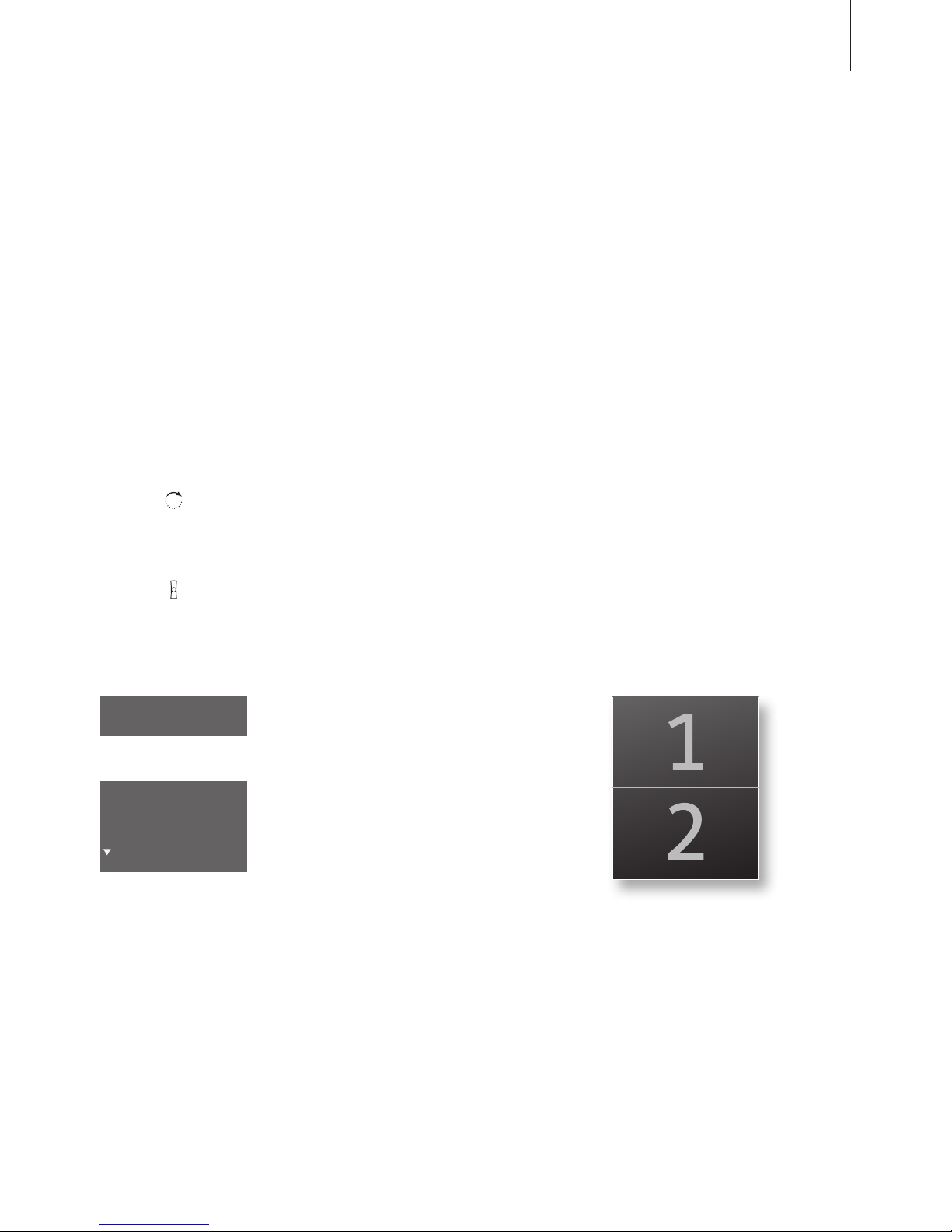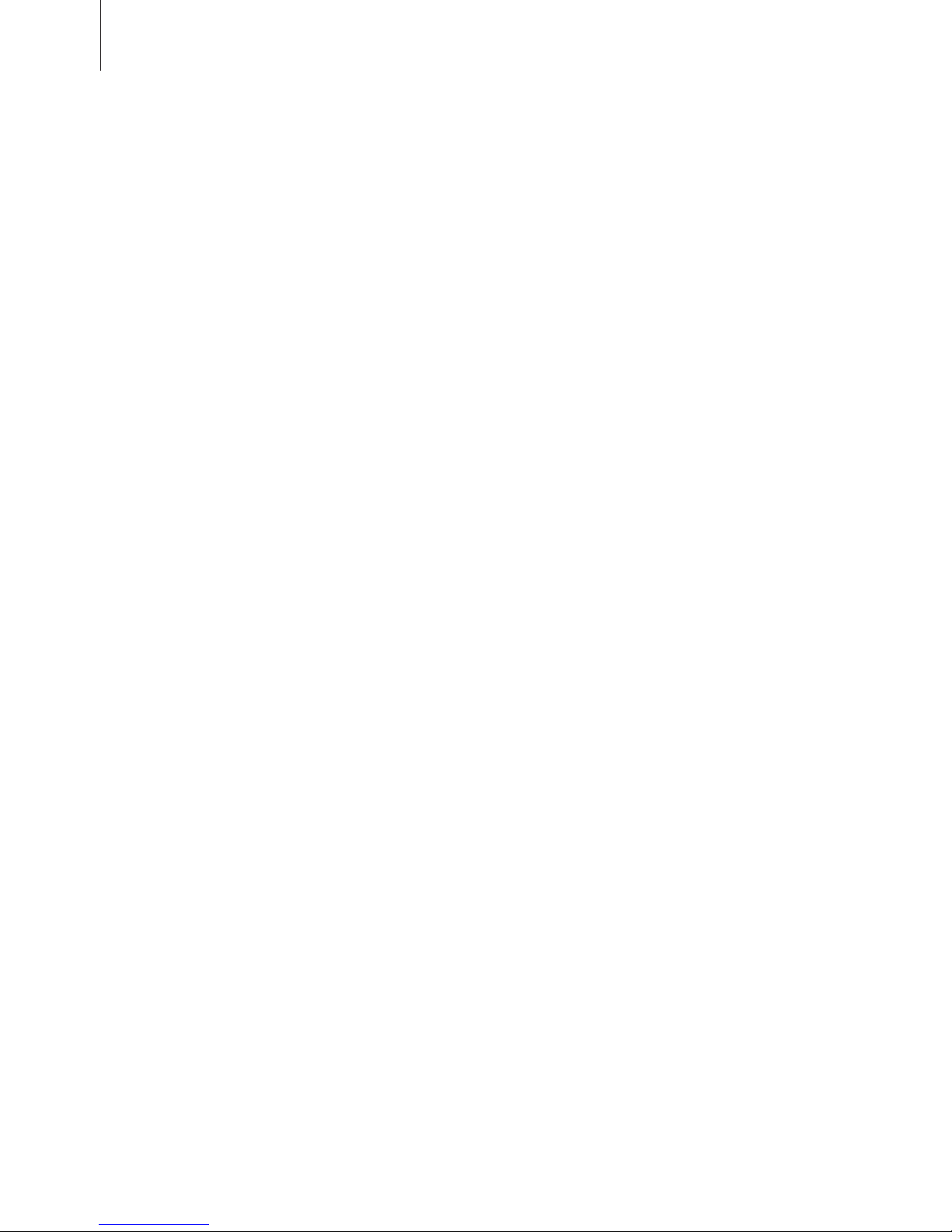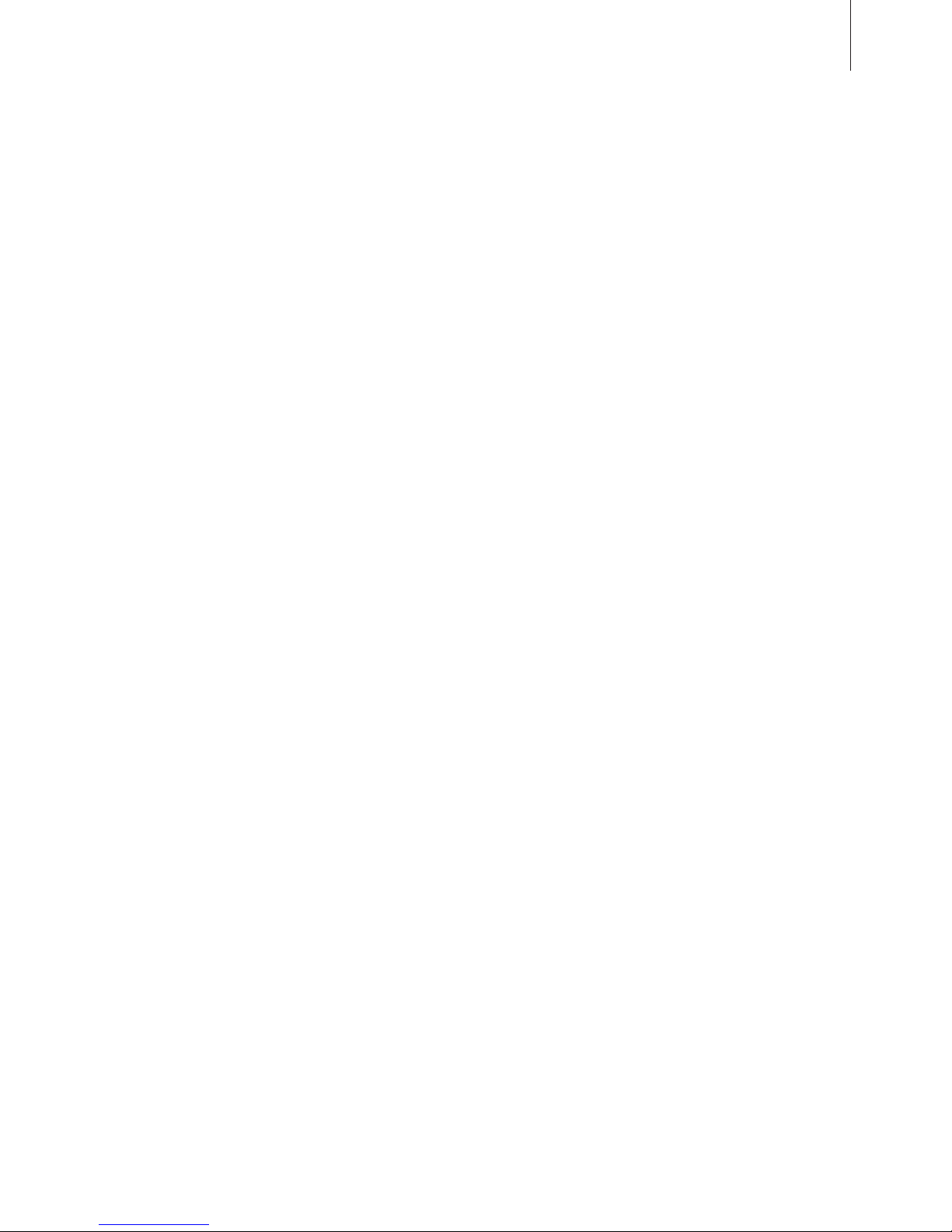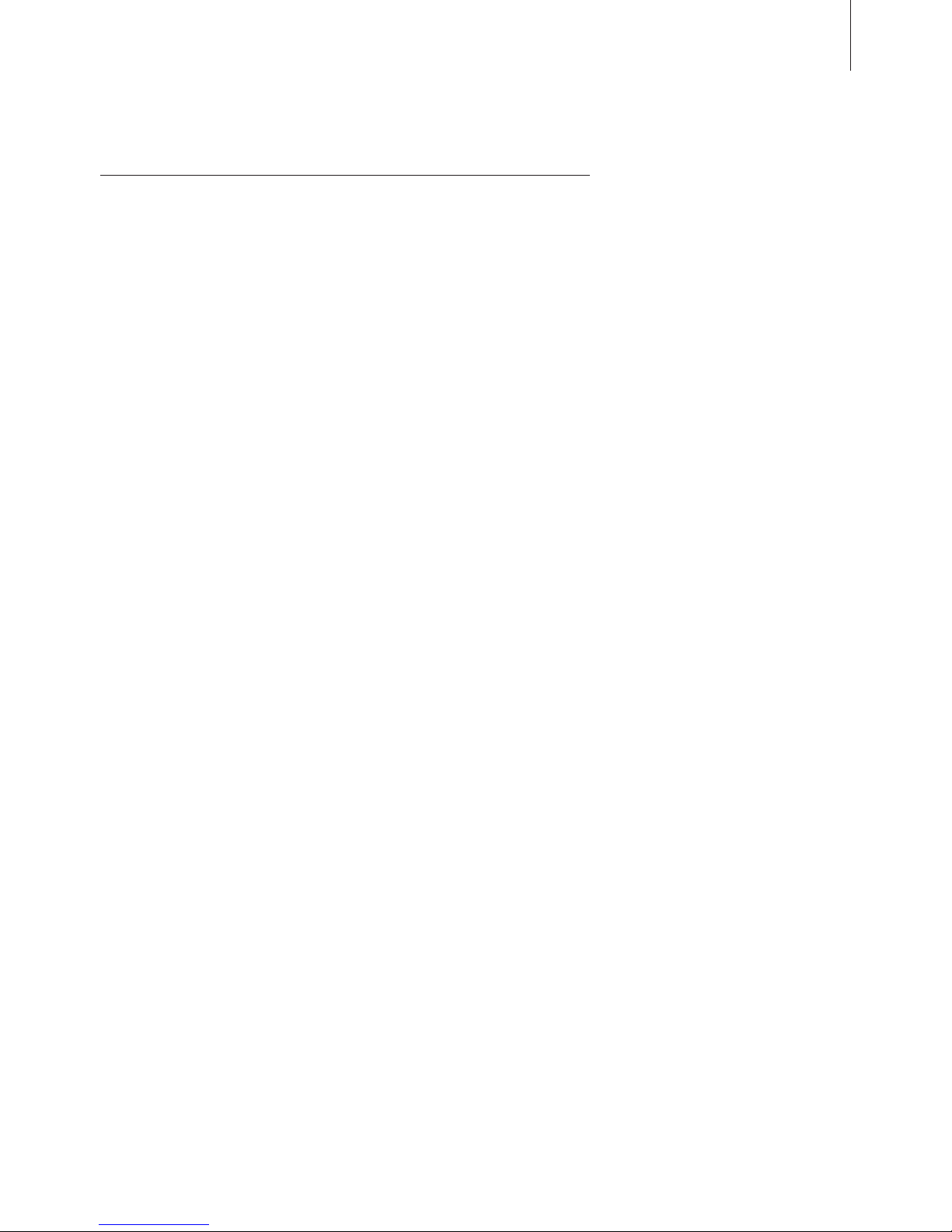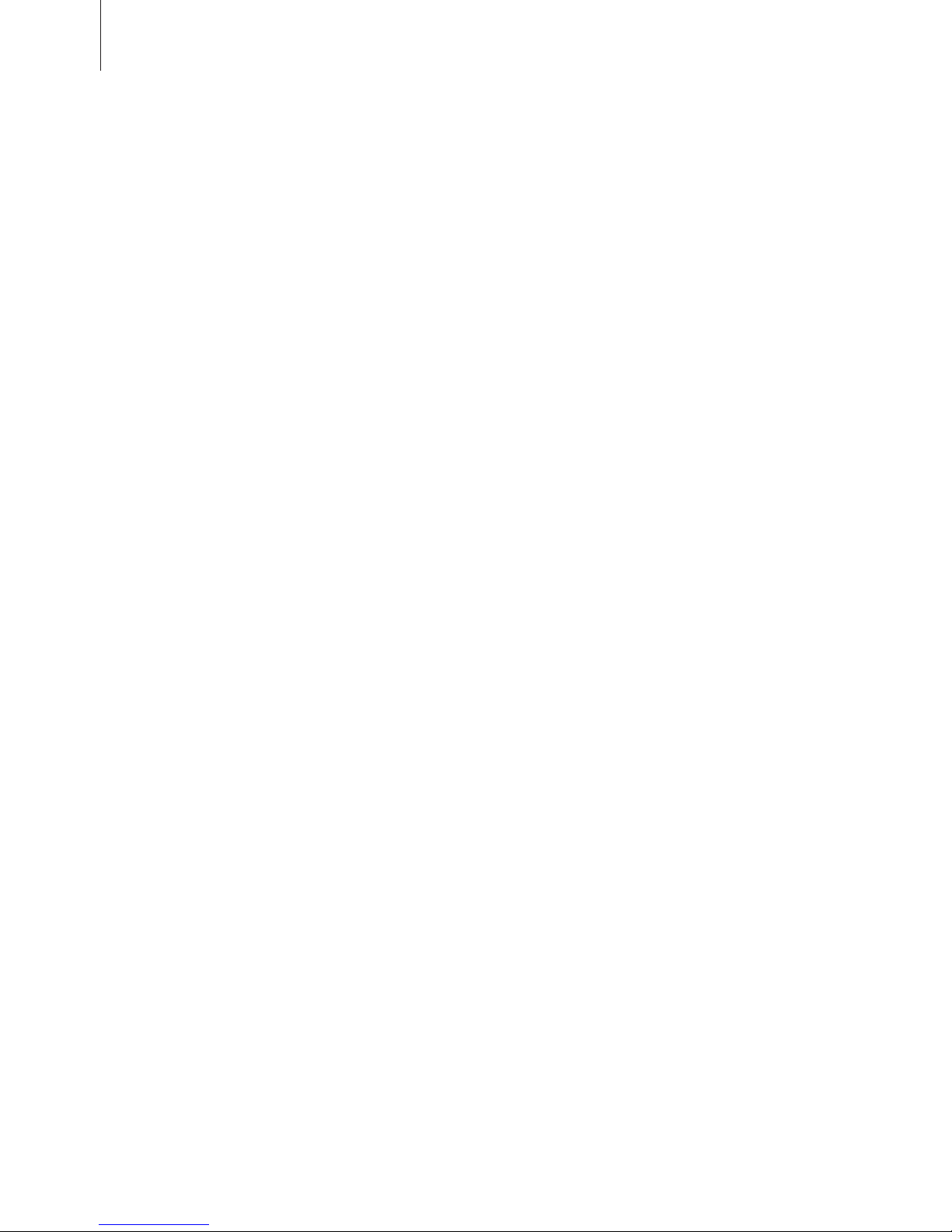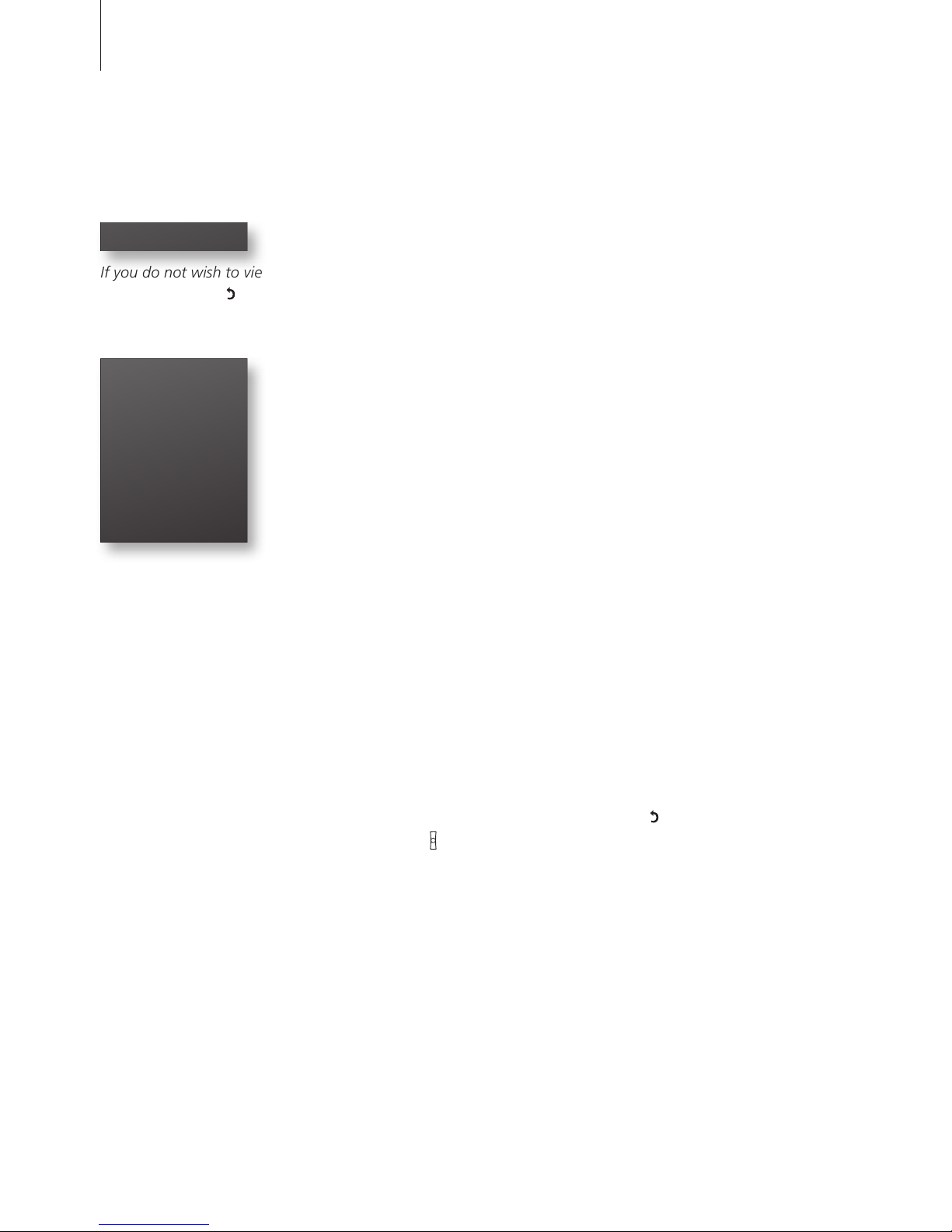The handset display
Switch on the display …
> Lift up the handset.
> Press OK while the handset is in idle mode.
> Turn the wheel to view options in the display.
> Press OK to select an option.
Options in the main menu
– Lock keypad… Lock the handset keypad. Refer to page 23.
– Silence… Mute the handset ringer and battery alarm. Refer to page 24.
– Battery status … See the charge level of the battery. Refer to page 9.
– Delete Calls list … Delete the content of the Calls list. Refer to page
45*.
– Settings … Activate, adjust, or deactivate functions. Refer to page 54.
Display of new, unanswered calls
While the handset is activated but not operated, the display informs you
of any unanswered calls you have received. The menu disappears when
you have seen the calls, and the call information is moved to the Calls list.
‘3 new calls’ appears in the display …
> Press OK to see the number, time and date of the latest call. If the
name is stored in the Phonebook, this name and the number type*1
are shown instead of the number. If you have two phone lines, you can
also see which phone line, the call was received on, as a watermark in
the background.*2
> Turn the wheel to see the other calls.
> When you have seen the new calls, press to leave the menu, or …
> … press to call the highlighted number.
>> Get started
Example of information about a
new call.
*1’Delete Calls list’ and number
types are only available if you use
the handset with a BeoLine 2 or a
BeoLine base.
*2If you have selected a primary
phone line, only new calls from this
line will be shown.
If you do not wish to view new call
information, press .