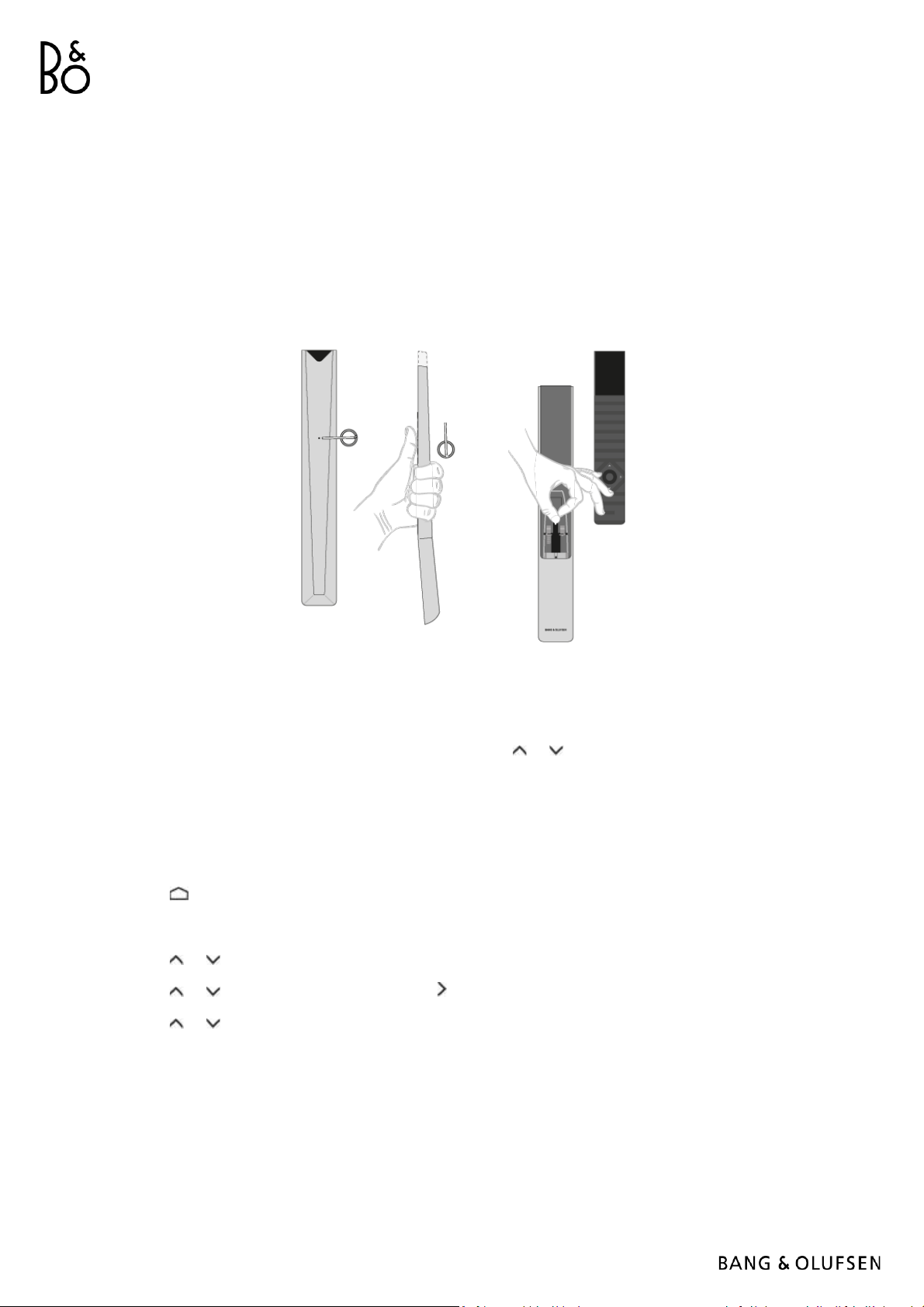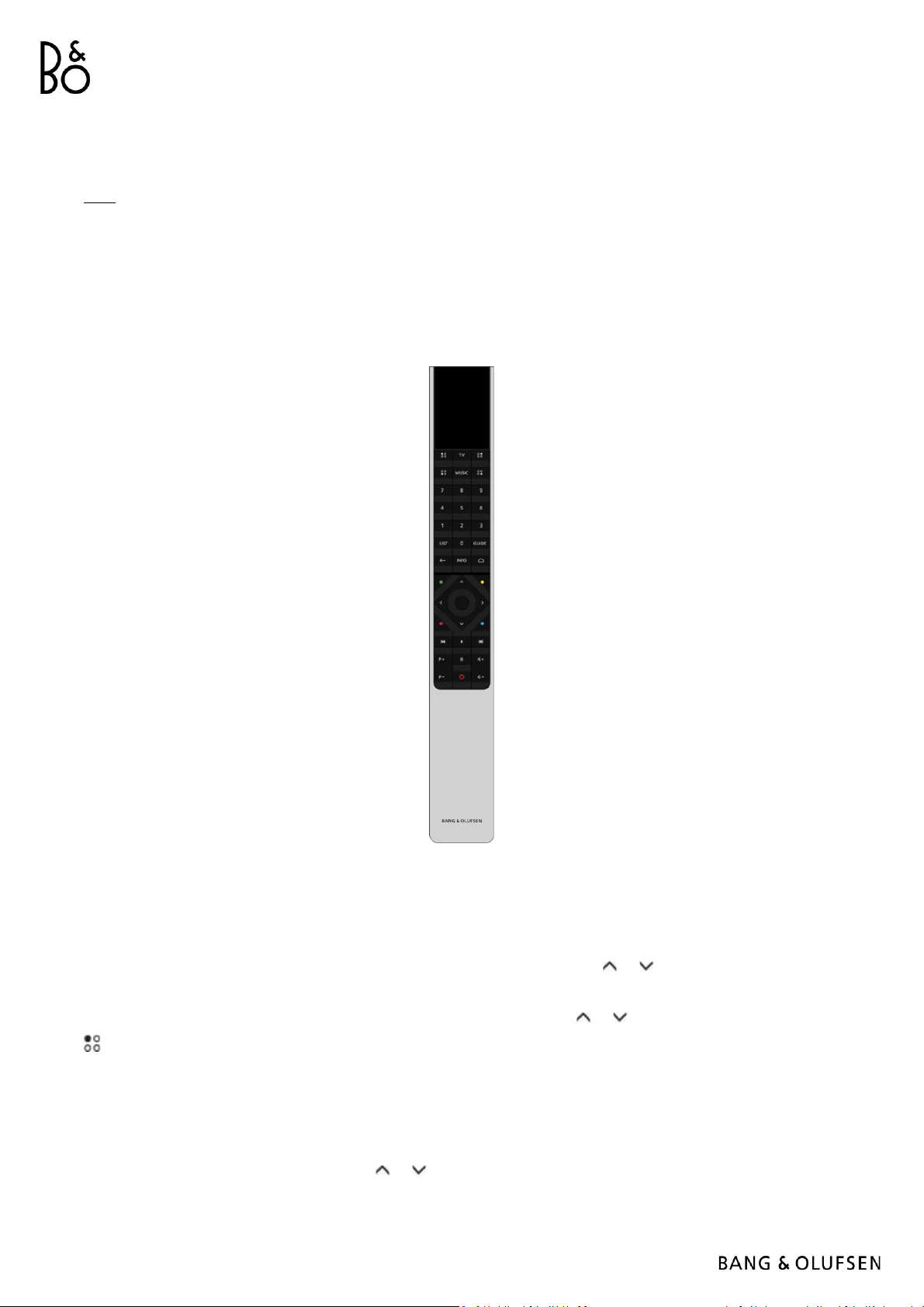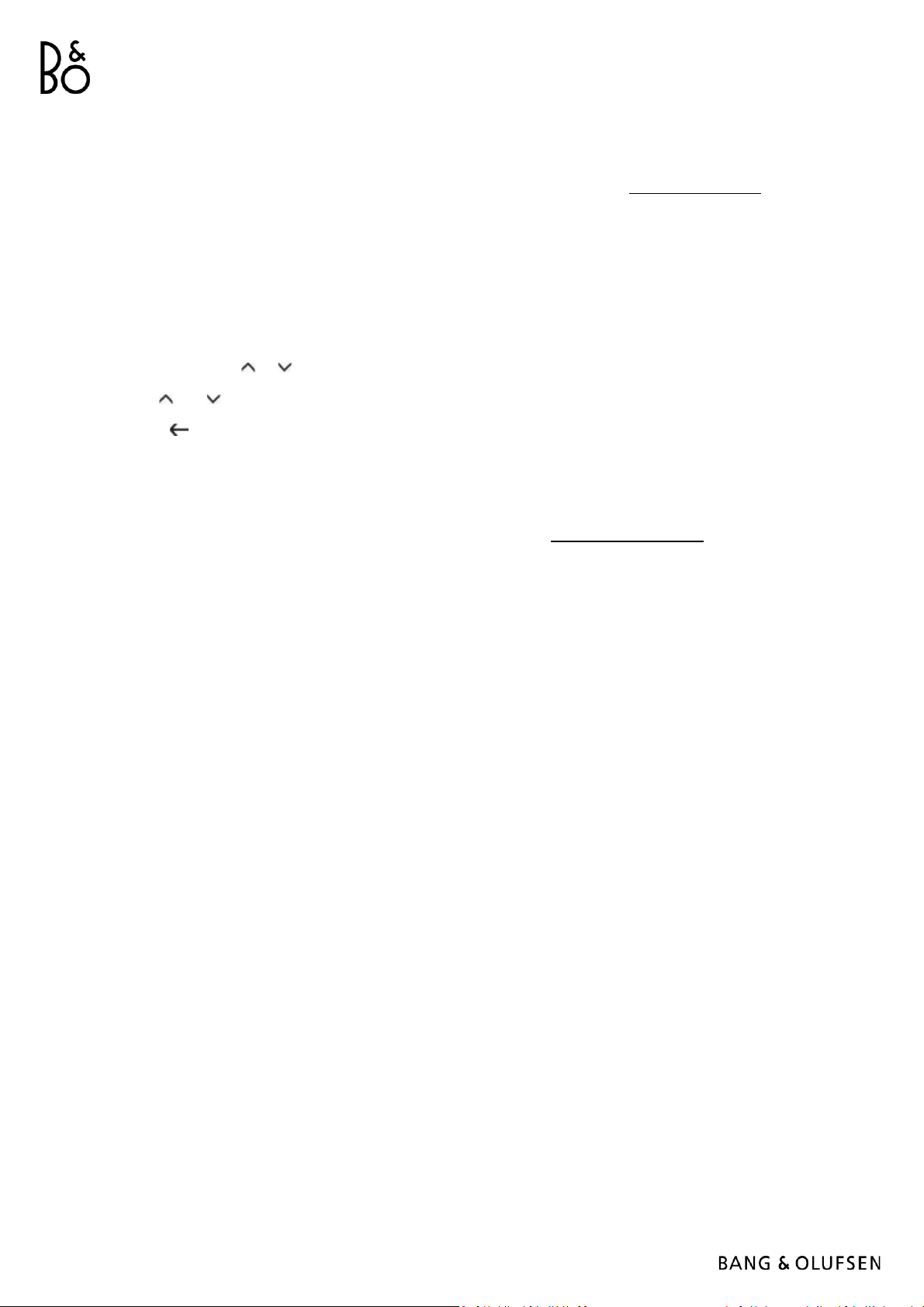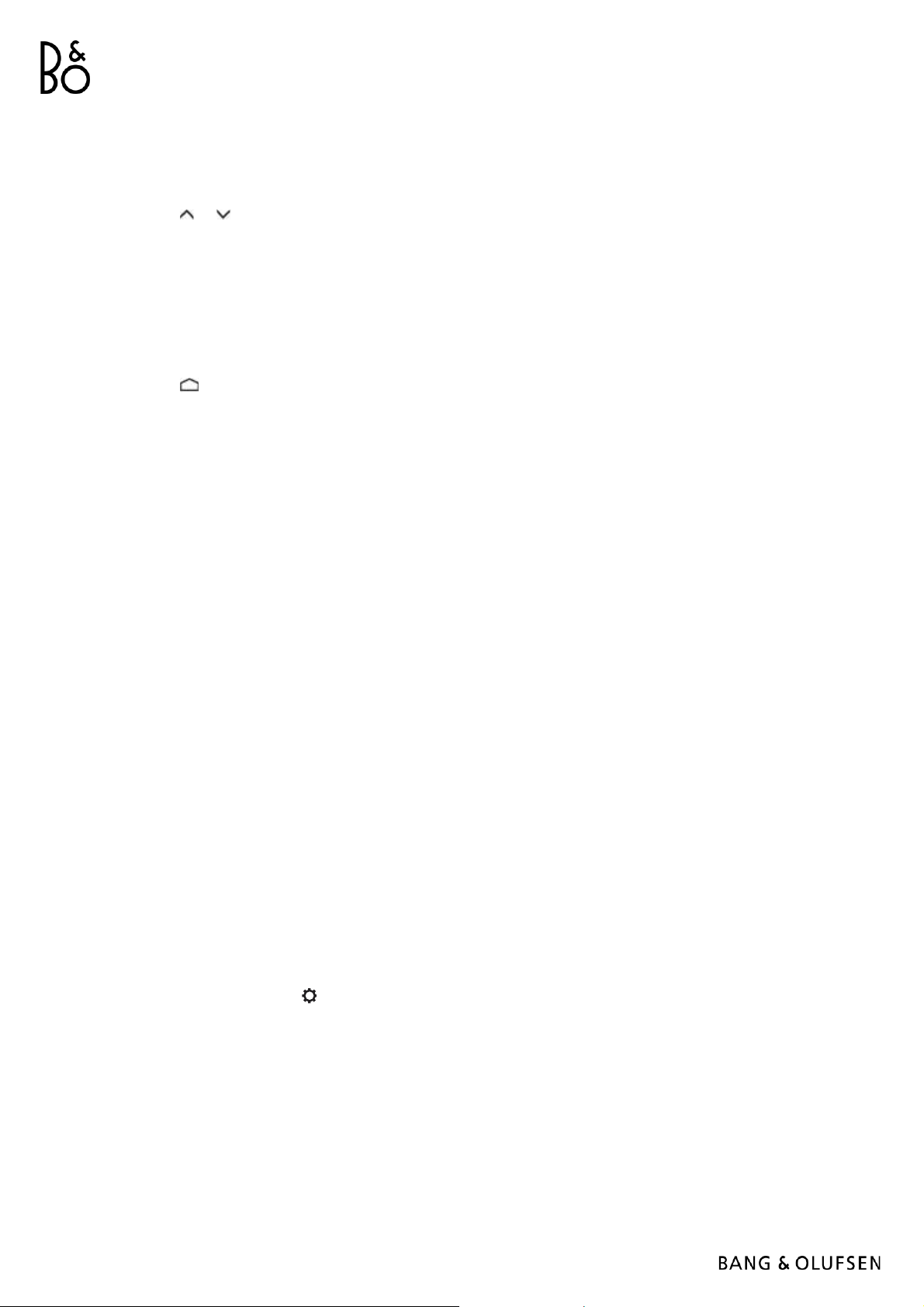Instructions for your television are described with your Bang & Olufsen remote control and may be accessed
via device connected to the internet.
For these instructions, we recommend that you become familiar with the differences between your Bang &
Olufsen remote control and the LG remote control described, see the chapter 'REMOTE CONTROL'.
Remote control operation
The below shows an example of remote control operation.
To activate sound modes directly…
1. Press LIST, then or to bring up Sound in the BeoRemote One display and press the centre button.
2. Use and to step between modes and press the centre button to select a mode.
3. Press to go back.
Remote control buttons, such as LIST or Speaker, indicate either a physical button you must press or a digital
button shown as display text on the Beoremote One. Press LIST, TV or MUSIC on Beoremote One to bring up
text in the Beoremote One display. For more information, see your Beoremote One guide.
P E R S O N A L I S E T H E T E L E V I S I O N E X P E R I E N C E
You can personalise your Beoremote One, using a Mybutton. You can save a “snapshot” of a current viewing
and listening experience and thereby personalise that experience to restore it quickly with just one touch of
a button. A snapshot can include the settings made for the selected source, for example, stand positions,
sound mode and speaker group. You can also simply use it to activate a specific source with a Mybutton.
For information on how to activate a source directly with the TV or MUSIC button from standby, see the
chapter ‘SERVICE AND SOFTWARE UPDATE’.
Save a snapshot
You can save snapshots which can be activated by the Mybuttons. Your television must be switched on and a
source must be selected.
1. Press and hold one of the Mybuttons, to bring up a list of items you can include in the snapshot.
2. Highlight the different items and press the centre button to enable or disable them.
3. Highlight Save and press the centre button to save the settings.
If you want to remove a snapshot from a button, you can select Clear or uncheck all items.
If you save a snapshot with a button where a snapshot has already been saved, the existing snapshot will be
replaced by the new one.
Use a snapshot
Use a desired snapshot when you watch television.
1. Press the button dedicated for the desired snapshot.