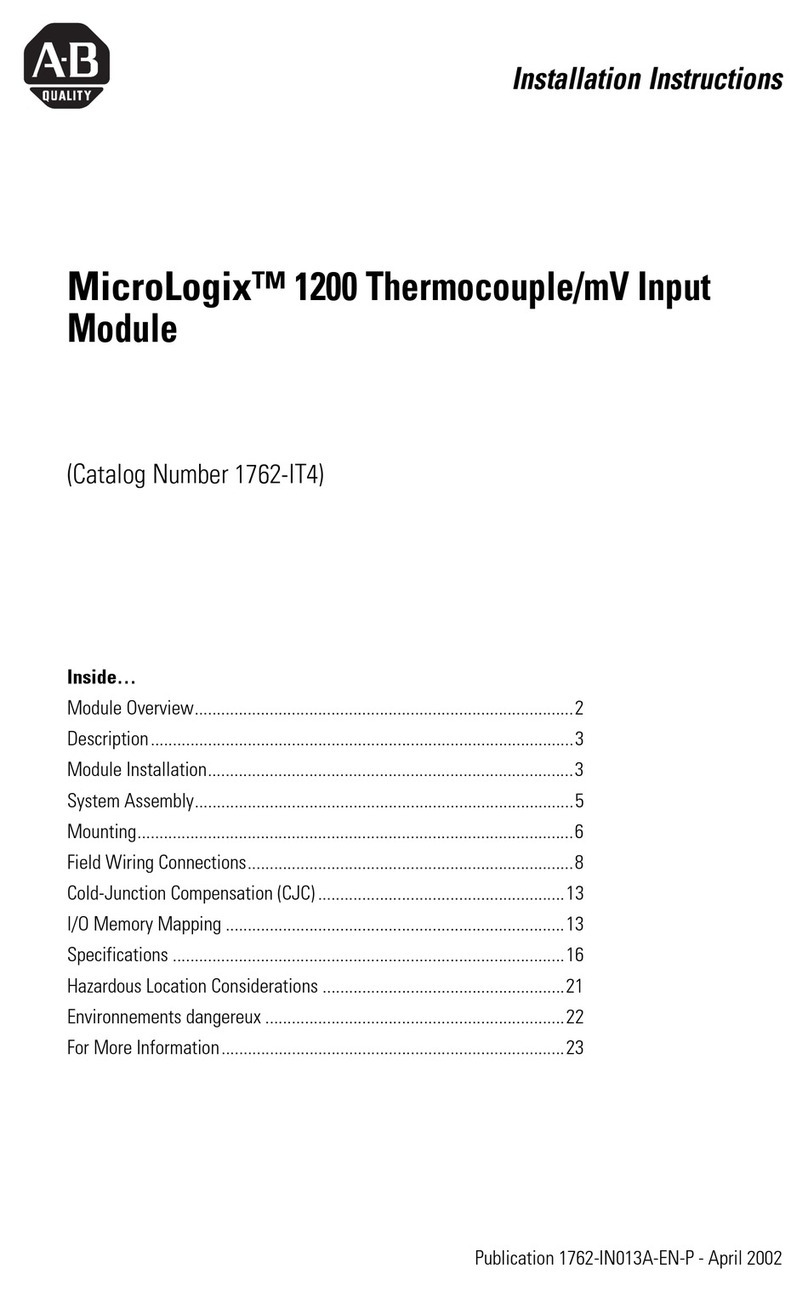Banner Sure Cross DX80 User manual

Sure Cross®DX80 Performance Wireless
I/O Networks
Instruction Manual
Original Instructions
132607 Rev. R
27 July 2022
©Banner Engineering Corp. All rights reserved
132607

Contents
1 Sure Cross® DX80 Performance Wireless Networks ................................................................................................. 4
1.1 Gateways and Nodes .......................................................................................................................................................................4
1.2 Host Controller Systems .................................................................................................................................................................. 5
1.3 What is FlexPower®? .......................................................................................................................................................................5
1.4 Sure Cross® DX80 Performance Configuration Software ................................................................................................................6
2 Features ..........................................................................................................................................................................7
2.1 DX80 Gateway and Node Components ...........................................................................................................................................7
2.2 DX80 Gateway and Node Wiring Chamber ..................................................................................................................................... 8
2.3 Dimensions ...................................................................................................................................................................................... 8
2.3.1 Gateways and Nodes ............................................................................................................................................................... 8
2.3.2 DX80...C Gateways and Nodes ................................................................................................................................................9
2.3.3 DX80...E Housings ................................................................................................................................................................... 9
3 Setting Up Your Wireless Network ............................................................................................................................10
3.1 Mixing Performance and Non-Performance (150 mW) Radios in the Same Network .................................................................. 10
3.2 Apply Power to the Gateway or Node ............................................................................................................................................11
3.2.1 DX80...C Wiring ......................................................................................................................................................................11
3.2.2 4-pin M12 D-Coded Industrial Ethernet Wiring .......................................................................................................................12
3.3 Bind Radios to Form Networks ..................................................................................................................................................... 12
3.4 LED Behavior for the Gateways and Nodes .................................................................................................................................. 13
3.5 Conducting a Site Survey (Gateway and Nodes) ...........................................................................................................................13
3.5.1 Conduct a Site Survey Using the Menu System .....................................................................................................................14
3.5.2 Conduct a Site Survey from a Gateway Board Model ........................................................................................................... 14
3.5.3 Conduct a Site Survey Using Modbus Commands ................................................................................................................ 15
3.5.4 Conduct a Site Survey from the DXM .....................................................................................................................................16
3.5.5 Interpreting the Site Survey Results ....................................................................................................................................... 16
3.5.6 Improving Your Site Survey Results .......................................................................................................................................17
4 Installing Your Sure Cross® Radios ......................................................................................................................... 19
4.1 Mounting Sure Cross Devices Outdoors .......................................................................................................................................19
4.1.1 Watertight Glands and NPT Ports .......................................................................................................................................... 19
4.2 Other Installation Requirements ....................................................................................................................................................20
4.3 Installation Quick Tips ...................................................................................................................................................................20
4.3.1 Create a Clear Communication Path ......................................................................................................................................20
4.3.2 Increase the Height of the Antennas ...................................................................................................................................... 20
4.3.3 Collocated Radios .................................................................................................................................................................. 21
4.3.4 Be Aware of Seasonal Changes .............................................................................................................................................21
4.4 Installing a Basic Remote Antenna ................................................................................................................................................ 21
4.4.1 Weatherproof Remote Antenna Installations ..........................................................................................................................22
4.4.2 Installing Remote Antennas ....................................................................................................................................................23
4.4.3 Mount a Dome Antenna to the Enclosure ...............................................................................................................................23
4.4.4 Use an N-Type, Pole-Mounted Antenna .................................................................................................................................24
5 Advanced Setup Options ............................................................................................................................................ 26
5.1 DX80 Menu Structure .....................................................................................................................................................................26
5.1.1 RUN Menu ..............................................................................................................................................................................28
5.1.2 DINFO (Device Information) Menu ......................................................................................................................................... 28
5.1.3 FCTRY (Factory) Menu .......................................................................................................................................................... 28
5.1.4 SITE (Site Survey) Menu ........................................................................................................................................................29
5.1.5 DVCFG (Device Configuration) Menu .................................................................................................................................... 30
5.1.6 DERR (Device Error) Menu .................................................................................................................................................... 32
5.2 Binding Mode: What does it do? ................................................................................................................................................... 32
5.2.1 Automatic Binding Using the Menu Navigation ...................................................................................................................... 32
5.2.2 Bind Radios Using Modbus Commands ................................................................................................................................33
5.3 Setting the Network ID in Extended Addressing Mode .................................................................................................................. 34
5.4 Manually Assign a Binding Code to a Gateway ............................................................................................................................. 34
5.5 Manually Assign a Binding Code to a Node ...................................................................................................................................35
5.6 Setting the Maximum System Devices ...........................................................................................................................................35
5.7 Storage and Sleep Modes .............................................................................................................................................................35
5.8 Modbus Holding Registers .............................................................................................................................................................36
5.9 Modbus Communication Parameters .............................................................................................................................................36
5.9.1 Set the Slave ID on a DX80 Gateway .................................................................................................................................... 37
5.9.2 Set the Baud Rate .................................................................................................................................................................. 37
5.9.3 Set the Parity .......................................................................................................................................................................... 37
5.10 Default Output Conditions ............................................................................................................................................................38
5.10.1 Host Link Failure ...................................................................................................................................................................38
5.10.2 Gateway Link Failure ............................................................................................................................................................38
Sure Cross® DX80 Performance Wireless I/O Networks

5.10.3 Node Link Failure ................................................................................................................................................................. 39
5.11 Defining the Units .........................................................................................................................................................................39
5.11.1 Input Units ............................................................................................................................................................................ 40
5.11.2 Output Units .........................................................................................................................................................................40
5.11.3 Interpreting Register Values in the Banner Wireless System ...............................................................................................41
5.11.4 Signed Numbers ..................................................................................................................................................................42
5.11.5 Mapping Unit Types .............................................................................................................................................................42
6 Product Support and Maintenance ........................................................................................................................... 44
6.1 DX80 Performance Documentation .............................................................................................................................................. 44
6.2 Troubleshooting ............................................................................................................................................................................. 44
6.2.1 Startup Problems ....................................................................................................................................................................44
6.2.2 LED Message Codes ..............................................................................................................................................................45
6.2.3 LCD Message Codes ............................................................................................................................................................. 45
6.2.4 Inputs and Outputs ................................................................................................................................................................. 47
6.2.5 Radio Link Time-Out and Recovery (Non-Host Connected Systems) ....................................................................................47
6.3 Maintenance ...................................................................................................................................................................................48
6.3.1 Replacing the Main Body Gasket ........................................................................................................................................... 48
6.3.2 Replacing the Rotary Dial Access Cover ................................................................................................................................48
6.3.3 Install or Replace the Battery for a DX81 Model .................................................................................................................... 49
6.3.4 Install or Replace the Battery for a DX80 Integrated Battery Model .......................................................................................50
6.3.5 Install or Replace the Battery (DX99...D Models) ..................................................................................................................50
6.4 Sure Cross® Radio Certifications ...................................................................................................................................................51
6.4.1 FCC Part 15 Class A ............................................................................................................................................................. 51
6.4.2 Industry Canada .................................................................................................................................................................... 51
6.4.3 FCC and ISED Certification, 900 MHz, 1 Watt Radios ...........................................................................................................51
6.4.4 FCC and ISED Certification, 2.4GHz ......................................................................................................................................52
6.4.5 Exporting Sure Cross® Radios ............................................................................................................................................... 53
6.4.6 International Certifications for Sure Cross® Radios ............................................................................................................... 53
6.5 Contact Us ..................................................................................................................................................................................... 54
6.6 Warnings ........................................................................................................................................................................................54
6.7 Banner Engineering Corp Limited Warranty ................................................................................................................................. 55
Sure Cross® DX80 Performance Wireless I/O Networks

1 Sure Cross®DX80 Performance Wireless Networks
The Sure Cross® DX80 Performance wireless I/O network provides reliable monitoring without wiring or conduit installation.
The network operates independently or in conjunction with a host system, PLC, and/or PC software. Each wireless network
system consists of one Gateway and one or more Nodes, and devices ship with factory-defined discrete, analog, or a mix of
discrete and analog inputs and outputs.
The Sure Cross® DX80 Performance network is a deterministic system—the network identifies when the radio signal is lost
and drives relevant outputs to user-defined conditions. After the radio signal is reacquired, the network returns to normal
operation.
Figure 1. Sure Cross® DX80 Performance wireless network
Node
Gateway
Node
Node
1.1 Gateways and Nodes
Every wireless network must have one Gateway, which schedules communication traffic and controls the I/O configuration for
the network, and one or more Nodes.
A Gateway is the master device within each radio network. Similar to how a gateway device on a wired network acts as a
“portal” between networks, the Sure Cross Gateway acts as the portal between the wireless network and the host controller.
When the Gateway, using its Modbus RTU RS-485 connection, is a Modbus slave to a Modbus RTU host controller, the
wireless network may contain up to 47 Nodes in a single wireless network. The Gateway holds the Modbus registers of all
wireless devices within the network.
A Node is a wireless network end-point device used to provide sensing capability in a remote area or factory. The Node
collects data from sensors and communicates the data back to the Gateway. Nodes are available in a wide variety of power
or input/output options.
Figure 2. Gateways and Nodes
Node
Gateway
Node
Node
Sure Cross® DX80 Performance Wireless I/O Networks
4 www.bannerengineering.com - Tel: + 1 888 373 6767

1.2 Host Controller Systems
Host controller systems collect I/O data for logging, controlling other devices, or performing calculations.
Host controller systems can contain up to 47 Nodes (when using Extended Addressing Mode) within a single network. Inputs
from Nodes within the network are transmitted to the Gateway, which communicates the information to a host system for
processing. Although the Gateway is the master device within the radio network, it may be a slave to the Modbus network.
1.3 What is FlexPower®?
Banner’s FlexPower technology supplies a true wireless solution by allowing the device to operate using either 10 to 30 V dc,
3.6 V lithium D cell batteries, or solar power. This unique power management system can operate a FlexPower Node and an
optimized sensing device for up to five years on a single lithium D cell.
• FlexPower Nodes may be powered from 10 to 30 V dc and use an external battery supply module to provide a battery
back-up solution.
• When a FlexPower Node receives 10 to 30 V dc, it operates like a standard 10 to 30 V dc Node.
• Good applications for FlexPower devices operating from batteries include sensors that require no or very little power,
including dry contacts, RTDs, and thermocouples.
The following FlexPower options are available:
• DX81-LITH, a single battery supply module;
• DX81P6, a 6-pack of lithium batteries;
• DX81H, a single battery supply module designed specifically to power the DX99 Intrinsically Safe devices with
polycarbonate housings; and
• BWA-SOLAR PANEL 3W, 5W, or 20W, solar panel assemblies.
DX81-LITH: Single battery supply module
DX81H: Single battery supply module
designed specifically to power the DX99
Intrinsically Safe devices with
polycarbonate housings
DX81P6: Six-pack battery supply
module
BWA-SOLAR PANEL 3W, BWA-SOLAR
PANEL 5W, or BWA-SOLAR PANEL
20W: Includes 3 W, 5 W, or 20 W solar
panel.
Order the solar controller (model BWA-
Solar CNTRL-12V) separately when you
are not using the solar panel with a DXM
Wireless Controller. For more information
about solar power solutions, see Sure
Cross® Solar Solutions.
Sure Cross® DX80 Performance Wireless I/O Networks
www.bannerengineering.com - Tel: + 1 888 373 6767 5

1.4 Sure Cross®DX80 Performance Configuration Software
The configuration software offers an easy way to link I/O points in your wireless network, view I/O register values, and set
system communication parameters when a host system is not part of the wireless network. The software runs on any
computer with the Windows Vista, Windows 7, Windows 8, or Windows 10 operating system.
Figure 3. Device Configuration screen
Use a USB to RS-485 adapter cable to connect a standalone DX80 Gateway to the computer. For DXM Controllers with an
internal DX80 radio, connect a computer to the DXM Controller using the supplied USB or Ethernet connection. Download
the most recent revisions of the configuration software from Banner Engineering's website: https://
www.bannerengineering.com/us/en/products/wireless-sensor-networks/reference-library/software.html.
The USB to RS-485 adapter cable is not required for the DXM Controller. For standalone DX80 Gateway devices use:
• USB to RS-485 adapter cable model BWA-UCT-900 for 1 Watt radios
• USB to RS-485 adapter cable model BWA-HW-006 for all other radios
Sure Cross® DX80 Performance Wireless I/O Networks
6 www.bannerengineering.com - Tel: + 1 888 373 6767

2 Features
The following feature callouts refer to the DX80 Gateway and Node models. The wiring diagrams include information for
connection power and sensors using the 5-pin M12 connector, the terminal wiring board, and any other applicable
connection.
2.1 DX80 Gateway and Node Components
The DX80 Gateway and Node use the same housing and include the same physical features.
Figure 4. Features of the Performance Gateway and Node
1
2
3
4
5
6
7
1. Port, NPT gland, or plug—If unused, install the provided plug into the 1/2 NPT threaded port. Refer to the Installation
section if an IP67 seal is required.
2. Rotary switch 1 (left)—In Rotary Dial Addressing Mode, sets the Network ID (NID) to a hexidecimal value from 0 to F,
for a total of 16 Network IDs. A Gateway and its corresponding Nodes must be assigned the same Network ID.
Rotary switch 2 (right)—On the Gateway, sets the Gateway’s LCD viewing device address. The Gateway is
predefined as Device Address 0. On the Node, sets the Node’s Device Address (hexidecimal 1 to F). Each Node
within a network must have a unique Node Device Address.
3. Push button 1—Single-click to advance across all top-level DX80 menus. Single-click to move down interactive
menus, once a top-level menu is chosen. Button 1 is also used to wake integrated battery models from the
hibernation mode they ship in.
4. Push button 2—Double-click to select a menu and to enter manual scrolling mode. Double-click to move up one level
at a time.
5. LED 1 and 2—Provide real-time feedback to the user regarding RF link status, serial communications activity, and the
error state.
6. LCD Display—Six-character display provides run mode user information and shows enabled I/O point status. This
display allows the user to conduct a Site Survey (RSSI) and modify other DX80 configuration parameters without the
use of a PC or other external software interfaces. On the Node, after 15 minutes of inactivity, the LCD goes blank.
Press any button to refresh the display.
7. 5-Pin M12 quick-disconnect serial port
Sure Cross® DX80 Performance Wireless I/O Networks
www.bannerengineering.com - Tel: + 1 888 373 6767 7

2.2 DX80 Gateway and Node Wiring Chamber
The DX80 Gateway and Node use the same housing and terminal block for wiring.
Figure 5. Wiring chamber of the Performance Gateway and Node
1
2
3
4
5
1. Housing—The rugged, industrial DX80 housing meets IEC IP67 standards.
2. Mounting hold, #10/M5 clearance—Mounting Holes accept metric M5 or UNC/UNF #10 hardware; DIN rail mount
adapter bracket available.
3. Wiring terminal strip—The 16 spring-clip type wiring terminals accept wire sizes: AWG 12-28 or 2.5 sq mm.
4. Port, PG-7 gland or blank—The PG-7 threaded ports can accept provided cable glands or blanks.
5. Ribbon connector—Ribbon cable connects wiring base to LCD/radio.
2.3 Dimensions
The DX80, DX83, and DX70 models all share the same housing and mounting hole dimensions.
2.3.1 Gateways and Nodes
All measurements are listed in millimeters, unless noted otherwise.
Figure 6. Dimensions for the Performance Gateway and Node
65.0
[2.56”]
65.0
[2.56”]
80.3
[3.16”]
80.8
[3.18”]
60
[2.36”]
120
[4.72”]
127
[5”]
19
[0.75”]
30.65
[1.21”]
22.2
[0.875”]
7.9
[0.31”]
7.65
[0.30”]
14.67
[0.578”]
Sure Cross® DX80 Performance Wireless I/O Networks
8 www.bannerengineering.com - Tel: + 1 888 373 6767

2.3.2 DX80...C Gateways and Nodes
All measurements are listed in millimeters, unless noted otherwise.
Figure 7. Dimensions for the C housing models
7.9 [0.31”]
80.8
[3.18”]
65.0 [2.56”]
80.3
[3.16”]
65.0
[2.56”]
7.65 [0.30”] 60
[2.36”]
45.7
[1.8”]
101.6 [4”]
2.3.3 DX80...E Housings
All measurements are listed in millimeters, unless noted otherwise.
Figure 8. DX80...E Housing
6 mm
[0.24”]
3.2 mm
[0.13”]
167.4 mm
[6.59”]
75.3 mm
[2.96”]
2X 12-14 NPSM
20.1 mm
[0.79”]
87.6 mm
[3.45”]
13.7 mm
[0.54”]
36.2 mm
[1.42”]
148.1 mm
[5.83”]
55.9 mm
[2.20”]
2X Dia 8.3 mm
[0.33”]
Sure Cross® DX80 Performance Wireless I/O Networks
www.bannerengineering.com - Tel: + 1 888 373 6767 9

3 Setting Up Your Wireless Network
To set up and install your wireless network, follow these steps.
1. Disconnect the power from your Sure Cross devices.
2. Configure the DIP switches of all devices. DIP switch configurations are always listed in the product's datasheet.
3. If your device has I/O, connect the sensors to the Sure Cross devices. Available I/O is always listed in the product's
datasheet. If your device does not have I/O, skip this step.
4. Refer to the wiring diagrams to apply power to all devices.
• For housed models, the Gateway's LED 1 is solid green and the Node's LED 2 flashes red to indicate there is no
radio link to the Gateway.
• For board-level models, the Gateway's LED is solid green and the Node's LED flashes red to indicate there is no
radio link to the Gateway.
5. Form the wireless network by binding the Nodes to the Gateway.
6. Observe the LED behavior to verify the devices are communicating with each other.
• For housed models, the Gateway's LED 1 is solid green and the Node's LED 1 flashes green to indicate it is
communicating with the Gateway.
• For board-level models, the Gateway's LED is solid green and the Node's LED flashes green to indicate it is
communicating with the Gateway.
7. Configure any I/O points to use the sensors connected to the Sure Cross devices.
8. Conduct a site survey between the Gateway and Nodes.
9. Install your wireless sensor network components.
3.1 Mixing Performance and Non-Performance (150 mW) Radios in
the Same Network
To comply with federal regulations, the 150 mW radios and 1 Watt radios communicate differently. All Performance models
offer the ability to select between 250 mW and 1 Watt operation using the DIP switches.
To mix Performance radios with non-Performance radios, refer to the product datasheet and:
• Operate Performance radios in 250 mW mode, not 1 Watt mode
• Set non-Performance (150 mW) radios to use Extended Address Mode
The 150 mW, 250 mW, and 1 Watt networks operate when collocated, but verify the antenna separation distance between a
Gateway and Node or between two Gateways is at least 10 feet apart. For more detailed instructions about setting up your
wireless network, refer to the following documents:
• DX80 Performance Quick Start Guide (p/n 128185)
• DX80 Performance Wireless I/O Network Instruction Manual (p/n 132607)
• DXM Quick Start Guide (p/n 191247)
• DXM Instruction Manuals (DXM100-Bx: 190037 and DXM150-Bx: 190038)
Figure 9. Performance radio network with Gateway and Nodes
Sure Cross DX80 Gateway
(150 mW radio)
Sure Cross DX80 Node
(150 mW radio)
Sure Cross Performance Node
(in 250 mW mode)
Sure Cross DX99 Node
(150 mW radio)
Up to 3 miles
Sure Cross® DX80 Performance Wireless I/O Networks
10 www.bannerengineering.com - Tel: + 1 888 373 6767

Figure 10. Performance radio network with a DXM and Nodes
Sure Cross DXM Controller
(in 250 mW mode)
Sure Cross Performance Node
(in 250 mW mode)
Sure Cross DX80 Node
(150 mW radio)
Back
Enter
3.2 Apply Power to the Gateway or Node
Integral 5-pin M12 male quick-disconnect connector wiring depends on the model and power requirements of the device. Not
all models can be powered by 10 V DC to 30 V DC and not all models can be powered by 3.6 V DC to 5.5 V DC. Refer to
your specific device's specifications to verify the power requirements of your device.
Table 1: 5-pin M12 wiring for the Gateway and Nodes
5-pin M12 Connector Pin Wire Color Gateway (10 V DC to 30 V DC) Node (10 V DC to 30 V DC) Node (FlexPower)
1
4
5
3
2
1 brown 10 V DC to 30 V DC input 10 V DC to 30 V DC
2 white RS485 / D1 / B / +
3 blue DC common (GND) DC common (GND) DC common (GND)
4 black RS485 / D0 / A / -
5 gray Comms ground 3.6 V DC to 5.5 V DC 1
1. Apply power to the Gateway by connecting the 10 V DC to 30 V DC cable as shown.
The Gateway begins in RUN mode, displays the current network ID (NID), then identifies itself as a Gateway.
2. Apply power to the Node by connecting the 10 V DC to 30 V DC cable or the DX81 Battery Supply Module as shown.
To apply power to a FlexPower Node with an integrated battery, install the battery into the housing.
The Node starts in RUN mode, displays the current network ID, then identifies itself as a Node and lists its device ID.
3.2.1 DX80...C Wiring
Wiring power to the DX80...C models varies depending the power requirements of the model. Connecting DC power to the
communication pins (Tx/Rx) causes permanent damage. For FlexPower devices, do not apply more than 5.5 V to the B+
terminal.
Table 2: Wiring for the C housing models
Terminal Label Gateway and DX85 10 V DC to 30 V DC Powered Nodes Battery-Powered Nodes
V+ 10 V DC to 30 V DC 10 V DC to 30 V DC
Tx/+ RS485 / D1 / B / +
V– DC common (GND) DC common (GND) DC common (GND)
Rx/– RS485 / D0 / A / -
1For FlexPower devices, do not apply more than 5.5 V DC to the gray wire.
Sure Cross® DX80 Performance Wireless I/O Networks
www.bannerengineering.com - Tel: + 1 888 373 6767 11

Terminal Label Gateway and DX85 10 V DC to 30 V DC Powered Nodes Battery-Powered Nodes
B+ 3.6 V DC to 5.5 V DC
3.2.2 4-pin M12 D-Coded Industrial Ethernet Wiring
Use the 4-pin M12 D-Coded industrial Ethernet connection to connect the radio network to an Ethernet-based host system.
Table 3: 4-pin wiring for the D-coded Ethernet connector
4-pin Industrial Ethernet Connector (female) Pin Wire Color Description
3
4
1
2
1 White/orange + Tx
2 White/blue +Rx
3 Orange –Tx
4 Blue –Rx
3.3 Bind Radios to Form Networks
Binding Nodes to a Gateway ensures the Nodes only exchange data with the Gateway they are bound to. For a more
detailed definition of binding mode, refer to the Advanced Setup section of the Sure Cross Wireless I/O Networks instruction
manual.
Apply power to the Gateway and Nodes.
1. Enter binding mode on the Gateway.
• If you have a two-button Gateway, triple-click button 2
• If you have a one-button Gateway, triple-click the button
• If you have a Gateway with no buttons, remove the rotary dial access cover and set both the right and left rotary
dials to 0, then set both the right and left rotary dials to F.
• If you have a DXM, under the ISM Radio menu, use the down arrow button to highlight the Binding menu. Click
ENTER.
Figure 11. Two-button Gateway Figure 12. One-button Gateway
The LEDs flash alternately when the Gateway is in binding mode. Any Node entering binding mode will bind to this
Gateway.
2. Use the Node's rotary dials to assign a valid decimal Node Address (between 01 and 47). The left rotary dial
represents the tens digit (0 through 4) and the right dial represents the ones digit (0 through 9) of the Node Address.
3. Enter binding mode on the Node.
• If you have a two-button Node, triple-click button 2.
• If you have a one-button Node, triple-click the button.
• If you have a Node with no buttons, remove the top cover and set both the left and right rotary dials to F to enter
binding mode. 2
The Node enters binding mode and locates the Gateway in binding mode.
For two LED models, the red LEDs flash alternately. After binding is complete, both LEDs are both solid red for a few
seconds.
For one-LED models, the red and green LED flashes alternately while the Node searches for the Gateway. After
binding is complete, the LED is red and green for four seconds (looks amber), then the red and green flash
simultaneously (looks amber) four times.
2Some older M-GAGE Nodes (models DX80N*X1W0P0ZR) may require F-F binding despite having a single button. Refer to the Node's datasheet for
specific information.
Sure Cross® DX80 Performance Wireless I/O Networks
12 www.bannerengineering.com - Tel: + 1 888 373 6767

The Node automatically exits binding mode, cycles its power, then enters RUN mode.
4. For DXM models, click BACK to exit binding for that specific Node address.
5. Repeat steps 2 through 4 for all Nodes that will communicate to this Gateway.
6. Exit binding mode on the Gateway.
• If you have a two-button Gateway, single-click either button.
• If you have a one-button Gateway, single-click the button.
• If you have a Gateway with no buttons, change the Gateway's rotary dials to a valid Network ID.
• If you have a DXM, click BACK until you return to the main menu.
When installing special kits with pre-mapped I/O, indicated by device model numbers beginning in DX80K, return the rotary
dials to their original positions after binding. If the rotary dials are not returned to their original positions, the I/O mapping will
not work.
3.4 LED Behavior for the Gateways and Nodes
Verify all devices are communicating properly. Nodes do not sample inputs until they are communicating with the Gateway.
The radios and antennas must be a minimum distance apart to function properly. Recommended minimum distances are:
900 MHz 150 mW and 250 mW radios: 6 feet
900 MHz 1 Watt radios: 15 feet
2.4 GHz 65 mW radios: 1 foot
Table 4: LED behavior
Devices with Two LEDs Devices with One LED
Gateway Status Node Status
LED 1 LED 2
Green Green Power is on N/A
Flashing
green N/A Radio link is okay
Flashing red Flashing red Flashing red Device error Device error
Flashing
amber
Green and red flash (amber)
together Modbus communication active N/A
Flashing red Flashing red Modbus communication error No radio link (flashes once every 3 s)
Flashing red
(alternately)
Flashing red
(alternately)
Green and red flash
alternately Device is in binding mode Device is in binding mode
Red Gateway is trying to conduct a Site Survey
with a Node that doesn't exist
Green and red solid (amber)
together No radio communication detected
Red (4 s) Red (4 s) Green/red solid (amber) for 4
seconds, then flash 4 times Binding mode is complete
For Gateway systems, the Modbus communication LEDs refer to the communication between the Gateway and its host
system (if applicable). For Gateway and Ethernet Bridge systems, active Modbus communication refers to the
communication between the Gateway and the Ethernet Bridge. For GatewayPro systems, the Modbus communication LEDs
refer to the communication internal to the GatewayPro.
3.5 Conducting a Site Survey (Gateway and Nodes)
A Site Survey, also known as a Radio Signal Strength Indication (RSSI), analyzes the radio communications link between the
Gateway and any Node within the network by analyzing the radio signal strength of received data packets and reporting the
number of missed packets that required a retry.
Perform a Site Survey before permanently installing the radio network to ensure reliable communication. Activate Site Survey
mode from either the Gateway buttons or the Gateway Modbus holding register 15. Only the Gateway can initiate a Site
Survey, and the Site Survey analyzes the radio communications link with one Node at a time.
Sure Cross® DX80 Performance Wireless I/O Networks
www.bannerengineering.com - Tel: + 1 888 373 6767 13

3.5.1 Conduct a Site Survey Using the Menu System
Initiate a Site Survey using the Gateway’s buttons and menu system.
1. Remove the Gateway's rotary dial access cover.
2. Set the Gateway's rotary dials to the desired Node number.
For example, to check the status of Node 1, set the Gateway's left rotary dial to 0 and the right rotary dial to 1. To
check the status of Node 32, set the Gateway's left rotary dial to 3 and the right rotary dial to 2.
The Gateway is now enabled to read the status of the selected Node. The display scrolls through the Node’s I/O
status.
3. Single-click button 1 to scroll across the menu levels until reaching the Site Survey (SITE) menu.
4. Single-click button 2 to enter the Site Survey menu.
5. Single-click button 2 to begin conducting a Site Survey with the Node selected in step 2.
The Gateway analyzes the quality of the signal from the selected Node by counting the number of data packets it
receives from the Node.
6. Examine reception readings (M, R, Y, G) of the Gateway at various locations.
Site survey results display as a percentage. M represents the percent of missed packets while R, Y, and G represent
the percent of received packets at a given signal strength.
M = Percent of missed packets; R = RED marginal signal; Y = YELLOW good signal; G = GREEN excellent signal.
Record the results if you need troubleshooting assistance from the factory.
7. Change the Gateway's rotary dials to conduct a Site Survey with another Node and repeat steps 2 through 6.
8. To end the Site Survey, double-click the Gateway's button 2.
9. Change the Gateway's rotary dials back to 0.
The LCD displays the device readings for the Gateway.
10. Double-click button 2 to move back to the top level menu.
11. Single-click button 1 to return to RUN mode.
12. Install the rotary dial access cover, referring to the Installation section of the manual to create an IP67 seal.
SITE (Site Survey) Menu
The SITE menu displays the results of a Site Survey conducted with this Gateway.
Figure 13. SITE menu
NOD XX M XX
R XX
Y XX
G XX
Single-click
Button 2
Single-click
Button 2
Double-click
Button 2
adjust right rotary
dial to select a
Node
Double-click Button 2 AUTO
DISPLAY
LOOP
*SITE
Site Survey
The SITE menu displays the device number of the Node the Site Survey was conducted with as well as the missed, green,
yellow, and red received packet count. The SITE menu is only available on the Gateways. To access the SITE menu, single-
click button 1 to scroll across the menu levels until reaching the Site Survey (SITE) menu.
See Conduct a Site Survey Using the Menu System on page 14.
See Interpreting the Site Survey Results on page 16.
3.5.2 Conduct a Site Survey from a Gateway Board Model
Conducting a Site Survey, also known as an RSSI (Radio Signal Strength Indication), analyzes the radio communications link
between the Gateway and any Node within the network by analyzing the radio signal strength of received data packets and
reporting the number of missed packets that required a retry.
Perform a Site Survey before permanently installing the radio network to ensure reliable communication. Only the Gateway
can initiate a Site Survey, and the Site Survey analyzes the radio communications link with one Node at a time. Follow these
steps to conduct a Site Survey from the board module Gateway.
Sure Cross® DX80 Performance Wireless I/O Networks
14 www.bannerengineering.com - Tel: + 1 888 373 6767

1. Set the Gateway's rotary dials to the Node address you'd like to conduct a Site Survey with.
For example, to analyze the signal strength between this Gateway and Node 02, rotate the left rotary dial to 0 and the
right rotary dial to 2.
The Site Survey automatically begins running. If there is no device at address 02, the LED is solid red. If there is a
device at address 02, the LED flashes amber.
2. Evaluate the signal strength. The amber LED flashes at specific rates to indicate the Site Survey results. Each signal
strength represents the majority of the data packets being received at that signal strength. For example, a strong
signal strength indicates the majority of the data packets were received at a strong signal, but a few may have been
received at a good or weak signal strength.
• Eight flashes per second: Very strong signal strength
• Four flashes per second: Strong signal strength
• Two flashes per second: Good signal strength
• One flash per second: Weak signal strength
• Solid amber LED: No radio communication detected
3. To exit the Site Survey, set the Gateway's rotary dials to 00. Otherwise, after 15 minutes the Gateway automatically
exits Site Survey mode.
The LED flashes green to indicate the Gateway is in standard operating mode.
3.5.3 Conduct a Site Survey Using Modbus Commands
Use Modbus commands sent from the host system to start a Site Survey.
To start a Site Survey using a Modbus write holding register command, send a control code of 32 (0x20) and the Node
number 1 through 47 (0x01 to 0x2F) to the Gateway Modbus holding register for I/O 15.
Table 5: Modbus commands for I/O 15
Modbus Register
[15:8] [7:0]
I/O 15 Control Code Data Field
Table 6: I/O 15 control messages
I/O 15 Control Messages
Control Code Data Field Restrictions Description
32 Node # 1–15 Gateway only Enable Site Survey between Gateway and Node defined by the data field. All error
messages from the Gateway are ignored when running Site Survey.
Only one Node can participate in Site Survey at a time. To disable the Site Survey, use
control code 0x20 with Node 0. A Node must be enabled to run the Site Survey, then
disabled before selecting the next Node.
Example Command
Table 7: Example Modbus command for I/O 15
Modbus Register
I/O 15 32 02
When Site Survey runs, the accumulated results are stored in the Gateway’s I/O 7 and I/O 8 holding registers. The LEDs on
the both the Gateway and the Node’s front panel display the signal strength for the wireless RF link. The quality of the
communications link is indicated by:
Green LED = excellent signal strength
Amber LED = good signal strength
Red LED = poor signal strength
The signal strength is the transmitted signal strength relative to the ambient RF signal present in a specific location, or noise
floor.
The Gateway also displays the Site Survey results on the LCD (for models with an LCD). For one transmit and receive
interval, the Gateway saves the lowest signal strength. The LCD and Modbus registers contain the results of the last 100
samples. The totals are a running tally of the last 100 samples and are continuously updated. Four categories are displayed:
G (green) = excellent signal strength
Y (yellow) = good signal strength
Sure Cross® DX80 Performance Wireless I/O Networks
www.bannerengineering.com - Tel: + 1 888 373 6767 15

R (red) = poor signal strength
M = Missed packet
To disable Site Survey, send control code 32 (0x20) and Node number 0 (0x0), which is represented as 8192 (0x2000).
Site Survey Data Holding
With Site Survey active, registers I/O 7 and 8 are Site Survey data holding registers that store the accumulated Site Survey
results. Error collections in holding register 8 are saved when Site Survey runs and restored after Site Survey is disabled.
Table 8: Site survey registers and example results
Register Example Results
[15:8] [7:0] [15:8] [7:0]
I/O 7 Red Total Missed Total 10 0
I/O 8 Green Total Yellow Total 80 10
Note: This is the current register arrangement when using Modbus/TCP or Modbus RTU. In some older
models, the Modbus/TCP registers are reversed (missed and yellow totals are in [8:15], red and green
totals are in [0:7]).
3.5.4 Conduct a Site Survey from the DXM
Conduct a Site Survey to verify the wireless communication between the radios within your wireless network. Conduct the
site survey when the Nodes and DXM Controller are at the proposed installation sites to determine each radio's signal
strength with the DXM.
For a DX80 network, the Gateway controls the site survey and the results display on the LCD. Running a site survey on a
DX80 network does not affect the throughput of the DX80 network. The DX80 Gateway-Node system can run a site survey
analysis while the network is operational. For a MulitHop network, the master device passes the site survey request to the
intended Modbus slave device. The Site Survey runs and the results display on the LCD. Running a site survey on a
MultiHop network stops all network traffic to that device.
1. On the DXM: Use the arrow buttons to select the ISM Radio menu and press ENTER.
2. Select the Site Survey menu and press ENTER.
3. Use the Up or Down arrows to select the device ID number and press ENTER to run the site survey with that radio.
The site survey results display as green, yellow, red, and missed packets. Green indicates the highest signal
strength, then yellow, and red. Missed packets were not received.
4. When you are finished running the Site Survey, press Back twice to return to the main menu and exit site survey
mode.
If the Site Survey fails (100 missed packets), verify the radios are at least 10 feet from the DXM and/or rerun the binding
procedure. If you find poor signal quality, common solutions include moving the DXM to a more central location relative to the
Nodes or using higher-gain antennas on the DXM. Contact your local Banner Engineering representative for assistance.
3.5.5 Interpreting the Site Survey Results
Site Survey results are listed as a percentage of data packets received and indicate the signal strength of the received signal.
Table 9: Site survey results
Result Description
Green Packets received at a strong signal strength. A strong signal strength is greater than −90
dBm at the receiver.
Yellow Packets received at a good signal strength. A good signal is between −90 and −100 dBm at
the receiver.
Red Packets received at a weak signal strength. A weak signal is less than −100 dBm at the
receiver.
Missed Packets not received on the first transmission and requiring a retry.
Sure Cross® DX80 Performance Wireless I/O Networks
16 www.bannerengineering.com - Tel: + 1 888 373 6767

Judging if the reliability of a network’s signal meets the needs of the application is not just a matter of green, yellow, and red
packets received. In normal operating mode, when data packets are not received, the transmitter re-sends the packet until all
data is received.
For slow monitoring applications such as a tank farm, where data is required in terms of seconds or minutes, receiving most
of the data in the ‘red’ range, indicating a weak but reliable signal, transmits enough data for accurate monitoring. Nodes
positioned near the outside range of the radio signal may have 90% of the data packets received in the red zone, again
indicating a weak, but reliable signal.
3.5.6 Improving Your Site Survey Results
Refer to the Sure Cross Installation Guide (p/n 151514) for installation details and tips and tricks for improving your radio
network's performance.
If your Site Survey results have more yellow than green, consider replacing the Node's antenna with one the following:
• Use a 2 dBi Omni dome antenna (model BWA-9O2-D) or a 5 dBi Omni antenna (model BWA-9O5-C)
• Use a 6 dBi Yagi (directional) antenna (model BWA-9Y6-A)
If the distance between devices is greater than 5,000 meters (3 miles) line-of-sight or objects, such as trees or man-made
obstructions, interfere with the path, and the MISSED packet count exceeds 25 per 100 packets, consider the following
steps:
• Install the antenna(s) remotely at a higher position (requires an antenna extension cable);
• Use a higher gain antenna;
• Decrease the distance between devices; or
• Use data radios to extend the position of the Gateway relative to the host system.
Performance Levels
Referenced omni-directional and directional antennas are listed at the end of this section.
Very strong signal strength is 100 green signals (displayed on the LCD) or eight flashes per second (models without
LCDs). If the included 2 dBi OMNI antenna does not achieve this signal strength, use a different omni antenna, such as the 2
dBi dome antenna (same gain, different form factor) or 5 dBi antenna (higher gain). You may also use a low-gain directional
antenna, such as the 6.5 dBd Yagi antenna.
Strong signal strength is represented by some green signals and some yellow signals (very few red signals and very few
missed signals) or four flashes per second. To improve your radio performance, consider using a different omni antenna,
such as the 2 dBi dome antenna, 5 dBi antenna, 6 dBi antenna, or 8 dBi antenna. You may also use a low-gain directional
antenna, such as the 6.5 dBd Yagi antenna. We also recommend installing the antenna(s) remotely at a higher position.
Additional antenna cables are available from Banner Engineering if needed.
Good or weak signal strength equals some yellow signals and a majority of red signals (very few green signals, a small
number of yellow signals, and a small to medium number of missed signals) or one to two flashes per second. To improve
your radio performance, consider using one of the 6 dBi or 8 dBi omni-directional antennas or the 10 dBd directional antenna.
We also recommend installing the antenna(s) remotely at a higher position. Additional antenna cables are available from
Banner Engineering if needed.
No radio communication is when more than 50% of the radio signals are missed or a solid amber LED. To improve radio
performance, use a 8 dBi omni-direction antenna or a 10 dBd directional antenna and elevate the antenna above any
obstructions. The lack of signals may also be due to the distance between the Gateway (master radio) and Nodes (remote
radio). If this is the case, please contact Banner Engineering for further assistance. We also recommend installing the
antenna(s) remotely at a higher position. Additional antenna cables are available from Banner Engineering if needed.
Omni-Directional (Omni) Antennas
BWA-9O2-D (2 dBi OMNI antenna, dome style)—For applications where a durable antenna is needed external to the radio
enclosure.
BWA-9O5-C (5 dBi OMNI antenna with RP-SMA connector)—Antenna for medium antenna performance increase or to
elevate the antenna above obstacles such as buildings or tall crops. We recommend using one of the following LMR200
extension cables (RP-SMA to RP-SMA):
• BWC-2MRSFRS3 (3 meters long)
• BWC-2MRSFRS6 (6 meters long)
• BWC-2MRSFRS9 (9 meters long)
• BWC-2MRSFRS12 (12 meters long)
BWA-9O6-AS (6 dBi OMNI antenna with Type N cable connector)— Antenna for strong antenna performance increase.
Requires a RP-SMA to Type N converter cable (BWC-1MRSMN05). May require one of the following antenna extension
cables:
• BWC-4MNFN3 (3 meters long)
• BWC-4MNFN6 (6 meters long)
• BWC-4MNFN15 (15 meters long)
Sure Cross® DX80 Performance Wireless I/O Networks
www.bannerengineering.com - Tel: + 1 888 373 6767 17

• BWC-4MNFN30 (30 meters long)
Requires a surge suppression device (model BWC-PRC827-DC) if the antenna is external to a building, connected to other
electronics, or elevated.
BWA-9O8-AS (8 dBi OMNI antenna with Type N cable connector)—Antenna for very strong antenna performance increase.
Requires a RP-SMA to Type N converter cable (model BWC-1MRSMN05). May require one of the following antenna
extension cables:
• BWC-4MNFN3 (3 meters long)
• BWC-4MNFN6 (6 meters long)
• BWC-4MNFN15 (15 meters long)
• BWC-4MNFN30 (30 meters long)
Requires a surge suppression device (model BWC-PRC827-DC) if the antenna is external to a building, connected to other
electronics, or elevated.
Directional (Yagi) Antennas
BWA-9Y6-A (6.5 dBd YAGI antenna with Type N cable connector)—Antenna for strong, directional antenna performance.
Requires a RP-SMA to Type N converter cable (model BWC-1MRSMN05). May require one of the following antenna
extension cables:
• BWC-4MNFN3 (3 meters long)
• BWC-4MNFN6 (6 meters long)
• BWC-4MNFN15 (15 meters long)
• BWC-4MNFN30 (30 meters long)
Requires a surge suppression device (model BWC-PRC827-DC) if the antenna is external to a building, connected to other
electronics, or elevated.
BWA-9Y10-A (10 dBd YAGI antenna with Type N cable connector)—Antenna for very strong, directional antenna
performance increase. Requires a RP-SMA to Type N converter cable (model BWC-1MRSMN05). May requires one of the
following antenna extension cables:
• BWC-4MNFN3 (3 meters long)
• BWC-4MNFN6 (6 meters long)
• BWC-4MNFN15 (15 meters long)
• BWC-4MNFN30 (30 meters long)
Requires a surge suppression device (model BWC-PRC827-DC) if the antenna is external to a building, connected to other
electronics, or elevated.
Sure Cross® DX80 Performance Wireless I/O Networks
18 www.bannerengineering.com - Tel: + 1 888 373 6767

4 Installing Your Sure Cross®Radios
Follow these recommendations to install your wireless network components.
4.1 Mounting Sure Cross Devices Outdoors
Use a Secondary Enclosure. For most outdoor applications, we recommend installing your Sure Cross devices inside a
secondary enclosure. For a list of available enclosures, refer to the Accessories List (p/n b_3147091).
Point Away From Direct Sunlight—When you are not using a secondary enclosure, minimize the damaging effects of ultra-
violet radiation by mounting the devices to avoid facing intense direct sunlight.
• Mount under an overhang or other source of shade,
• Install indoors, or
• Face the devices north when installing outside.
Figure 14. Point the radio away from direct sunlight
For harsh outdoor applications, consider installing your radio inside a secondary enclosure.
Mount Vertically to Avoid Collecting Rain—When possible, mount the devices where rain or snow will drain away from the
device.
• Mount vertically so that precipitation, dust, and dirt do not accumulate on permeable surfaces.
• Avoid mounting the devices on flat or concave surfaces, especially if the display will be pointing up.
Remove Moisture and Condensation—If condensation is present in any device, add a small desiccant packet to the inside
of the radio. To help vent the radios, Banner also sells a vented plug (model number BWA-HW-031) for the 1/2-inch NPT
port of the Sure Cross radios.
4.1.1 Watertight Glands and NPT Ports
To make glands and plugs watertight, use PTFE tape and follow these steps.
1. Wrap four to eight passes of polytetrafluoroethylene (PTFE) tape around the threads as close as possible to the
hexagonal body of the gland.
2. Manually thread the gland into the housing hole. Never apply more than 5 in-lbf of torque to the gland or its cable
clamp nut. 3
Figure 15. Watertight glands wrapped in PTFE tape
3This is equivalent to the torque generated without using tools. If a wrench is used, apply only very light pressure. Torquing these fittings excessively
damages the device.
Sure Cross® DX80 Performance Wireless I/O Networks
www.bannerengineering.com - Tel: + 1 888 373 6767 19

Seal any unused access holes with one of the supplied plastic plugs. To install a watertight plug:
1. Wrap four to eight passes of PTFE tape around the plug’s threads, as close as possible to the flanged surface.
2. Carefully thread the plastic plug into the vacant hole in the housing and tighten using a slotting screwdriver. Never
apply more than 10 in-lbf torque to the plastic plug.
If your device has an unused NPT port, install a watertight NPT plug:
1. Wrap 12 to 16 passes of PTFE tape evenly across the length of the threads.
2. Manually thread the plug into the housing port until reaching some resistance.
3. Using a crescent wrench, turn the plug until all the plug’s threads are engaged by the housing port or until the
resistance doubles. Do not over-tighten as this will damage the device. These threads are tapered and will create a
waterproof seal without over-tightening.
4.2 Other Installation Requirements
Reduce Chemical Exposure—Before installing any devices in a chemically harsh environment, contact the manufacturer for
more information regarding the life-expectancy. Solvents, oxidizing agents, and other chemicals will damage the devices.
Minimize Mechanical Stress—Although these radio devices are very durable, they are sophisticated electronic devices that
are sensitive to shock and excessive loading.
• Avoid mounting the devices to an object that may be shifting or vibrating excessively. High levels of static force or
acceleration may damage the housing or electronic components.
• Do not subject the devices to external loads. Do not step on them or use them as handgrips.
• Do not allow long lengths of cable to hang from the glands on the Gateway or Node. Cabling heavier than 100 grams
should be supported instead of allowed to hang from the housing.
• Do not crack the housing by over-tightening the top screws. Do not exceed the maximum torque of 4 in-lbf.
It is the user’s responsibility to install these devices so they will not be subject to over-voltage transients. Always ground the
devices in accordance with local, state, or national regulations.
When Installing 1-Watt Radios—Notice: This equipment must be professionally installed. The output power must be limited,
through the use of firmware or a hardware attenuator, when using high-gain antennas such that the +36 dBm EIRP limit is
not exceeded.
4.3 Installation Quick Tips
The following are some quick tips for improving the installation of wireless network components.
4.3.1 Create a Clear Communication Path
Wireless communication is hindered by radio interference and obstructions in the path between the transmitter and receiver.
To achieve the best radio performance, carefully consider the installation locations for the Gateways and Nodes and select
locations without obstructions in the path.
For more information about antennas, please refer to the Antenna Basics reference guide, Banner document p/n 132113.
4.3.2 Increase the Height of the Antennas
Position the external antenna vertically for optimal radio communication. If necessary, consider changing the height of the
Sure Cross radio, or its antenna, to improve reception. For outdoor applications, mounting the antenna on top of a building or
pole may help achieve a line-of-sight radio link with the other radios in the network.
Figure 16. Move the antenna higher
No line of sight
Line of sight
Node
Gateway
Sure Cross® DX80 Performance Wireless I/O Networks
20 www.bannerengineering.com - Tel: + 1 888 373 6767
Other manuals for Sure Cross DX80
5
Table of contents
Other Banner I/O System manuals