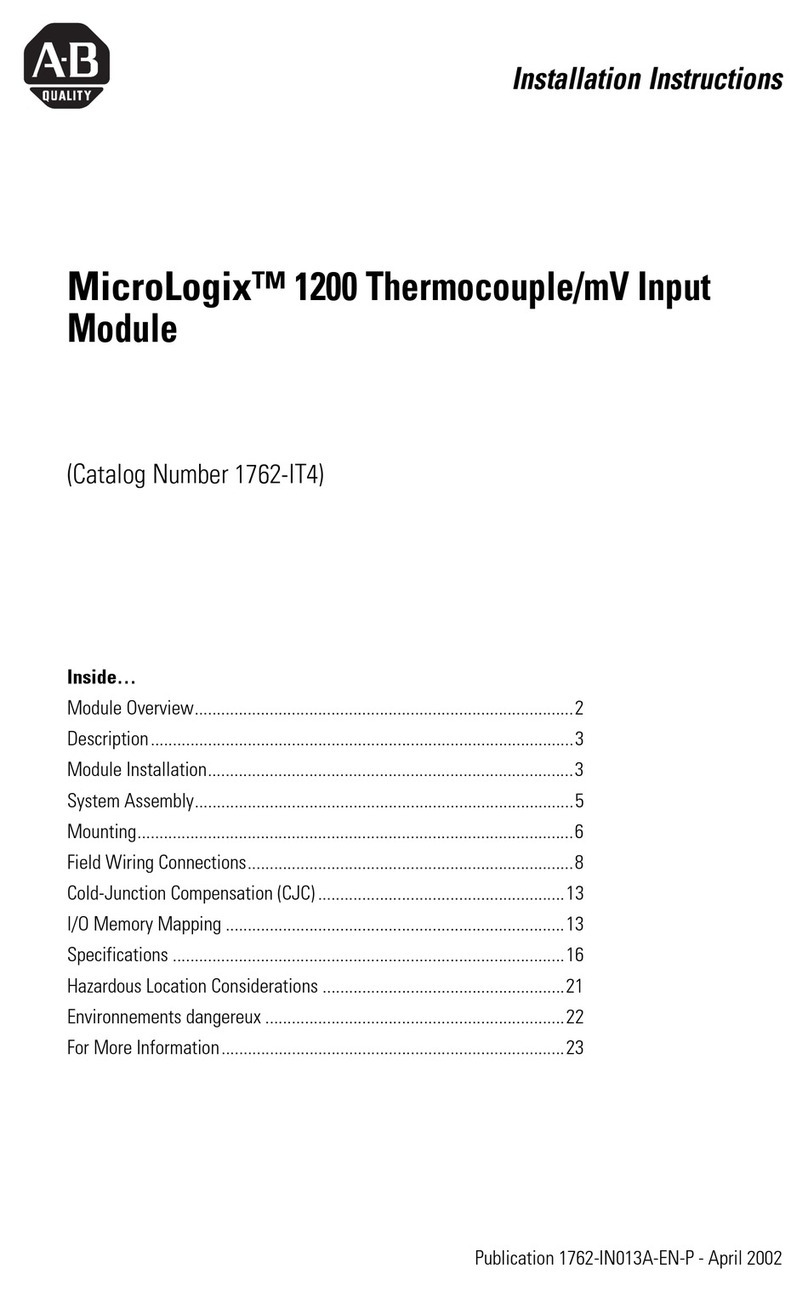Banner SureCross DX80 User manual

Printed in USA 05/07 P/N 132607
SureCross™ DX80
Wireless I/O Network
Product Manual

WARRANTY: Banner Engineering Corp. warrants its products to be free from defects for
one year. Banner Engineering Corp. will repair or replace, free of charge, any product of its
manufacture found to be defective at the time it is returned to the factory during the warranty
period. This warranty does not cover damage or liability for the improper application of
Banner products. This warranty is in lieu of any other warranty either expressed or implied.
CAUTION . . .
Make no modifications
to this product.
Any modifications to this
product not expressly approved by Banner
Engineering could void the user’s authority to
operate the product. Contact the Factory for
more information.
All specifications published in this document are subject to change. Banner reserves the right to modify the specifications
of products, prior to their order, without notice.
Banner Engineering Corp., 9714 Tenth Ave. No., Minneapolis, MN USA 55441 • Phone: 763.544.3164 • www.bannerengineering.com • Email: [email protected]
P/N 132607
Banner Engineering Corp.
9714 Tenth Ave. No.
Minneapolis, MN USA 55441
Phone: 763.544.3164
www.bannerengineering.com
Email: [email protected]

P/N 132607 3
Banner Engineering Corp. • Minneapolis, MN U.S.A.
www.bannerengineering.com • Tel: 763.544.3164
Table of Contents
Introducing the SureCross™ DX80 Wireless System . . . . . . . . . . . . . . . . . . . . . . . . . . . . . . . . . . . . . . . . . . . . . . . . . . . . . . . . . . . . 4
Features . . . . . . . . . . . . . . . . . . . . . . . . . . . . . . . . . . . . . . . . . . . . . . . . . . . . . . . . . . . . . . . . . . . . . . . . . . . . . . . . . . . . . . . . . . . . . . . 5
DX80 Gateway and Node . . . . . . . . . . . . . . . . . . . . . . . . . . . . . . . . . . . . . . . . . . . . . . . . . . . . . . . . . . . . . . . . . . . . . . . . . . . . . . . . . . . . . . . . . 5
DX80 Gateway Pro . . . . . . . . . . . . . . . . . . . . . . . . . . . . . . . . . . . . . . . . . . . . . . . . . . . . . . . . . . . . . . . . . . . . . . . . . . . . . . . . . . . . . . . . . . . . . . 6
DX83 Ethernet Bridge . . . . . . . . . . . . . . . . . . . . . . . . . . . . . . . . . . . . . . . . . . . . . . . . . . . . . . . . . . . . . . . . . . . . . . . . . . . . . . . . . . . . . . . . . . . . 7
Pinouts . . . . . . . . . . . . . . . . . . . . . . . . . . . . . . . . . . . . . . . . . . . . . . . . . . . . . . . . . . . . . . . . . . . . . . . . . . . . . . . . . . . . . . . . . . . . . . . . . . . . . . . . 7
DX80 Gateway and Node Wiring Chamber . . . . . . . . . . . . . . . . . . . . . . . . . . . . . . . . . . . . . . . . . . . . . . . . . . . . . . . . . . . . . . . . . . . . . . . . . . . . 8
DX80 Gateway and Node Dimensions. . . . . . . . . . . . . . . . . . . . . . . . . . . . . . . . . . . . . . . . . . . . . . . . . . . . . . . . . . . . . . . . . . . . . . . . . . . . . . . . 9
DX80 Gateway Pro Dimensions. . . . . . . . . . . . . . . . . . . . . . . . . . . . . . . . . . . . . . . . . . . . . . . . . . . . . . . . . . . . . . . . . . . . . . . . . . . . . . . . . . . . 10
DX83 Ethernet Bridge Dimensions . . . . . . . . . . . . . . . . . . . . . . . . . . . . . . . . . . . . . . . . . . . . . . . . . . . . . . . . . . . . . . . . . . . . . . . . . . . . . . . . . 11
Setup - Wireless Network. . . . . . . . . . . . . . . . . . . . . . . . . . . . . . . . . . . . . . . . . . . . . . . . . . . . . . . . . . . . . . . . . . . . . . . . . . . . . . . . . 12
DX80 Gateway and Gateway Pro Setup Menu . . . . . . . . . . . . . . . . . . . . . . . . . . . . . . . . . . . . . . . . . . . . . . . . . . . . . . . . . . . . . . . . . . . . . . . . 12
DX80 Node Setup Menus . . . . . . . . . . . . . . . . . . . . . . . . . . . . . . . . . . . . . . . . . . . . . . . . . . . . . . . . . . . . . . . . . . . . . . . . . . . . . . . . . . . . . . . . 13
Step 1 - Set up the Network ID and Device Address. . . . . . . . . . . . . . . . . . . . . . . . . . . . . . . . . . . . . . . . . . . . . . . . . . . . . . . . . . . . . . . . . . . . 14
Step 2 - Powering the Devices. . . . . . . . . . . . . . . . . . . . . . . . . . . . . . . . . . . . . . . . . . . . . . . . . . . . . . . . . . . . . . . . . . . . . . . . . . . . . . . . . . . . . 15
Step 3 - Verify Communications, Gateway and Node . . . . . . . . . . . . . . . . . . . . . . . . . . . . . . . . . . . . . . . . . . . . . . . . . . . . . . . . . . . . . . . . . . . 16
Step 4 - Site Survey . . . . . . . . . . . . . . . . . . . . . . . . . . . . . . . . . . . . . . . . . . . . . . . . . . . . . . . . . . . . . . . . . . . . . . . . . . . . . . . . . . . . . . . . . . . . . 17
Setup - Ethernet Communications . . . . . . . . . . . . . . . . . . . . . . . . . . . . . . . . . . . . . . . . . . . . . . . . . . . . . . . . . . . . . . . . . . . . . . . . . . 18
System Layout . . . . . . . . . . . . . . . . . . . . . . . . . . . . . . . . . . . . . . . . . . . . . . . . . . . . . . . . . . . . . . . . . . . . . . . . . . . . . . . . . . . . . . . . . . . . . . . . . 18
Web Page Access . . . . . . . . . . . . . . . . . . . . . . . . . . . . . . . . . . . . . . . . . . . . . . . . . . . . . . . . . . . . . . . . . . . . . . . . . . . . . . . . . . . . . . . . . . . . . . 19
Communication Protocol . . . . . . . . . . . . . . . . . . . . . . . . . . . . . . . . . . . . . . . . . . . . . . . . . . . . . . . . . . . . . . . . . . . . . . . . . . . . . . . . . . . . . . . . . 20
Installation . . . . . . . . . . . . . . . . . . . . . . . . . . . . . . . . . . . . . . . . . . . . . . . . . . . . . . . . . . . . . . . . . . . . . . . . . . . . . . . . . . . . . . . . . . . . 21
Ideal Mounting Conditions . . . . . . . . . . . . . . . . . . . . . . . . . . . . . . . . . . . . . . . . . . . . . . . . . . . . . . . . . . . . . . . . . . . . . . . . . . . . . . . . . . . . . . . . 21
Weather-Proofing Glands and Plugs . . . . . . . . . . . . . . . . . . . . . . . . . . . . . . . . . . . . . . . . . . . . . . . . . . . . . . . . . . . . . . . . . . . . . . . . . . . . . . . . 22
Quick Tips . . . . . . . . . . . . . . . . . . . . . . . . . . . . . . . . . . . . . . . . . . . . . . . . . . . . . . . . . . . . . . . . . . . . . . . . . . . . . . . . . . . . . . . . . . . . . . . . . . . . 23
Maintenance and Repairs . . . . . . . . . . . . . . . . . . . . . . . . . . . . . . . . . . . . . . . . . . . . . . . . . . . . . . . . . . . . . . . . . . . . . . . . . . . . . . . . 24
Troubleshooting - Wireless. . . . . . . . . . . . . . . . . . . . . . . . . . . . . . . . . . . . . . . . . . . . . . . . . . . . . . . . . . . . . . . . . . . . . . . . . . . . . . . . 26
RF Link Time-Out and Recovery - Gateway and Node . . . . . . . . . . . . . . . . . . . . . . . . . . . . . . . . . . . . . . . . . . . . . . . . . . . . . . . . . . . . . . . . . . 26
RF Link Time-Out and Recovery - Host-Connected Systems . . . . . . . . . . . . . . . . . . . . . . . . . . . . . . . . . . . . . . . . . . . . . . . . . . . . . . . . . . . . . 27
Restoring Factory Default Settings . . . . . . . . . . . . . . . . . . . . . . . . . . . . . . . . . . . . . . . . . . . . . . . . . . . . . . . . . . . . . . . . . . . . . . . . . . . . . . . . . 31
Jumper Configuration . . . . . . . . . . . . . . . . . . . . . . . . . . . . . . . . . . . . . . . . . . . . . . . . . . . . . . . . . . . . . . . . . . . . . . . . . . . . . . . . . . . . . . . . . . . . 31
Accessories and Replacement Parts . . . . . . . . . . . . . . . . . . . . . . . . . . . . . . . . . . . . . . . . . . . . . . . . . . . . . . . . . . . . . . . . . . . . . . . . 32
Agency Certifications . . . . . . . . . . . . . . . . . . . . . . . . . . . . . . . . . . . . . . . . . . . . . . . . . . . . . . . . . . . . . . . . . . . . . . . . . . . . . . . . . . . . 33
Industry Canada . . . . . . . . . . . . . . . . . . . . . . . . . . . . . . . . . . . . . . . . . . . . . . . . . . . . . . . . . . . . . . . . . . . . . . . . . . . . . . . . . . . . . . . . . . . . . . . . 33
FCC Certification - 900 MHz . . . . . . . . . . . . . . . . . . . . . . . . . . . . . . . . . . . . . . . . . . . . . . . . . . . . . . . . . . . . . . . . . . . . . . . . . . . . . . . . . . . . . . 34
FCC Certification - 2.4 GHz . . . . . . . . . . . . . . . . . . . . . . . . . . . . . . . . . . . . . . . . . . . . . . . . . . . . . . . . . . . . . . . . . . . . . . . . . . . . . . . . . . . . . . . 35
Appendix A - Recommended Browsers . . . . . . . . . . . . . . . . . . . . . . . . . . . . . . . . . . . . . . . . . . . . . . . . . . . . . . . . . . . . . . . . . . . . . . 36
Recommended Browsers and System Requirements . . . . . . . . . . . . . . . . . . . . . . . . . . . . . . . . . . . . . . . . . . . . . . . . . . . . . . . . . . . . . . . . . . . 36
Browser Settings . . . . . . . . . . . . . . . . . . . . . . . . . . . . . . . . . . . . . . . . . . . . . . . . . . . . . . . . . . . . . . . . . . . . . . . . . . . . . . . . . . . . . . . . . . . . . . . 36
Appendix B - Ethernet Parameters . . . . . . . . . . . . . . . . . . . . . . . . . . . . . . . . . . . . . . . . . . . . . . . . . . . . . . . . . . . . . . . . . . . . . . . . . 37
Appendix C - Additional SureCross™ Documents. . . . . . . . . . . . . . . . . . . . . . . . . . . . . . . . . . . . . . . . . . . . . . . . . . . . . . . . . . . . . . 39
Index. . . . . . . . . . . . . . . . . . . . . . . . . . . . . . . . . . . . . . . . . . . . . . . . . . . . . . . . . . . . . . . . . . . . . . . . . . . . . . . . . . . . . . . . . . . . . . . . . 40

4P/N 132607
Banner Engineering Corp. • Minneapolis, MN U.S.A.
www.bannerengineering.com • Tel: 763.544.3164
Introducing the SureCross™ DX80 Wireless System
The SureCross™ DX80 wireless I/O network provides reliable monitoring without the
burden of wiring or conduit installation and can operate independently or in conjunction
with a PLC and/or PC software.
The SureCross DX80 network is a deterministic system—the network identifies when
the radio signal is lost and drives relevant outputs to user-defined conditions. Once the
radio signal is reacquired, the network returns to normal operation.
Devices may be all discrete I/O, mixed discrete and analog I/O, or FlexPower™. A
Gateway device acts as the master device within each radio network and initiates
communication and reporting with the Nodes. A radio network contains only one
Gateway, but can contain many Nodes. Each Node device can be connected to sensors
or output devices and reports I/O status to the Gateway.
The DX80 Gateway Pro combines, in one DX80 unit, the function of a standard
Gateway with the ability to interface to Ethernet using Modbus/TCP or EtherNet/IP™
protocols. The Gateway Pro has a serial port as well as an industrial Ethernet port.
To achieve the same functionality with a standard Gateway, add a DX83 Ethernet
Bridge to any standard DX80 Gateway device. The DX83 Ethernet Bridge adds the Web
page configuration ability to your system as well as the ability to interface to Ethernet
using Modbus/TCP or EtherNet/IP protocols. A DX83 Ethernet Bridge connected to a
DX80 Gateway functions as a DX80 Gateway Pro while allowing the Gateway to have
I/O points.
For more information on specific components, please refer to the data sheets for the
SureCross devices:
•
Gateways
•
Line-Powered Nodes
•
FlexPower™ Nodes
Additional reference guides are available at www.bannerengineering.com on a variety of
topics, including:
Literature Number Topic
132113 A guide to antenna basics
132114 A guide to using Modbus® with the SureCross products
132033 How to configure I/O parameters using Modbus registers
133601 Samples of SureCross network configurations
133602 Running the Site Survey and interpreting the results

P/N 132607 5
Banner Engineering Corp. • Minneapolis, MN U.S.A.
www.bannerengineering.com • Tel: 763.544.3164
Features
Port, NPT Gland, or Plug - If unused, install the provided plug into the 1/2 NPT threaded port. Refer to the Installation section if an IP67
seal is required.
Rotary Switch 1 (left) - Sets the Network ID (NID) to a hexidecimal value from 0 to F, for a total of 16 Network IDs. A Gateway and its
corresponding Nodes must be assigned the same Network ID.
Rotary Switch 2 (right) - Gateway: Sets the Gateway’s LCD viewing device address. The Gateway is predefined as Device Address 0.
Node: Sets the Node’s Device Address (hexidecimal 1 to F). Each Node within a network must have a unique Node Device Address.
Push Button 1 - Single-click to advance across all top-level DX80 menus.
Single-click to move down interactive menus, once a top-level menu is chosen.
Push Button 2 - Double-click to select a menu and to enter manual scrolling mode.
Double-click to move up one level at a time.
LED 1 and 2 - Provide real-time feedback to the user regarding RF link status, serial communications activity, and the error state.
LCD Display - Six-character display provides run mode user information and shows enabled I/O point status. This display allows the
user to conduct a Site Survey (RSSI) and modify other DX80 configuration parameters without the use of a PC or other external software
interfaces. On the Node, after 15 minutes of inactivity, the LCD goes blank. Press any button to refresh the display.
5-Pin M12 Euro-style quick-disconnect serial port
Single-click
Button 1
Single-click
Button 1
Double-click
Button 2
Double-click
Button 2
etc.
Single-click
Button 1
etc.
DX80 Gateway and Node
1
2
3
4
5
6
1
2
3
4
5
6
7
7

6P/N 132607
Banner Engineering Corp. • Minneapolis, MN U.S.A.
www.bannerengineering.com • Tel: 763.544.3164
DX80 Gateway Pro
1
2
3
4
5
6
7
1
7
Industrial Ethernet Port, female
Rotary Switch 1 (left) - Sets the Network ID (NID) to a hexidecimal value from 0 to F, for a total of 16 Network IDs. A Gateway and its
corresponding Nodes must be assigned the same Network ID.
Rotary Switch 2 (right) - Gateway: Sets the Gateway’s LCD viewing device address. The Gateway is predefined as Device Address 0.
Node: Sets the Node’s Device Address (hexidecimal 1 to F). Each Node within a network must have a unique Node Device Address.
Push Button 1 - Single-click to advance across all top-level DX80 menus.
Single-click to move down interactive menus, once a top-level menu is chosen.
Push Button 2 - Double-click to select a menu and to enter manual scrolling mode.
Double-click to move up one level at a time.
LED 1 and 2 - Provide real-time feedback to the user regarding RF link status, serial communications activity, and the error state.
LCD Display - Six-character display provides run mode user information. This display allows the user to conduct a Site Survey (RSSI)
and modify other DX80 configuration parameters without the use of a PC or other external software interfaces. On the Node, after 15
minutes of inactivity, the LCD goes blank. Press any button to refresh the display.
5-Pin M12 Euro-style quick-disconnect serial port
Single-click
Button 1
Single-click
Button 1
Double-click
Button 2
Double-click
Button 2
etc.
Single-click
Button 1
etc.
2
3
4
5
6

P/N 132607 7
Banner Engineering Corp. • Minneapolis, MN U.S.A.
www.bannerengineering.com • Tel: 763.544.3164
DX83 Ethernet Bridge
1
2
3
4
1
2
3
4
Industrial Ethernet Port, female
Housing - The rugged, industrial DX80 housing meets IEC IP67 standards.
Mounting Hole, #10/M5 Clearance - Mounting Holes accept metric M5 or UNC/UNF #10
hardware -- DIN rail mount adapter bracket available.
5-Pin M12 Euro-style quick-disconnect serial port
Pinouts
No. Color Description
1 Brown 10 to 30V dc Input
2 White RS485 / D1 / B /+
3 Blue dc common
4 Black RS485 / D0 / A / -
5 Gray Comms Gnd
NOTE: Terminal block GND = dc common
5-pin M12 Euro Hookup
No. Color Description
1 White/Orange +Tx
2 White/Blue +Rx
3 Orange -Tx
4 Blue -Rx
Industrial Ethernet Hookup

8P/N 132607
Banner Engineering Corp. • Minneapolis, MN U.S.A.
www.bannerengineering.com • Tel: 763.544.3164
DX80 Gateway and Node Wiring Chamber
Housing - The rugged, industrial DX80 housing meets IEC IP67 standards.
Mounting Hole, #10/M5 Clearance - Mounting Holes accept metric M5 or UNC/UNF #10 hardware -- DIN rail mount adapter bracket
available.
Wiring Terminal Strip - The 16 spring-clip type wiring terminals accept wire sizes: AWG 12-28 or 2.5 mm2
Port, PG-7 Gland or Blank - The PG-7 threaded ports can accept provided cable glands or blanks.
Ribbon Connector - Ribbon cable connects wiring base to LCD/radio.
5-Pin M12 Euro-style quick-disconnect fitting
1
2
3
4
5
6
1
6
5
4
3
2
The Gateway Pro has no serviceable parts inside the housing and no wiring chamber. During setup or standard operation, there
should not be a need to open the Gateway Pro.

P/N 132607 9
Banner Engineering Corp. • Minneapolis, MN U.S.A.
www.bannerengineering.com • Tel: 763.544.3164
DX80 Gateway and Node Dimensions
65.0 mm
(2.56”)
65.0 mm
(2.56”) 80.3 mm
(3.16”)
80.8 mm
(3.18”)
60 mm
(2.36”)
120 mm
(4.72”)
127 mm
(5”)
19 mm
(0.75”)
30.65 mm
(1.21”)
22.2 mm
(.875”)
7.9 mm
(0.31”)
7.65 mm
(0.30”)
14.67 mm
(0.578”)

10 P/N 132607
Banner Engineering Corp. • Minneapolis, MN U.S.A.
www.bannerengineering.com • Tel: 763.544.3164
DX80 Gateway Pro Dimensions
65.0 mm
(2.56”)
65.0 mm
(2.56”)
80.3 mm
(3.16”)
80.8 mm
(3.18”)
60 mm
(2.36”)
136mm
(5.35”)
7.9 mm
(0.31”)
7.65 mm
(0.30”)
14.67 mm
(0.578”)

P/N 132607 11
Banner Engineering Corp. • Minneapolis, MN U.S.A.
www.bannerengineering.com • Tel: 763.544.3164
DX83 Ethernet Bridge Dimensions
65.0 mm
(2.56”)
65.0 mm
(2.56”)
80.3 mm
(3.16”)
80.8 mm
(3.18”)
60 mm
(2.36”)
7.9 mm
(0.31”)
7.65 mm
(0.30”)
14.67 mm
(0.578”)
136 mm
(5.35”)

12 P/N 132607
Banner Engineering Corp. • Minneapolis, MN U.S.A.
www.bannerengineering.com • Tel: 763.544.3164
Setup - Wireless Network
DX80 Gateway and Gateway Pro Setup Menu
When power is applied, the DX80 begins running. The display screen auto loops through the *RUN menu and communication begins between
the Gateway and Node(s). Auto looping through the *RUN menu is the normal operating mode for all devices on the wireless network.
From the *RUN Menu (or any menu), single-click button 1 to advance through the top-level menus. The device auto display loops through the
menu options if either of the *RUN, *DINFO, or *FCTRY menus are selected. If the device is paused on the *SITE, *DVCFG, or *DERR menu
options, the display does not auto display loop.
To enter manual scrolling mode, double-click button 2 at the top level menu. Use the instructions shown in the chart below to navigate the
menu system. To return to the top level menus and auto display loop mode, double-click button 2 twice.***
NOD XX
M XX
R XX
Y XX
G XX
*DINFO *FCTRY *SITE *DVCFG *DERR
*RUN
AUTO
DISPLAY
LOOP
AUTO
DISPLAY
LOOP
AUTO
DISPLAY
LOOP
(DEV)
GATEWY
(NID)
XX
(SLID)
XX
(BAUD)
XX
(PRTY)
XX
(DEV)
GATEWY
(RADIO
MICRO)
V 00.0A
(LCD
MICRO)
V 00.0A
(DX80
S/N)
(0000)
(DX80
MODEL)
(0000-00)
(PROD
DATE)
(00-00)
Single-click
Button 2 Single-click
Button 2
Single-click
Button 2
Double-click
Button 2
ADJUSTRIGHT
ROTARYSWITCH
TOSURVEY
RESPECTIVENODE
Single-click
Button 2
Double-click
Button 2
Double-click Button 2
NOD XX
EC XX CLEAR
ERR
ERASED
ERR
DISABL
*ERROR
DISABL IGNORE
Next
Device
Single-click Button 1 to advance through menu
AUTO
DISPLAY
LOOP
Single-click
Button 2 Single-click
Button 2
Single-click
Button 2 Single-click
Button 2
Single-click
Button 2
Single-click
Button 2
New Error
Detected
ADJUSTRIGHT
ROTARYSWITCH
TOSURVEY
RESPECTIVENODE
(DEV)
I/O XX
GATEWY
NID XX
ON/OFF
(DEV)
I/O XX
GATEWY
NID XX
ON/OFF
Even
None
Odd
Single-click
Button 2
Single-click
Button 2
SAVES
DISPLAYED
VALUE
Single-click B1
19200
9600
38400
Single-click
Button 2
Single-click
Button 2
SAVES
DISPLAYED
VALUE
NEW XX
Single-click
Button 2
Single-click
Button 2
ADJUSTLEFT
ROTARYSWITCH
TOSET
NETWORKID
SAVESNEW
VALUES
CUR XX
Single-click
Button 2
Single-click
Button 2
ADJUSTROTARY
SWITCHES
TOSET
SLAVEID
SAVESNEW
VALUES
(NID) (SLID) (BAUD) (PRTY)
Network ID Slave ID Baud Rate Parity
Single-click B1
NEW XX
Single-click
Button 1 Single-click
Button 1
Single-click
Button 1 Single-click
Button 1
Single-click Button 1 to advance through menu
(NAME)
GATEWY
KIT
XX
** The Network ID (NID) can be set at any time from the left rotary switches. Once changed, allow five seconds for the devices to update to
the new NID.
*** At any point in the menu system, double-clicking Button 2 twice returns to the top level menu.
Navigating the menu:
* indicates a top level menu option
( ) indicates a sub-menu item
No characters indicate the value of the previous item

P/N 132607 13
Banner Engineering Corp. • Minneapolis, MN U.S.A.
www.bannerengineering.com • Tel: 763.544.3164
DX80 Node Setup Menus
When power is applied, the DX80 begins running. The display screen auto loops through the *RUN menu and communication begins between
the Gateway and Node(s). Auto looping through the *RUN menu is the normal operating mode for all devices on the wireless network.
From the *RUN Menu (or any menu), single-click button 1 to advance through the top-level menus. The device auto display loops through the
menu options if either of the *RUN, *DINFO, or *FCTRY menus are selected. If the device is paused on the *SITE, *DVCFG, or *DERR menu
options, the display does not auto display loop.
To enter manual scrolling mode, double-click button 2 at the top level menu. Use the instructions shown in the chart below to navigate the
menu system. To return to the top level menus and auto display loop mode, double-click button 2 twice.***
*
DINFO
*
RUN
*
FCTRY
*
DVCFG
*
DERR
AUTO
DISPLAY
LOOP
AUTO
DISPLAY
LOOP
AUTO
DISPLAY
LOOP
(DEV)
NOD XX
(NAME)
NODE XX
KIT
XXXXX
(NID)
XX
(DEV)
NOD XX
(RADIO
MICRO)
V 00.0A
(DX80
S/N)
0x0000(2)
(LCD
MICRO)
0x0000(2)
(PROD
DATE)
(00-00)
Single-click
Button 2
NEW XX
Single-click
Button 2
Single-click
Button 2
SAVESNEW
VALUES
(NID)
Network ID
Single-click
Button 2
Double-click Btn 2
Double-click Btn 2
NEW XX
Single-click
Button 2
Single-click
Button 2
SAVESNEW
VALUES
(NADR)
NodeAddress
NOD XX
**EC XX IGNORE
*ERROR
Single-click Button 1
** LCD will display ‘NO ERR’if no error is detected.
Single-click
Button 2
Single-click
Button 2
New Error
Detected
Single-click Button 2
OFF Press and hold Button 1 from any top level menu to power down the Node.
Press and hold Button 1 from power down mode to enter RUN mode.
ADJUSTLEFT
ROTARYSWITCH
TOSET
NETWORKID
ADJUSTRIGHT
ROTARYSWITCH
TOSET
NODEADDRESS
Single-click
Button 1
(DEV)
I/O XX
NOD XX
NID XX
ON/OFF
Single-click
Button 1 Single-click
Button 1 Single-click
Button 1
(DX80
MODEL)
0x0000(2)
Navigating the menu:
* indicates a top level menu option
( ) indicates a sub-menu item
No characters indicate the value of the previous item
Node LCD Timeout: After 15 minutes of inactivity, the LCD screen stops displaying information. Press any button to refresh the display if the
Node has entered this energy-saving mode.
** The Network ID (NID) and Node Address
(NADR) can be set at any time from the
rotary switches. The left rotary switch sets
the Network ID and the right rotary switch
sets the Node Address.
*** At any point in the menu system, double-
clicking Button 2 twice returns to the top level
menu.

14 P/N 132607
Banner Engineering Corp. • Minneapolis, MN U.S.A.
www.bannerengineering.com • Tel: 763.544.3164
User Action Display / Status Notes
Set Network ID
Remove rotary switch access covers. Turn counterclockwise to remove and clockwise to tighten
On the Gateway, set the left rotary switch to 1.
The factory default NID setting on all devices is 1. Set to
another Network ID when operating more than one network in
the same area.
On all Nodes (within the same network), set the left
rotary switch to 1.
Assign the same NID to all devices within a single network
(hexidecimal 0-F).
Set Device Address
On the Gateway, set the right rotary switch to 0.
A device address of 0 on the Gateway displays settings for
the Gateway itself. To view settings for another device on the
network, adjust the right rotary switch on the Gateway to the
desired device address.
On the first Node (device address = 1), set the right
rotary switch to 1.
Do not change the Device ID for preconfigured kits as this
would affect the factory mapping of the I/O.
On the second Node (device address = 2), set the
right rotary switch to 2.
Continue setting the device address for each
additional Node using a unique number (...3,4,5).
Install rotary switch access covers. Please refer to
the Installation section for IP67 instructions.
A successful RF link is identified by a blinking green LED 1 on
each node.
Step 1 - Set up the Network ID and Device Address
The wireless RF network is defined by the Network ID (NID) assigned
to the Gateway and its Nodes. Each device within this common
network must have a unique Device Address assigned.
For factory configured kits, the Network ID and Device Addresses
have been assigned. Otherwise, use the Rotary Switches (shown
right) to define both the NID and Device Address for each device.
Follow the steps below to set up your DX80 network.
Network ID (NID) Device Address
Rotary Switches on Gateway
and Node
Multiple Networks
When more than one network is
operating in the same space, assign
a unique Network ID (NID) to each
network (shown right).
NODE
GATEWAY
GATEWAY
GATEWAY
NODE
NODE
NODE NODE
NODE
7
NID
8
NID
9
NID
NID: 9
Device: 1
NID: 7
Device: 2
NID: 8
Device: 2
NID: 8
Device: 1
NID: 7
Device: 1
NID: 9
Device: 2

P/N 132607 15
Banner Engineering Corp. • Minneapolis, MN U.S.A.
www.bannerengineering.com • Tel: 763.544.3164
Step 2 - Powering the Devices
To apply power to the Gateway or Gateway Pro, connect the 10-30V dc cable as shown.
User Action Display / Status Notes
Apply power... This reading occurs only when power is
applied to the Gateway or Gateway Pro.
The LCD display
shows the current I/O
status of the Gateway.
The Gateway and Gateway Pro start in *RUN
mode.
Displays current Network ID (NID)
Device is ...
... Gateway (Device Address = 0)
Gateway: Indicates the current status of the I/
O. The display cycles through each I/O point
of the device, then returns to *RUN.
Gateway Pro: The Gateway Pro has no I/O
points.
Gateway Pinout Diagram
On the Gateway, the other pins are used for RS485 communications
To apply power to the Node, connect the 10-30V dc cable or DX81 Battery Module as shown.
Apply power... This reading occurs only when power is
applied to the Node.
The LCD display
shows the current I/O
status of the Node.
The Node starts in *RUN mode.
Displays current Network ID (NID)
Device is ...
... Node 1 (Node Address = 1)
Indicates the current status of the I/O. The
display cycles through each I/O point of the
device, then returns to *RUN.
Line Powered Node Pinout Diagram
Note: Terminal block GND = dc common
Wire No. Color Description
1 Brown 10-30V dc Input
3 Blue dc common
Wire No. Color Description
1 Brown 10-30V dc Input
2 White RS485 / D1 / B /+
3 Blue dc common
4 Black RS485 / D0 / A / -
5 Gray Comms Gnd

16 P/N 132607
Banner Engineering Corp. • Minneapolis, MN U.S.A.
www.bannerengineering.com • Tel: 763.544.3164
Step 3 - Verify Communications, Gateway and Node
Gateway or Gateway Pro
Verify LED 1 is on and green. The image shown is a Gateway. The Gateway Pro has no side
glands.
Node
Verify LED 1 is flashing green and LED 2 is off. Until communication is established with the
Gateway, the Node’s LED 2 flashes red. When communication is established, the Node’s LED
1 flashes green.
If testing the Gateway or Gateway Pro and Node before installation, verify the Gateway device
and Node are at least two meters apart or the communications may fail.
Hookup the DX80 Gateway and DX83 Ethernet Bridge using a splitter cable as shown.
Power
Ethernet cable
DX83 Ethernet
Bridge
DX80 Gateway
Gateway and Bridge system: Active Modbus communications refers to the communication
between the Gateway and the Ethernet Bridge
Gateway Pro system: Modbus communication LED refers to the communication internal to the
Gateway Pro.
Gateway only system: Modbus communication LED refers to the communication between the
Gateway and the host system.
Status LED 1 LED 2
System Error Red Flash Red Flash (1 per sec)
RF Link Ok Green Flash (1 per sec) —
RF Link Loss — Red Flash (1 per 3 sec)
Status LED 1 LED 2
Power ON Green ON —
System Error Red Flash Red Flash
Modbus Communication Active — Yellow Flash
Modbus Communication Error — Red Flash

P/N 132607 17
Banner Engineering Corp. • Minneapolis, MN U.S.A.
www.bannerengineering.com • Tel: 763.544.3164
User Action Display / Status Notes
Site Survey Menu
Remove Gateway’s rotary switch access cover.
To check the status of Node 1, change the
Gateway’s right rotary switch setting to 1
The Gateway is now enabled to read the status of Node
1; the display scrolls through the Node’s I/O status.
Single-click Gateway push button 1 Device Information menu
Single-click Gateway push button 1 Factory Settings menu
Single-click Gateway push button 1 Site Survey menu
Single-click Gateway push button 2 Site Survey will be conducted with Node 1
Survey Readings
Single-click Gateway push button 2 The Gateway analyzes the quality of the signal from the
selected Node by counting the number of data packets it
receives from the Node.
M = Percentage of missed packets
R = RED marginal signal strength
Y = YELLOW good signal strength
G = GREEN excellent signal strength
When possible, install all devices in positions that
optimize the percentage of YELLOW and GREEN data
packets received.
Examine reception readings (M,R,Y,G) of the
Gateway at various locations. Note that the numbers
displayed are a percentage. M displays the percent
of missed packets while R, Y, and G display the
percent of received packets at specific signal
strengths.
Double-click Gateway push button 2 End Site Survey
Return to Run Mode
Change right rotary switch back to 0 (Gateway) Change the device readings back to the Gateway
Double-click Gateway push button 2 Move back to the top level menu
Single-click Gateway push button 1 Return to RUN mode
Single-click Gateway push button 1
Single-click Gateway push button 1
Install Gateway rotary switch access cover. Refer to the installation instructions to create an IP67
seal.
Step 4 - Site Survey
Running Site Survey is optional. Site Survey analyzes the radio signal between a Gateway (or Gateway Pro) and a
specified Node, reporting the number of data packets missed or received. To ensure reliable communication, perform the
Site Survey before permanently installing your network. Only the Gateway can perform a Site Survey analysis.
For more information on Site Survey and how to interpret the results, please refer to the Site Survey reference guide,
Banner document p/n 133602.

18 P/N 132607
Banner Engineering Corp. • Minneapolis, MN U.S.A.
www.bannerengineering.com • Tel: 763.544.3164
Setup - Ethernet Communications
System Layout
The DX80 wireless systems are configured using an Ethernet network connection and a common Web page browser. An Ethernet connection
can be established from a DX80 Gateway Pro device or a DX83 Ethernet Bridge device serially connected to the DX80 Gateway.
The Ethernet Bridge and Gateway Pro ship with an Ethernet cable. One end of the cable is a RJ45 connecter and the other end is an industrial
Ethernet connector. This cable is designed to be connected to a switch or a hub. To connect directly to a computer, use a crossover cable. The
crossover cable can be ordered as an additional accessory. For a list of the accessories, please refer to the Accessories and Replacements
parts section.
For more examples of system layouts, please refer to DX80 System Layouts, Banner document p/n 133601.
Host system
Ethernet Hub/Switch
Modbus TCP or
EtherNet IP
DX83 Ethernet
Bridge
DX80
Gateway
Modbus RTU
RS485 Serial
Cable
Ethernet Cable
Power
Host system
Ethernet Hub/Switch DX80
Gateway Pro
Industrial Ethernet
Connection
Modbus TCP or
EtherNet IP
Ethernet Cable

P/N 132607 19
Banner Engineering Corp. • Minneapolis, MN U.S.A.
www.bannerengineering.com • Tel: 763.544.3164
Web Page Access
Browser settings
The Web pages are served from the DX83 Ethernet Bridge or DX80 Gateway Pro device. Internet browsers such as Internet Explorer,
Netscape Navigator, or Mozilla Firefox can access the Web pages.
Set up the browser for a direct connection to the Internet. If you are experiencing problems connecting, verify the browser is not set to use a
proxy server (see Appendix A for proxy settings.) Note also that a crossover Ethernet cable is required when connecting directly from a host
computer to the DX83 Ethernet Bridge or DX80 Gateway Pro.
Network Setup
Default IP address / Host Network Settings:
The factory default IP address for the DX83 Ethernet Bridge or DX80 Gateway Pro devices is:
192.168.0.1
To change the default IP address, set up the host PC with an IP address different from the Ethernet Bridge or Gateway Pro IP addresses.* For
example, change the PC host IP address to:
Host IP address: 192.168.0.2
Open a Web browser and log into the Ethernet Bridge or Gateway Pro by typing the IP address in the browser location window.
http://192.168.0.1
Enter the following as the user name and password.
User name: system
Password: admin
The Web home page for the Ethernet Bridge or Gateway Pro displays. To log in, click on any tab at the top of the page.
* Please refer to Banner document 133116 for detailed instructions on setting up the host computer’s network IP address.

20 P/N 132607
Banner Engineering Corp. • Minneapolis, MN U.S.A.
www.bannerengineering.com • Tel: 763.544.3164
Changing the IP address
Once logged into the system, use the page tabs at the top of the page to select the hierarchical path: SYSTEM > SETUP > NETWORK. To
change the IP address, type in the new IP address and click the Change IP button. The IP address change activates when the Ethernet Bridge
or Gateway Pro device reboots (power off, power on.)
IMPORTANT: Verify the new IP address is correct before cycling power to the device. Once the IP address is changed, you must enter in the
new IP address to access the Web page-based configuration screens. Write down the new IP address (and any other changed parameters on
this screen) or print this page and file for your record.
Communication Protocol
By default the Ethernet Bridge and Gateway Pro systems communicate using Modbus/TCP, but the system can also use EtherNet/IP™. To
change the system to EtherNet/IP, log in using the following user name and password:
User name: root
Password: sxi
At the bottom of the SYSTEM > SETUP > NETWORK page is a checkbox to enable EtherNet/IP. Only check this box if the Gateway Pro
system is running on an EtherNet/IP network. This change cannot be enabled from a login other than the “root” login.
After checking the EtherNet/IP Enabled box, click the Set Ports button to save any changes made to the HTTP Port, Modbus Server Port,
Telnet Port, and EtherNet/IP Enabled box.
As with the IP address change, cycle power to the Ethernet Bridge or Gateway Pro to complete this update. After the device powers up, the
changes should be registered.
Other manuals for SureCross DX80
26
Table of contents
Other Banner I/O System manuals