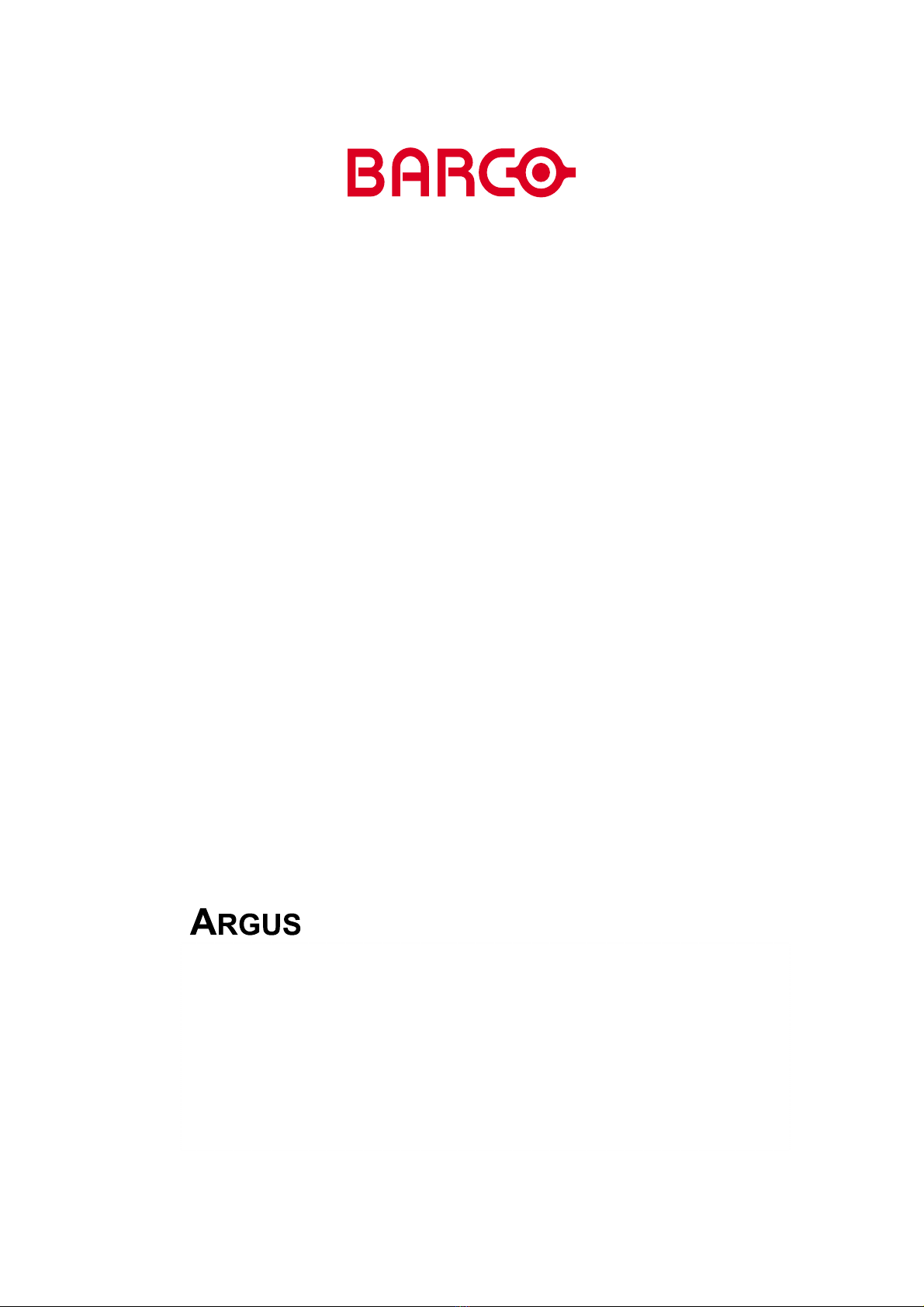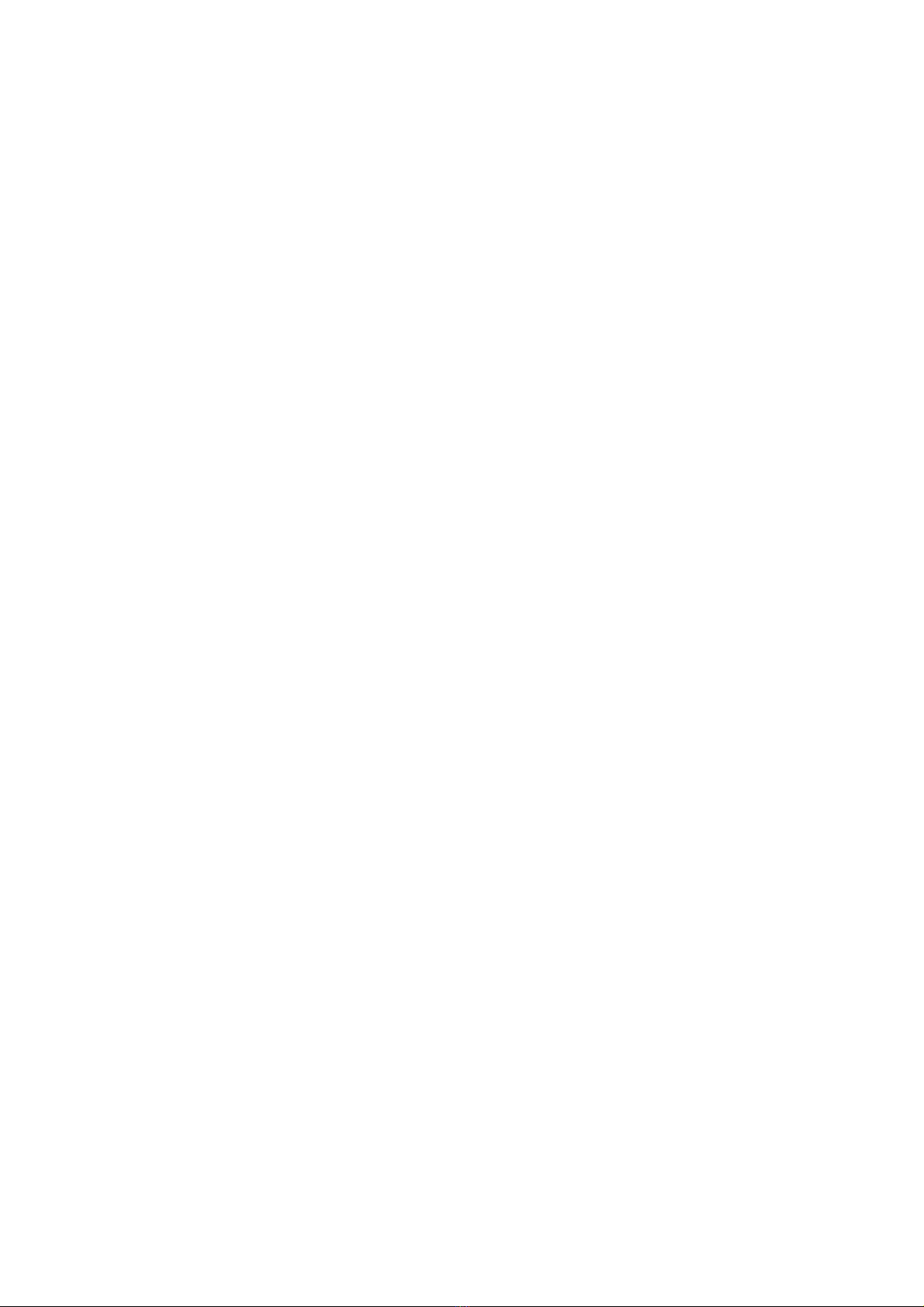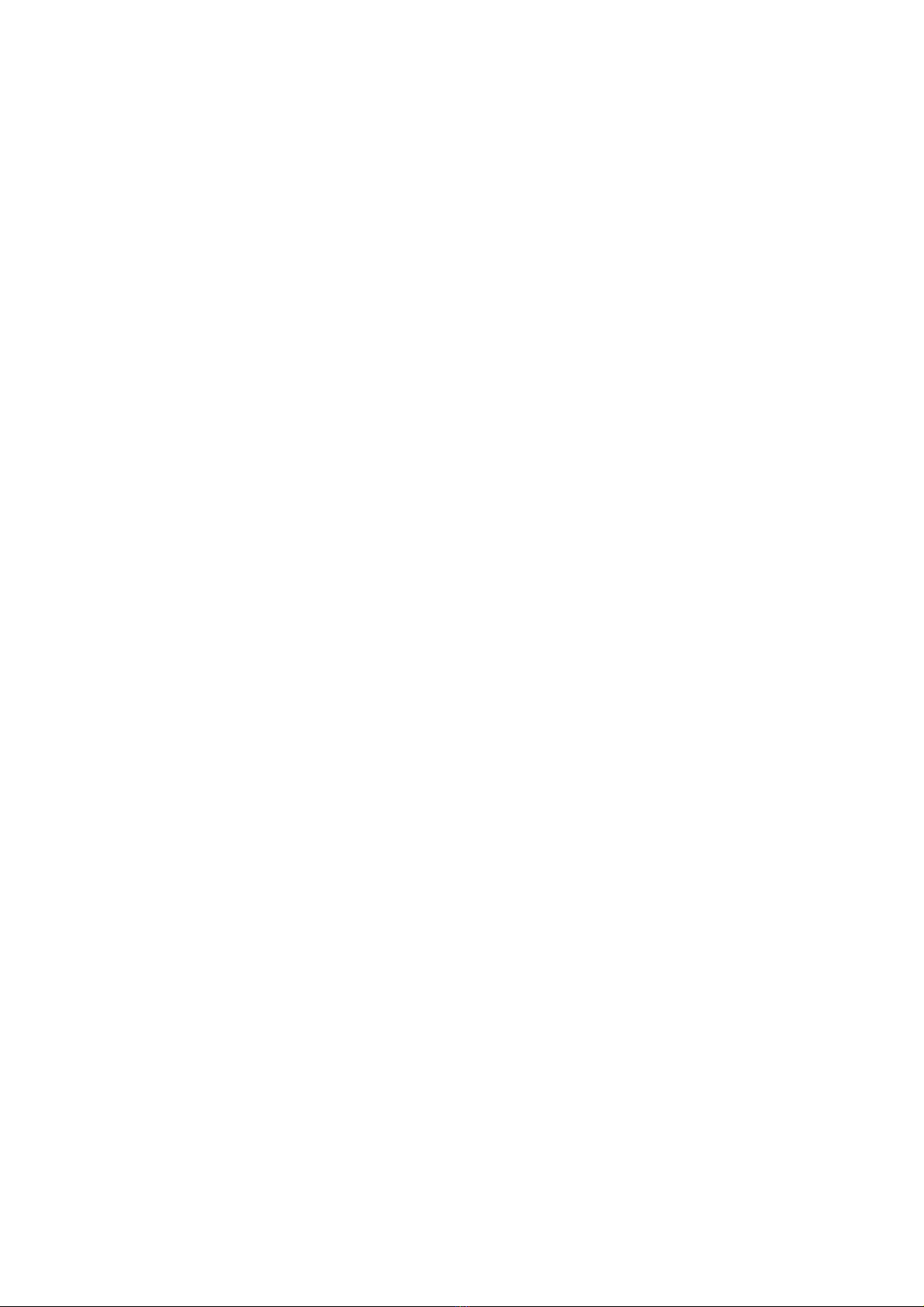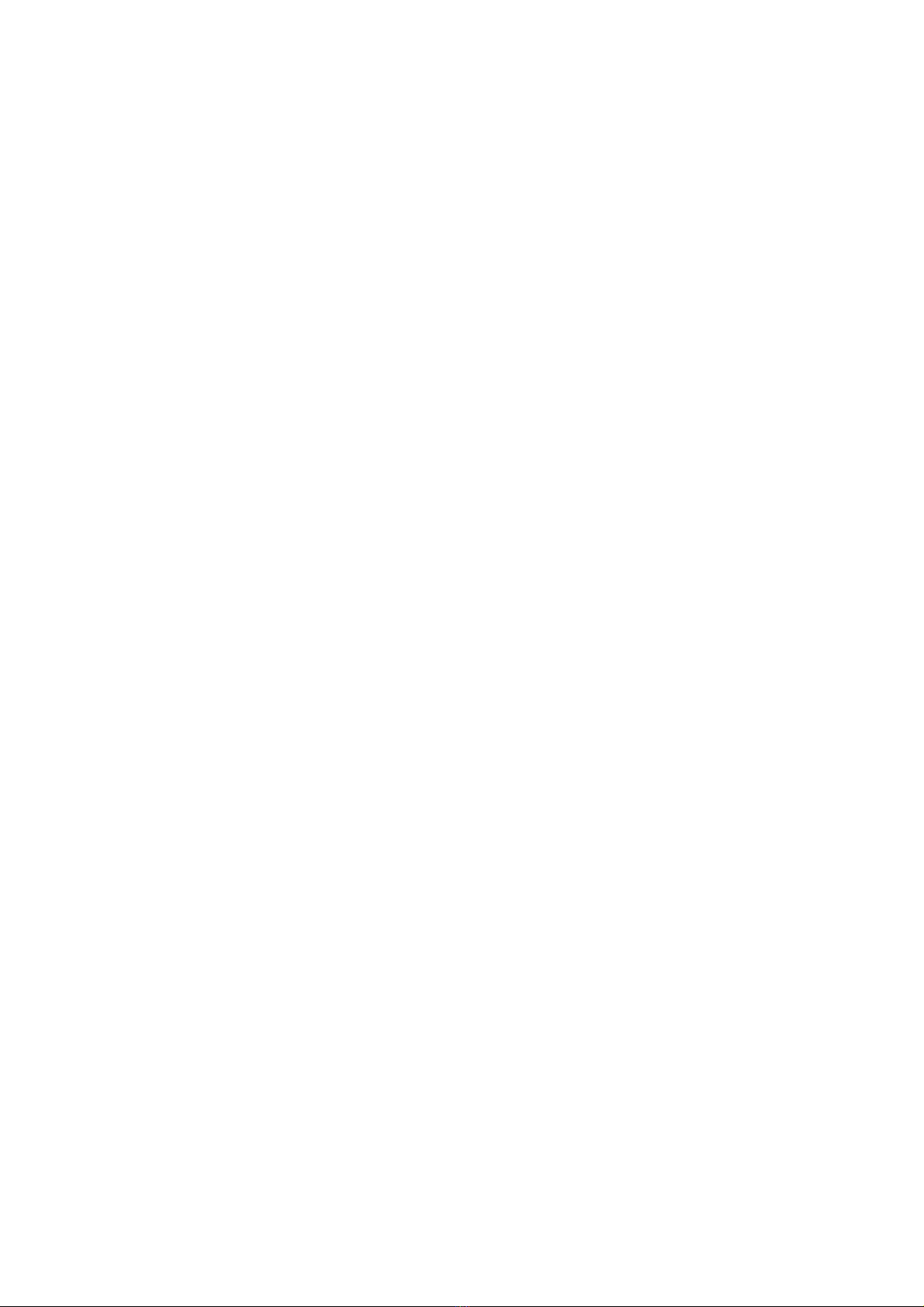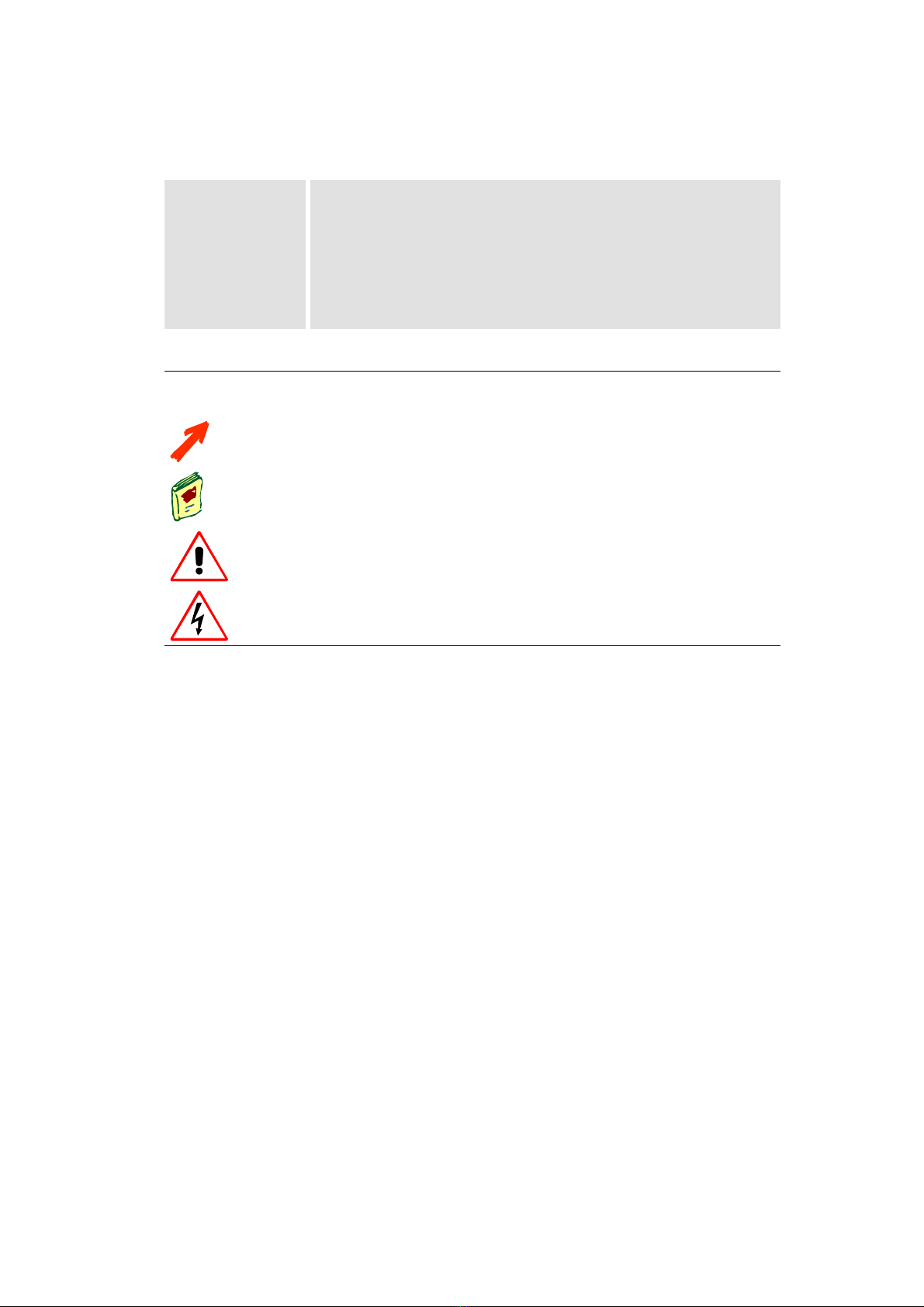DOC-3266-2 Argus Workstation for Windows December-2003
3.5.2 Configuring the Display Driver................................................................................ 3-45
3.5.3 Configuring the Display Wall................................................................................... 3-49
3.5.4 Setting Display Properties ........................................................................................ 3-51
3.6 Optimization...................................................................................................................... 3-53
3.6.1 Appropriate Cursor for Video Applications ............................................................. 3-53
4 Operating...................................................................................................................................... 4-1
4.1 Input Cards .......................................................................................................................... 4-2
4.1.1 QUAD ANALOG VIDEO CARD ...................................................................................... 4-2
4.1.2 BIG VIDEO CARD......................................................................................................... 4-2
4.1.3 DUAL RGB INPUT CARD............................................................................................. 4-2
4.1.4 RGB INPUT CARD ....................................................................................................... 4-3
4.1.5 Amount of Video and RGB Windows with OMNISCALERS....................................... 4-3
4.2 Features of Video and RGB Display...................................................................................4-5
4.2.1 Basic Video Display Mode......................................................................................... 4-5
4.2.2 Channel Video ............................................................................................................ 4-5
4.2.3 OMNISCALER .............................................................................................................. 4-5
4.2.4 Video Switcher ........................................................................................................... 4-5
4.2.5 Genlock....................................................................................................................... 4-5
4.2.6 Distributed Video ....................................................................................................... 4-6
4.3 Displaying Video and RGB-Signals ................................................................................... 4-7
4.3.1 Display in a Window .................................................................................................. 4-7
4.3.2 Naming of Video Channels and Video Sources ....................................................... 4-10
4.3.3 Video Software .........................................................................................................4-14
4.3.4 Displaying RGB-Signals .......................................................................................... 4-18
4.3.5 Configuration of RGB input ..................................................................................... 4-22
5 Maintenance ................................................................................................................................. 5-1
5.1 ARGUS PROCESSOR .............................................................................................................. 5-2
5.1.1 Redundant Power Modules of ARGUS PROCESSOR .................................................... 5-2
5.1.2 RAID........................................................................................................................... 5-3
5.1.3 Replacing the Filter Pad of ARGUS PROCESSOR ......................................................... 5-3
5.1.4 Replacing the Battery of ARGUS PROCESSOR ............................................................. 5-4
5.2 ARGUS OMNIBUS ................................................................................................................. 5-5
5.2.1 Opening the front of the ARGUS OMNIBUS ................................................................ 5-5
5.2.2 Redundant Power Modules of ARGUS OMNIBUS ....................................................... 5-6
5.2.3 Replacing the Filter Pad of ARGUS OMNIBUS ............................................................ 5-7
5.2.4 Replacing a fan of the ARGUS OMNIBUS.................................................................... 5-8
5.3 Cleaning............................................................................................................................... 5-9
6 Advanced Configuration.............................................................................................................. 6-1
6.1 Installing Additional Hardware........................................................................................... 6-2
6.1.1 Opening the Case of ARGUS PROCESSOR ................................................................... 6-2
6.1.2 Opening the case of ARGUS OMNIBUS ....................................................................... 6-4
6.1.3 Inserting Additional Main Memory............................................................................ 6-7
6.1.4 Inserting an Additional Expansion Card ....................................................................6-9
6.1.5 Switching Resolution of Graphic Cards ................................................................... 6-11
6.1.6 Installing display drivers for new cards.................................................................... 6-12
6.1.7 Multiport I/O Card.................................................................................................... 6-13