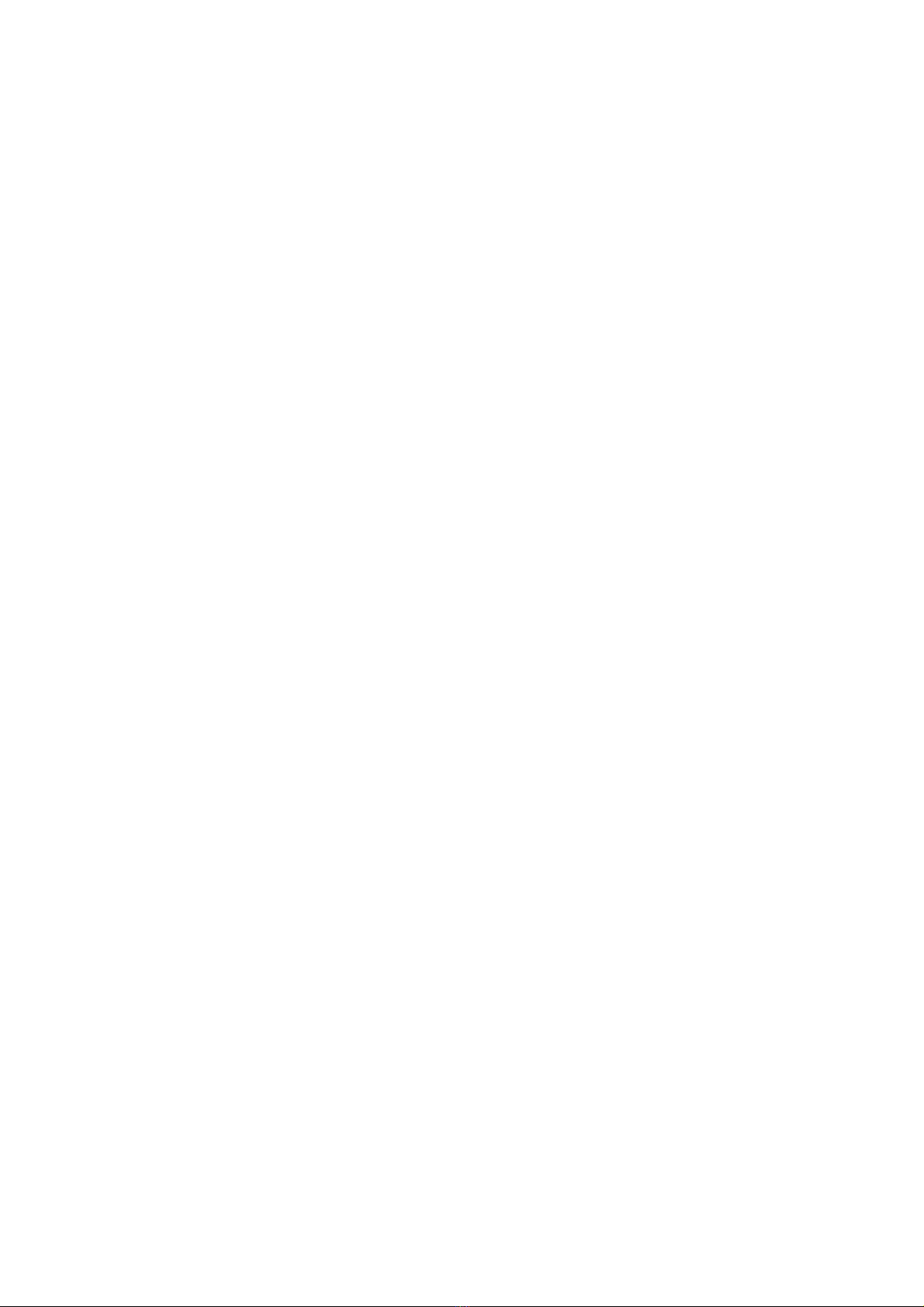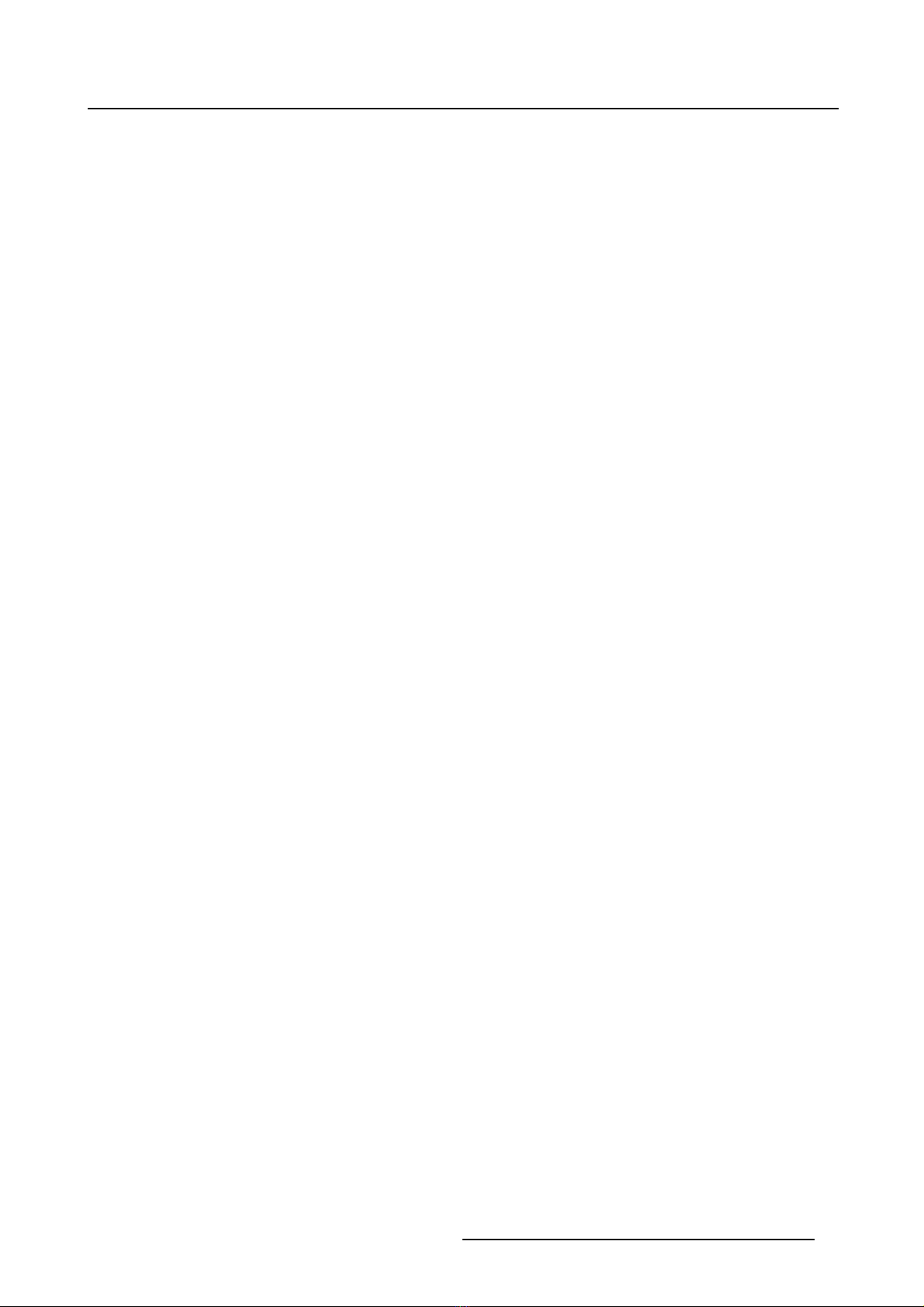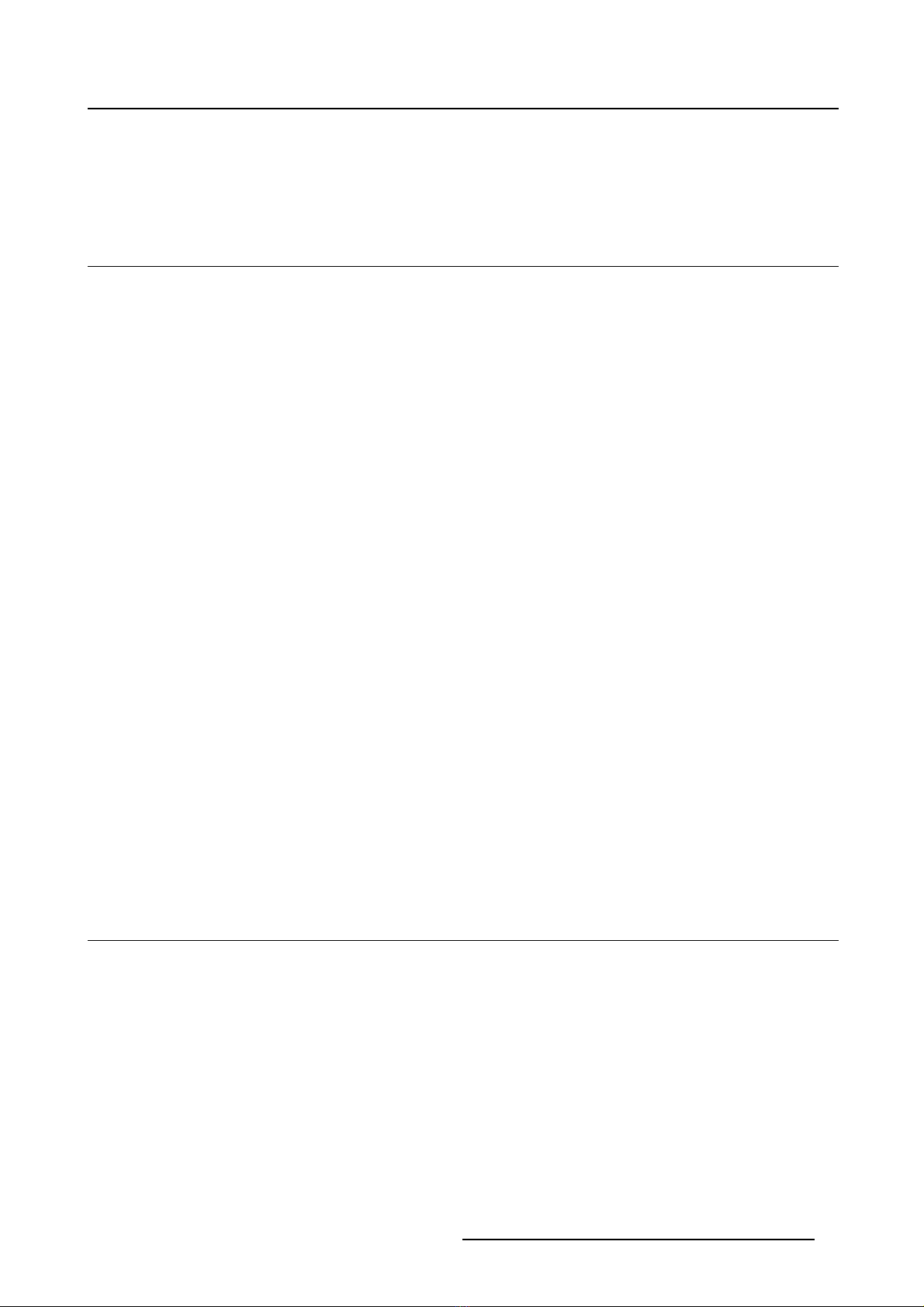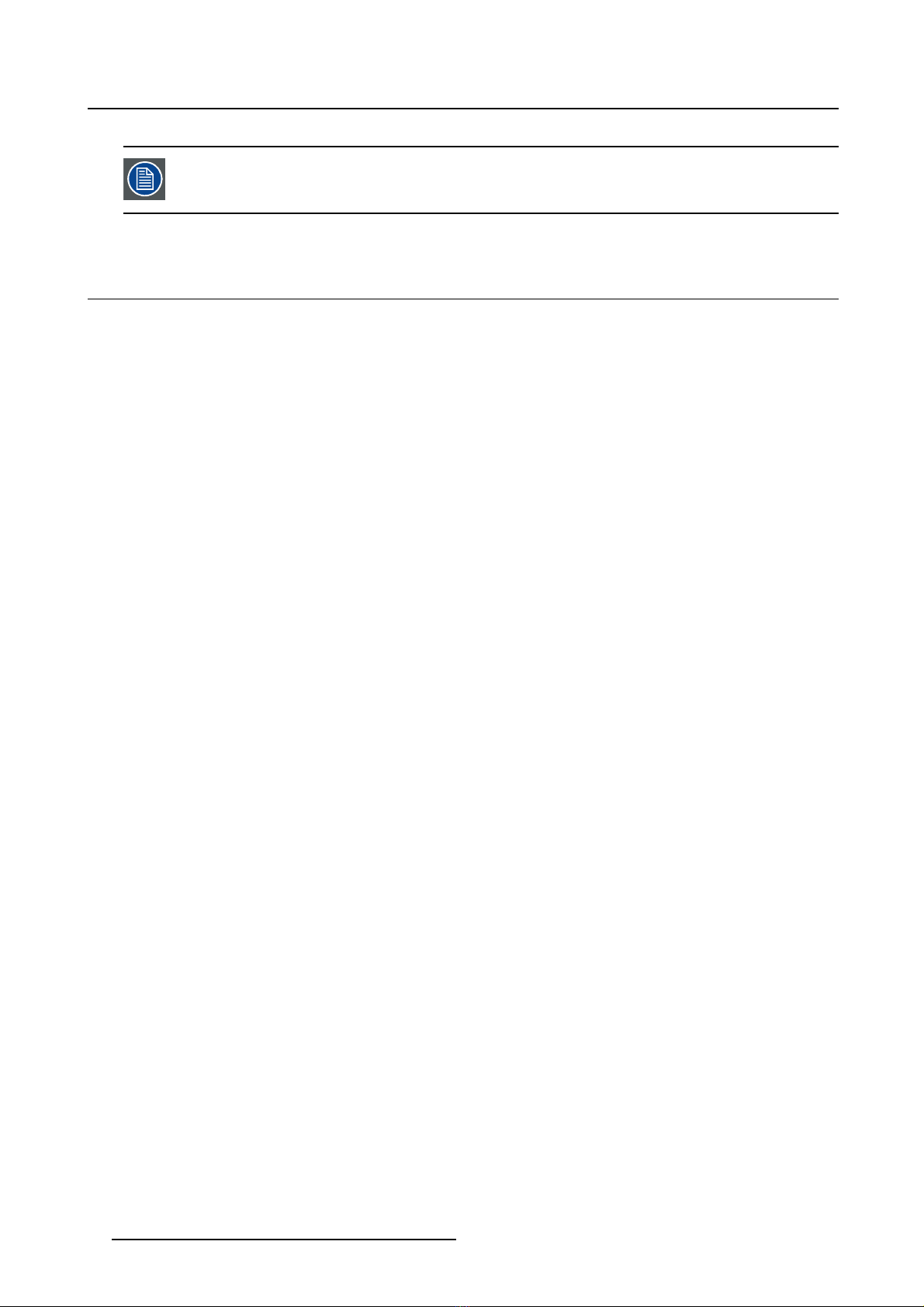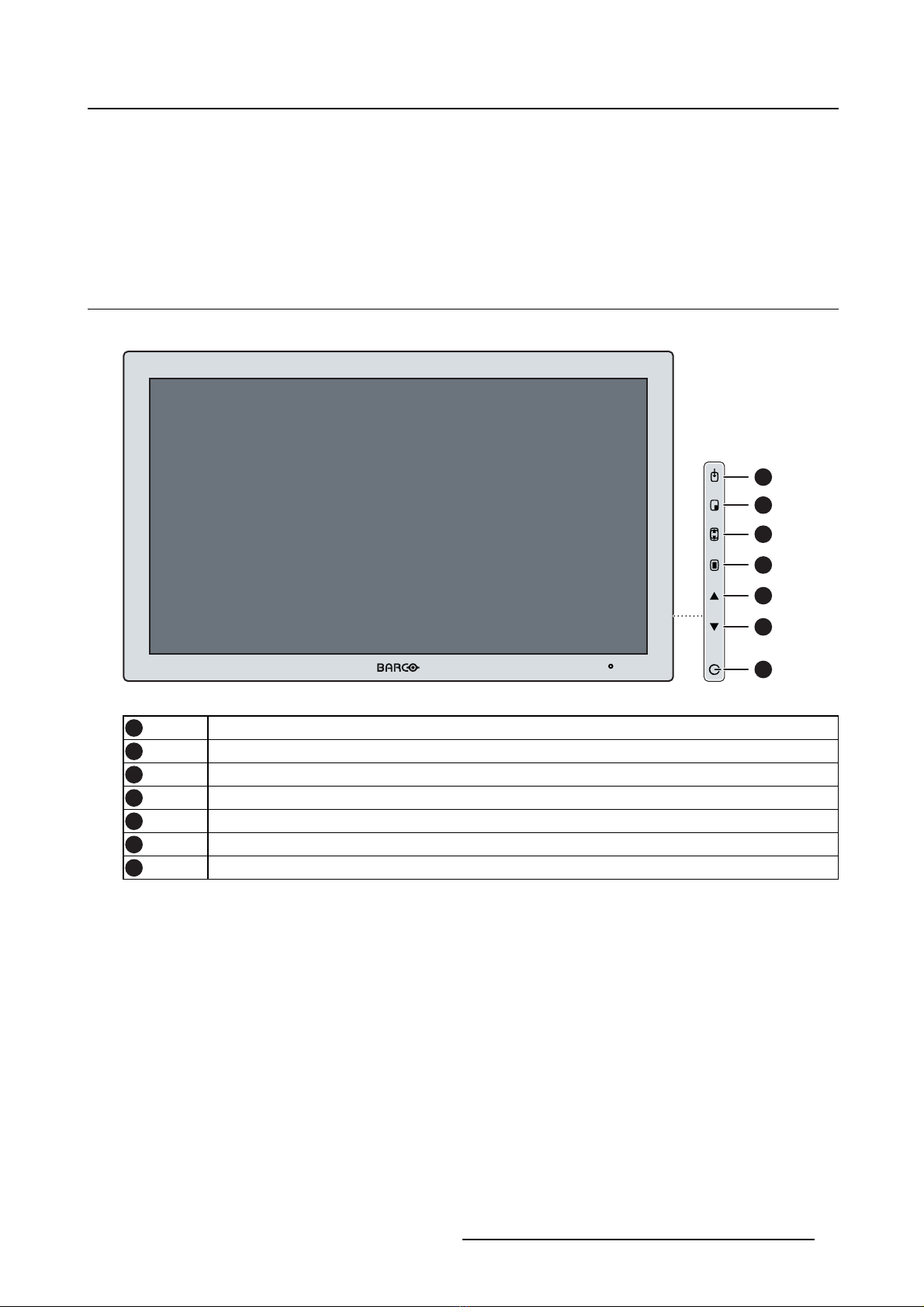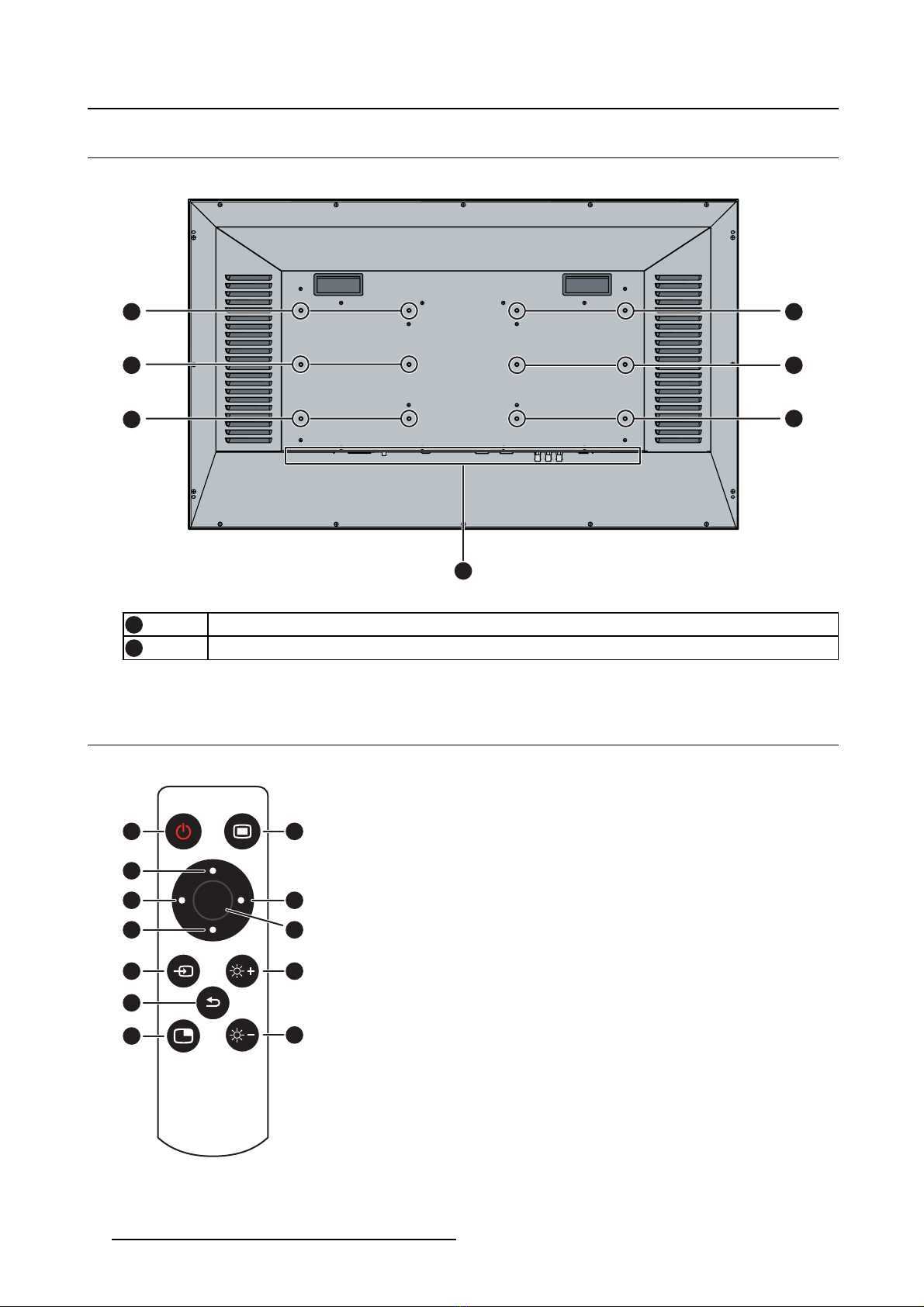Table of contents
TABLE OF CONTENTS
1. Welcome! .......................................................................................... 3
1.1 About the product ............................................................................................. 3
1.2 What’s in the box.............................................................................................. 3
1.3 About this user guide ......................................................................................... 4
2. Parts, controls and connectors ............................................................... 5
2.1 Front view...................................................................................................... 5
2.2 Rear view ...................................................................................................... 6
2.3 Remote control................................................................................................ 6
2.4 Connector view................................................................................................ 7
2.4.1 MDSC-2242 LED version............................................................................... 7
2.4.2 MDSC-2242 MNA version.............................................................................. 8
2.5 Connector pin assignments.................................................................................. 9
2.5.1 DVI–1 connector (DVI-I) ................................................................................ 9
2.5.2 DVI out connector (DVI-D) .............................................................................10
2.5.3 RS232 connector........................................................................................10
2.5.4 USB connector...........................................................................................11
2.5.5 DisplayPort connector ..................................................................................11
2.5.6 S-Video and S-Video-out connector...................................................................12
3. Display installation .............................................................................. 13
3.1 VESA mount installation......................................................................................13
3.2 Video input connection .......................................................................................14
3.2.1 MDSC-2242 LED version...............................................................................14
3.2.2 MDSC-2242 MNA version..............................................................................15
3.3 Video output connection......................................................................................15
3.3.1 MDSC-2242 LED version...............................................................................16
3.3.2 MDSC-2242 MNA version..............................................................................16
3.4 Nexxis OR .....................................................................................................17
3.5 Power supply connection.....................................................................................17
4. Daily operation ................................................................................... 19
4.1 On/Off switching...............................................................................................19
4.2 Power led status ..............................................................................................19
4.3 OSD menu activation.........................................................................................19
4.4 OSD menu navigation ........................................................................................20
4.5 Shortkey functions ............................................................................................21
4.5.1 Main source selection...................................................................................21
4.5.2 Multi-image configuration...............................................................................21
4.5.3 Zoom factor selection ...................................................................................22
4.5.4 Brightness adjustment ..................................................................................22
4.6 Keyboard locking/unlocking..................................................................................22
4.7 Remote control................................................................................................22
5. Advanced operation ............................................................................. 25
5.1 OSD picture menu ............................................................................................25
5.1.1 Profile.....................................................................................................25
5.1.2 Brightness................................................................................................25
5.1.3 Contrast ..................................................................................................26
5.1.4 Saturation ................................................................................................26
5.1.5 Color temperature.......................................................................................26
5.1.6 Gamma...................................................................................................27
5.1.7 Sharpness................................................................................................27
5.2 Picture Advanced menu......................................................................................28
5.2.1 Black Level...............................................................................................28
5.2.2 Smart Video..............................................................................................28
5.2.3 Image Position...........................................................................................28
5.2.4 Auto Adjustment.........................................................................................29
(451920611333)K5903030 MDSC-2242 09/10/2014 1